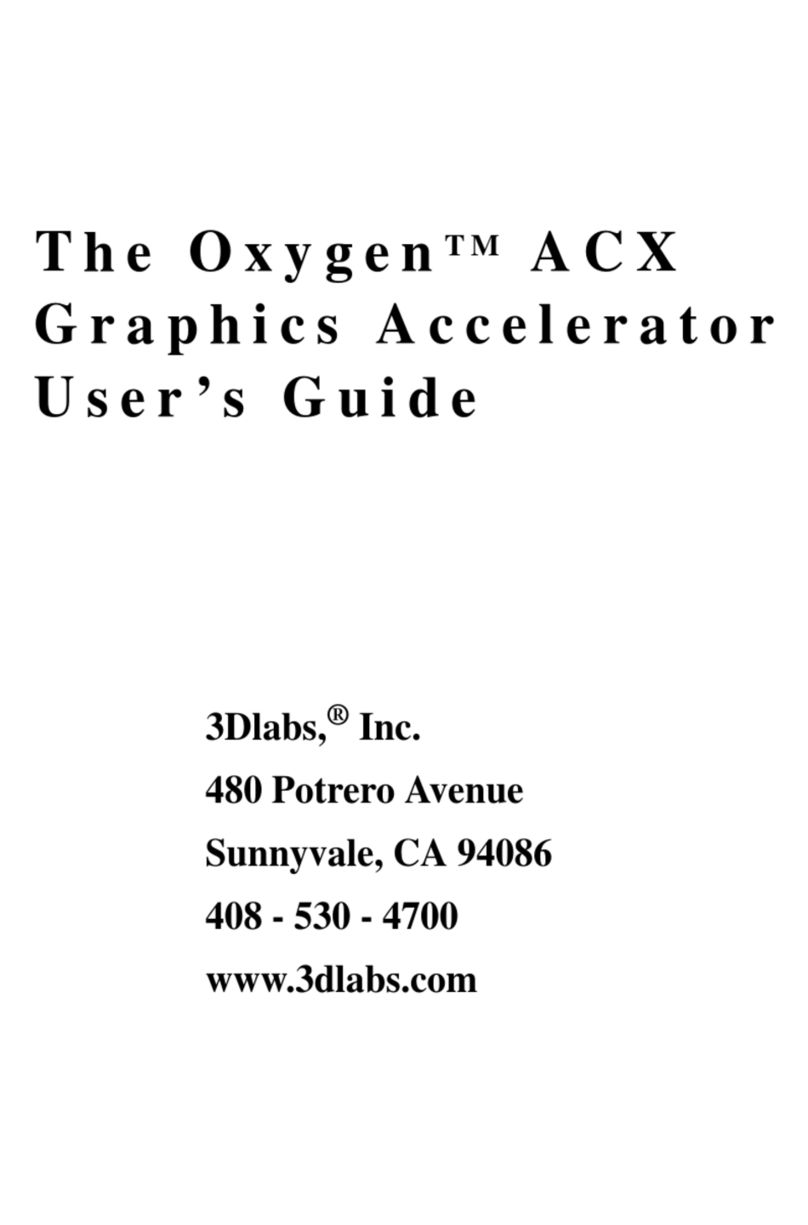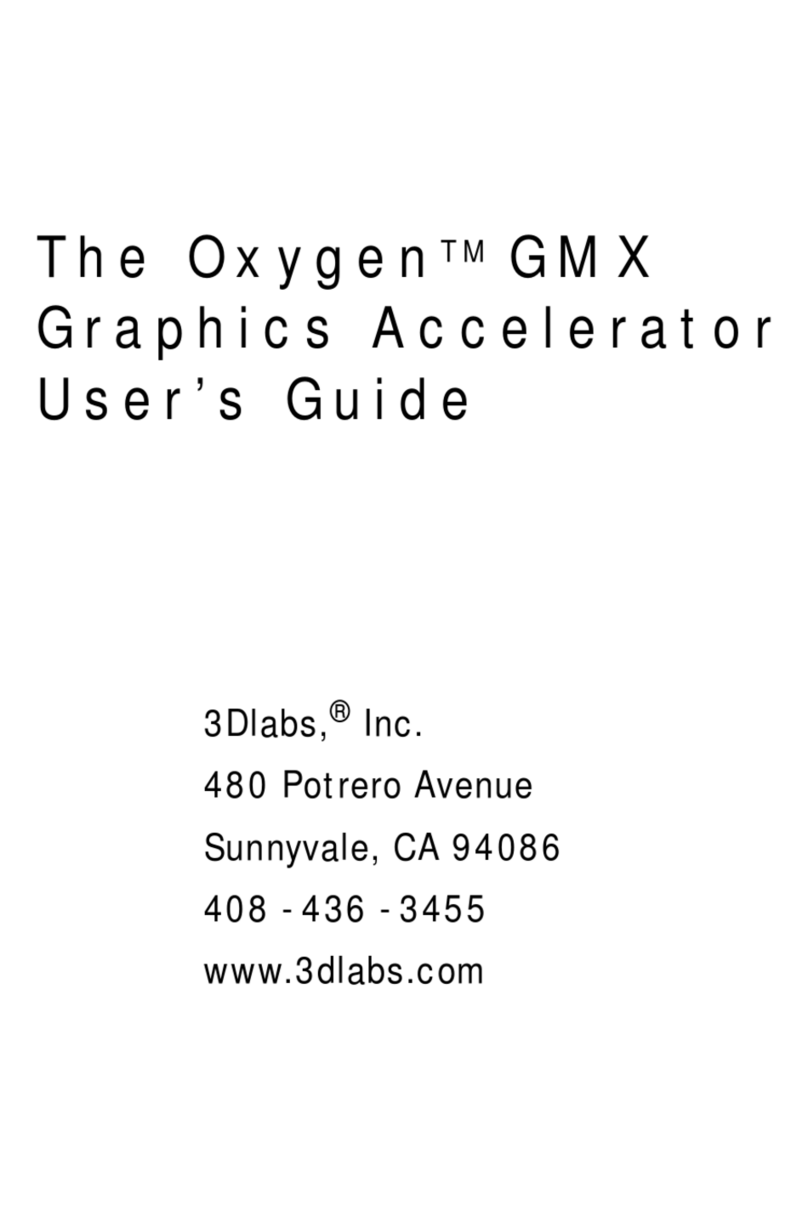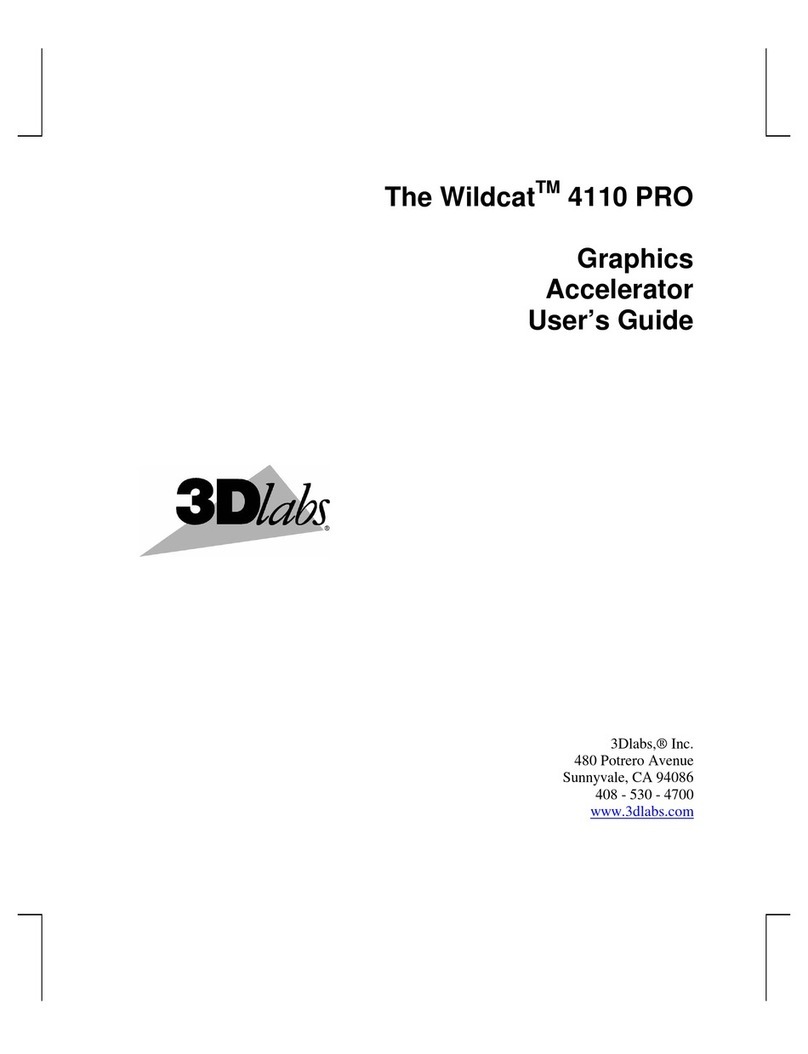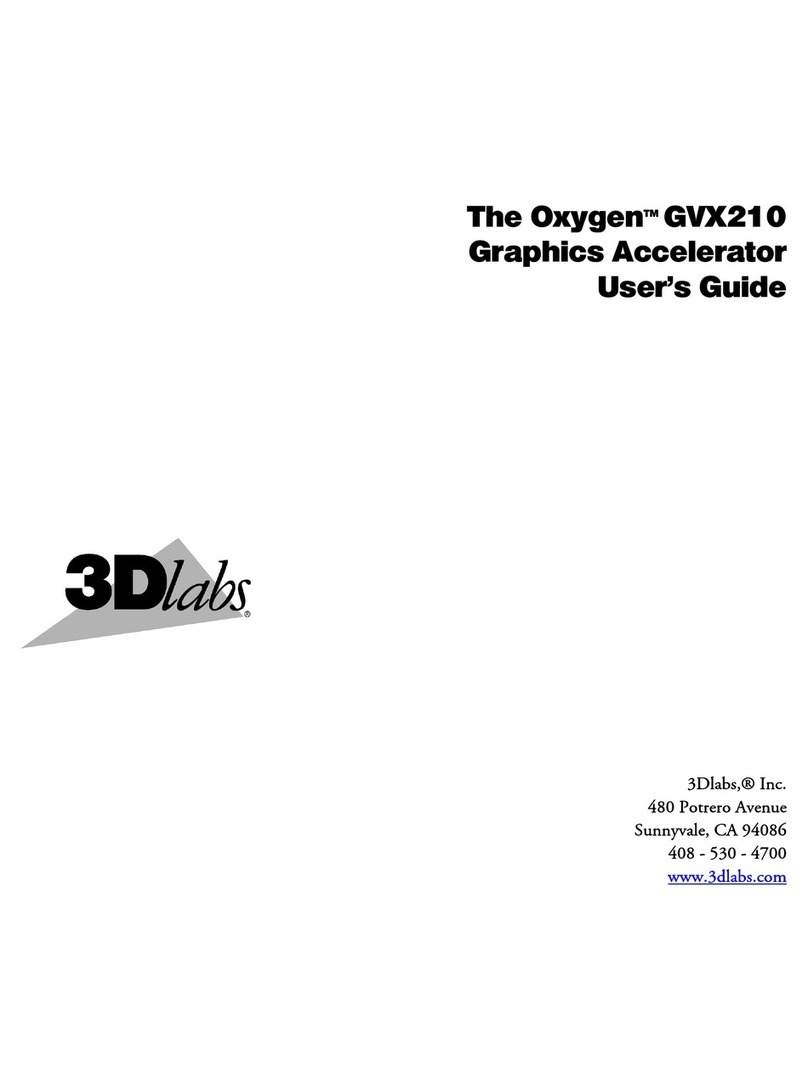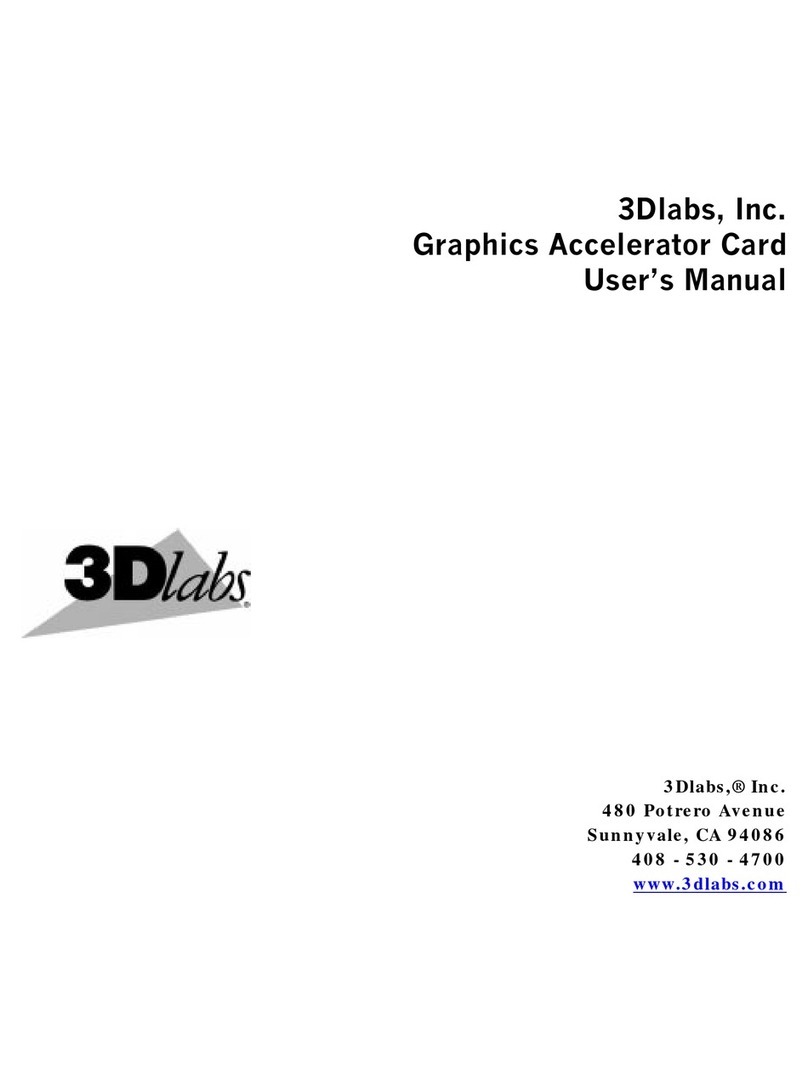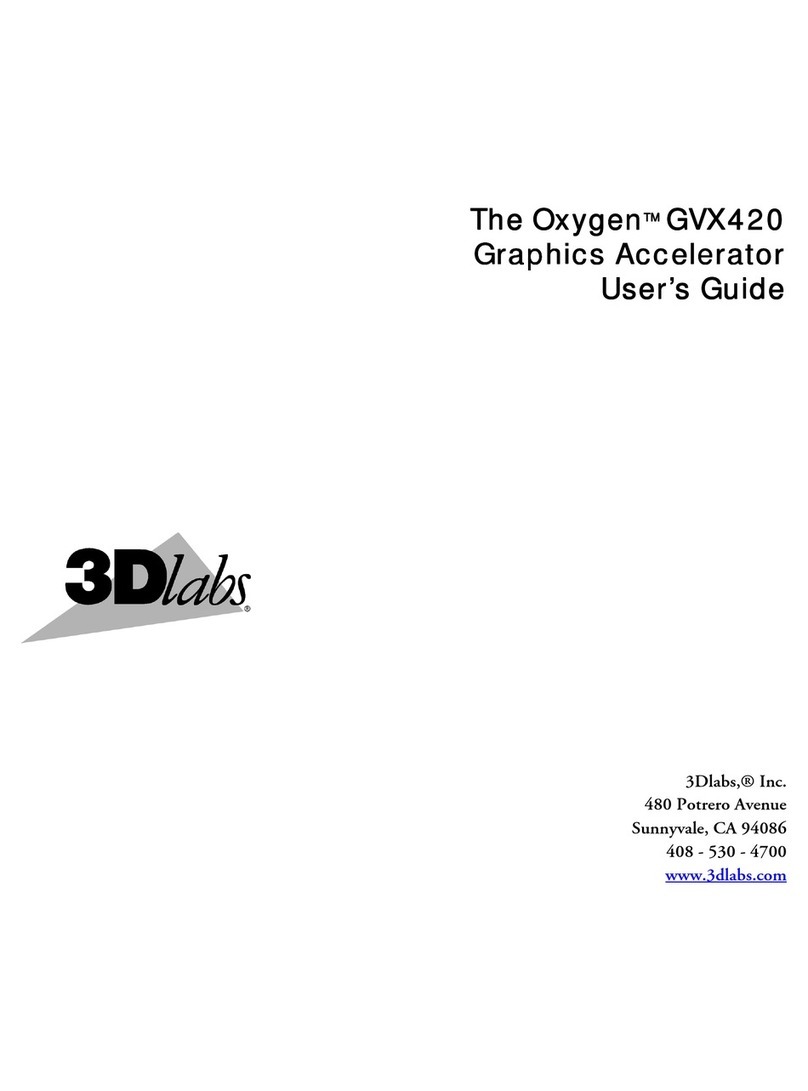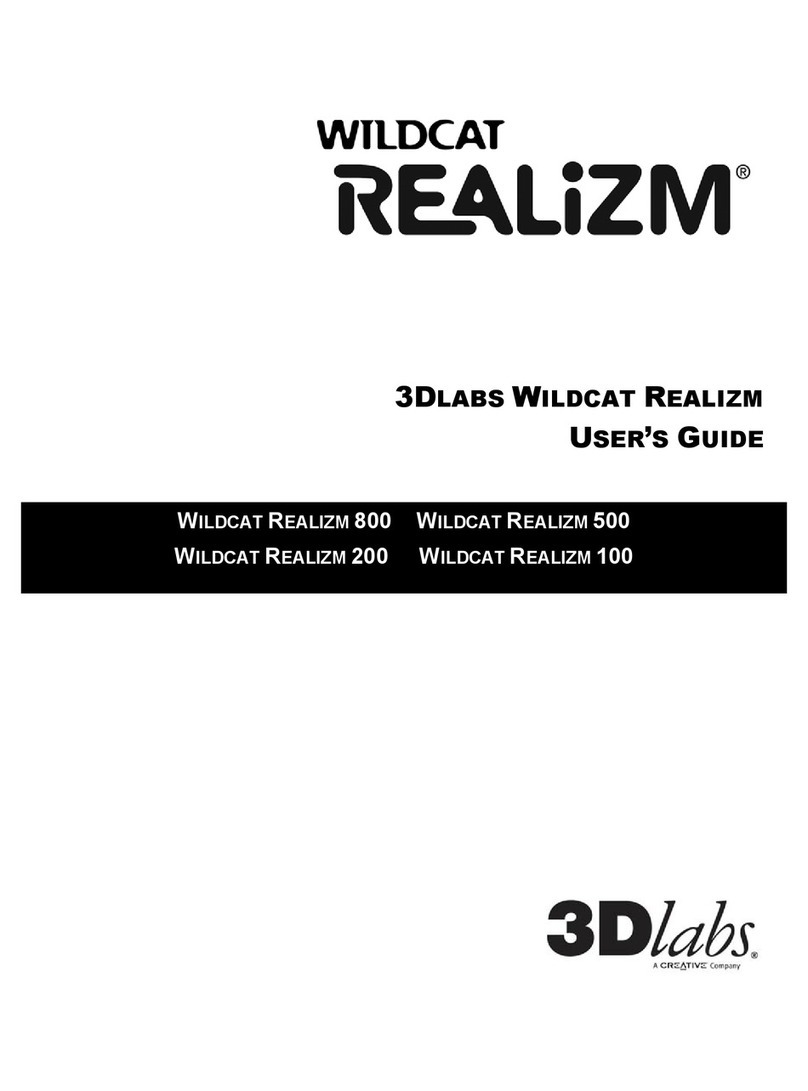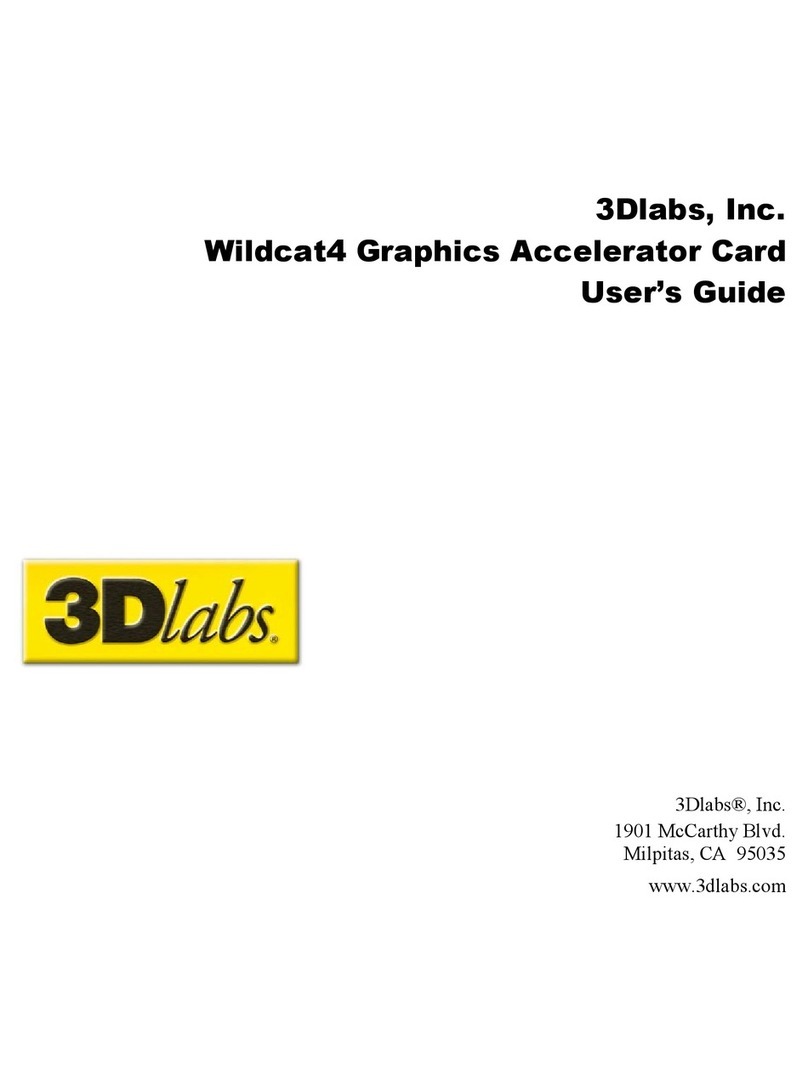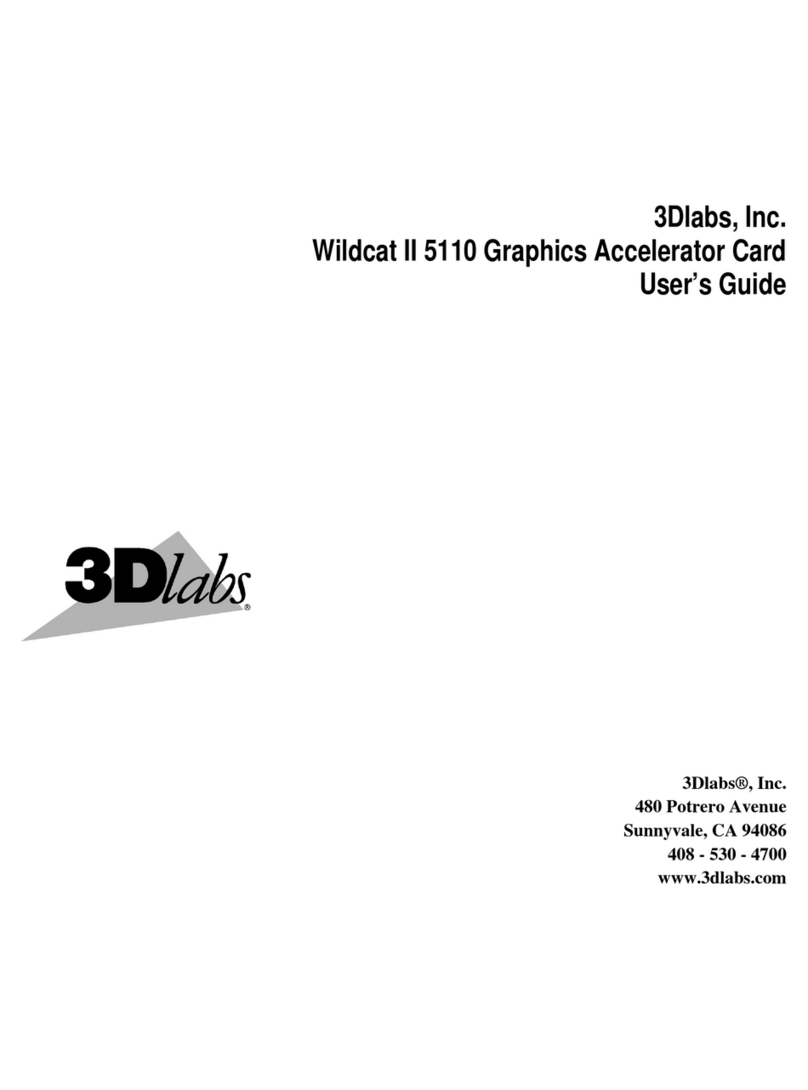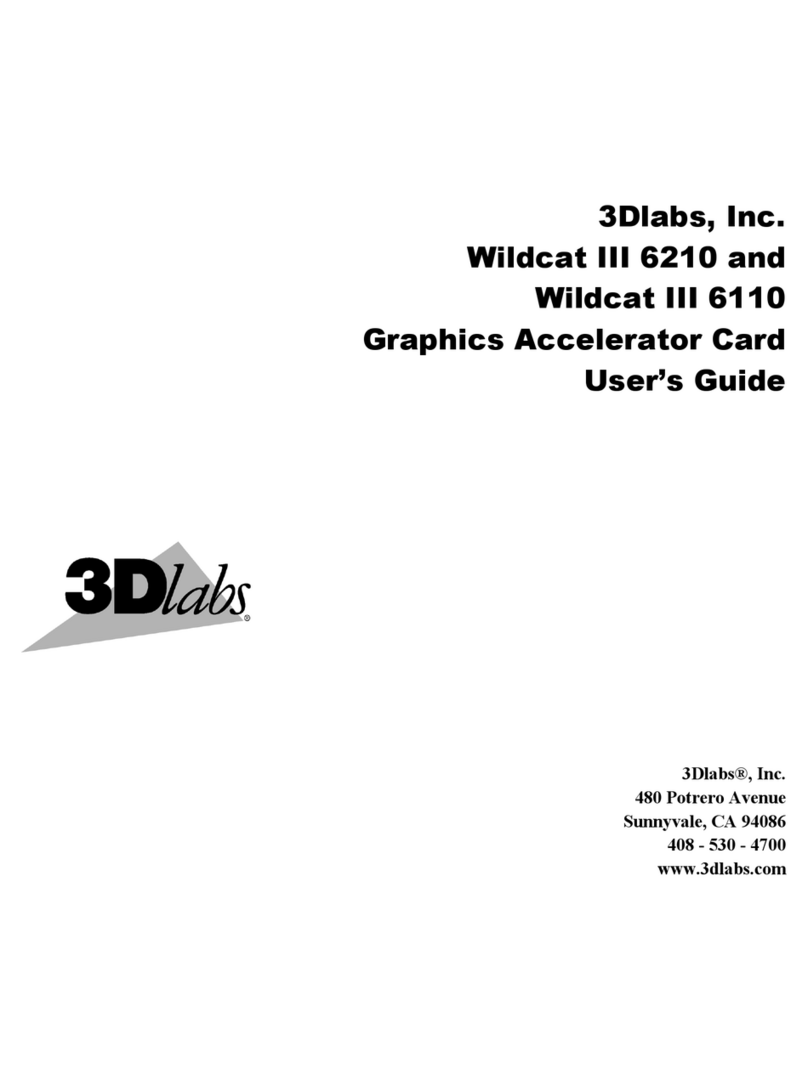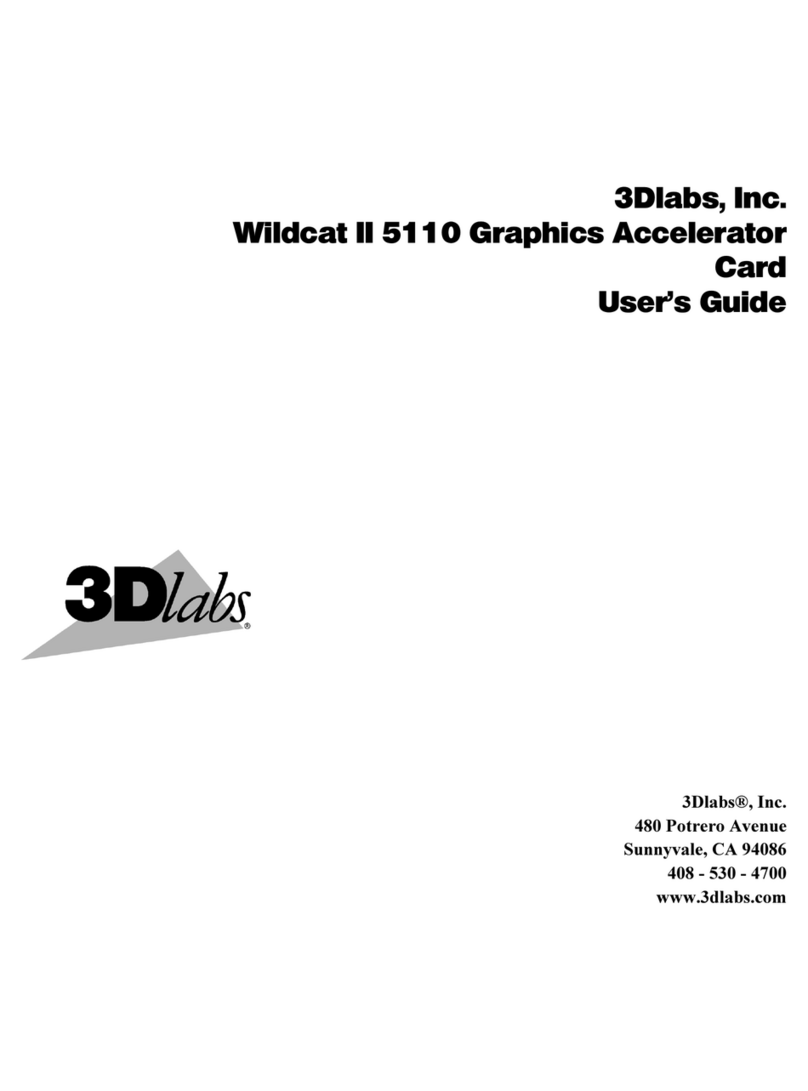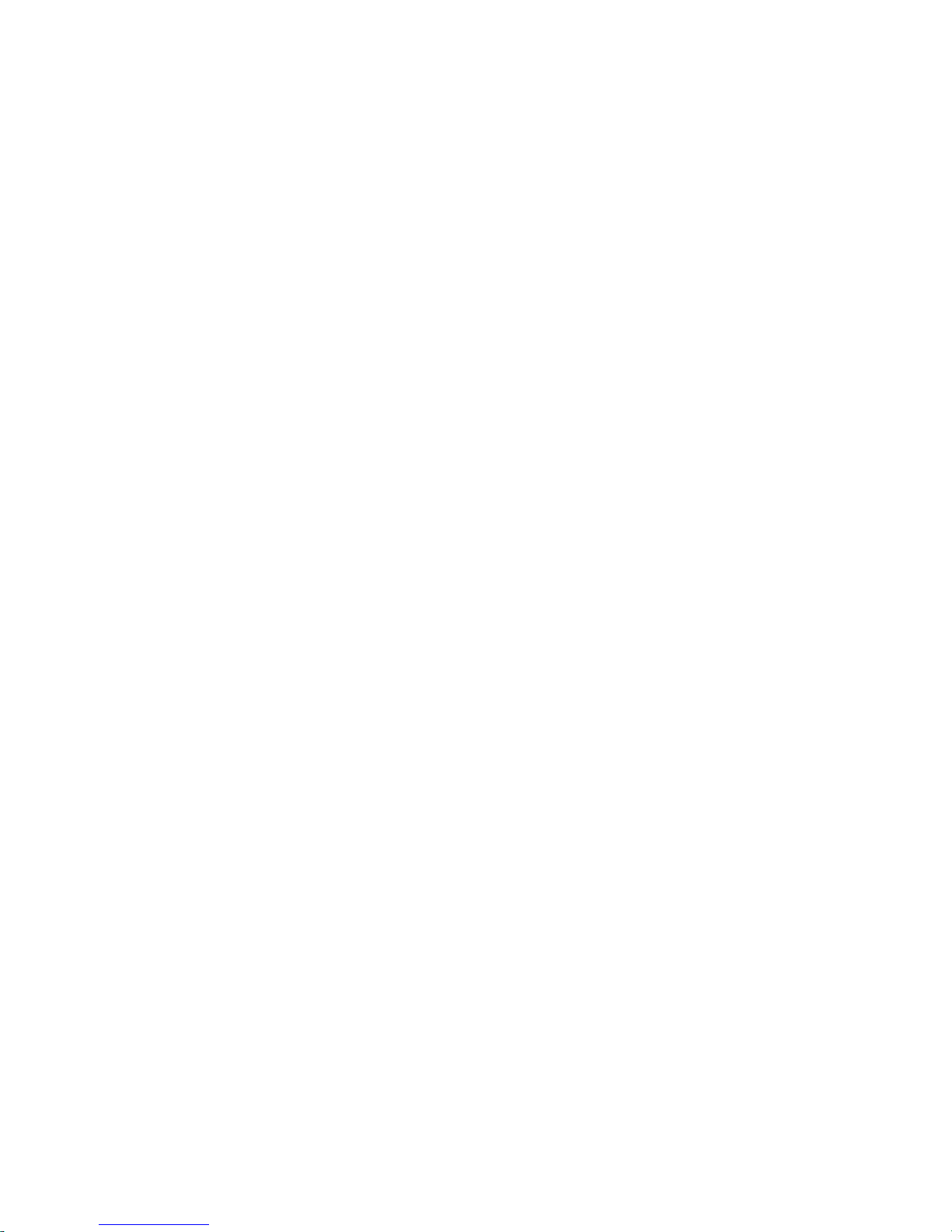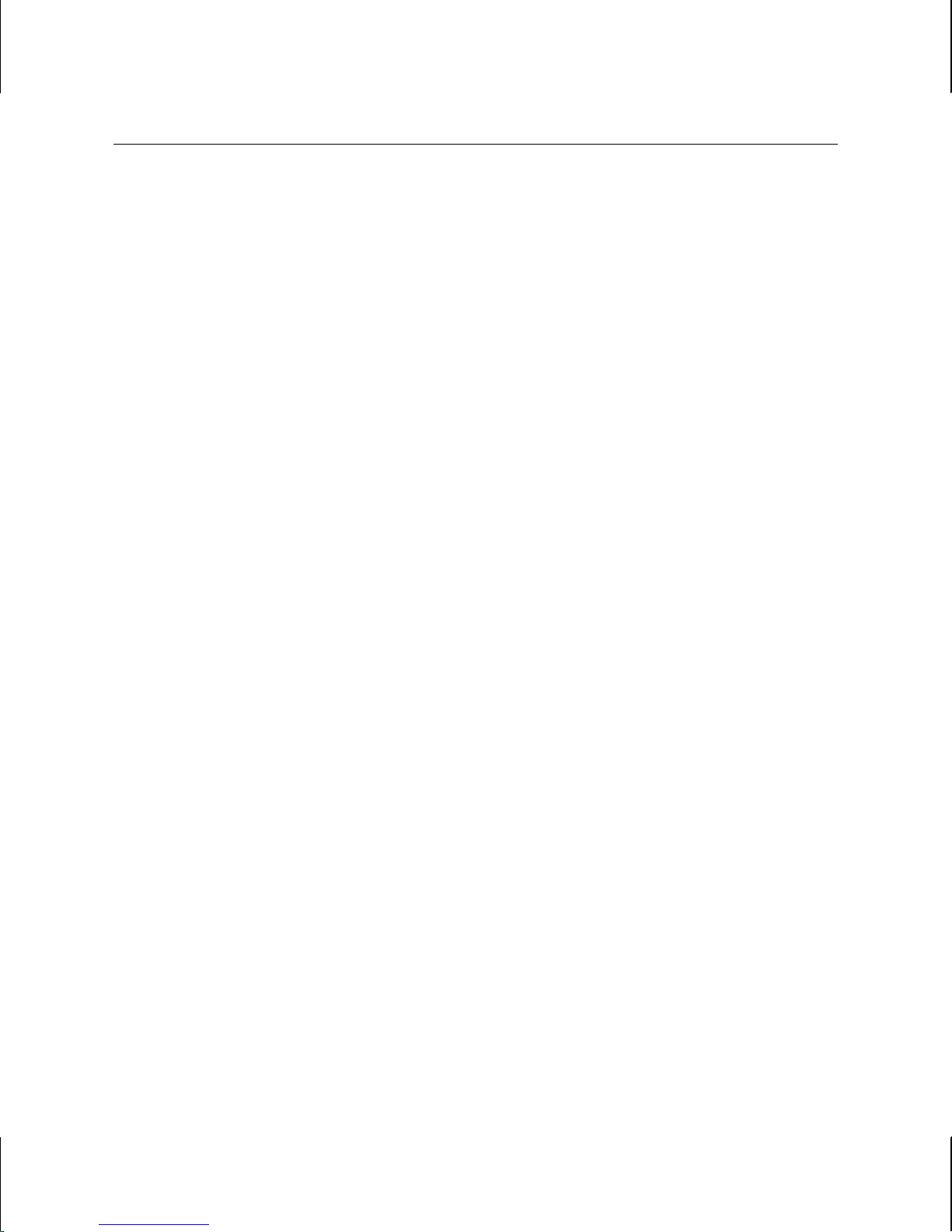iii
Contents
About This Document............................................................................................................................v
Getting Support........................................................................................................................................v
1Introduction.........................................................................................................................................1
Features....................................................................................................................................................1
External Ports...........................................................................................................................................4
2Setup ...................................................................................................................................................5
Preparing for Installation..........................................................................................................................5
Installing the Video Card .........................................................................................................................6
Connecting Monitors................................................................................................................................7
Installing the Driver Software ..................................................................................................................9
Installing Heidi®Driver Software for AutoDesk Applications ................................................11
Verifying the Default Video Display Driver............................................................................11
Verifying the System Startup Version......................................................................................12
Checking the Video Image.......................................................................................................12
Connecting a Stereo Display Device......................................................................................................13
3Using the Video Card........................................................................................................................15
Configuring the Video Display...............................................................................................................15
Enabling Stereo Display.........................................................................................................................17
Enabling Multiview and Genlock...........................................................................................................17
Enabling Dual Monitors in Windows 2000............................................................................................19
4Troubleshooting ................................................................................................................................21
Finding Solutions for Common Problems..............................................................................................21
Using Diagnostics ..................................................................................................................................22
Getting a Usable Video Resolution........................................................................................................22
In Windows 2000.....................................................................................................................23
In Windows NT 4.0 .................................................................................................................23
Determining a Defective Unit.................................................................................................................23
Getting Help...........................................................................................................................................24
5Technical Information......................................................................................................................25
Functional Specifications.......................................................................................................................25
Requirements..........................................................................................................................................25
3D Performance .....................................................................................................................................25
Resolutions and Refresh Rates...............................................................................................................26
Ports and Connectors..............................................................................................................................27
DVI-I Out Ports (Wildcat 4210 Only) .....................................................................................27
Analog Video Out Ports (Wildcat 4210 VIO Only).................................................................27
Multiview In and Out Ports......................................................................................................28
Genlock In Port........................................................................................................................28
Stereo Sync Out Port................................................................................................................28
VIO Connector (Wildcat 4210 VIO Only)...............................................................................28