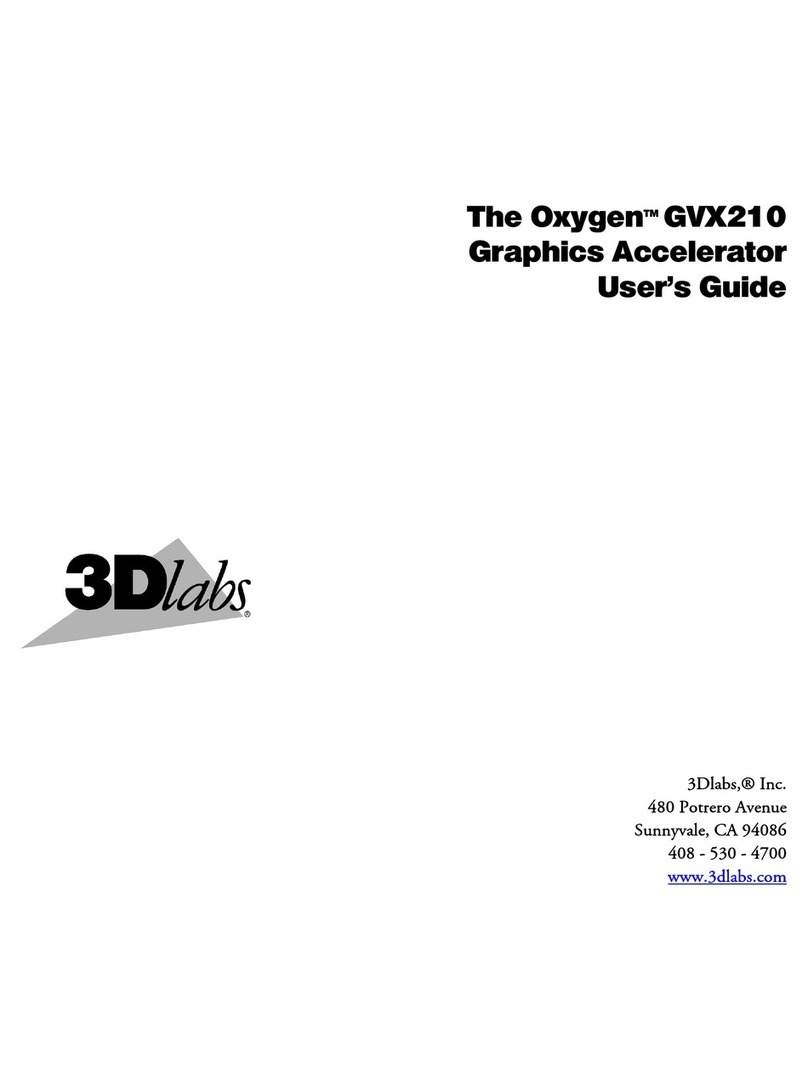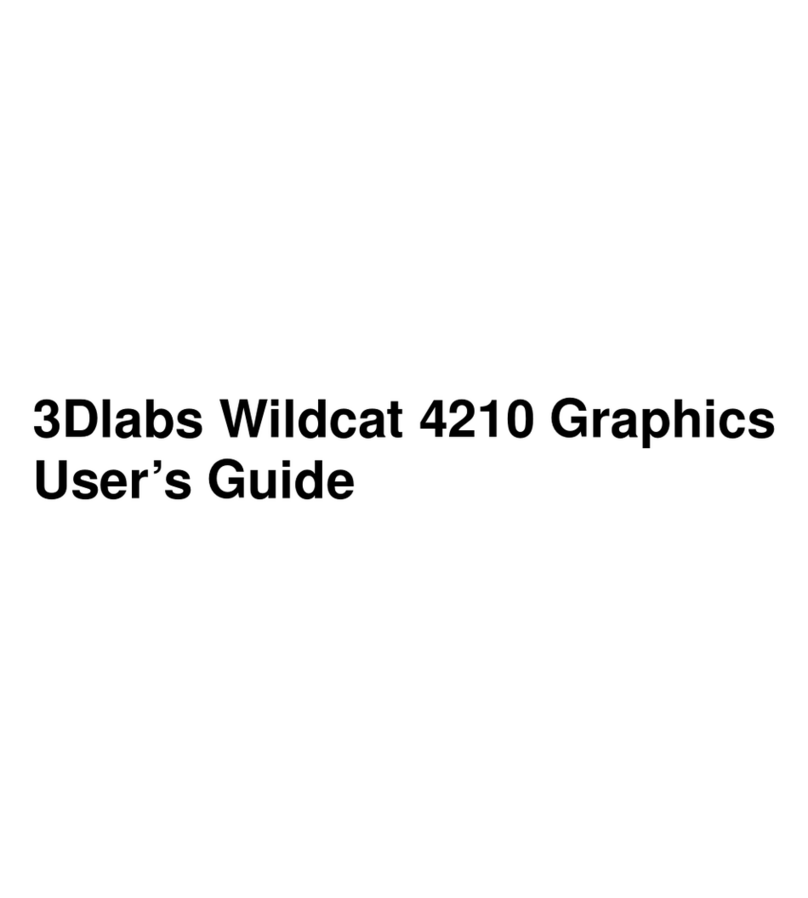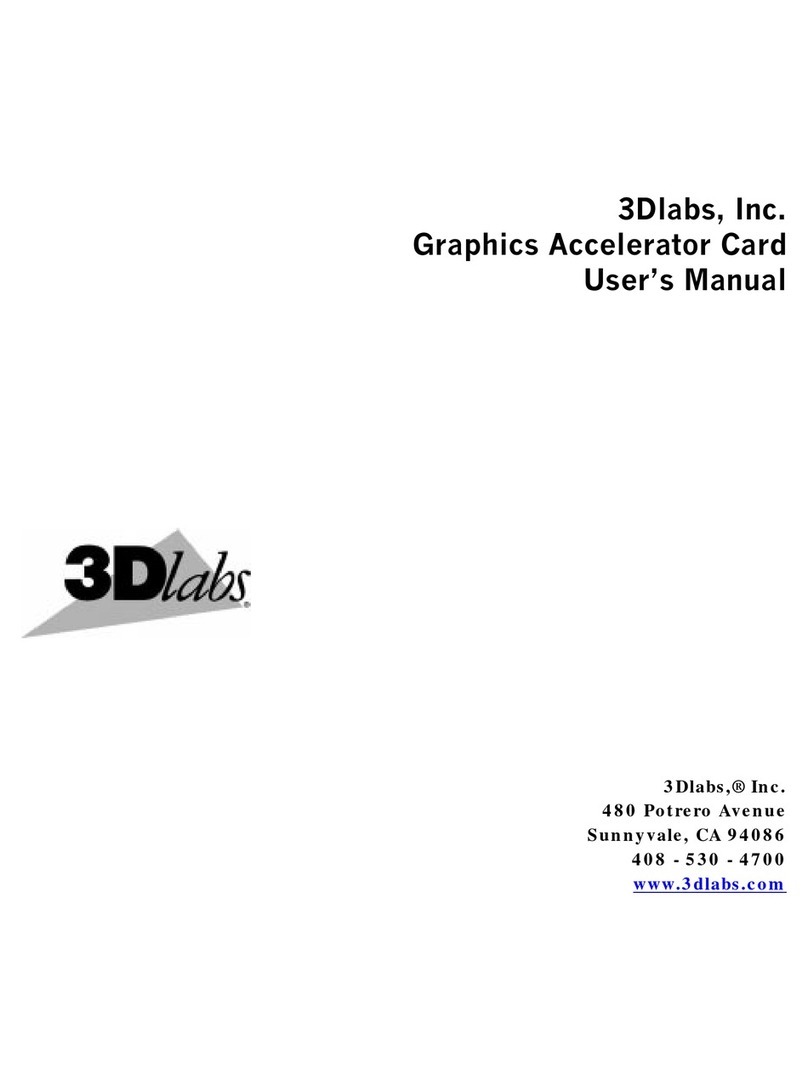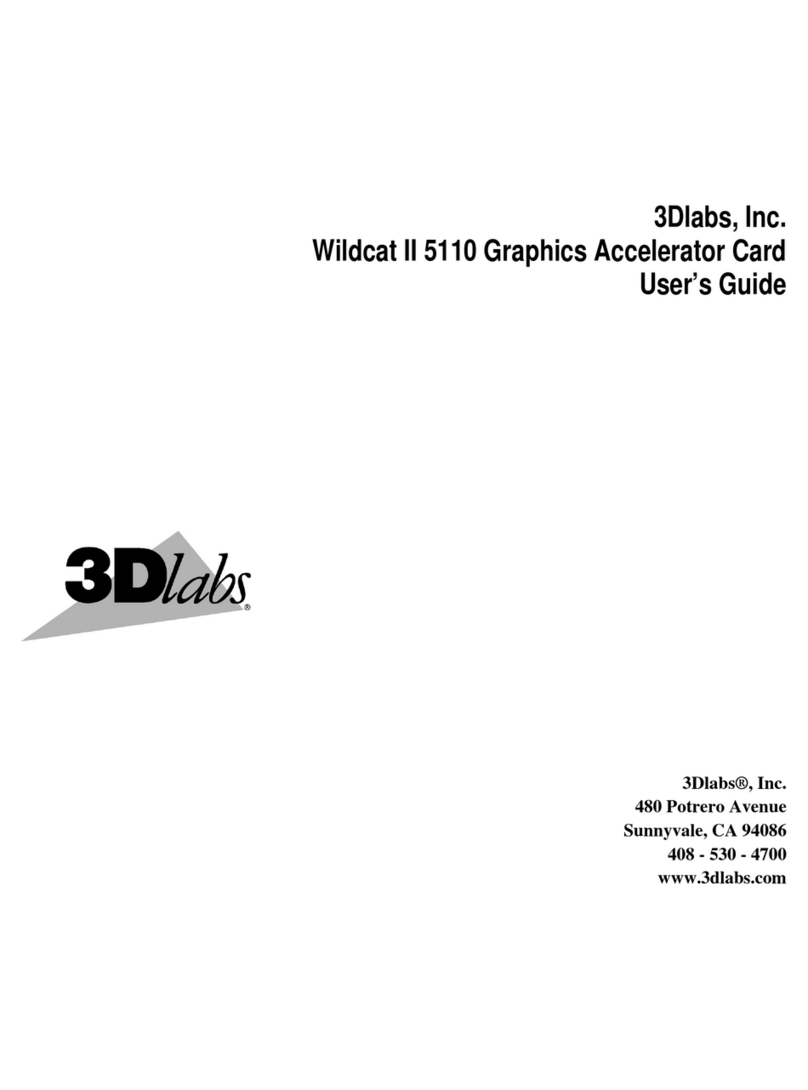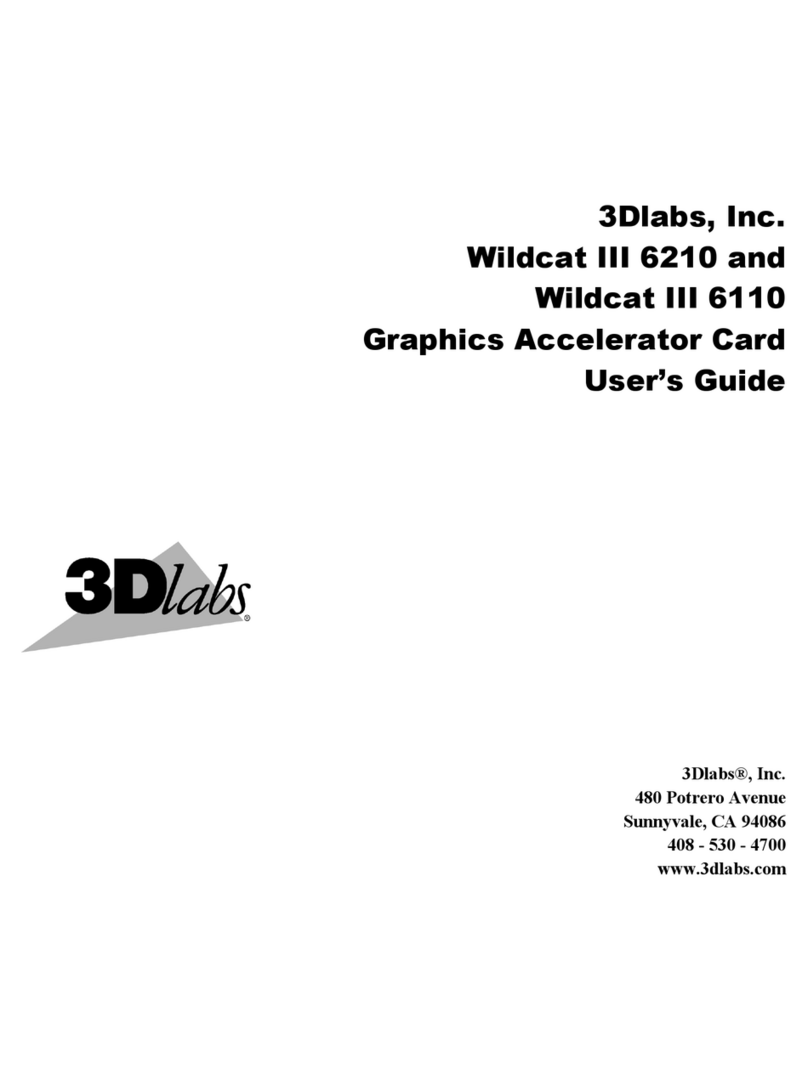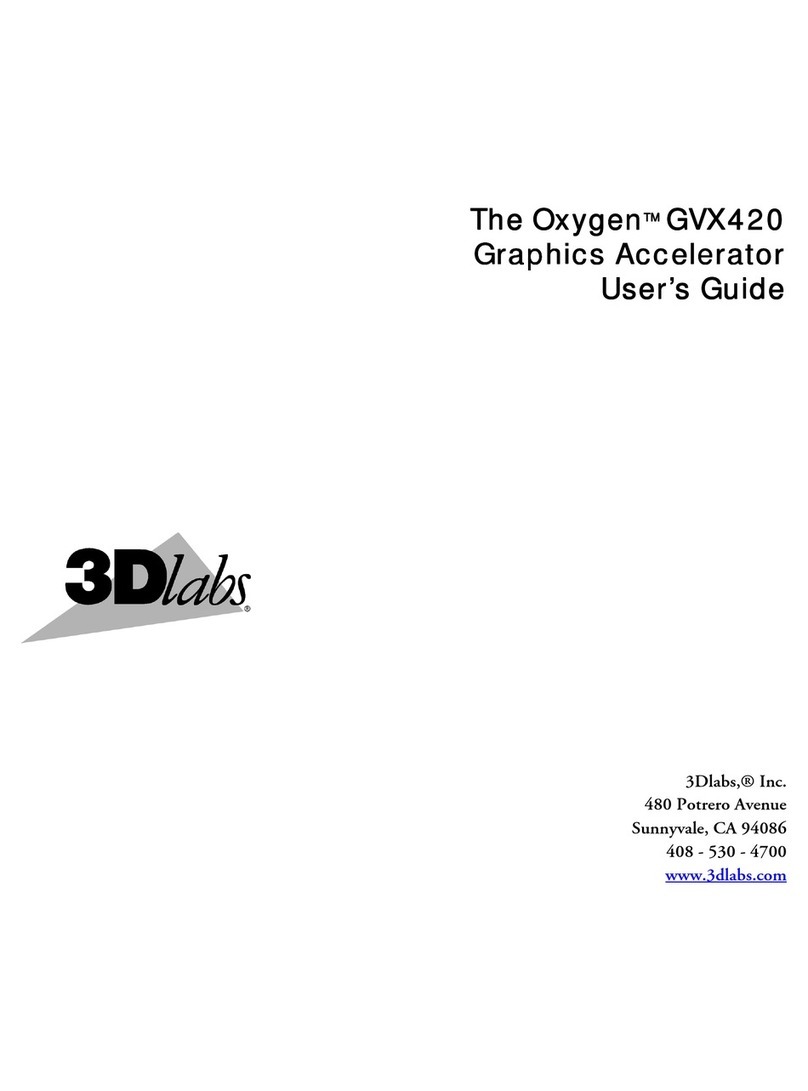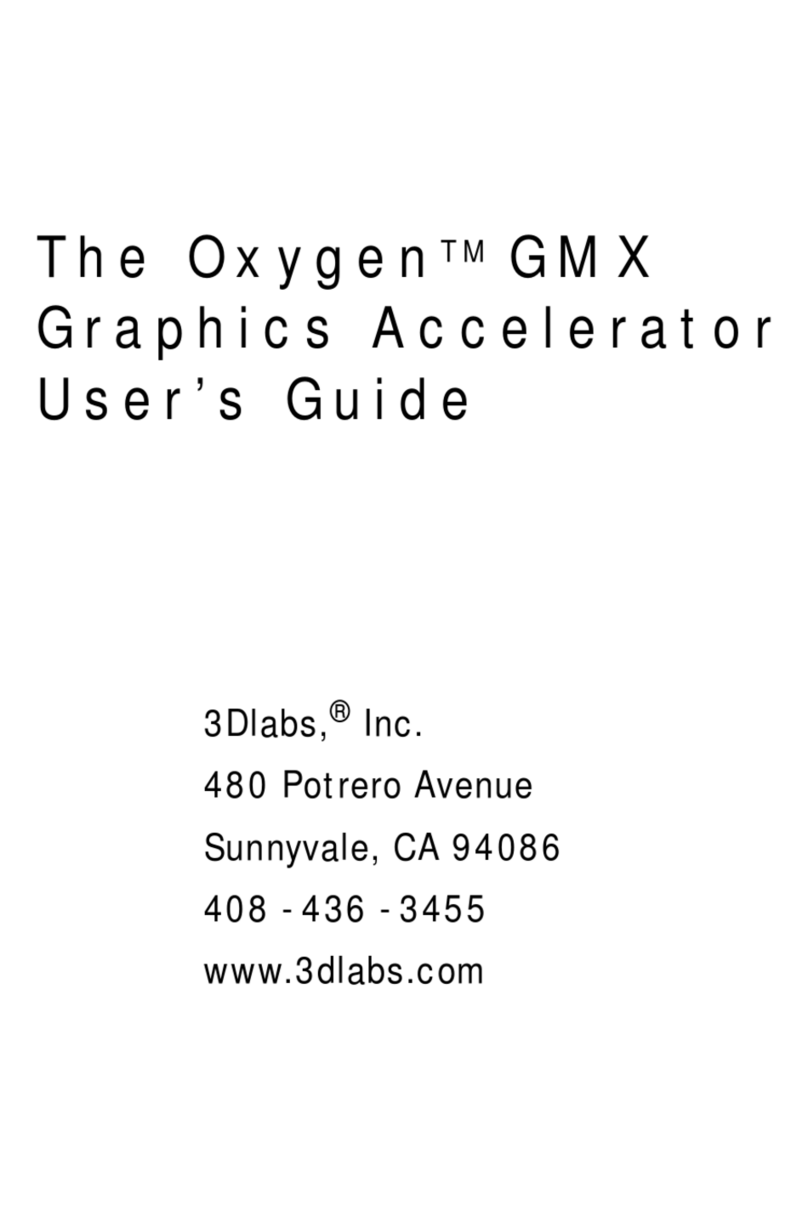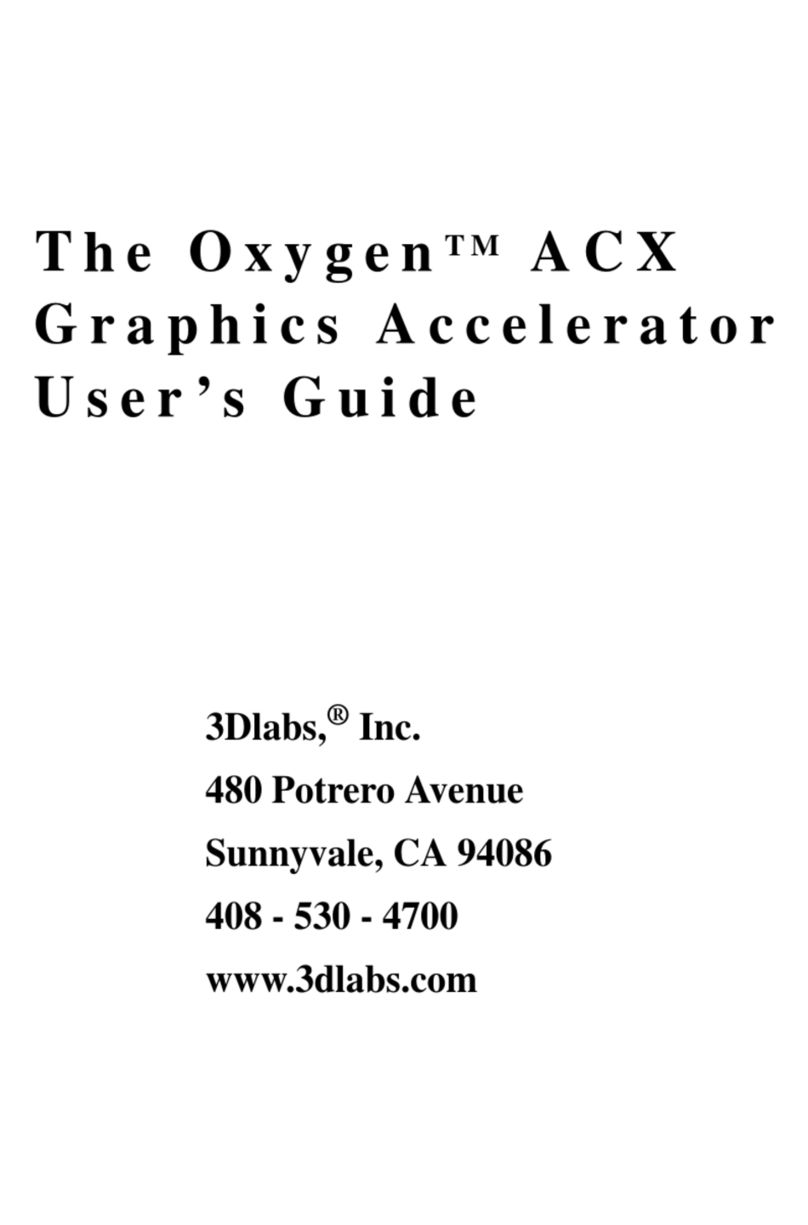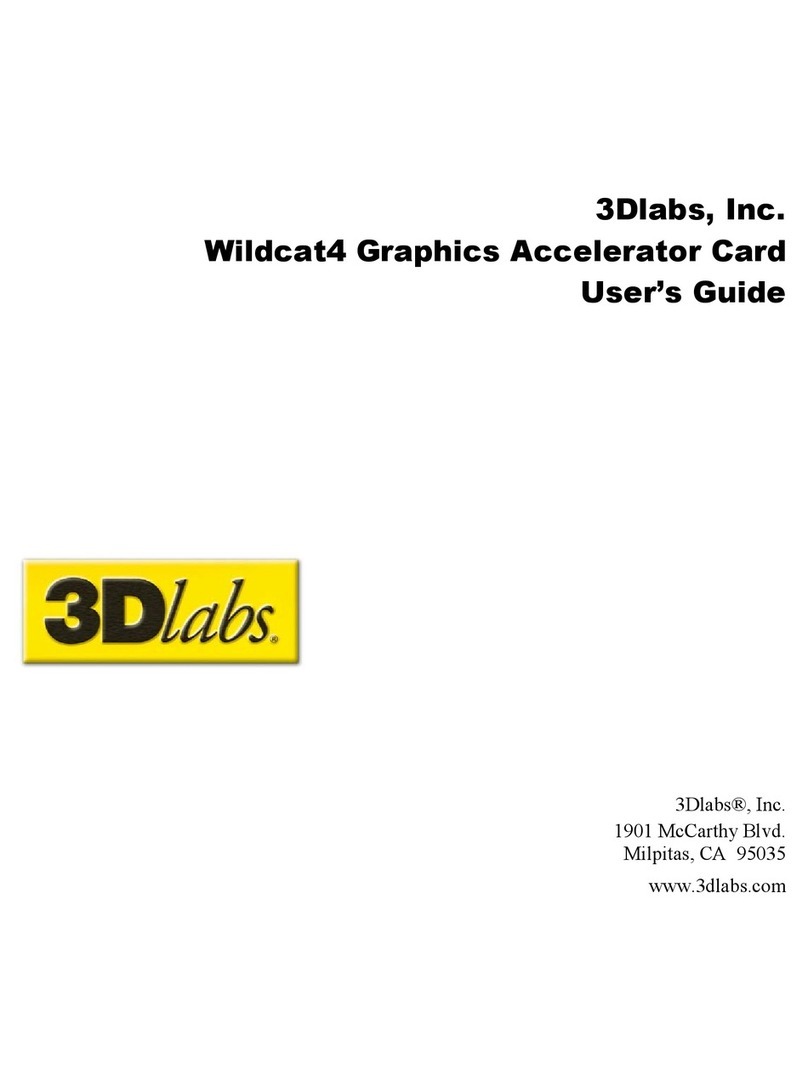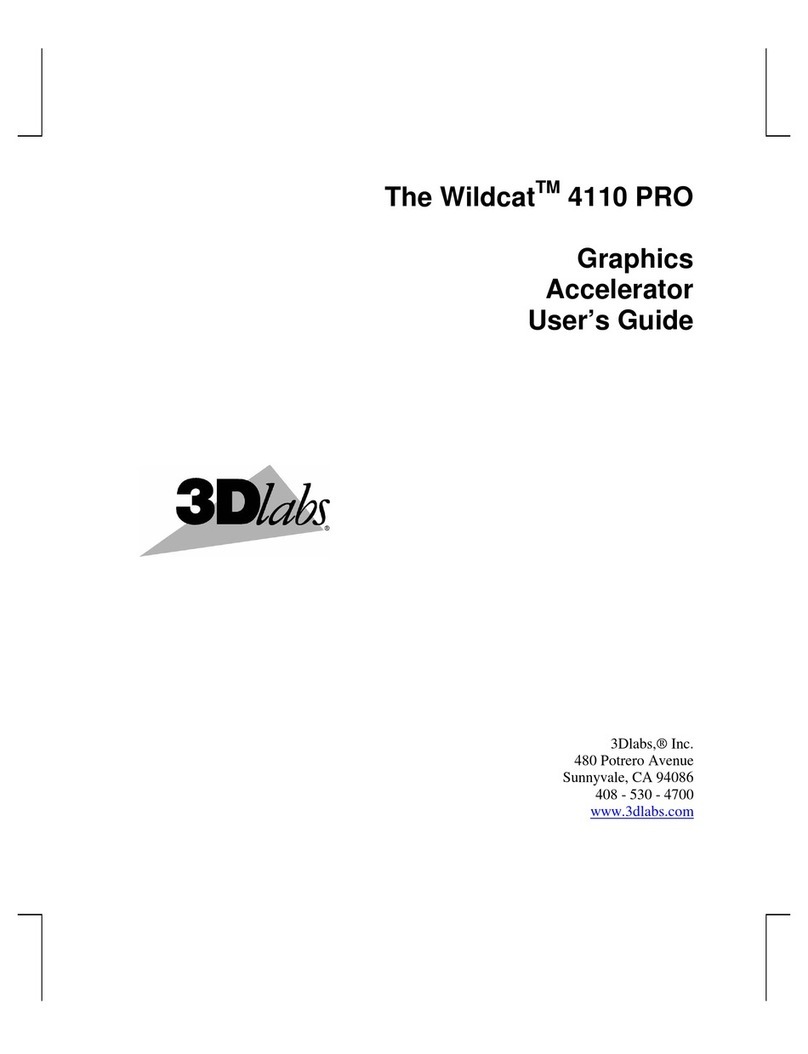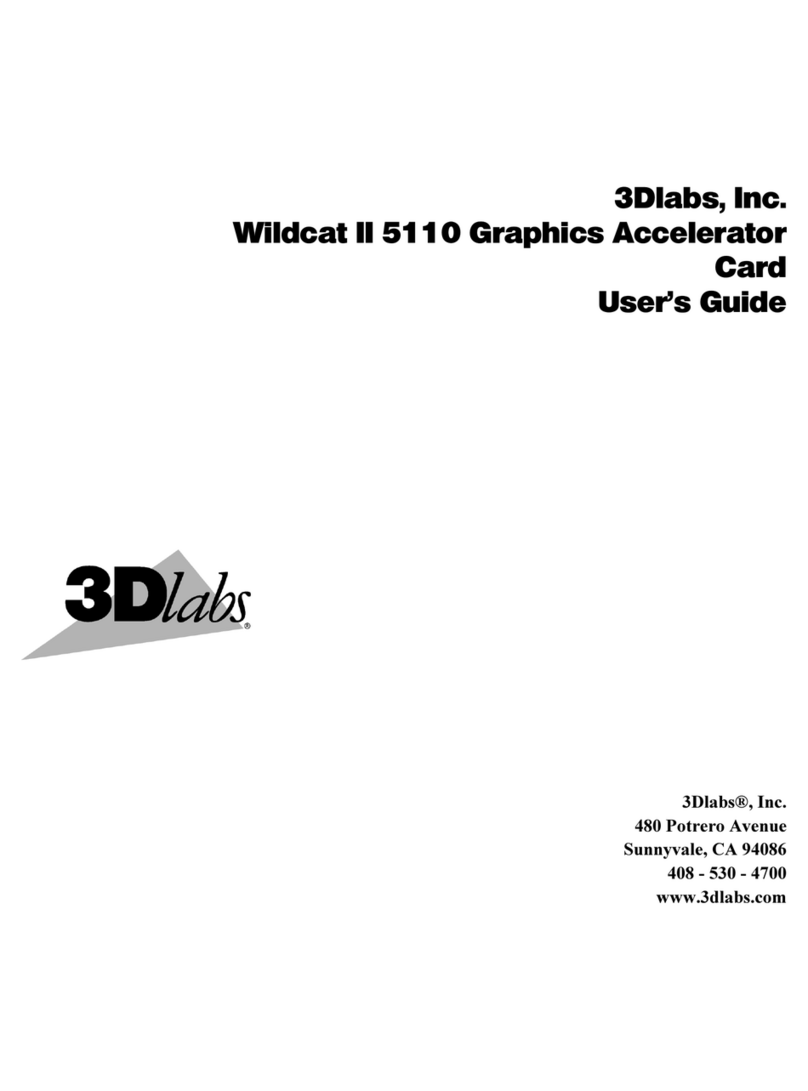3Dlabs Wildcat Realizm Graphics Accelerator User's Guide
iv
Wait for Vertical Sync ........................................................................................................................................... 20
Stereo Output ....................................................................................................................................................... 20
Configuring your 3Dlabs Graphics Accelerator Card for Stereo Viewing ............................................... 21
To set up and configure stereo viewing: ............................................................................................................... 21
Configuring DirectX Options.................................................................................................................... 22
Full-scene Antialiasing.......................................................................................................................................... 22
Wait for Vertical Sync ........................................................................................................................................... 22
Configuring Display Settings ................................................................................................................... 23
Configuring Display Rotation Options ..................................................................................................... 24
Orientation ............................................................................................................................................................ 24
Display Rotation.................................................................................................................................................... 24
Configuring Display Configuration .......................................................................................................... 26
Configuring Dual Head Mode.................................................................................................................. 26
Cloning your desktop .............................................................................................................................. 26
Advanced Display Configuration............................................................................................................. 27
Configuring Edge Blending and Overlap Options ...................................................................................27
Pixel Overlap ........................................................................................................................................................ 27
Blending Type....................................................................................................................................................... 28
Optimize Settings .................................................................................................................................... 29
Acuity Applications: 3Dlabs Acuity Windows Manager........................................................................... 29
Configuring Acuity Windows Manager Options....................................................................................... 30
Application Windows............................................................................................................................................. 31
Dialog Boxes......................................................................................................................................................... 31
Effects................................................................................................................................................................... 32
Taskbars............................................................................................................................................................... 32
Desktop ................................................................................................................................................................ 33
HotKeys ................................................................................................................................................................ 34
Appendix A- Enabling Multiview and Genlock ....................................................................35
Setting up Multiview.............................................................................................................................................. 35
Configuring the Driver for Genlock........................................................................................................................ 37
Appendix B – Specifications .................................................................................................38
Specifications .......................................................................................................................................... 38
Supported Resolutions............................................................................................................................ 42
Appendix C – Software License ............................................................................................43
SOFTWARE LICENSE AGREEMENT ................................................................................................... 43
Software License and Restrictions........................................................................................................................ 43
Limited Warranty................................................................................................................................................... 43
Limited Liability ..................................................................................................................................................... 44
Restricted Rights Notice ....................................................................................................................................... 44
Termination........................................................................................................................................................... 44
General................................................................................................................................................................. 44
Appendix D –Regulatory Statements ...................................................................................45