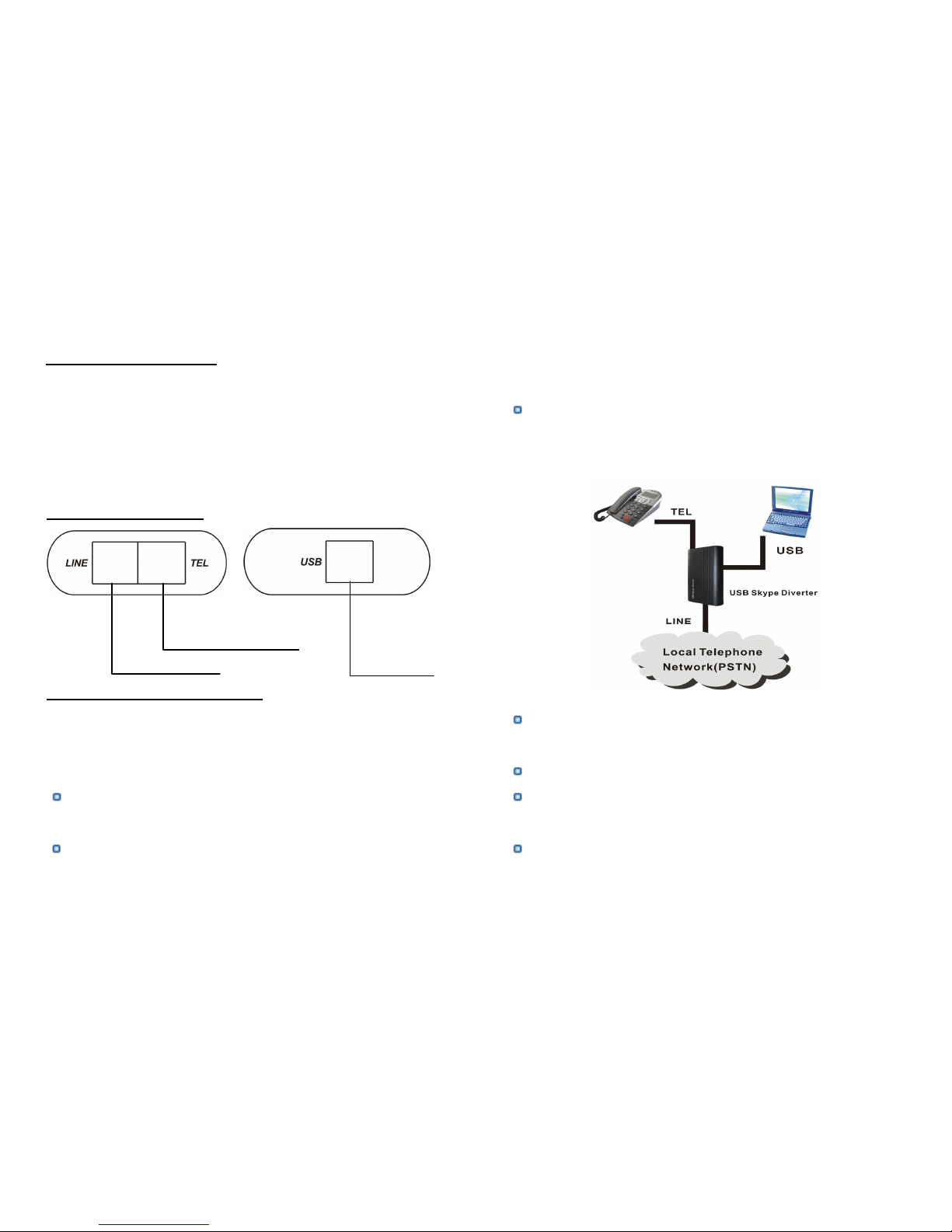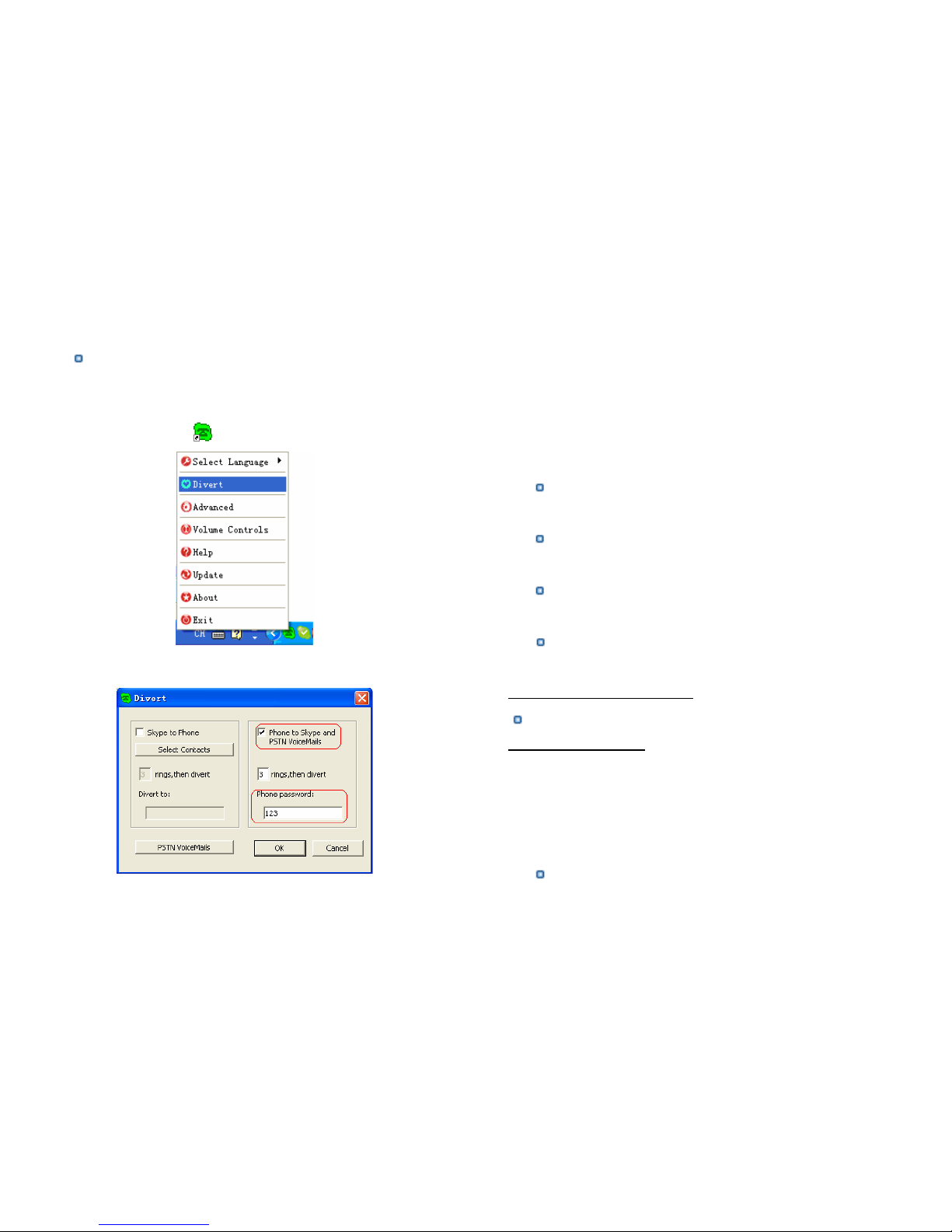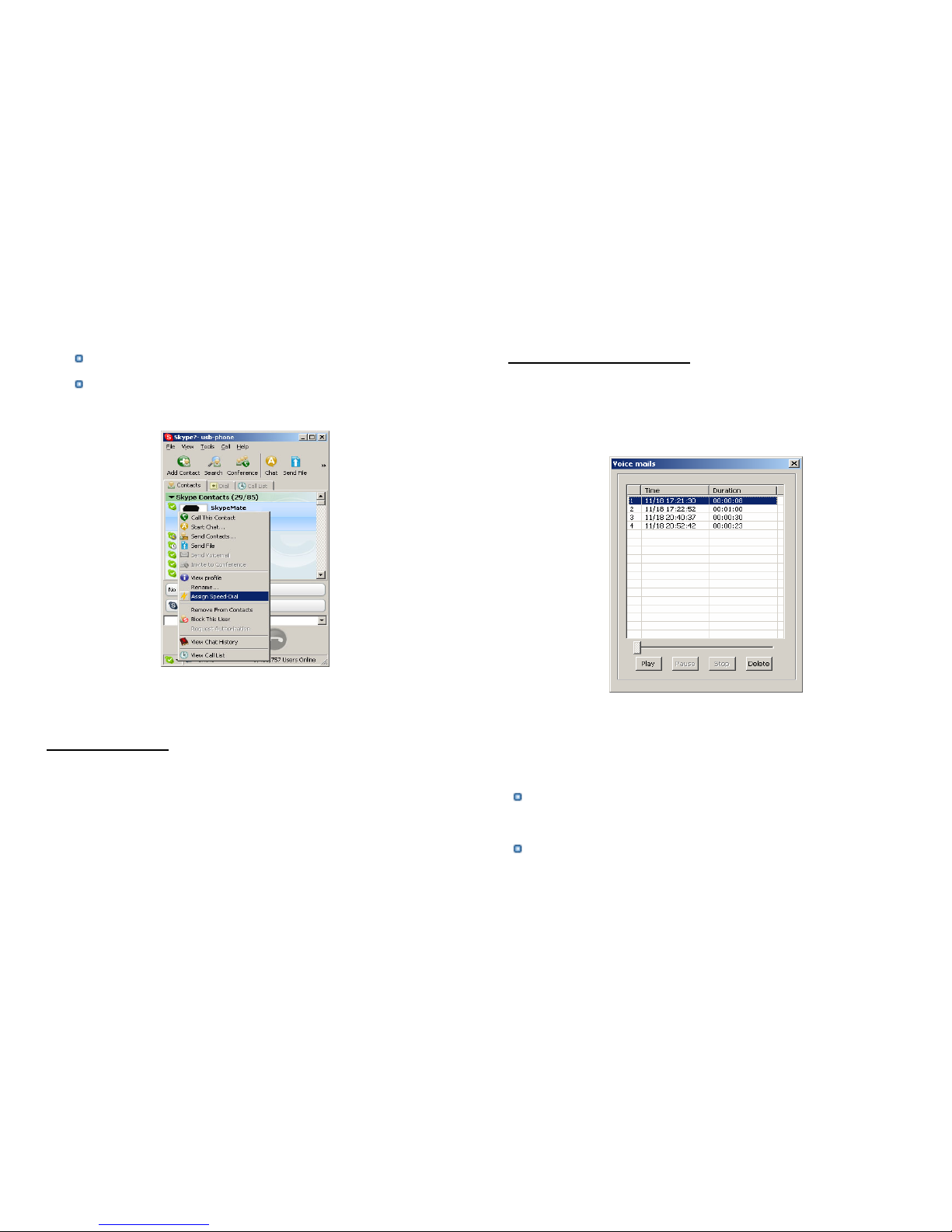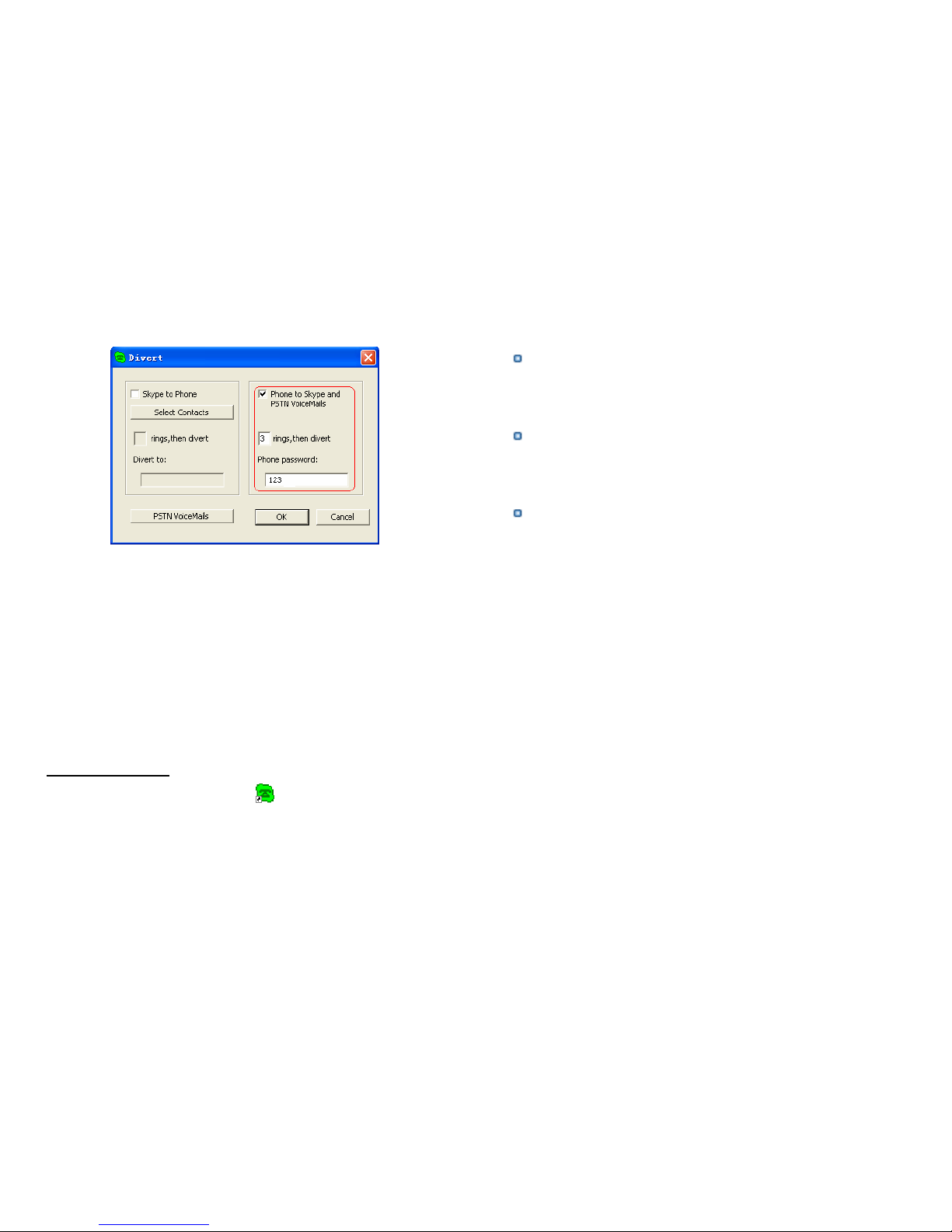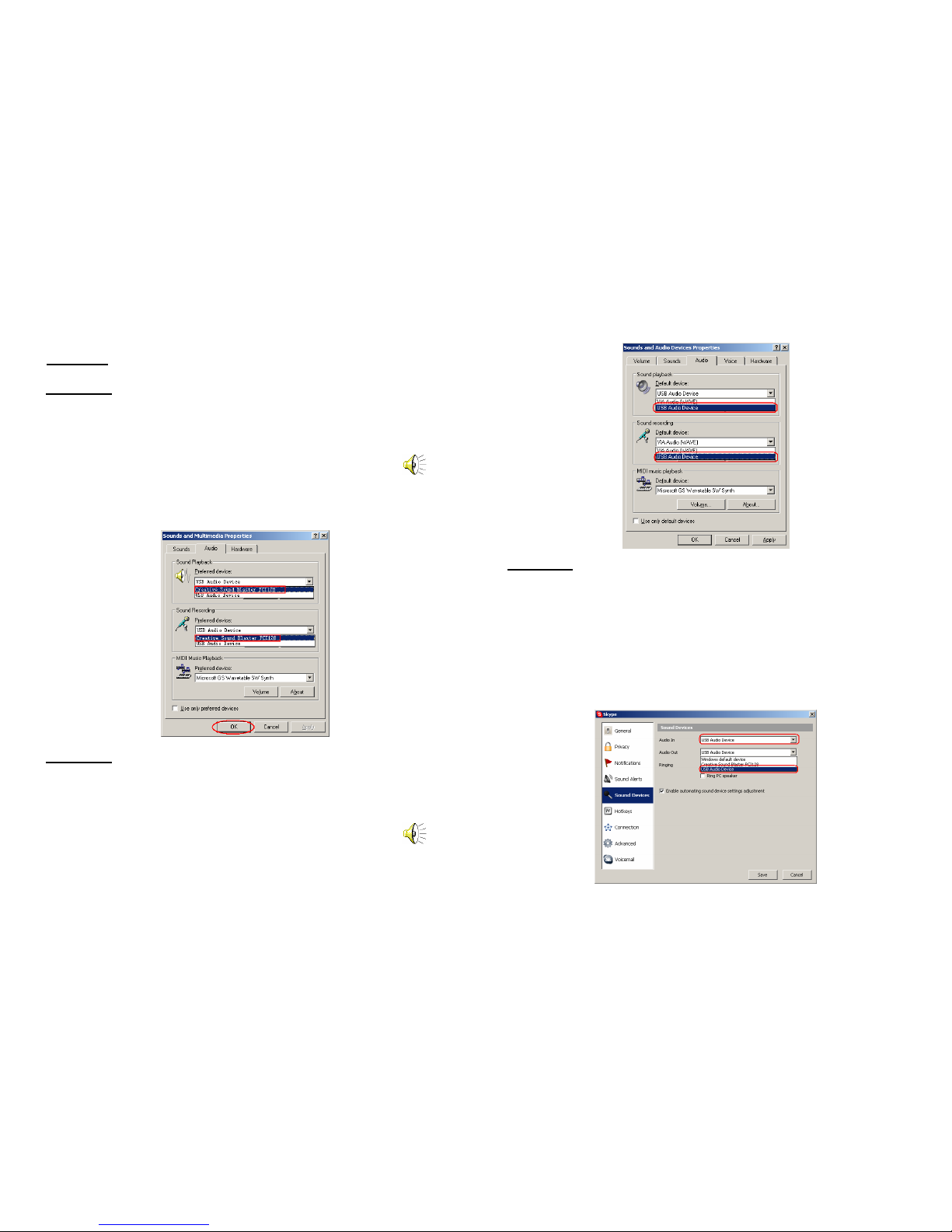5 Advanced
5.1 Set Skype to Phone Divert features
Open the Divert window, there are 4 relative features, see below:
(1) Skype to Phone: Enables the Skype to Phone Divert
function, unselected, disable the function.
(2) rings, then divert: How many rings before diverted.
(3) Divert to: If a phone number is set here, the incoming call
will be diverted to this phone always. It can be a PSTN
phone number or your mobile phone number.
If the Divert to box is left blank, you can place call to any
phone number when hear the dial tone or see the message, ”I
am out, call me later”
(4) Select Contacts: Click Select Contacts button to open the
window, see below:
There are two boxes: the right one and the left one. The left
one displays all your contacts. The right one lists the contacts
calls that will be diverted.
You may add contacts from the left box to the right box or
remove contacts from the right box.
Note: The default setup is allowing all contact calls to be diverted.
5.2 Set Phone to Skype and PSTN VoiceMails features
Open the Divert window. There are 3 features relative to the
Phone to Skype and PSTN VoiceMail function ,see below:
10 11