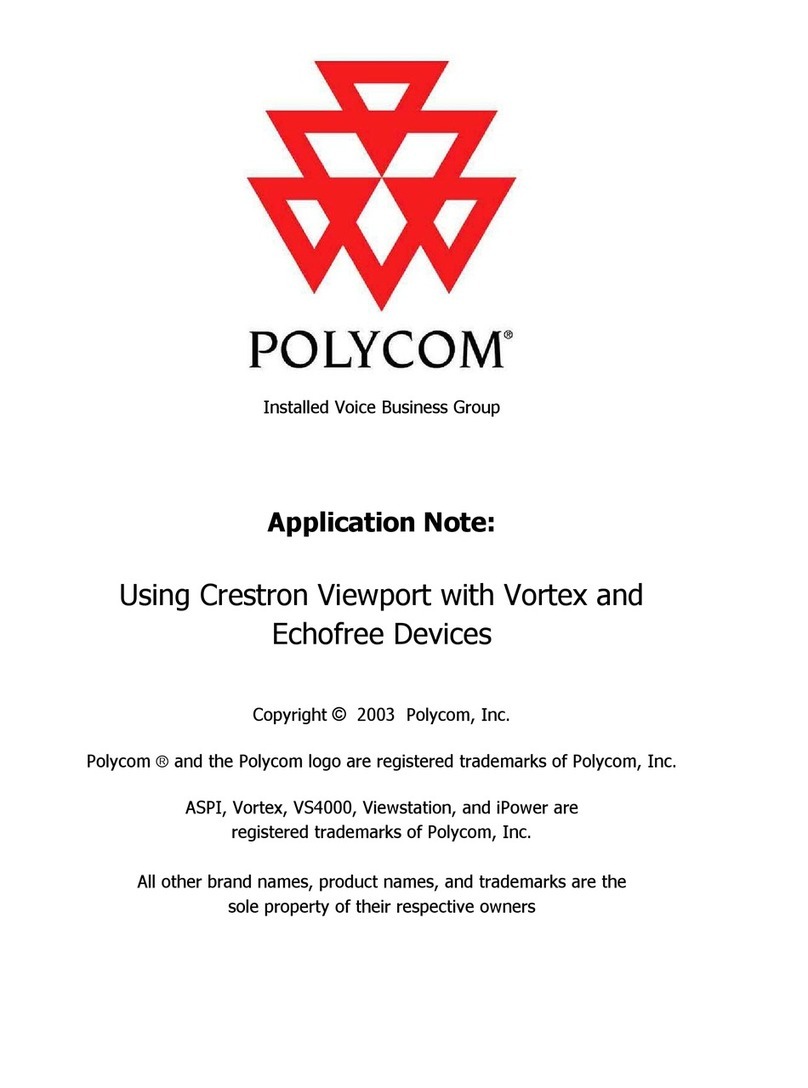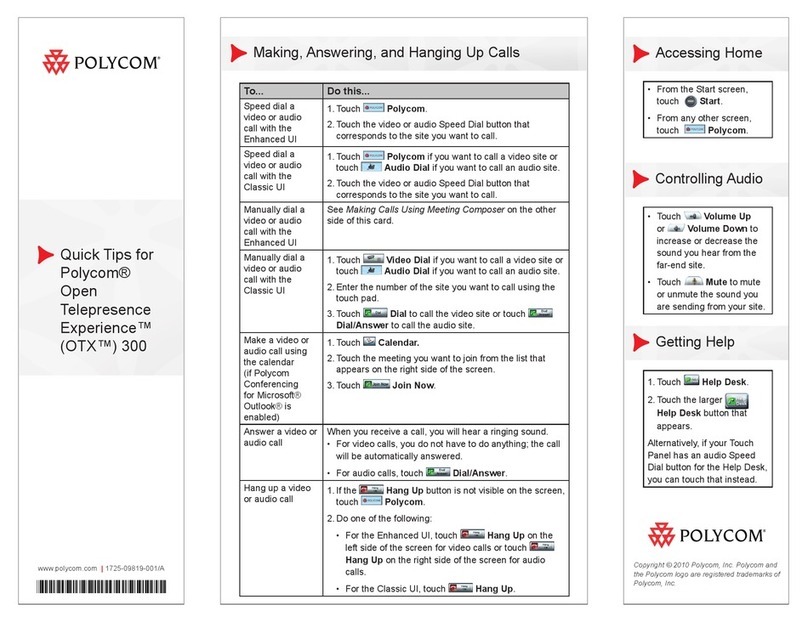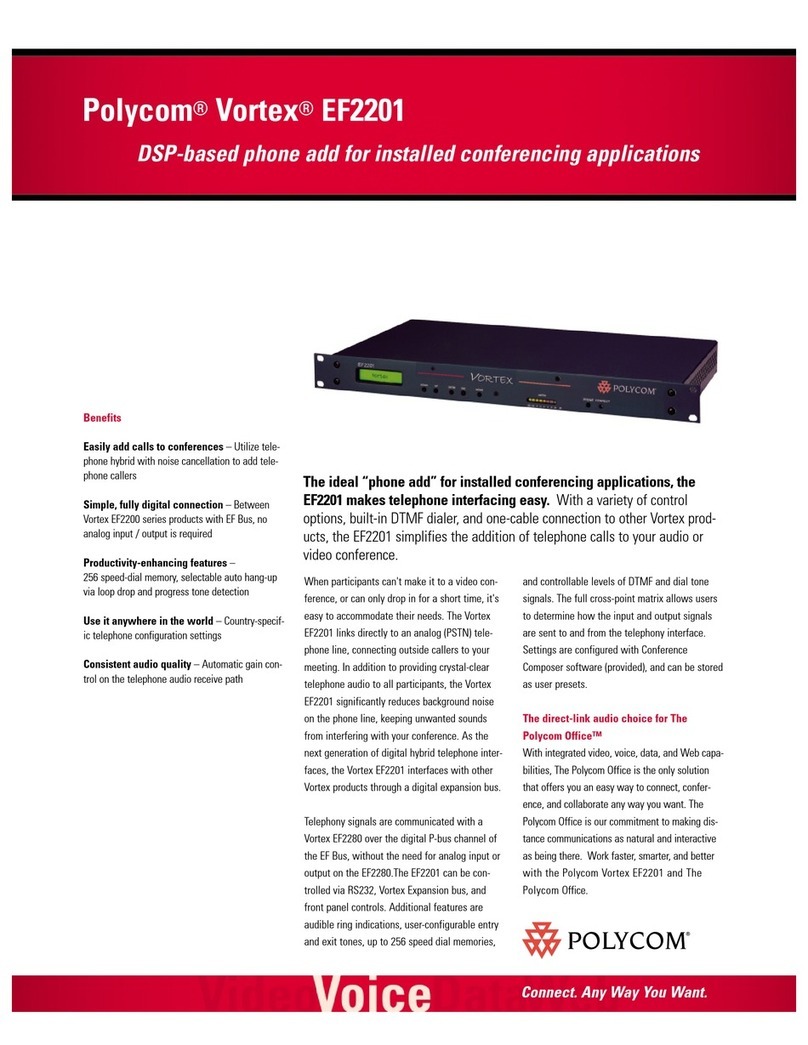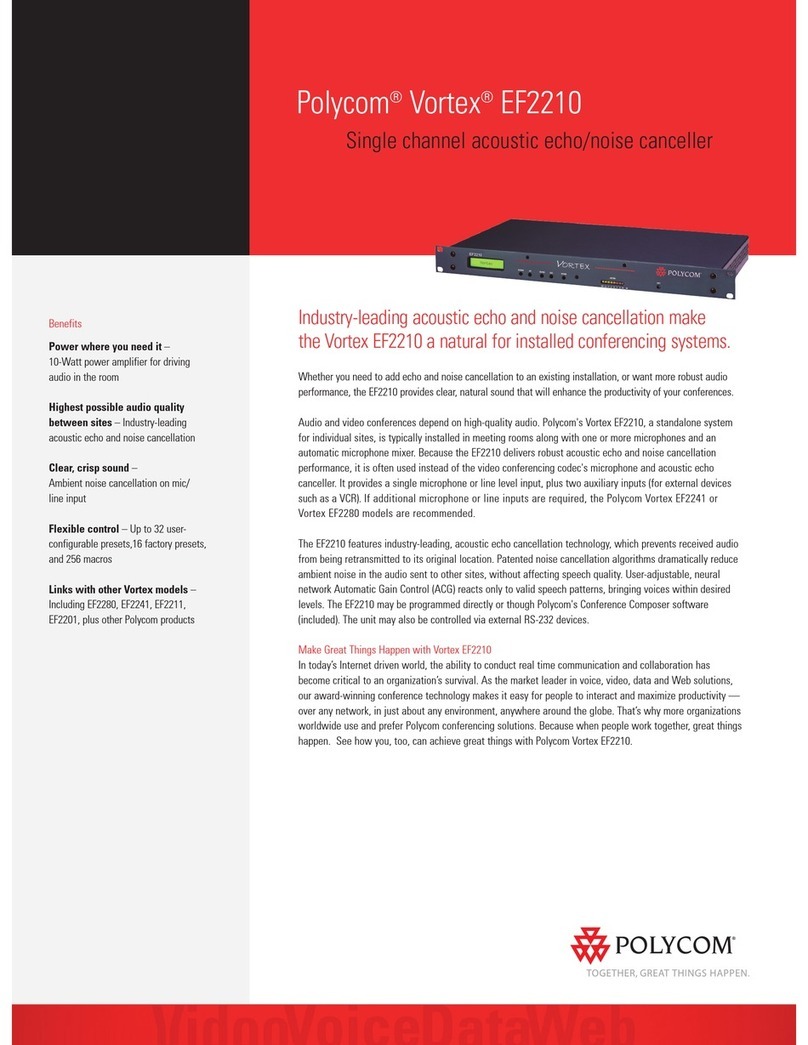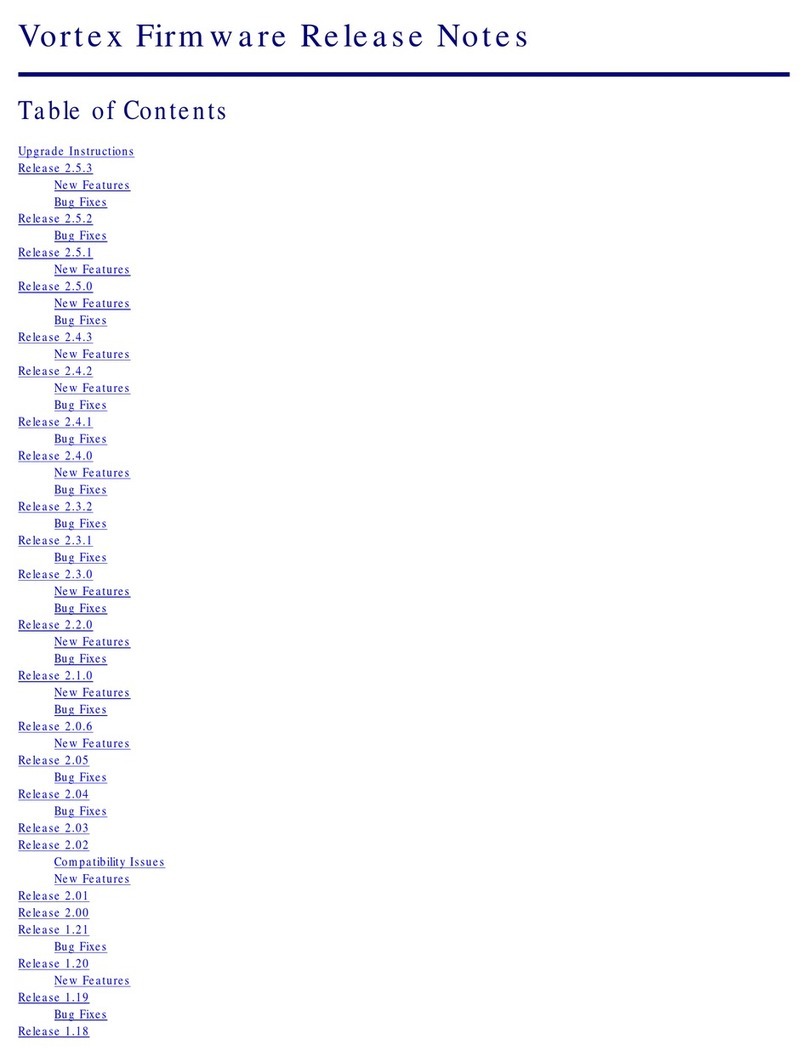Press button then dial *69
The last incoming phone number is redialled
To dial the last number you called, press the <
button and scroll using the <or >button to select
the desired number and then press the
button.
Press button then dial *66
The last outgoing number is redialled
To lock the handset keypad to prevent accidental
button presses
Press the MENU button then the button (display
will show KEY LOCKED)
To unlock the handset keypad, press the MENU
button and then the button again (display will
show idle text)
Press button then dial *78, wait for
confirmation, then hang-up
Press button then dial *79 wait for
confirmation, then hang-up
Press button then dial *67
Dial the intended telephone number
Press button then dial *65
Dial the intended telephone number
Press button then dial *74, followed by the
single digit speed dial code [2-9]
The speed dial number is dialled
Press button then dial *75, followed by the
prefix [ ] and the two digit speed dial code [00 –
99]
The speed dial number is dialled
Press button then dial *62
Press button then dial *99
Use the two buttons placed at the right side of the
handset for volume control.
In the battery menu it is possible to see the remaining
battery capacity. For reading the correct capacity, the
handset has to be removed from the charger for at
least one hour.
Press MENU and use the <or >buttons to reach
the Battery Menu
Press to enter the menu and you can see the
current status of the battery capacity
Press to return to the menu system or press
MENU to quit. The indication on the display is not
necessarily an exact reflection on the remaining
speech time
The handset has a user-defined profile and a mode
where all sounds are disabled (SILENT).
Pressing the MENU button then the button will
enter the profile setup where you can configure the
following various handset functions: backlight, ring
tone, ringer volume, key click, vibrator, b-answer,
start volume, out of range indicator and auto key lock.
To access these functions use the <or >buttons and
then the button.
The handset also has a silent function. Pressing the
MENU button then the # will toggle the SILENT
mode. The display shows SILENT if the SILENT
mode is chosen.