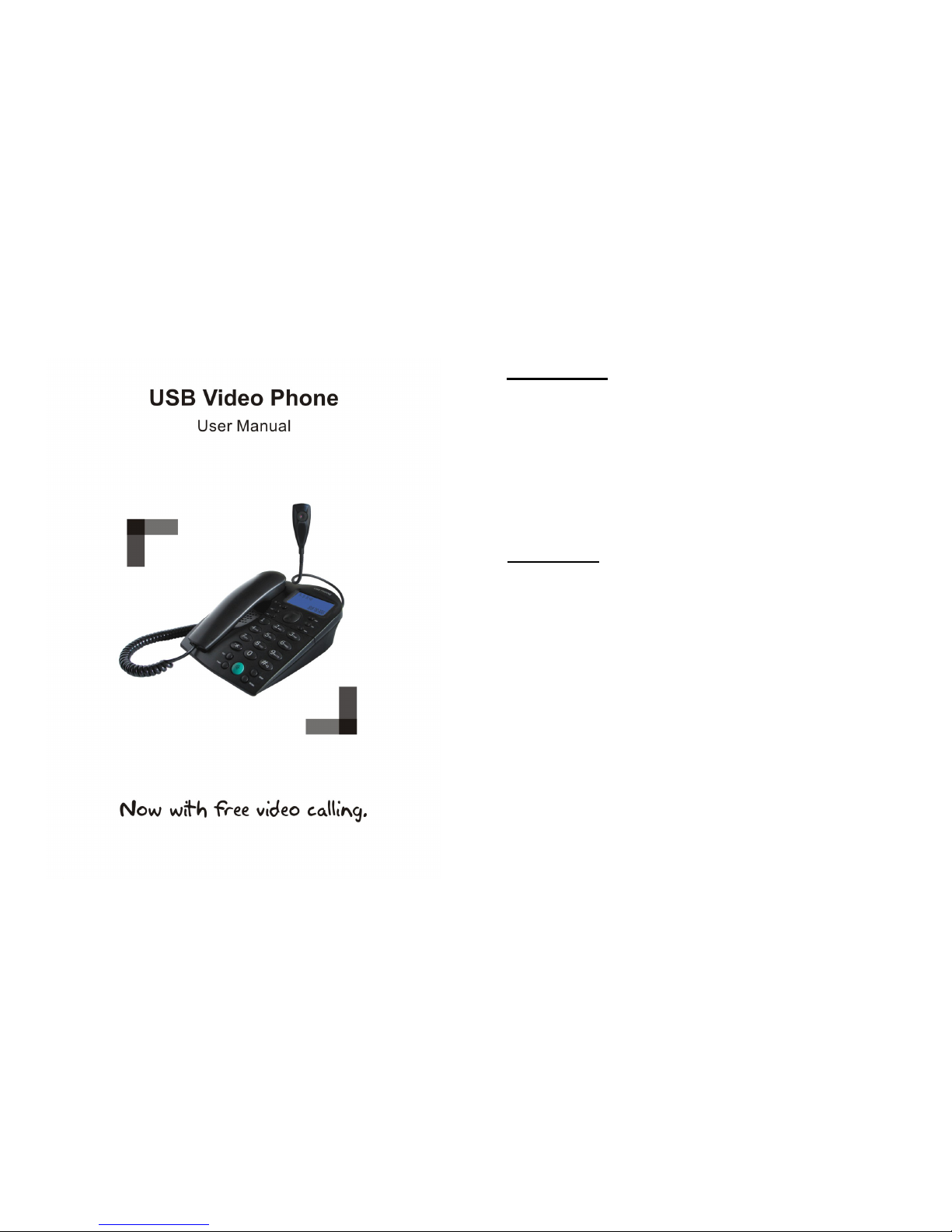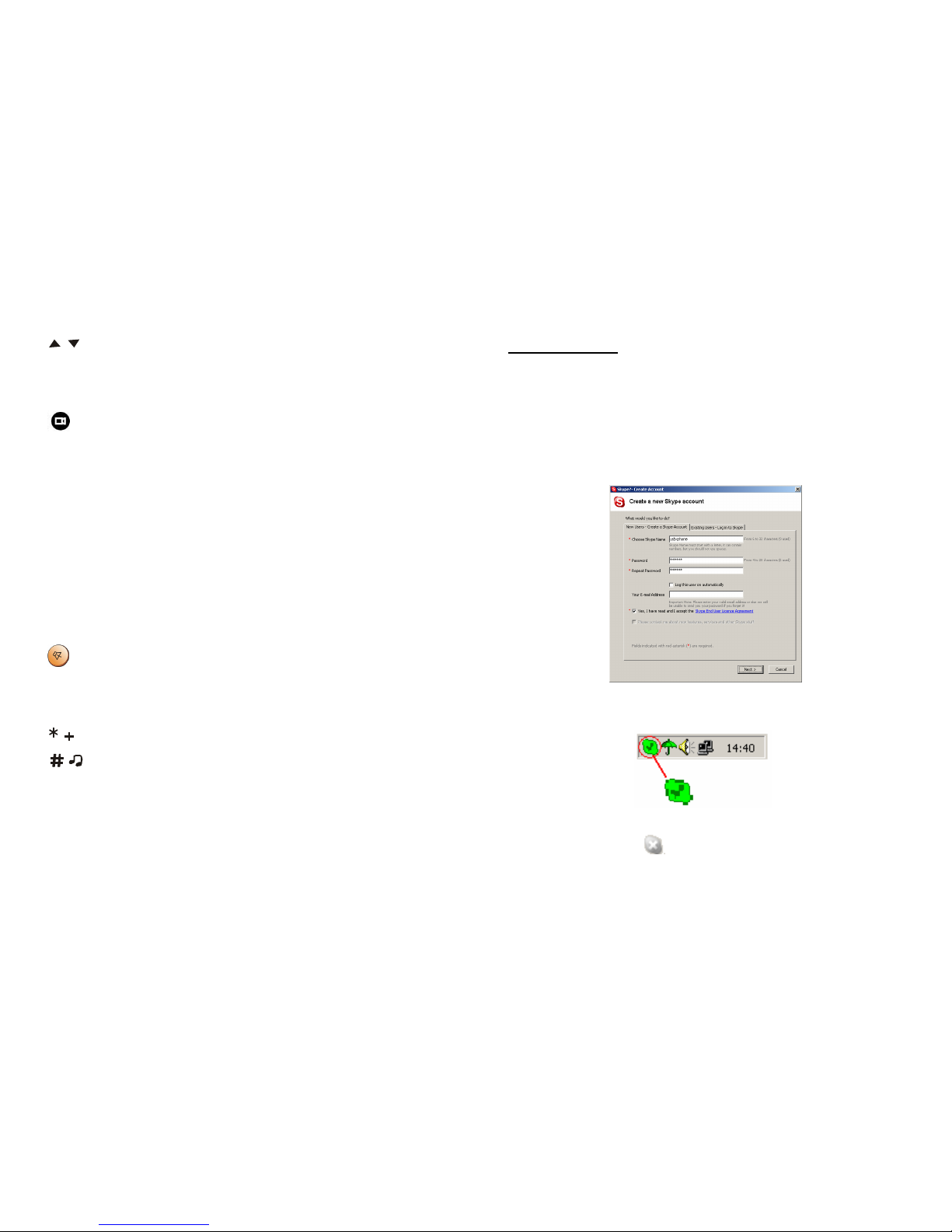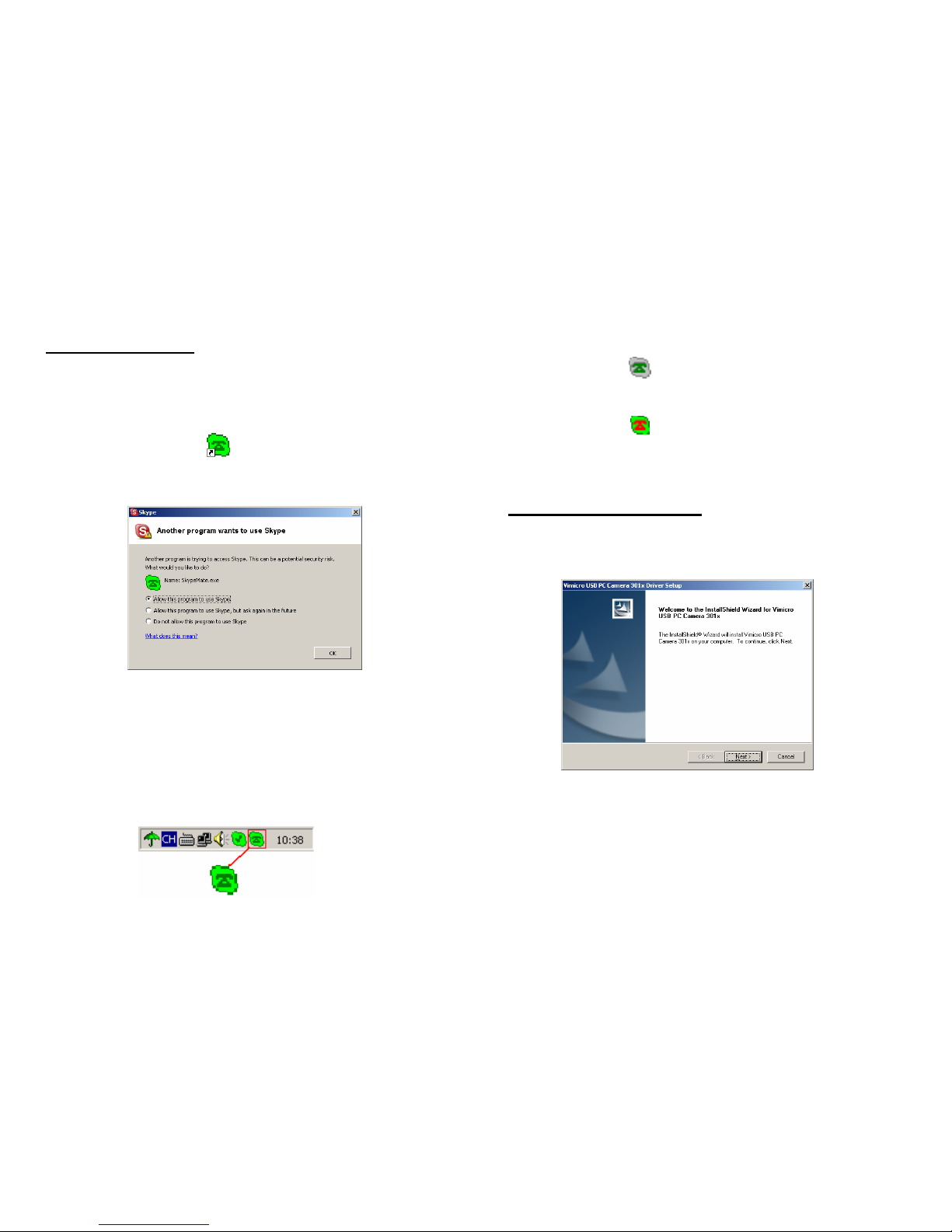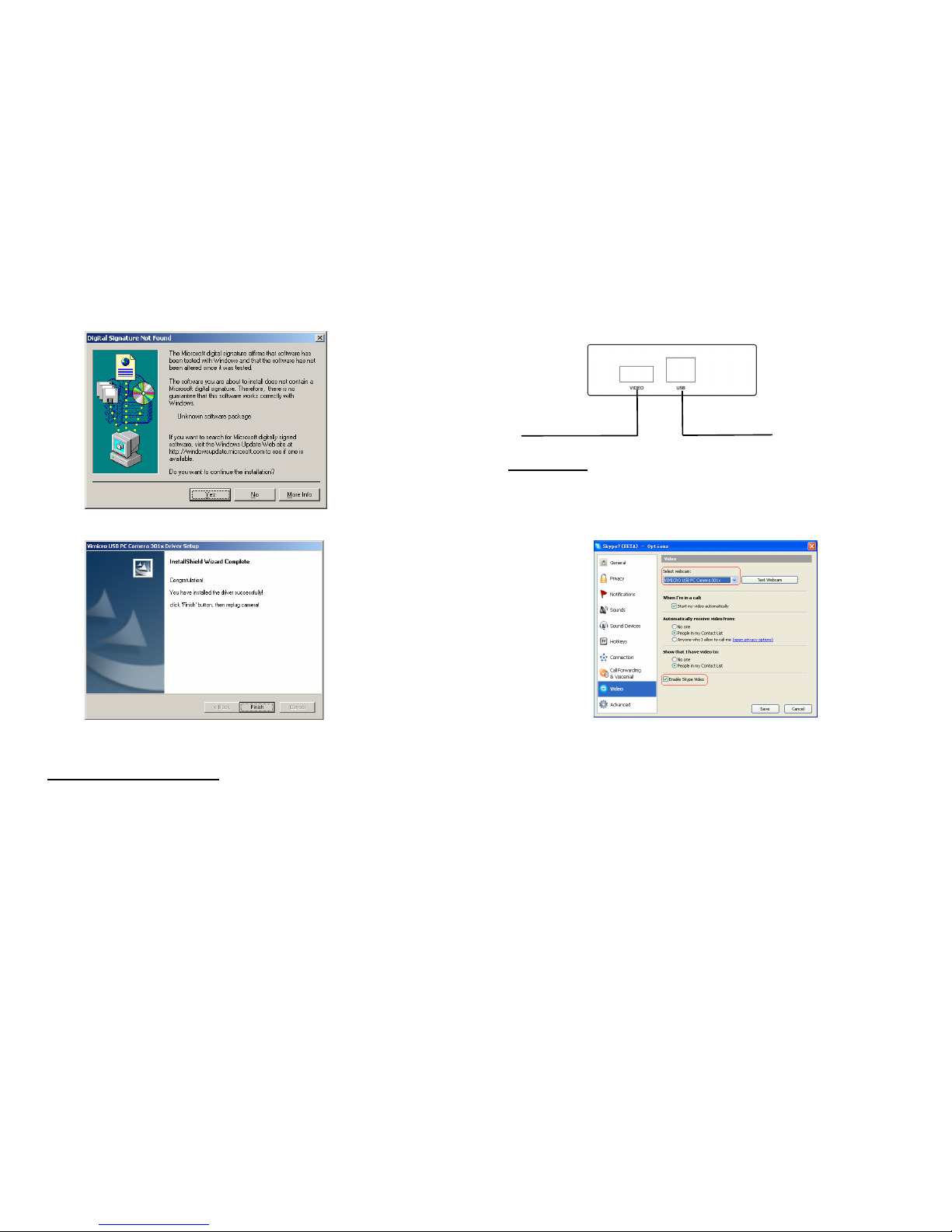/: Up/Down
(1) Scroll the contacts list or call list.
(2) Adjust the speaker volume while talking.
: Start or stop my video.
VOL+/VOL-: Adjust the speaker volume.
MUTE
(1) During a call, you can press “MUTE” to mute the
microphone, press again to disable mute.
(2) At ready state, you can press “MUTE” to open/mute the
speaker.
HOLD:
Press to hold the current call, press again to reactivate the call.
: Handfree key
RING: Press to scroll the ringer style at ready state.
SEND: Press to make a call
: Press to input “+” at the ready state, else input “*”.
: Press to call out.
0-9: digital keys
(1) Press to input digital numbers.
(2) Press to send DTMF message while talking.
2.2 Run Skype
(1) Download Skype software and install it (www.skype.com).
The version must be 1.0.0.106 or higher. To make video call,
version 2.0 or higher is required.
(2) Run Skype and log in with Skype account.
You can create a Skype account as shown below:
After software’s startup, the icon will appear to the system tray
as shown below:
That indicates the Skype are successfully connected to Internet.
If the icon is shown as , please check your Internet
connection.
5
4