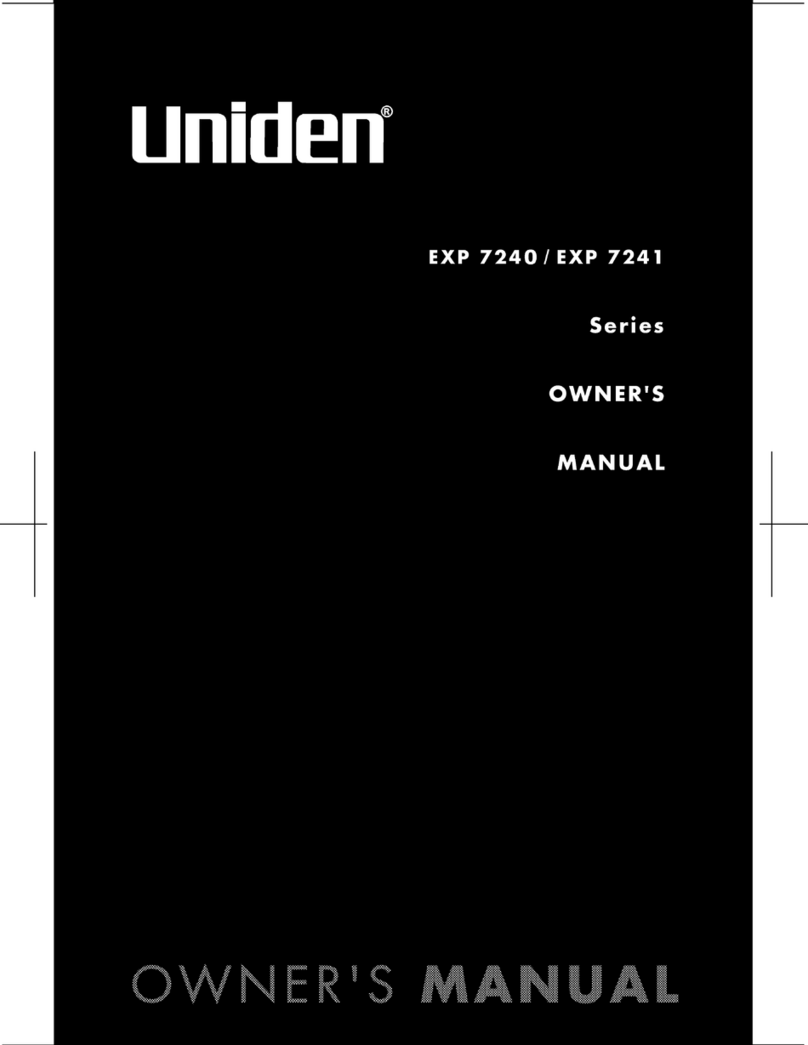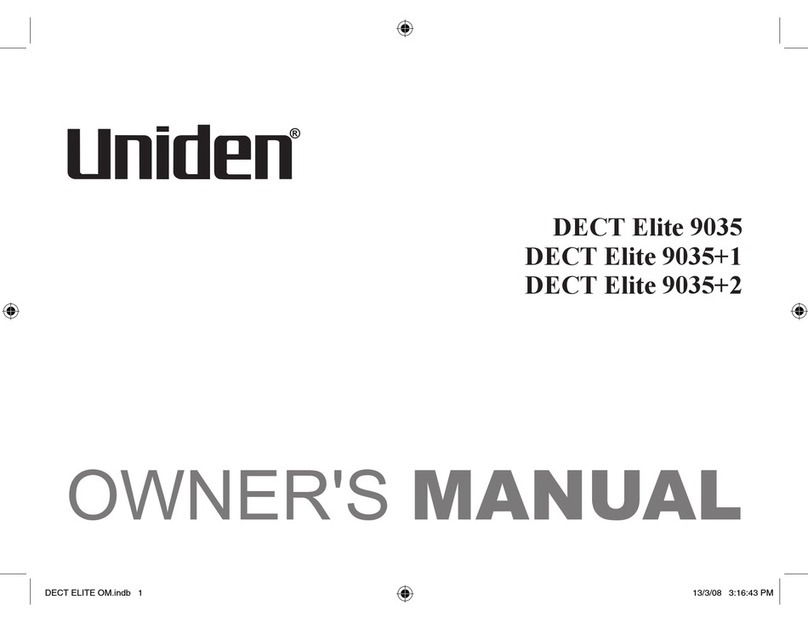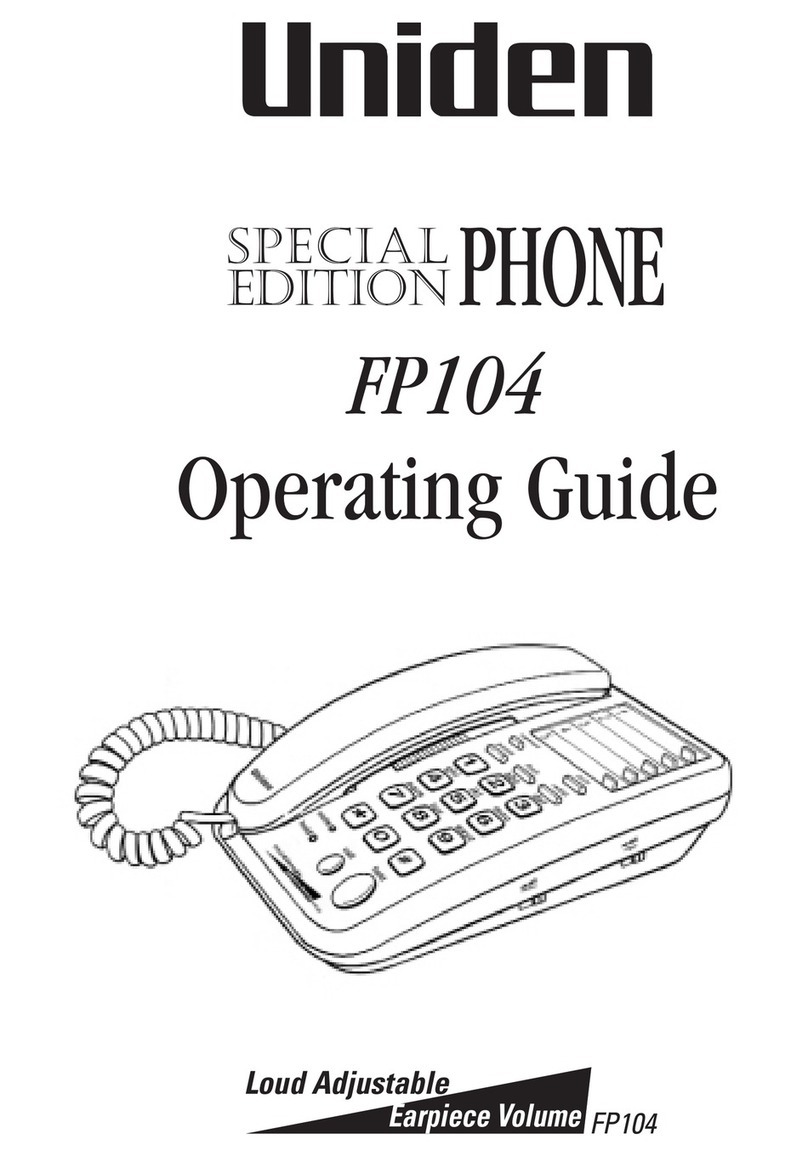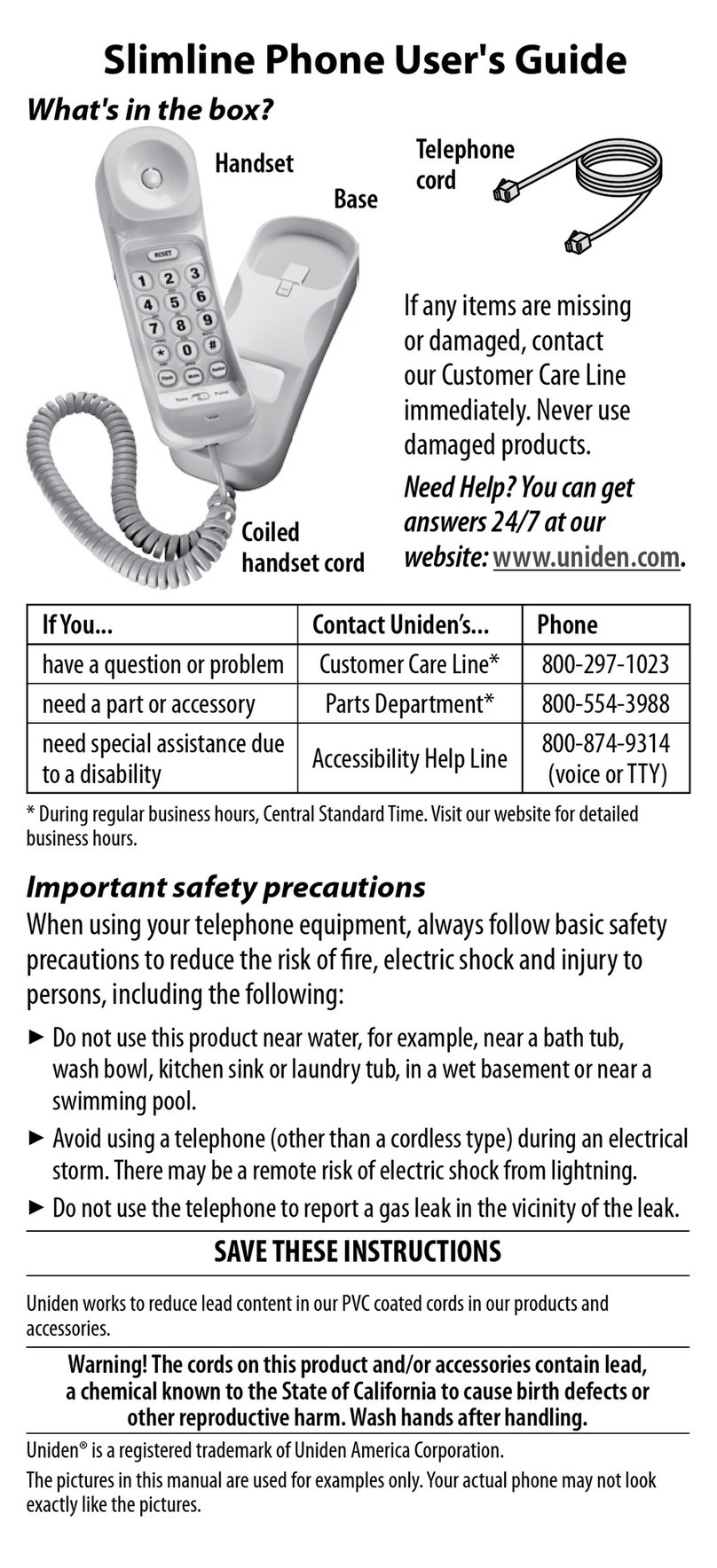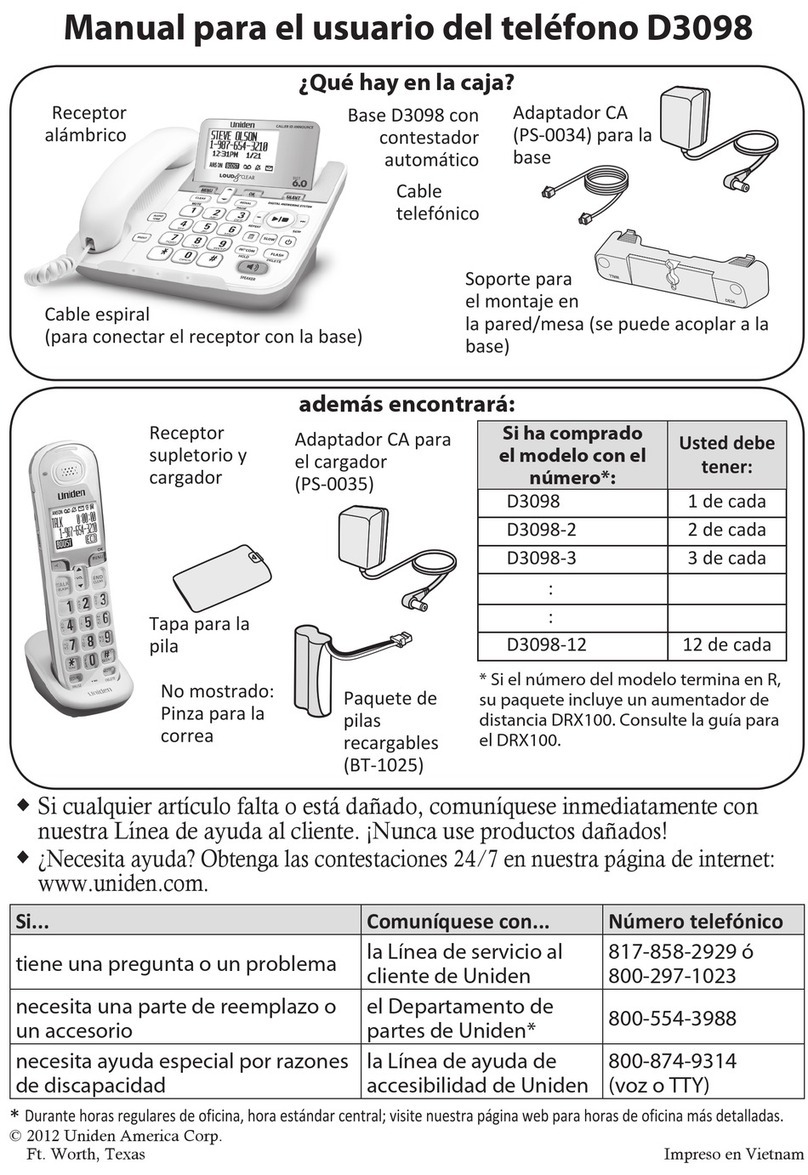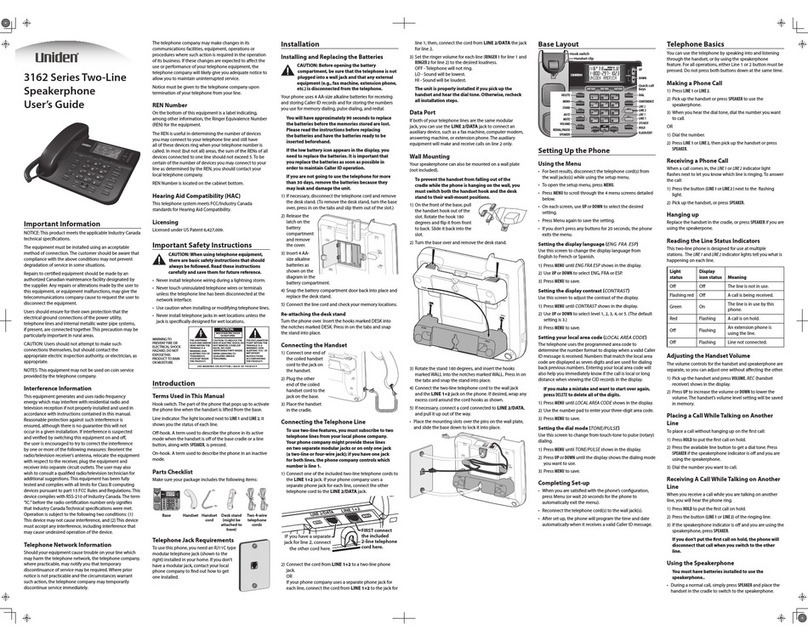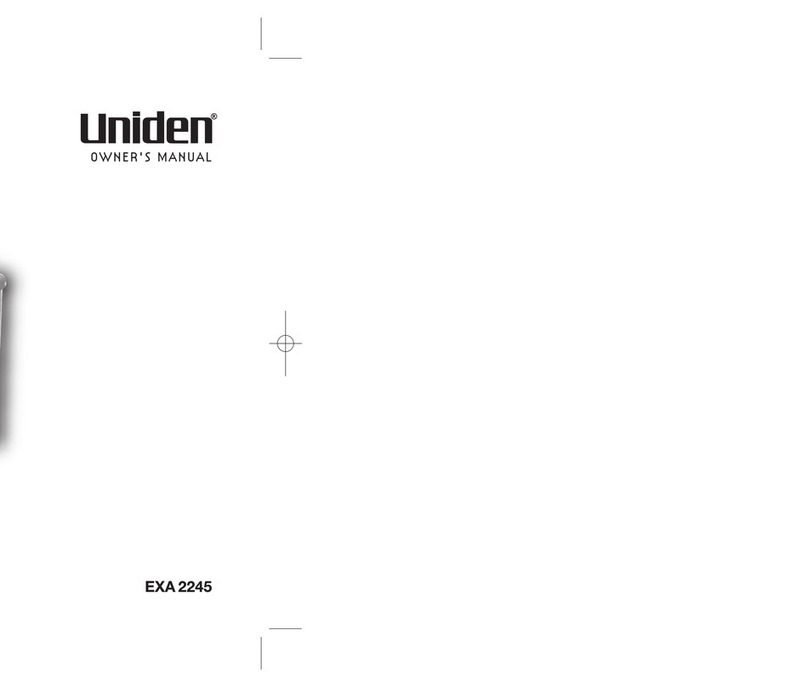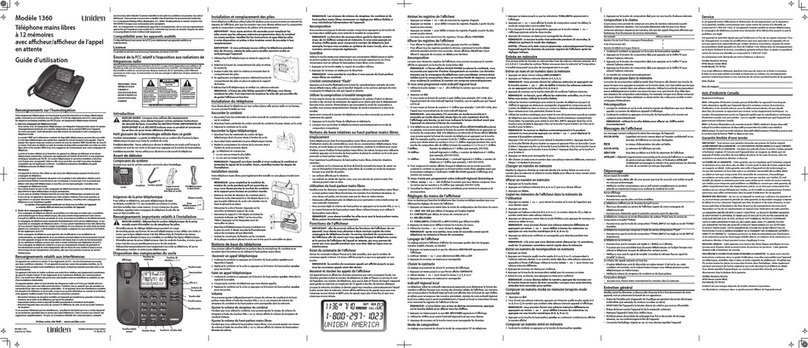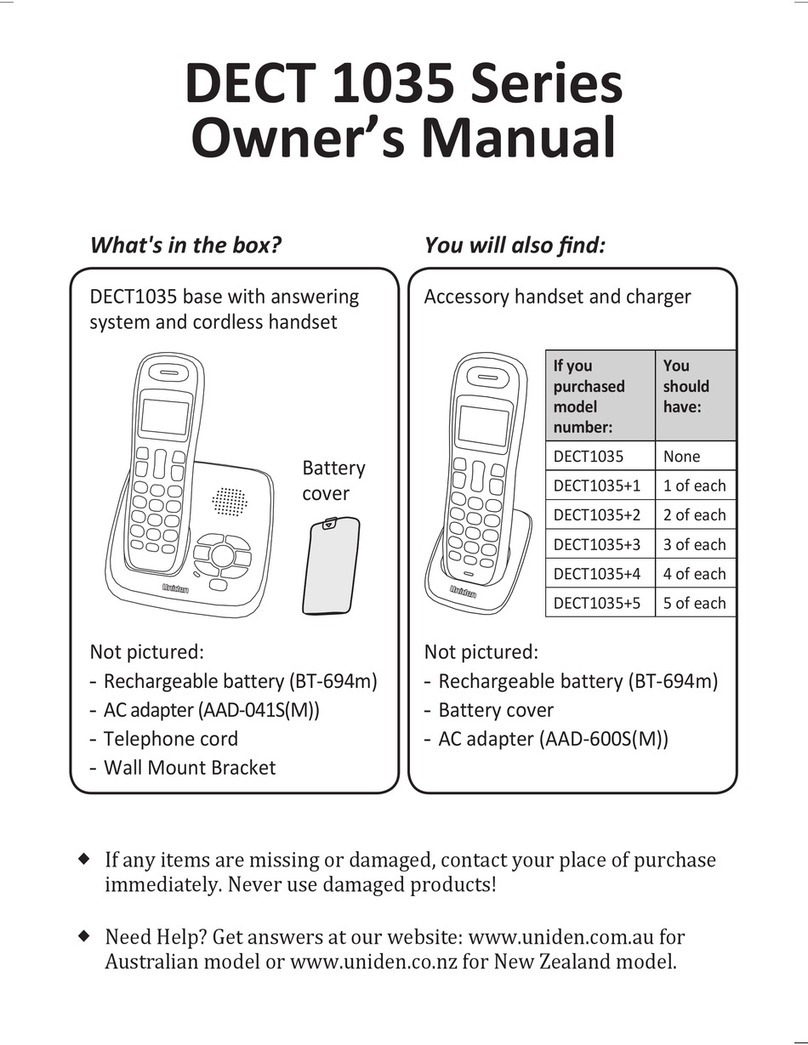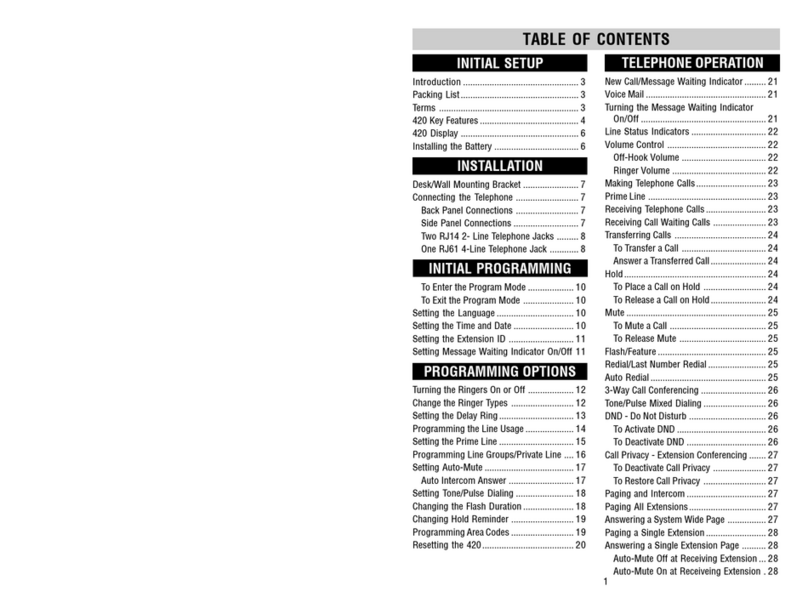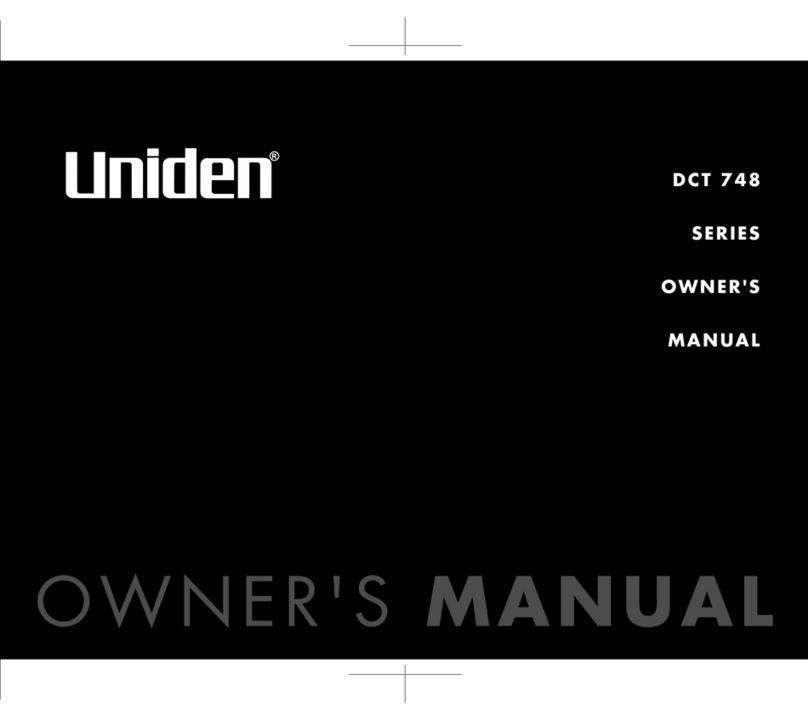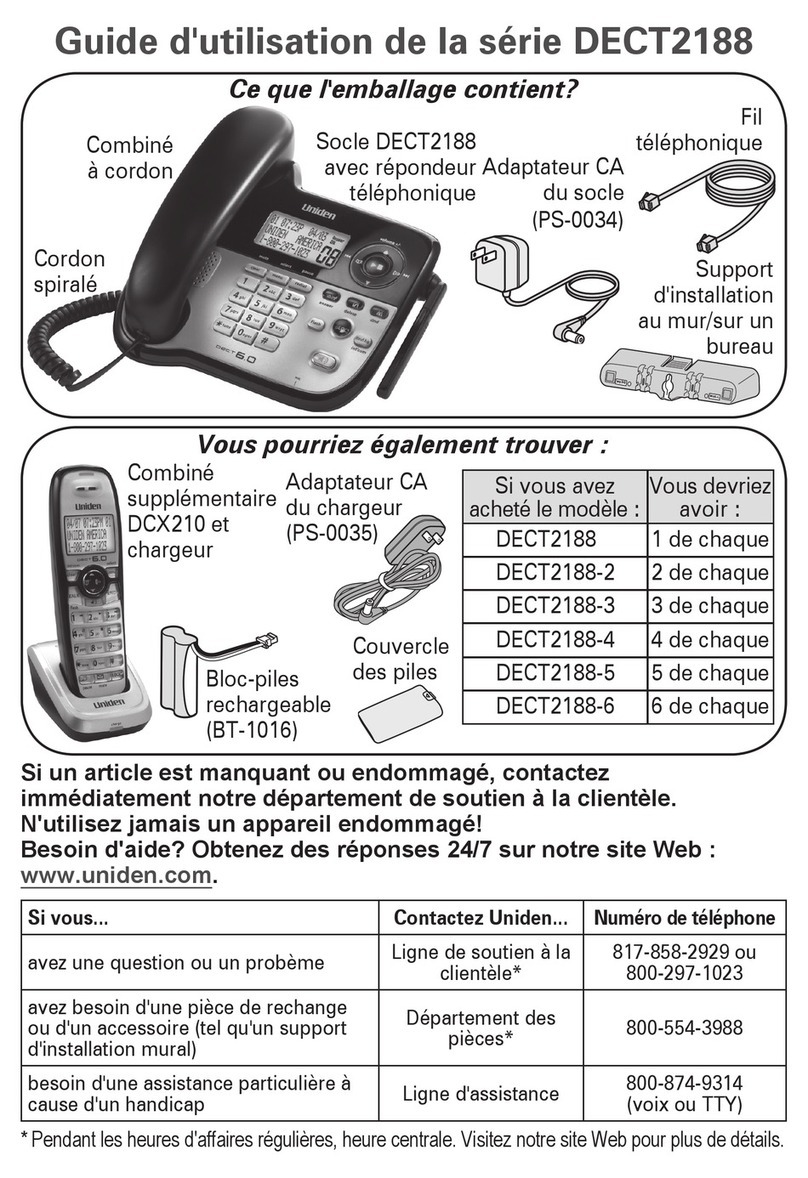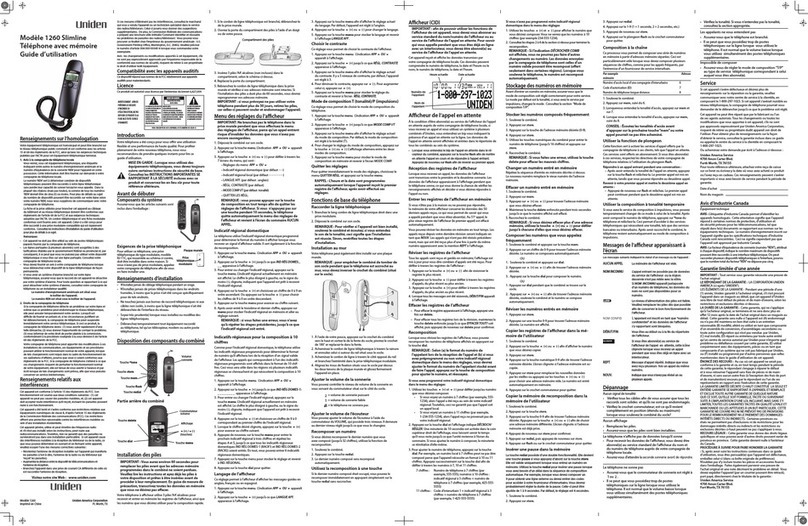Installing and Replacing the Batteries
Your Caller ID phone uses 4 AA-sizealk aline batteries forreceiving and storing Caller ID
records and for storing the numbers you use for memory dialing, pulse dialing, and redial.
IMPORTANT:You will have approximately90 seconds to replace
the batteries before the memories stored are lost. Please read the
instructions before replacing the batteries and have the batteries ready
to be inserted beforehand.
IMPORTANT:If you are not going to use the telephone for more than 30
days, remove the batteries because they mayleak and damage the unit.
1. Disconnect the telephone line cord and remove the desk
stand from the back of the base.
2. Release latch or the battery compartments and remove
cover.
3. Insert 4 AA-size alkaline batteries as shown on the
diagram in the battery compartments.
4. Snap the battery compartment door back into place and
replace the desk stand.
5. Connect the line cord and check your memory locations.
NOTE: If the low battery icon appears in the display, youneed to replace
the batteries. It is important that you replace the batteries as soon as
possible in order to maintain Caller ID operation.
Installing the Phone
Your phone should be placed on a levelsur face, such as a desk or table top,or you can
mount it on a wall.
Connecting the Handset
1. Connect one end of the coiled handset cord to the jack on the handset.
2. Plug the other end of the coiled handset cord to the jack on the base.
3. Place the handset in the cradle.
Connecting the Telephone Line
1.
Connect one end of the straight telephone line cord to the jack on the back of the base.
2. Connect the other end to a wall phone jack.
3.
Set the ringer volume switch located at the back of the base to
the desired loudness.
- Telephonewill not ring.
1- Sound will be lowest.
2- Sound will be loudest.
NOTE: The unit is properly installed if youpick up the
handset and hear the dial tone. Otherwise, recheck
all installation steps.
Wall Mounting
Your speakerphone can also be mounted on a wall plate(not included).
NOTE: To prevent the handset from falling out
of the cradle while the phone is hanging on
the wall, you must switch both the handset
hook and the desk stand to their wall-mount
positions.
• On the front of the base, pull the handset hook out of
the slot. Rotate hook 180 degrees and ip it from front
to back. Slide it back into the slot.
• Turn the base over. Press in on the tabs and remove
the desk stand from the back of the base.
• Rotate the stand 180 degrees, and insert the hooks
marked WALL intothe notches marked WALL. Press
in on the tabs and snap the stand into place.
• Connect the telephone line cord to the wall jack and
the phone. If desired, wrap any excess cord around
the cord hooks as shown.
• Place the mounting slots over the pins on the wall
plate, and slide the base down to lock it into place.
Telephone Basics
You can use the telephone by speaking into and listening throughthe handset, or by
using the speakerphone.
Receiving a Phone Call
1. Lift the handset or press the speaker button to answer the call.
2. Replace the handset in the cradle or press the speaker button to hang up.
Interference Information
This device complies with Part 15 of the FCC Rules. Operation is subject to the following two
conditions: (1) This device may not cause harmful interference; and (2)This device must accept any
interference received, including interference that may cause undesired operation.
This equipment has been tested and found to comply with the limits for a Class B digital device,
pursuant to Part 15 of the FCC Rules.These limits are designed to provide reasonable protection
against harmful interference in a residential installation.
This equipment generates, uses, and can radiate radio frequency energy and,if not installed and
used in accordance with the instructions, may cause harmful interference to radio communications.
However,there is no guarantee that interference will not occur in a particular installation.
Privacy of Communications may not be ensured when using this product.
If this equipment does cause harmful interference to radio or television reception, which can be
determined by turning the equipment o and on, the user is encouraged to try to correct the
interference by one or more of the following measures:
• Reorient or relocate the receiving antenna (that is, the antenna for radio or television that is
“receiving”the interference).
• Reorient or relocate and increase the separation between the telecommunications equipment and
receiving antenna.
• Connect the telecommunications equipment into an outlet on a circuit diff erent from that to which
the receiving antenna is connected.
If these measures do not eliminate the interference, please consult your dealer or an experienced
radio/television technician for additional suggestions. Also, the FederalCommunications Commission
has prepared a helpful booklet,“How To Identify and Resolve Radio/TV Interference Problems.”This
booklet is available from the U.S. Government Printing Oce,Washington, D.C. 20402. Please specify
stock number 004-000-00345-4 when ordering copies.
Notice: The changes or modications not expressly approvedby the part y responsiblefor compliance
could void the user's authority to operate the equipment.
Hearing Aid Compatibility (HAC)
This telephone system meets FCC standards for Hearing Aid Compatibility.
Licensing
Licensed under US Patent 6,427,009.
FCC RF Radiation Exposure Statement
This equipment complies with FCC RF radiation exposure limits set forth for an uncontrolled
environment. Thisequipment should be installed and operated with a minimum distance of 20
centimeters between the radiator and your body.This transmitter must not be co-located or
operated in conjunction with any other antenna or transmitter.
Memory
You may storeinformation in any of the following memory locations: 0 to 9, A, B, and C .
See “Storing a Pausein Memor y”and “Temporary Tone Dialing” for moreinformation.
Storing a Name and Number in Memory
1. Press the store button. Thescreen displays LOCATION?.
2. Press the desired memory location (0-9, A, B, C).
NOTE: You may select memory locations by pressing
review
or
buttons to scroll through the memory locations or press the 0 - 9, A, B, C.
3. Press the store button again to conrm the memory location.
NOTE: If necessary, to erase existing memories, or if youmake a mistake,
use the delete button.
4. Use the number keys to enter the telephone number (up to 32 digits) and press the
store button to save. (The unit will not dial a phone number in this mode.) The cursor
automatically moves to the text line for name entry.
5. Use the number keys to enter the name of the person associated with the telephone
number you just entered. More than one letter is stored in each of the number keys.
For example, to enter the name BILL SMITH, press the 2 key twice for the letter B.Press
the 4 key 3 times for the letter I. Press the 5 key 3 times for the letter L.
NOTE:The ashing cursor automatically moves to the next position or
you may press the
review
or buttons to move the cursor to the next
position.
Press the 5 key 3 times for the second letter L. Press the arrow key (4) two times to
insert a space, and press the 7 key 4 times for the letter S. Press the 6 key once for the
letter M. Press the 4 key 3 times for the letter I. Press the 8 key for the letterT. Press the
4 key twice for the letter H.
6. Press the store button to save the name.
7. To enter another name and number in a dierentmemor y location, returnto step 1
and repeat the process.
Changing a Stored Number
Repeat the storage sequence under“Storing A Name and Number in Memor y”, and use
the delete button to delete the old number before entering the new number.
Erasing a Stored Number
1. Press the store button.
2. Press the memory location (0-9, A, B, C) to be erased.
3. Press the delete button.
Copying Caller ID Memories to User Memory
1. Press the review or buttons to view the caller number and name you want to
copy.
2. Press the store button.
3. Press the memory location (0-9, A, B, C). The number ashes if there is a number
already stored in the memory location.
4. Press the store button to enter the edit mode, and then press the storebutton again
to edit the name.
NOTE: You may select a dierent memory location by pressing
review
or buttons to scroll through the memories or press a number key
(0-9, A, B, C).
5. Press the store button to conrm and save, and wait forthree seconds to exit.
NOTE: If the name you want to enter is longer than 12 characters, only
the rst 12 characters will be copied into memory.
Storing a Redial Number to Memory
1. Press the store button.
2. Press any key (0-9, or quick call buttons A, B, or C) for the memory location. If there is
a number already stored in the memory location it will appear on the display. Use the
review
or
button to select a dierent location.
3. Press the store button again to conrm.
4. Press the redial button, and then press the store button again.
5. Enter name, if necessary, and then press the store button to conrm.
NOTE: If you want to edit the number,press the store button again
within three seconds. When you arenished, wait three seconds to exit.
Dialing a Number Stored in Memory While On-hook
1. Press the dial button.
2. To select a memory, press anynumber key (0-9, A, B, C ).The number in that memory
location displays.
NOTE: You may select a dierent memory location by pressing
review
or buttons to scroll through the memories or press a number key
(0-9, A, B, C).
3. Press the speaker button, or pick up the handset to dial the displayed number.
Dialing a Number Stored in Memory
1. Lift the handset, or press the speaker button.
2. Press the dial button then press a memory location button.
Cascade Dialing
This process allows you to dial a succession of stored numbers from separatememor y
locations. This is useful when you must dial several sequencesof numbers, such as with
frequent calls via a telephone company long distance provider.
For example Memory location
Local access number of long distance company 6
Authorization code (ID) 7
Long distance phone number 8
1. Pick up the handset or press speaker.
2. Press dial button, then press number“6” for the memory location.
3. Press dial button, then press number“7” for the memory location.
4. Press dial button, then press number“8” for the memory location.
5. The number dials automatically.
Storing a Pause in Memory
The redial button has dual functionality and becomes a pause button when the store
button is pressed rst. It is valid only when storing a number into memory locations.
Use the redial/pause button to insert a pause when a delay is needed in an automatic
dialing sequence. For example, when you must dial a 9 to get an outside line or when
you enter codes to access your long distance company.
Pre-Dialing
1. With the handset on the cradle, enter the telephone number you wish to call.The
Base Layout
Equipment Approval Information
Your telephoneequipment is approved for connection to the Public Switched Telephone
Network and is in compliance with parts 15 and 68, FCC Rules and Regulations and the Technical
Requirements for TelephoneTerminal Equipment published by ACTA.
1 Notication to the Local TelephoneCompany
On the bottom of this equipment is a label indicating, among other information, the US number
and Ringer Equivalence Number (REN) for the equipment. You must, upon request, provide this
information to your telephone company.
The REN is useful in determining the number of devices you may connect to your telephone line
and still have all of these devices ring when your telephone number is called. In most (but not
all) areas, the sum of the RENs of all devices connected to one line should not exceed 5.To be
certain of the number of devices you may connect to your line as determined by the REN, you
should contact your local telephone company.
A plug and jack used to connect this equipment to the premises wiring and telephone network
must comply with the applicable FCC Part 68 rules and requirements adopted by the ACTA.A
compliant telephone cord and modular plug is provided with this product. It is designed to be
connected to a compatible modular jack that is also compliant. See installation instructions for
details.
Notes
• This equipment may not be used on coin service provided by the telephone company.
• Party lines are subject to state tariff s, and therefore, you may not be able to use your own
telephone equipment if you are on a party line. Check with your local telephone company.
• Notice must be given to the telephone company upon permanent disconnection of your
telephone from your line.
• If your home has specially wired alarm equipment connected to the telephone line, ensure the
installation of this product does not disable your alarm equipment. If you have questions about
what will disable alarm equipment, consult your telephone company or a qualied installer.
US Number is located on the cabinet bottom.
REN Number is located on the cabinet bottom.
2 Rights of the TelephoneCompany
Should your equipment cause trouble on your line which may harm the telephone network,
the telephone company shall, where practicable, notify you that temporary discontinuance of
service may be required. Where prior notice is not practicable and the circumstanceswarrant
such action, the telephone company may temporarily discontinue service immediately. In case
of such temporary discontinuance, the telephone company must: (1) promptly notify you of
such temporary discontinuance; (2) aord you the opportunity to correct the situation; and (3)
inform you of your right to bring a complaint to the Commission pursuant to proceduresset
forth in Subpart E of Part 68, FCC Rules and Regulations.
The telephone company may make changes in its communications facilities, equipment,
operations or procedures where such action is required in the operation of its business and not
inconsistent with FCC Rules and Regulations. If these changes are expected to aect the use or
performance of your telephone equipment, the telephone company must give you adequate
notice, in writing, to allow you to maintain uninterrupted service.
Making a Phone Call
1. Lift the handset or press the speaker button. Wait fora dial tone.
2. Dial the telephone number you want to call.
3. Replace the handset in the cradle, or press the speaker button to hang up.
Volume
You may adjust the handset and speakerphone volume independentlywith the
VOL ( -or +) buttons. Both handset receiver volume level and speakerphone volume
level are saved in memory.
Adjusting the Handset Receiver Volume
While using the handset, you can adjust the speaker volume by pressing the
VOL ( -or +) buttons. The screen displays volume.
Adjusting the Speakerphone Volume
While using the speakerphone, you can adjust the speaker volume by pressing the
VOL ( -or +) buttons. The screen displays volume level.
NOTE: Both handset receiver and speakerphone volume return tothe
default setting (low) if the unit's power is reset.
Redial
You may redialthe last number you called by pressing the redial button after you hear a
dial tone.
NOTE: The redial featureholds the last number (up to 32 digits) that you
dialed in memory. If you pressed any other numbers after dialing the
phone number (for example, when accessing a voice-menu system) then
those numbers are also dialed.
Mute
Use the mute button to interrupt a phone conversation to talk privately with someone
else in the room. A conversation can be muted while using the speakerphone or
handset.
1. Press the mute button. The muteindicator illuminates.
2. Press mute again to turn it o.
NOTE: Switching from speakerphone to handset cancels mute.
Flash
Press ash/exit to activate special features of your telephone network, such as call
transfer, or special services from your local telephone company, such as call waiting.
Temporary Tone Dialing
If you have pulse (rotary) service and want to access customer calling services (such
as telebanking and long distance services) that require tone dialing, you can use this
feature to temporarily change from pulse to tone service.
After dialing the telephone number and connecting to the customer calling service,
1. Press and release the *tone button.
2. When you hang up, the telephone automatically returns to pulse dialing mode.
Speakerphone Basics
Location
Your phone featuresa speakerphone for ease of use and convenience during a phone
conversation. At any time during a conversation, youcan lif t the handset to stopusing
the speakerphone. Likewise, when you are using the handset, press the speaker button
and place the handset in the cradle to switch to the speakerphone.
For best speakerphone performance, avoid the following:
•
Areas with high background noise. (The microphone might pick up these sounds and
prevent the speakerphone from going into the receiving mode when you nish talking.)
• Surfaces aff ected by vibration.
• Recessed areas such as in a corner, under a cupboard, or next to a cabinet, which can
generate an echo eect.
Speakerphone Use
Note the following guidelines when using the speakerphone:
• The speakerphone works similar to a two-way radio in that you can only listen or talk
at one time.
• Stay reasonably close to the phone so that you can be clearly heard by the person to
whom you are talking.
• You can adjust the speaker volume by pressing the VOL( -or +) buttons.
• The speakerphone indicator light comes on when the speakerphone is in use.
NOTE: Batteries must be installed for the speakerphone to operate.
Caller ID (CID) Features
IMPORTANT:In order to use all of the features of this telephone, you
must subscribe to two separate services available from your local
telephone company: the standard Name/Number Caller ID Service
to know who is calling when the phone rings and Caller ID with Call
Waiting Service to know who is calling while you are on the phone.
CID Summary Screen
The Summary Screen shows the current time, date, and number of new calls to review.I t
is displayed until any button is pressed.
NOTE: The number of new calls is displayeduntil all new calls have been
reviewed.
Receiving and Storing CID Calls
This units receives and displays information transmitted by your local company. This
information can include the phone number,date, and time ;or the name , phone number,
date, and time. The unit can storeup to 75 calls for later review. When the memory is full,
a new call automatically replaces the oldest call in memory. The screendisplays NEW for
calls received that have not been reviewed.The screen displays REPT for calls received
more than once which have not been reviewed.
telephone number shows in the display.
2. Lift the handset or press the speaker button and the number automatically dials.
NOTE: Use the delete button to delete an incorrectly entered number.
Caller ID Display Messages
The following special messages indicate the status of a message or the unit:
BLOCKED CALL The caller of the incoming call is registered as
“Private Number” and their Caller ID informationis withheld.
Battery power level is low.
NO CALLS The caller memory is empty.
START/END You are at the beginning or the end of the Caller ID memory log.
PRIVATE CALLER The incoming call does not have Caller ID service or their service
area is not linked to yours. If the screen displays PRIVATE
CALLER along with a calling number, the name informationfor
that number was not available.
Troubleshooting Tips
No Dial Tone
• Check all cabling to make sure that all connections are secure and not damaged.
• Check hook switch: Does it fully extend when handset is lifted from cradle?
No Display
• Replace the batteries.
• Check for proper battery installation.
No Information is Shown After the Phone Rings
• Are you subscribed to Caller ID service from your local telephone company?
• Be sure to wait until the second ring before answering.
Phone Dials in Pulse with Tone Service
• Make sure TONE PULSE is set toTONE DIAL.
Phone Won’tDial Out with Pulse Service
• Make sure TONE PULSE is set to PULSE DIAL.
Phone Does Not Ring
• Make sure ringer switch is set to 1or 2.
• You may have too many extension phones on your line. Try unplugging some
extension phones.
• Check for dial tone. See Troubleshooting Tips for No Dial Tone.
Incoming Voice Volume Low
• Are other phones off hook at same time? If so, this is normal condition as volume
drops when additional phones are used at once.
• Check the handset receiver or speaker volume.
Memory Dialing
• Make sure you entered the numbers correctly into memory.
General Product Care
To keep your phone working and looking good, follow these guidelines:
• Avoid putting it near heating appliances and devices that generate electrical noise
(for example, motors or uorescent lamps).
• DO NOT expose to direct sunlight or moisture.
• Avoid dropping and other rough treatment to the unit.
• Clean with a soft cloth.
• Never use a strong cleaning agent or abrasive powder because this will damage the
nish.
• Retain the original packaging in case you need to ship it at a later date.
Service
If trouble is experienced with this equipment, for repair or warranty information, please
contact customer service at 1-800-297-1023. If the equipment is causing harm to the
telephone network, the telephone company may request that you disconnect the
equipment until the problem is resolved.
This product may be serviced only by the manufacturer or its authorized service agents.
Changes or modications not expressly approved by Uniden America Corporation could
void the user’s authority to operate this product. Forinstruc tions on howto obtain
service, refer to the warranty included in this guide or call customer service at 1-800-
297-1023.
Or refer inquiries to:
Uniden America Service
4700 Amon Carter Blvd.
Forth Worth, TX 76155
Attach your sales receipt to the booklet for future referenceor jot down the date this
product was purchased or received as a gift. Thisinformation will be valuable if ser vice
should be required during the warranty period
.
Purchase Date
Name of Store
Industry Canada (I.C.) Notice
Terminalequipment
NOTICE: This equipment meets the applicable Industry Canada TerminalEquipment
Technical Specications.This is conrmed by the registration number. The abbreviation,
IC, before the registration number signies that registrationwas per formed based on a
Declaration of Conformity indicating that Industry Canada technical specications were
met. It does not imply that Industry Canada approved the equipment.
NOTICE: The Ringer Equivalence Number (REN) for this terminal equipment is marked
on the equipment itself. TheREN assigned to each terminal equipment provides
an indication of the maximum number of terminals allowed to be connected to a
Reviewing CID Records
• Press the review or buttons to view the call records.
• Press the review button to scroll through the call records fromthe most recent to
the oldest.
• Press the review button to scroll through the call records fromthe oldest to the
newest.
• When all of the records have been viewed, The screen displays START/END.
Deleting CID Records
• To delete the record shown in the display, press the delete button once.
• To delete all records while reviewing, press and hold the delete button for about
three seconds. The screen displaysDELETE ALL?. Press delete again to complete.
Dialing Back
When reviewing Caller ID records, you can dialback the numbers on the display by
pressing the dial button.
NOTE: If the screen displays PICKUP PHONE, no other changes to
the number can be made. The information sent fromthe telephone
company is known to be a valid number for dialing back (used only
in very limited areas). Once you pickup the phone, the number is
automatically dialed.
If You Programmed Your Local Area Code
1. Use the review or buttons to display the number you want to dial.
2. Press the dial button.
• If you see a number with seven digits (i.e. 555-1234), then the call is from within your
area code. However,this does not guarantee the call is a local call.
• If you see a number with 11 digits (i.e. 1-234-555-1234), then the call is not from
within your area code.
NOTE: A timer (10 seconds on-hook and 3 seconds o-hook) located in
the upper right side of the display will start, letting you know how much
time is left until the unit returns to the Summary Screen.
3. If you are at on-hook and the screen displays PICKUP OR ADJ, you can adjust the
phone number format by pressing the dial button. If the phone is o-hook and the
screen displays ADJUST, you can adjust the phone number format by pressing the
dial button. For example, sometimes a 7-digit local number cannot be dialed because
it requires a 10-digit or 11-digit format. Press the dial button repeatedly to scroll
through the 7, 10, and 11-digit numbers.
7-digits: 7-digit telephone number (i.e. 555-5555)
10-digits: 3-digit area code + 7-digit telephone number (i.e. 425-555-5555)
11-digits: long distance code 1 + 3-digit area code + 7-digit telephone
number (i.e. 1-425-555-5555)
4. To dial the displayed number, and the phone is on-hook, pick up the handset or press
the speaker button before the timer reaches 0. If the phone is o-hook, wait until the
time reaches 0. The screen displays NOW DIALING and the number is dialed.
If You Did Not Program Your Local Area Code
1. Use the review or buttons to display the number you want to dial.You will only
see 10-digit numbers (i.e. 234- 555-1234).
2. See steps 2 through 4 in the previous section to complete the dialback process.
Setting Up the Caller ID Menu
You should not plug the telephone intothe modular jack while setting up the Caller ID
menu.
1. Press the menu button to enter the menu feature conguration mode.
# 1. >ENG FRA ESP (CID language default English)
# 2. CONTRAST (default level is 3)
# 3. LOCAL AREA CODE
# 4. TONE PULSE (Default is tone dialing).
2. Press the menu button to scroll through the 4 menu screens.
3. Use the or buttons to select the desired setting.
NOTE: You have 20 seconds following an entry before the phone returns
to the Summary Screen.
Display Language
This adjustment allows you to display the Caller ID prompts in English, French,or Spanish.
1. Press the menu button until the screen displays ENG FRA ESP.
2. Use the review or buttons to select ENG, FRA or ESP.
3. Press the menu button again to save.
Contrast
This adjustment allows you to adjust the contrast of the display.
1. Press the menu button until the screen displays CONTRAST.
2. Use the review or buttons to select level 1, 2, 3, 4, or 5.
3. Press the menu button again to save.
Local Area Code
The telephone uses the programmed area codes to determine the number format to
display when a valid Caller ID signal is received. Numbers that match the local area code
are displayed as seven digits and are used for dialing back previous numbers. Entering
your local area code will also help you immediately know if the call is local or long
distance when viewing the CID records in the display.
NOTE: If you make a mistake and want to start over again, press the
delete button to erase all of the digits.
1. Press the menu button until the screen displays LOCALAREA CODE.
2. Use the number keys to enter the Local Area Code you want.
3. Press the menu button to save.
Dialing Mode
This adjustment allows you to select tone (touch-tone) or pulse (rotary) dialing.
1. Press the menu button until the screen displays TONE PULSE.
2. Press the review or buttons to show the current dialing mode.The default is
TONE dialing.
3. Tochange the dialing mode, press the review or buttons. The display alternates
between the two modes.
4. Press the menu button again to save.
NOTE: The phone will exit Set Up after 20 seconds if no buttonsare
pressed.
REMINDER: The time and date are programmedautomatically when the
rst Caller ID record is successfully received after set up.
Model 1360
Call Waiting / Caller ID
Speakerphone with
12 Number Memory
User’s Guide
Base
Handset
Handset Cord Desk stand
(might be
attached to the
base)
2-Wire
TelephoneLine
Cord
telephone interface. The termination on an interface may consist of any combination
of devices subject only to the requirement that the sum of the Ringer Equivalence
Numbers of all the devices does not exceed ve
.
One-year limited warranty
Modular
telephone
line jack
Wall plate