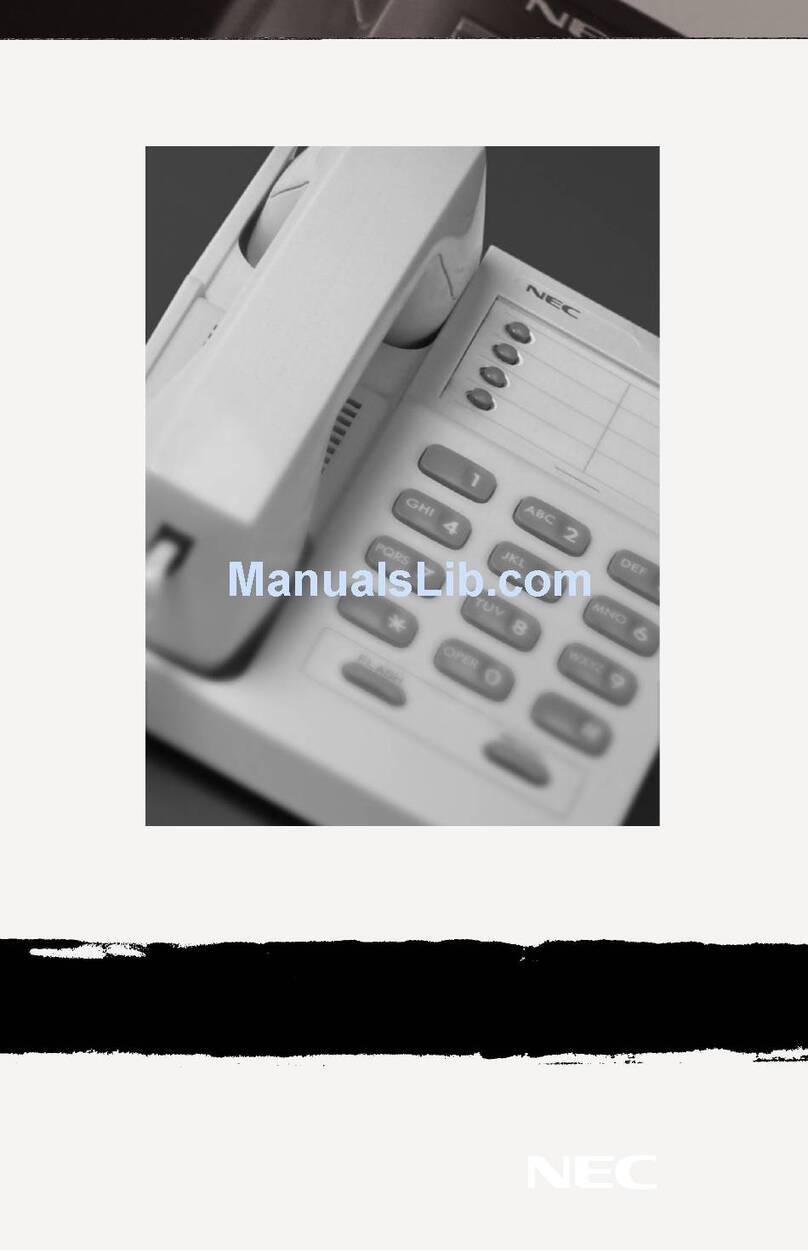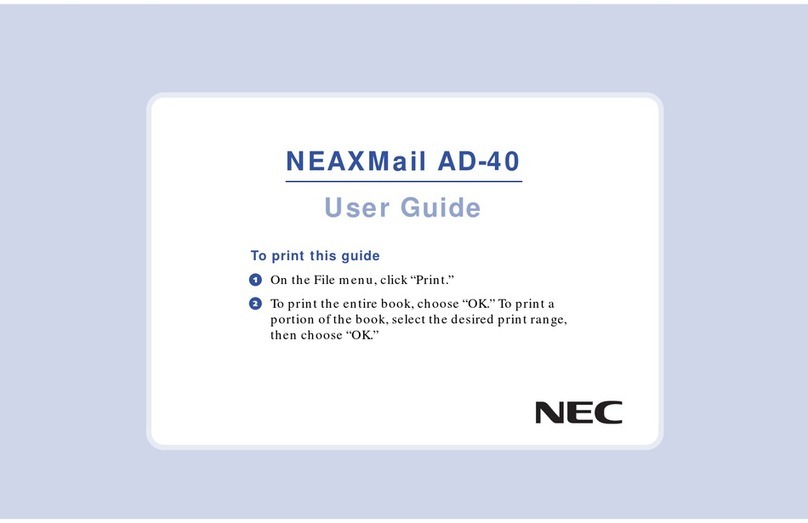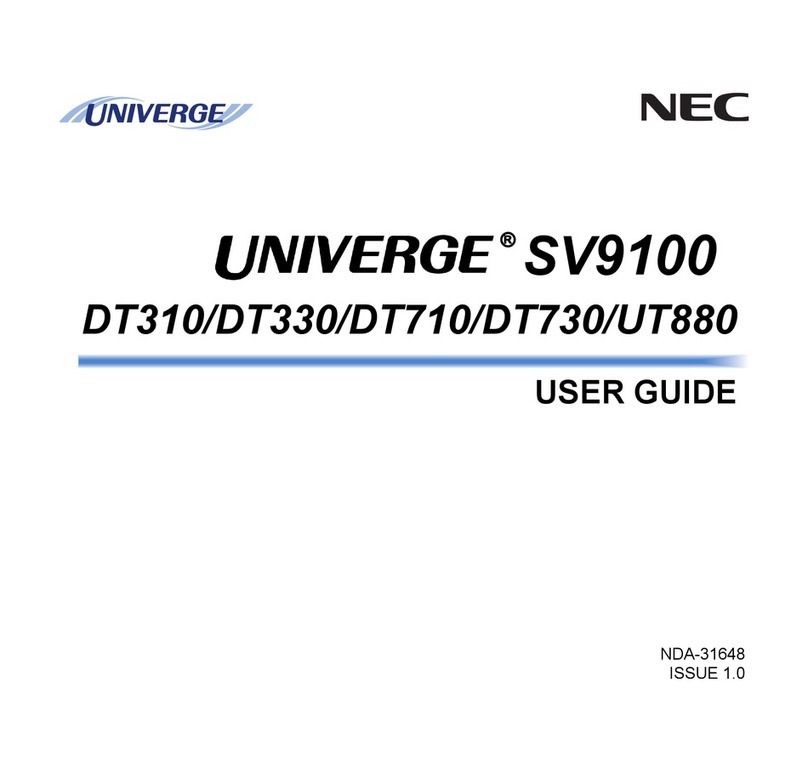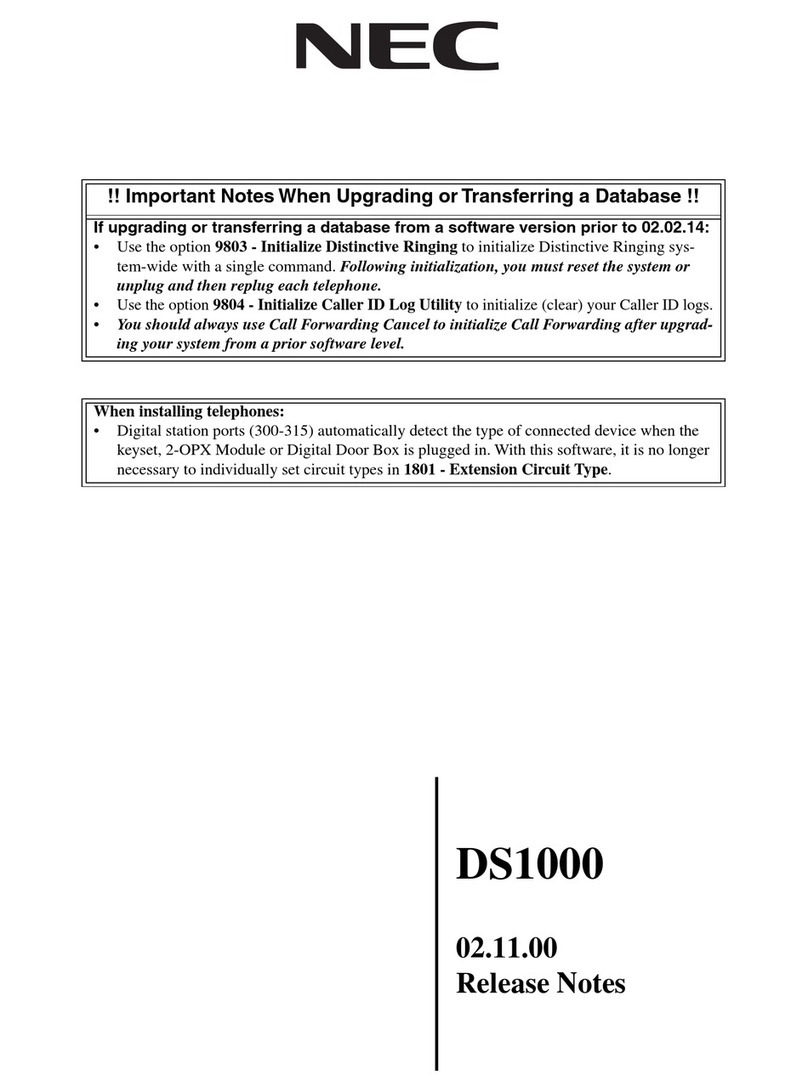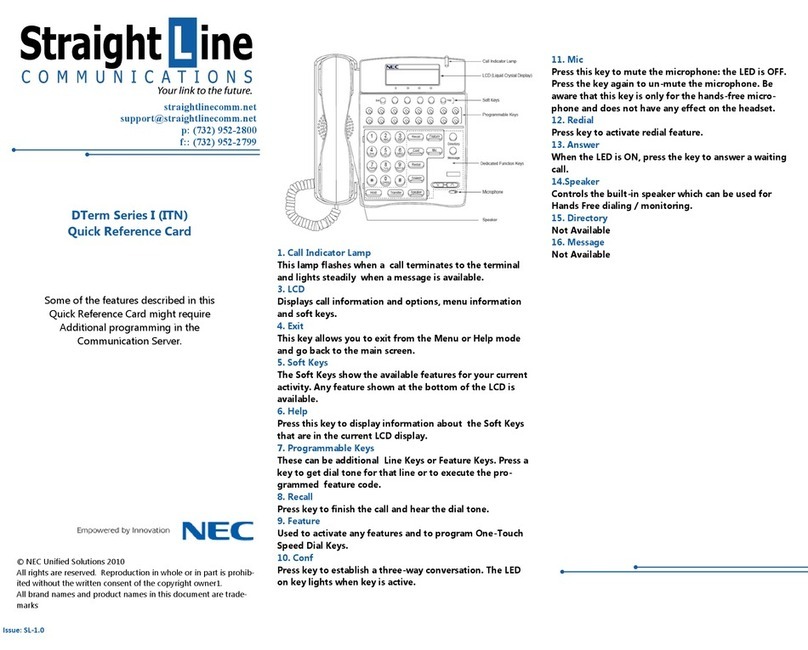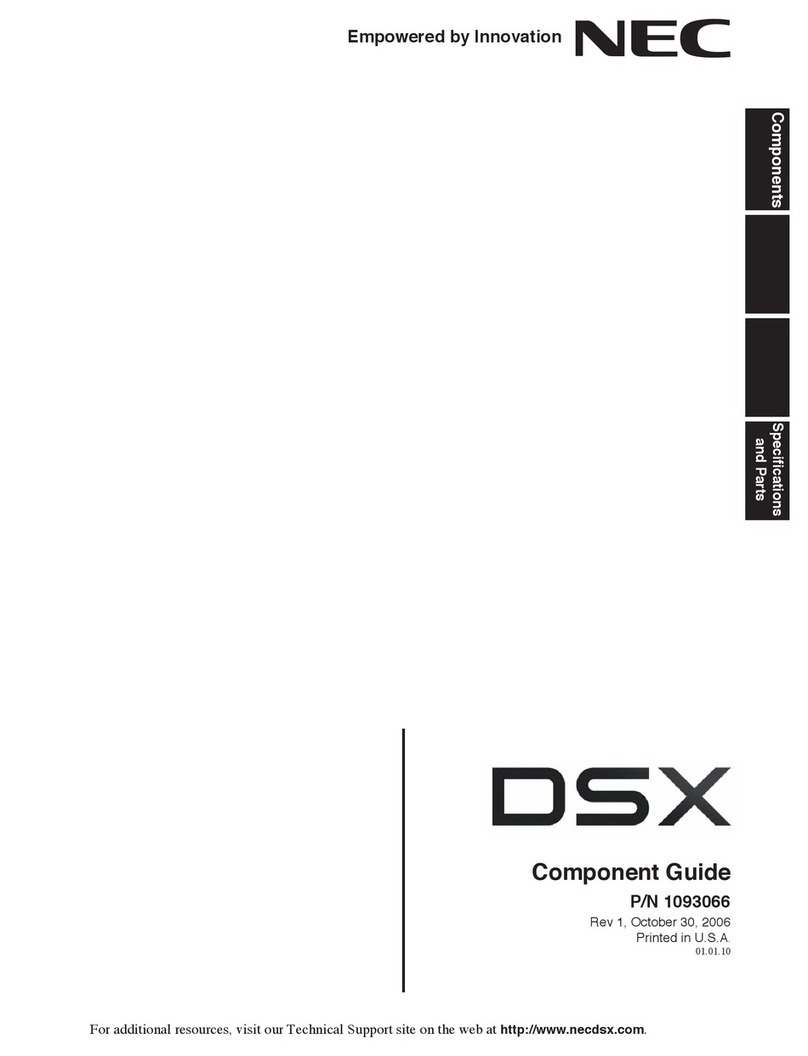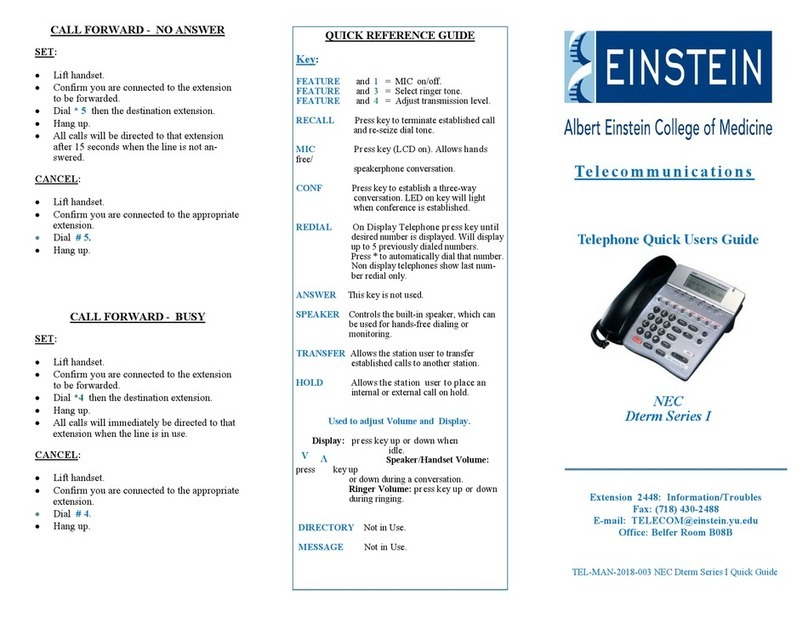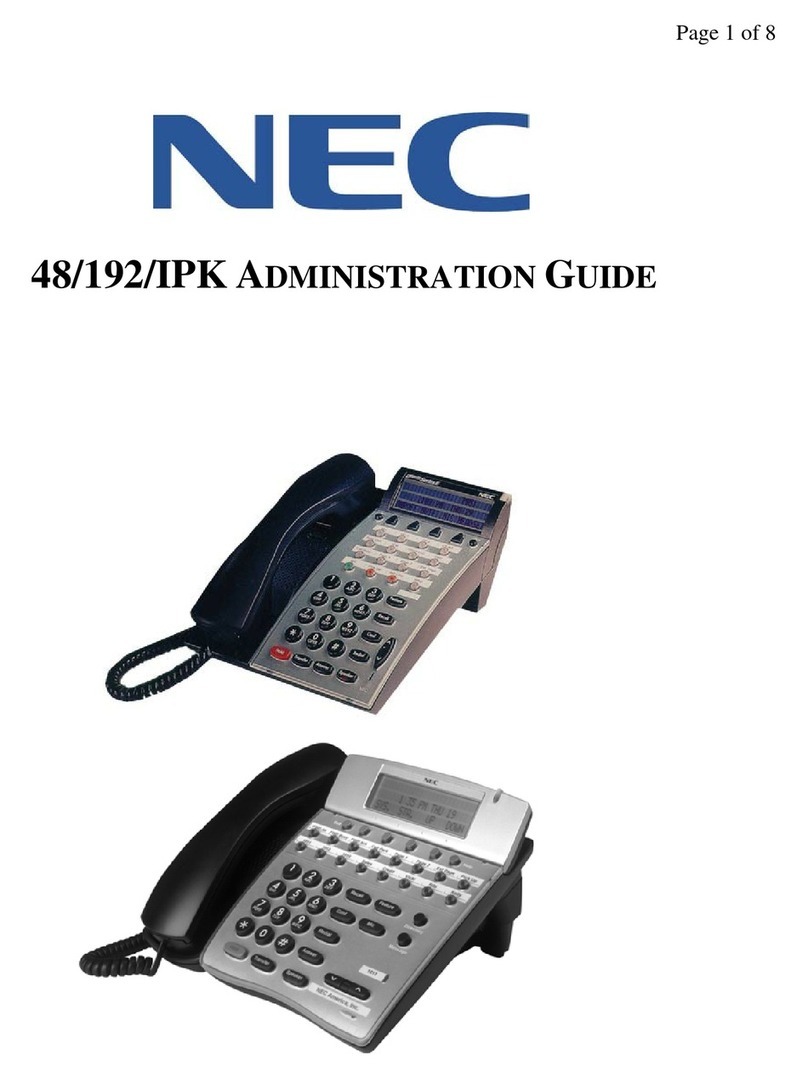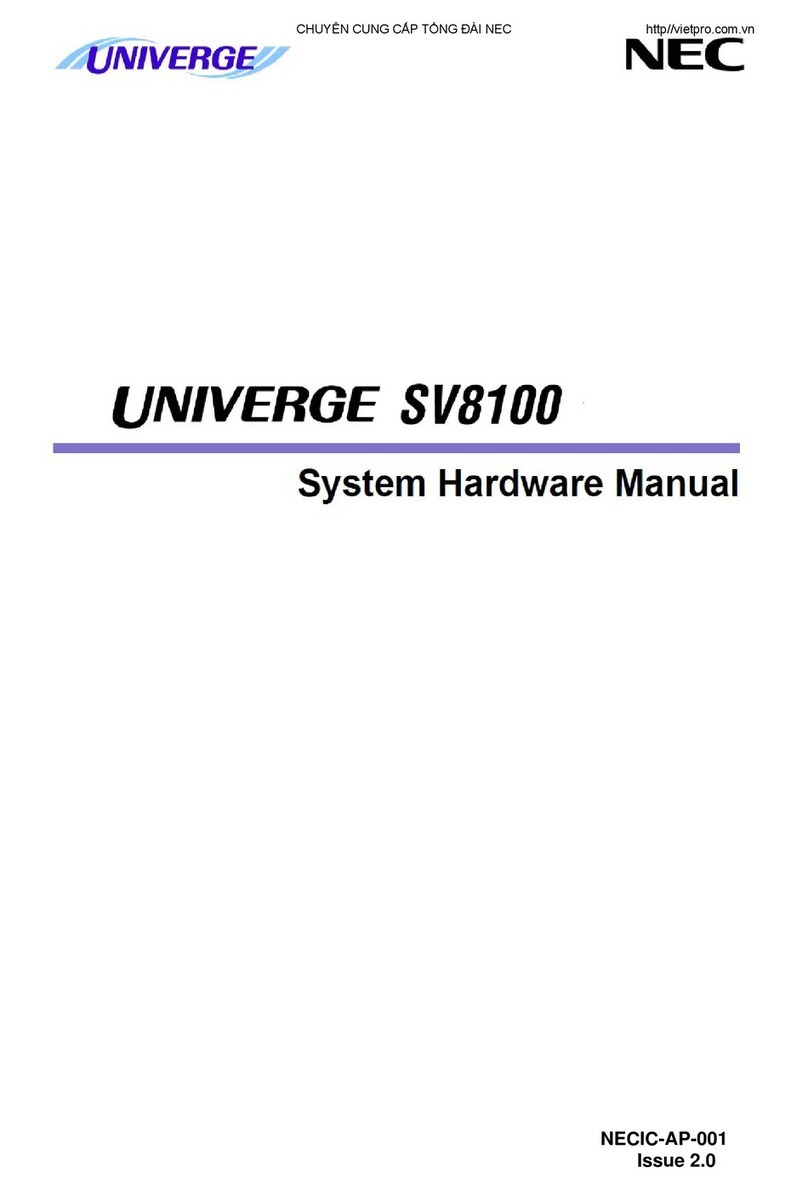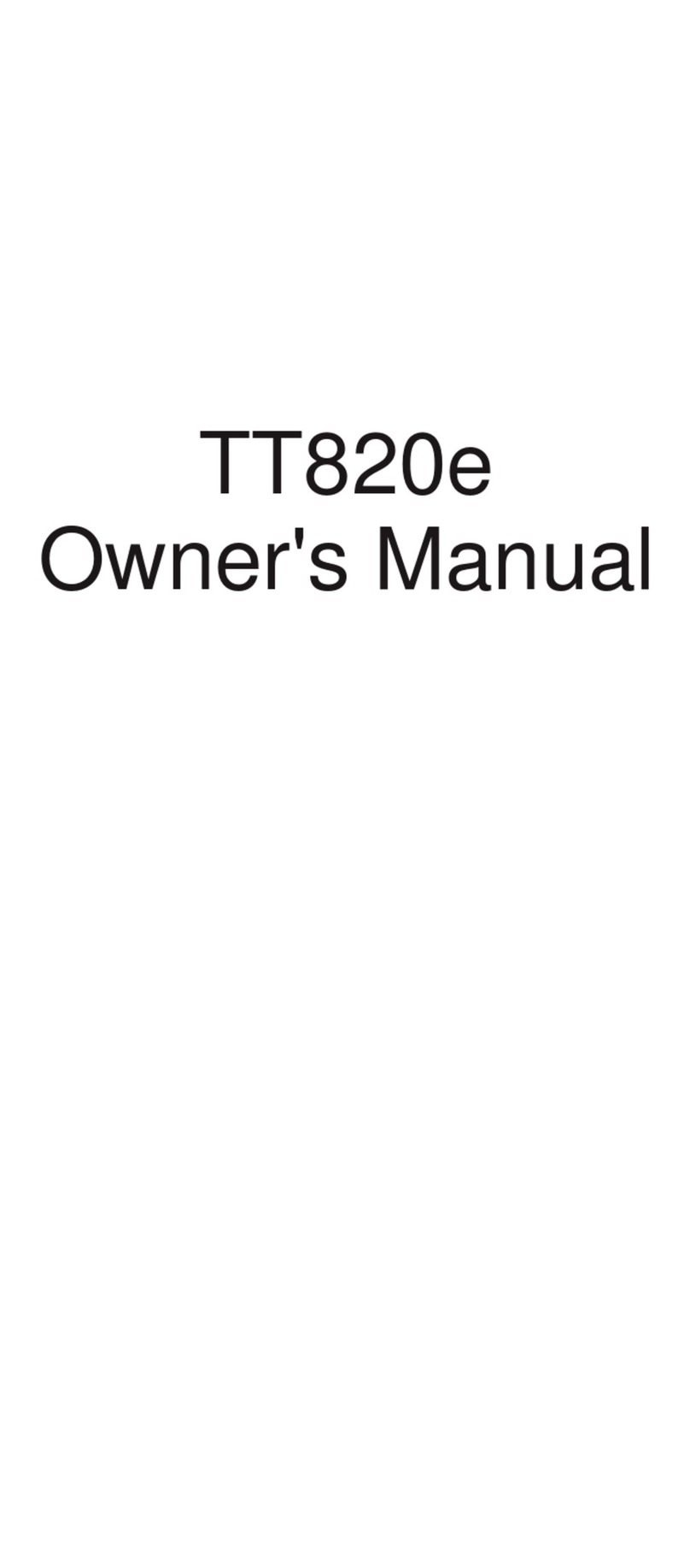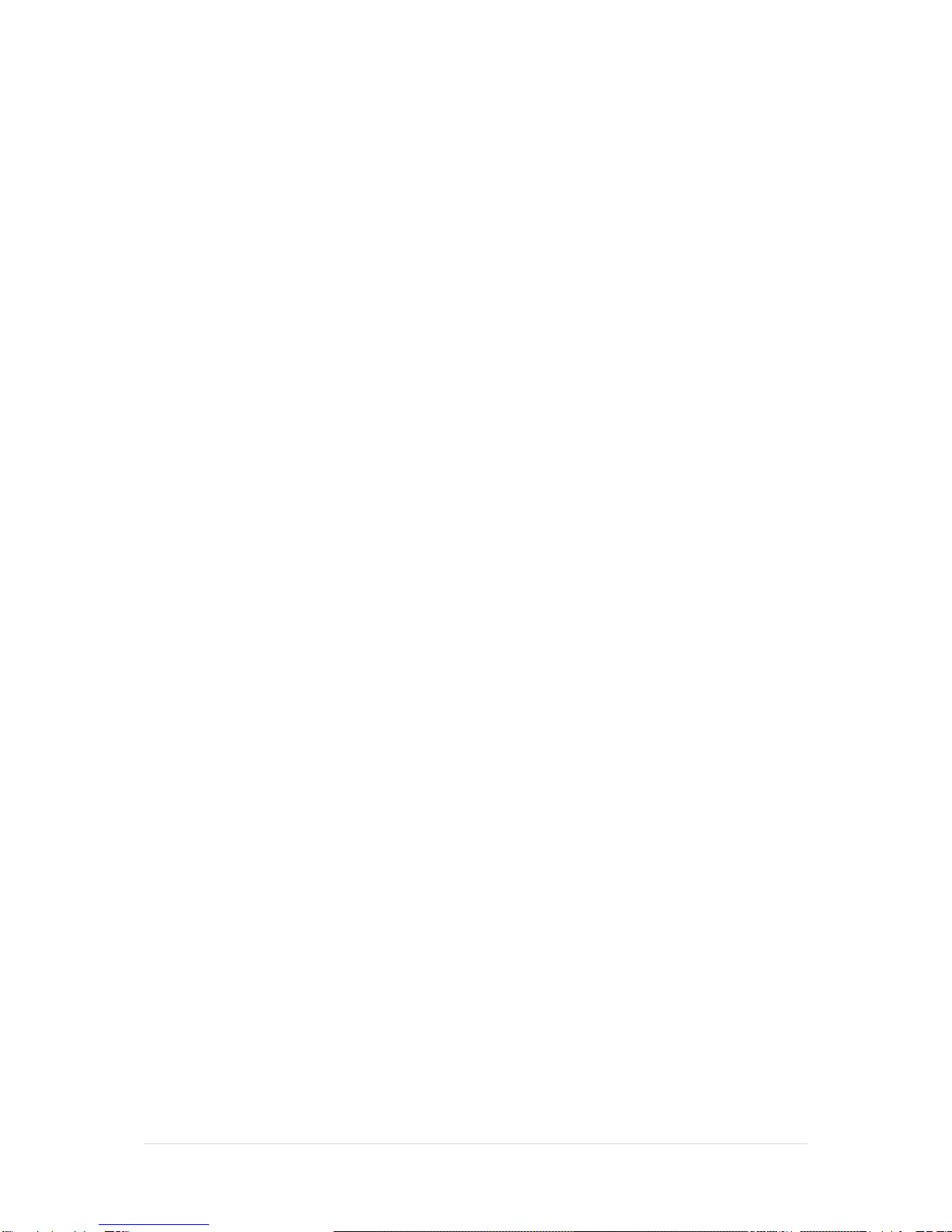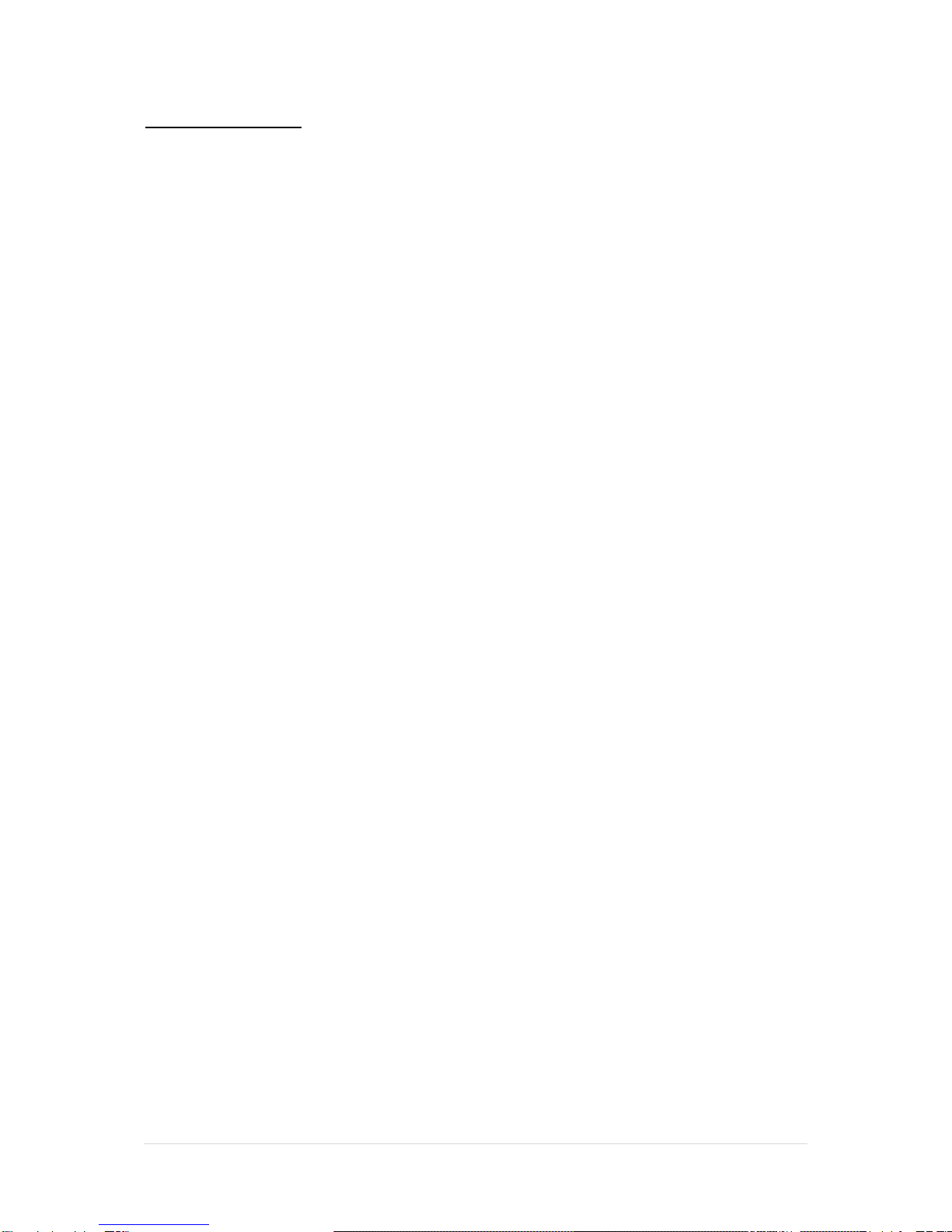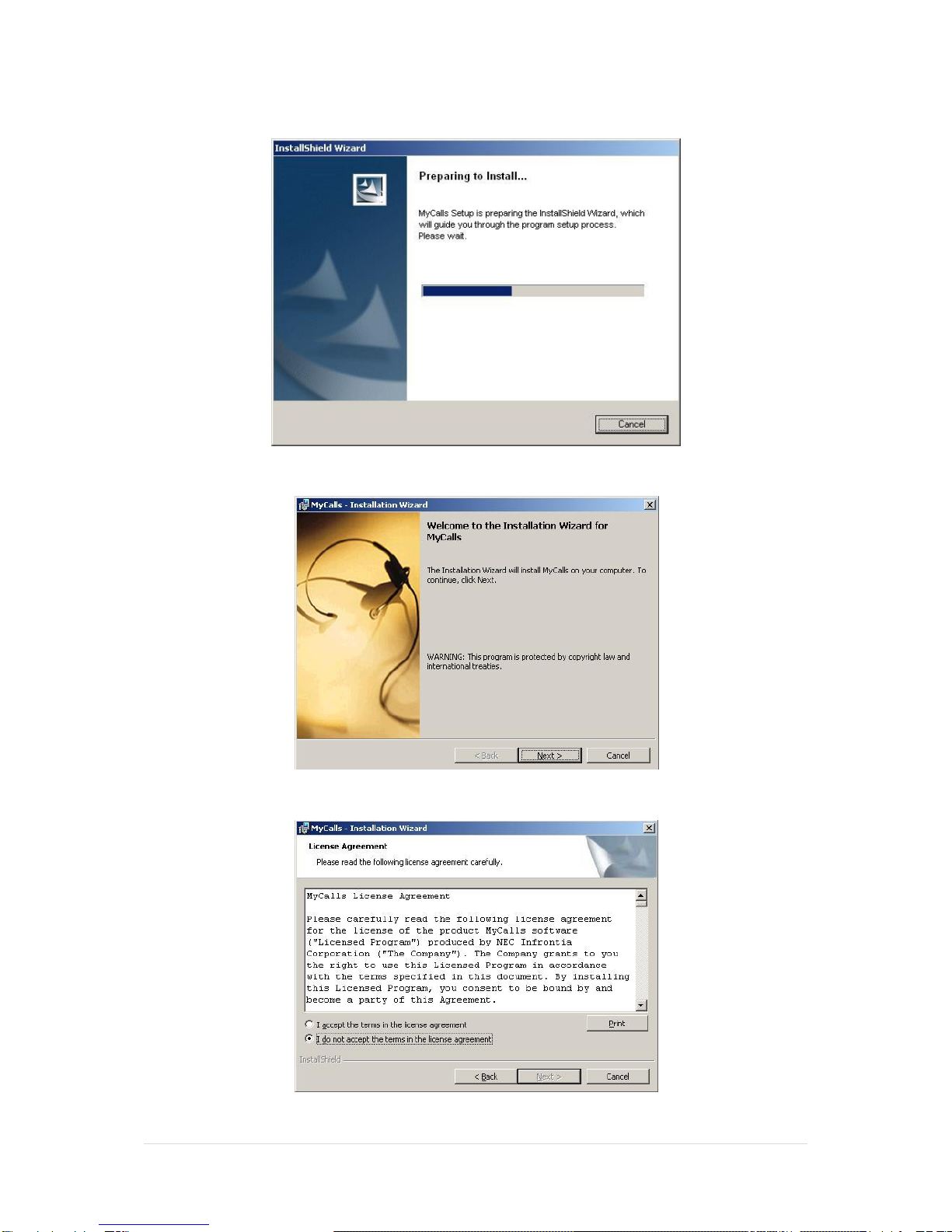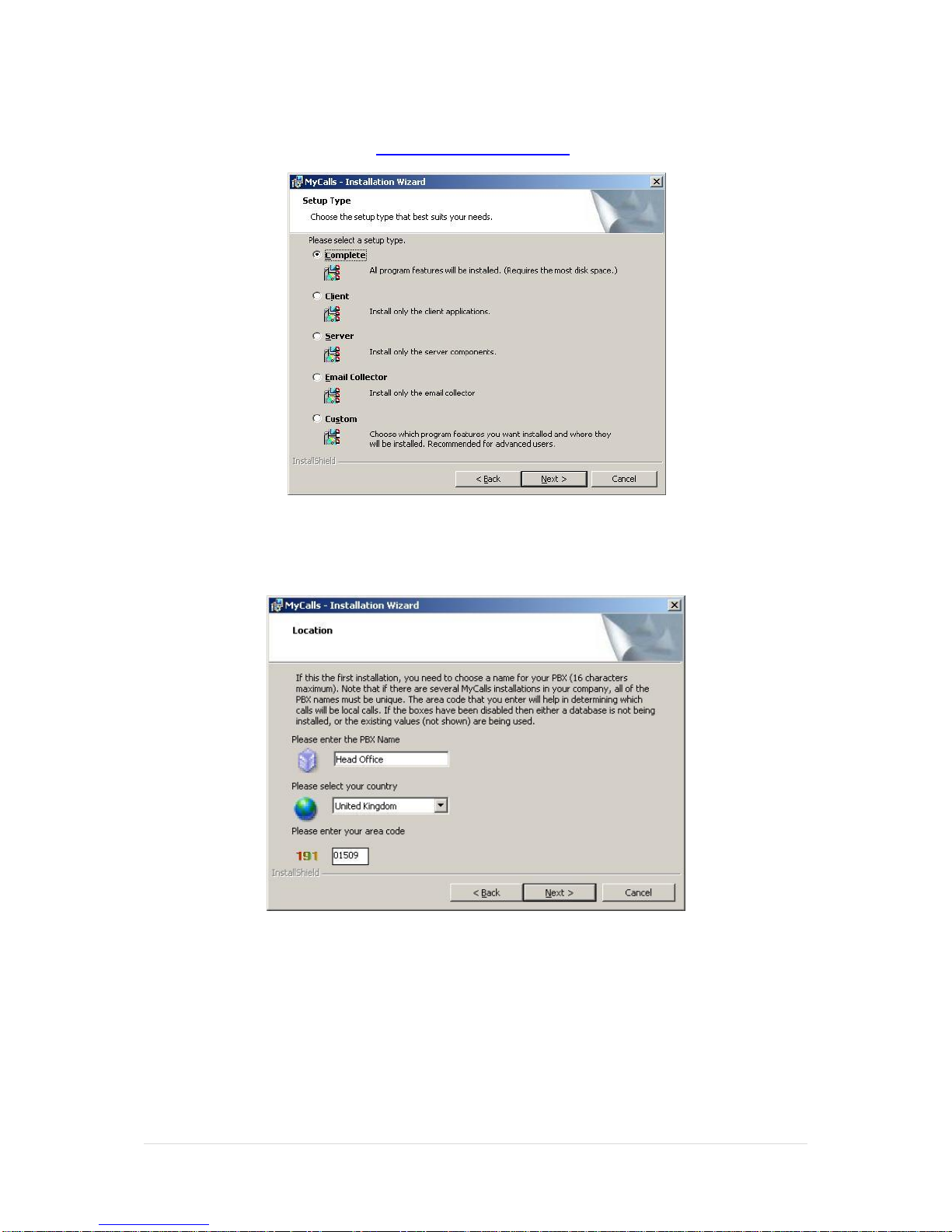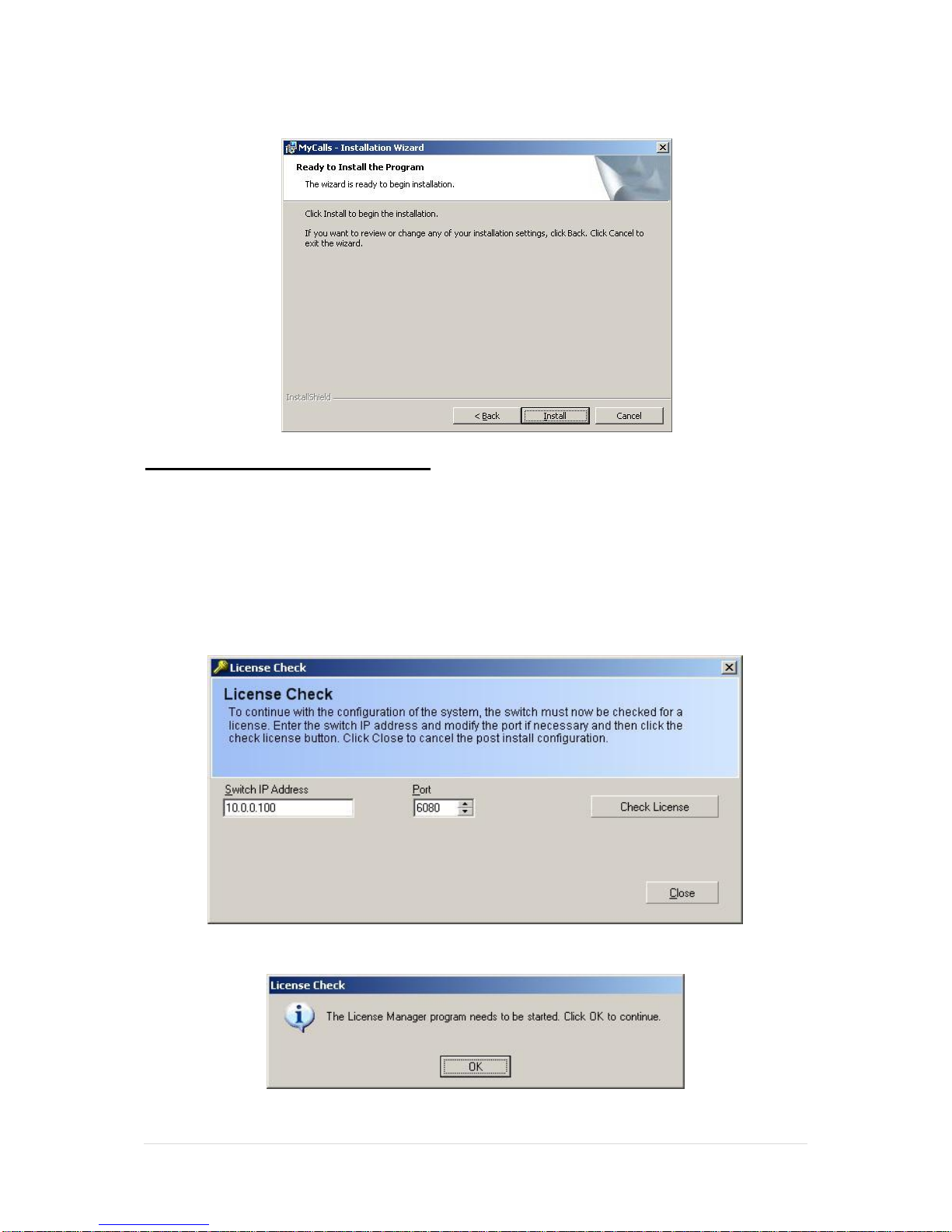3 | P a g e
MyCalls Call Centre..................................................................................................58
MyCalls Agent Control.......................................................................................................................58
SV9100 Programming .......................................................................................................................58
Configuring MyCalls.................................................................................................59
Configuring Pilot Numbers.................................................................................................................59
Creating Users / Agents Using MyCalls ............................................................................................60
Creating Users Using The Config Import Tool...................................................................................64
Creating Real Time Windows............................................................................................................67
Real Time Status –Pilot Numbers.....................................................................................................67
Real Time Status –Users..................................................................................................................69
MyCalls Agent Control..............................................................................................70
SV9100 Programming .......................................................................................................................70
Configuring MyCalls for Agent Control ..............................................................................................72
Set the Agent Control IP Address / TCP Port....................................................................................72
Agent Control Groups........................................................................................................................73
Wrap-up Timer...................................................................................................................................75
Completion Codes .............................................................................................................................79
Skill Based Routing Management ............................................................................80
Skill Sets............................................................................................................................................81
Assigning a Skill Set to an User.........................................................................................................82
Create a Range of User Logins.........................................................................................................83
Delete a Range of User Logins..........................................................................................................83
Viewing Skill Sets in Real Time.........................................................................................................83
Using MyCalls Agent Control Features. ...................................................................84
As an Agent .......................................................................................................................................84
As An ACD Supervisor ......................................................................................................................86
Sample Agent Activity Report............................................................................................................87
MyCalls Enterprise...................................................................................................93
MyCalls PC Specification...................................................................................................................94
Data Storage......................................................................................................................................94
MyCalls Enterprise Licensing...................................................................................95
SL Licensing.............................................................................................................96
Mixture of SV9100 / SV8100 / SL Licensing.............................................................96
Installation Scenarios...............................................................................................97
Scenario 1 –A Central MyCalls PC Colleting from Multiple PBX’s ...................................................97
Scenario 2 –Clustered Installation with a Cluster server and Node Cluster Clients.........................98
Scenario 3 –Clustered Install with Group Cluster Clients.................................................................99
Scenario 4. A Cluster Server with Node Cluster Clients and Group Cluster Clients......................100
Installation Procedures...........................................................................................101
Scenario 1 –Single MyCalls PC, Multiple PBX’s with SQL Express 2008 R2. ...............................101
Scenario 2 –Clustered Installation with a Cluster Server and Node Cluster Clients......................104
Scenario 4 - A Cluster Server with Node Cluster Clients and Group Cluster Clients......................114
Scenario 5 –Netlink installation.......................................................................................................114
Scenario 6 –MyCalls Call Centre and Enterprise (Non-Netlink).....................................................115
Scenario 7 –MyCalls Call Recorder and Enterprise.......................................................................115