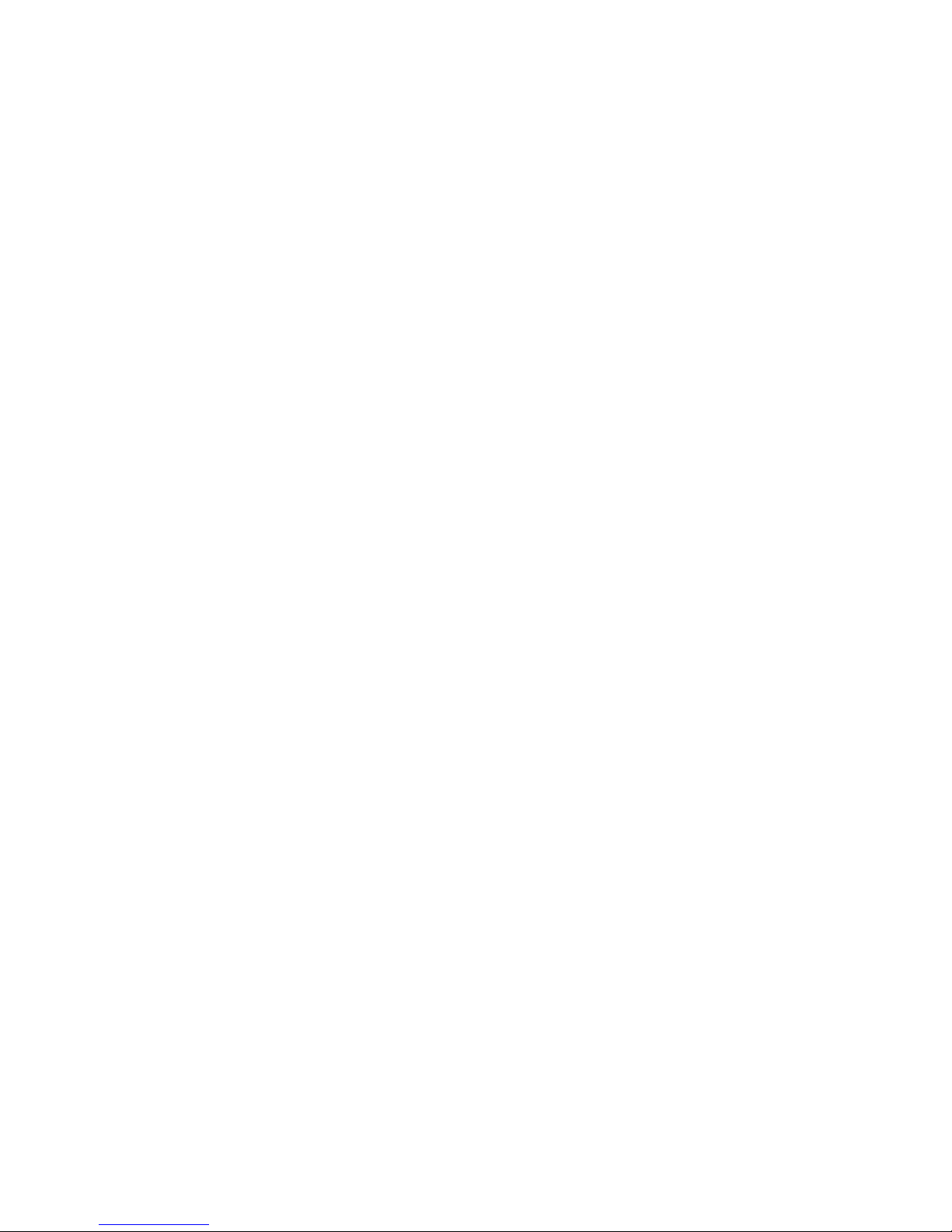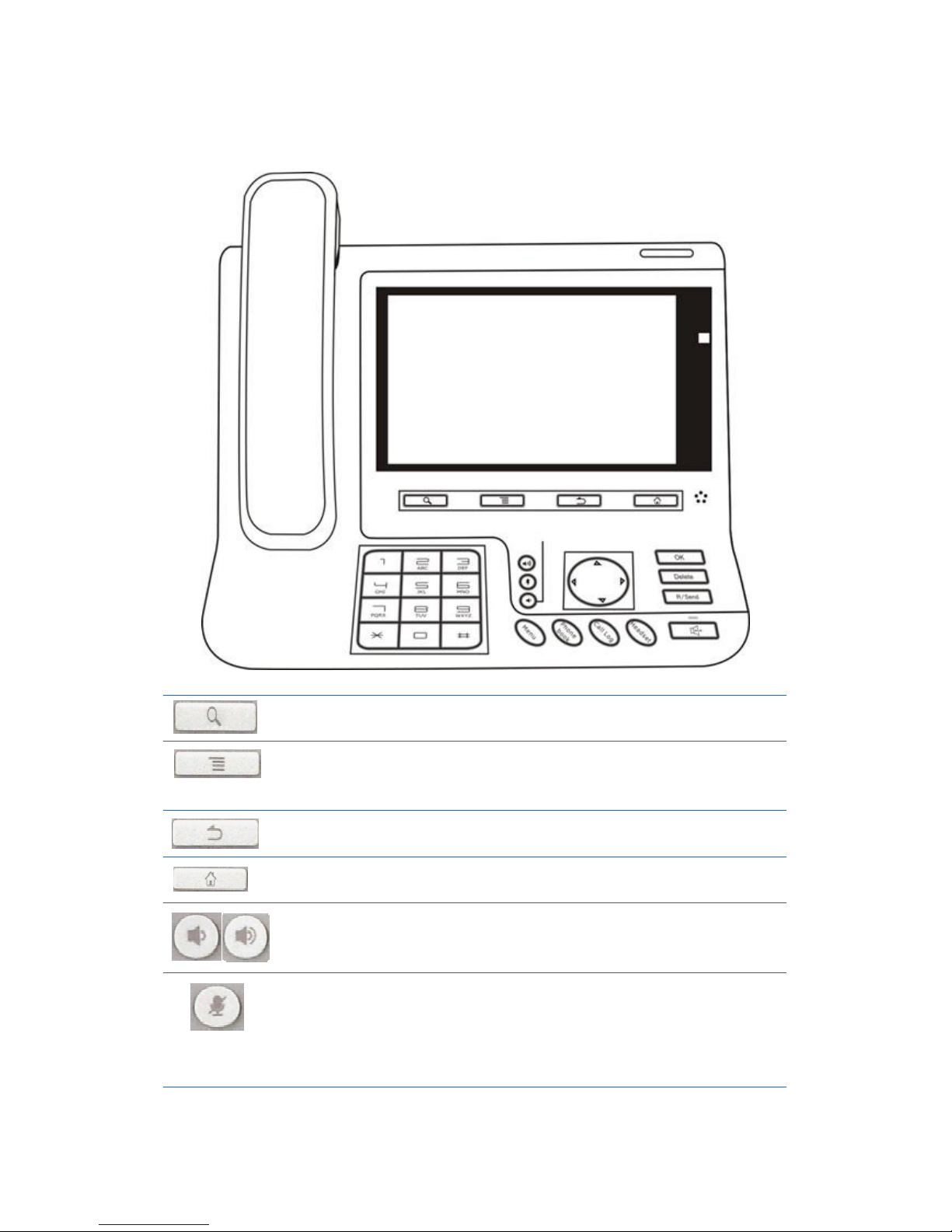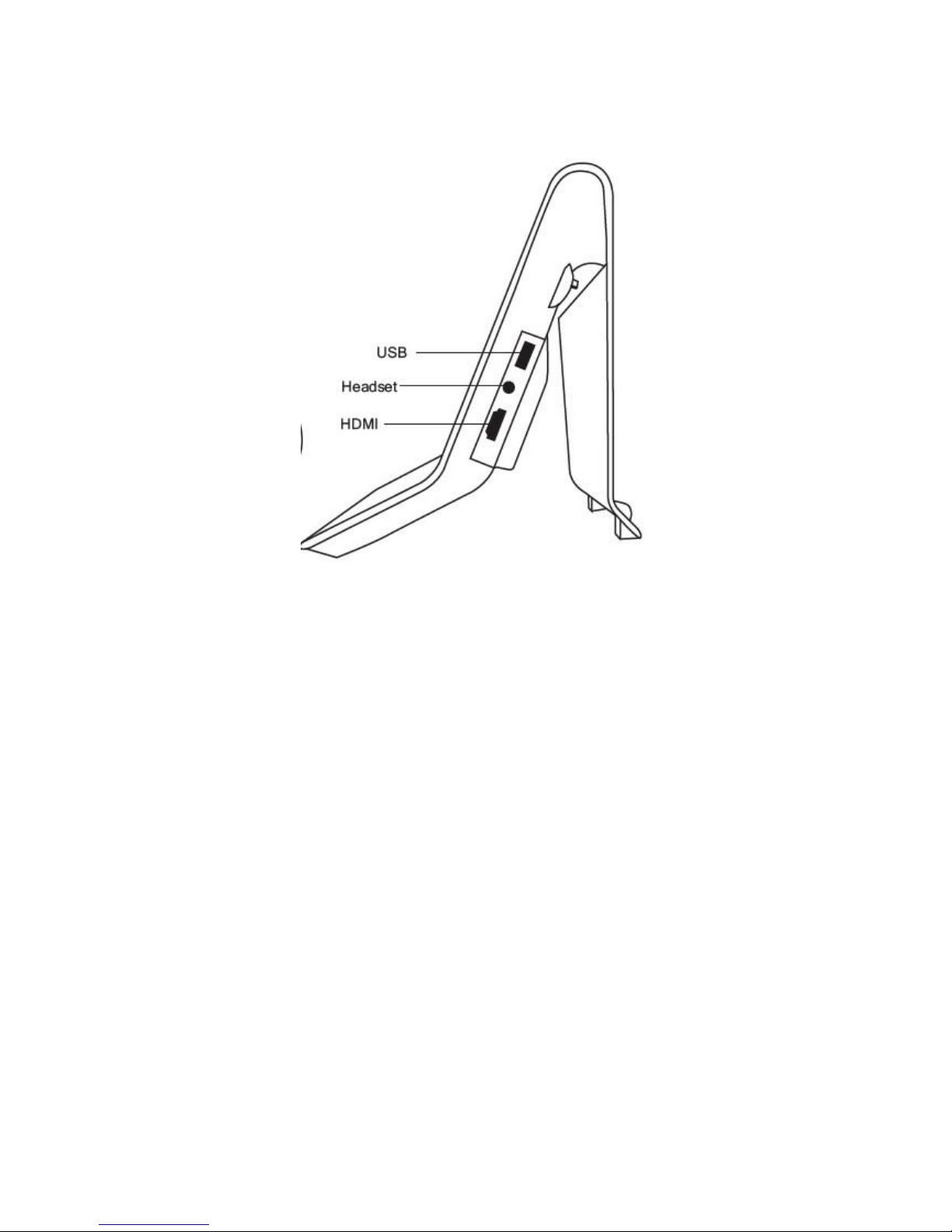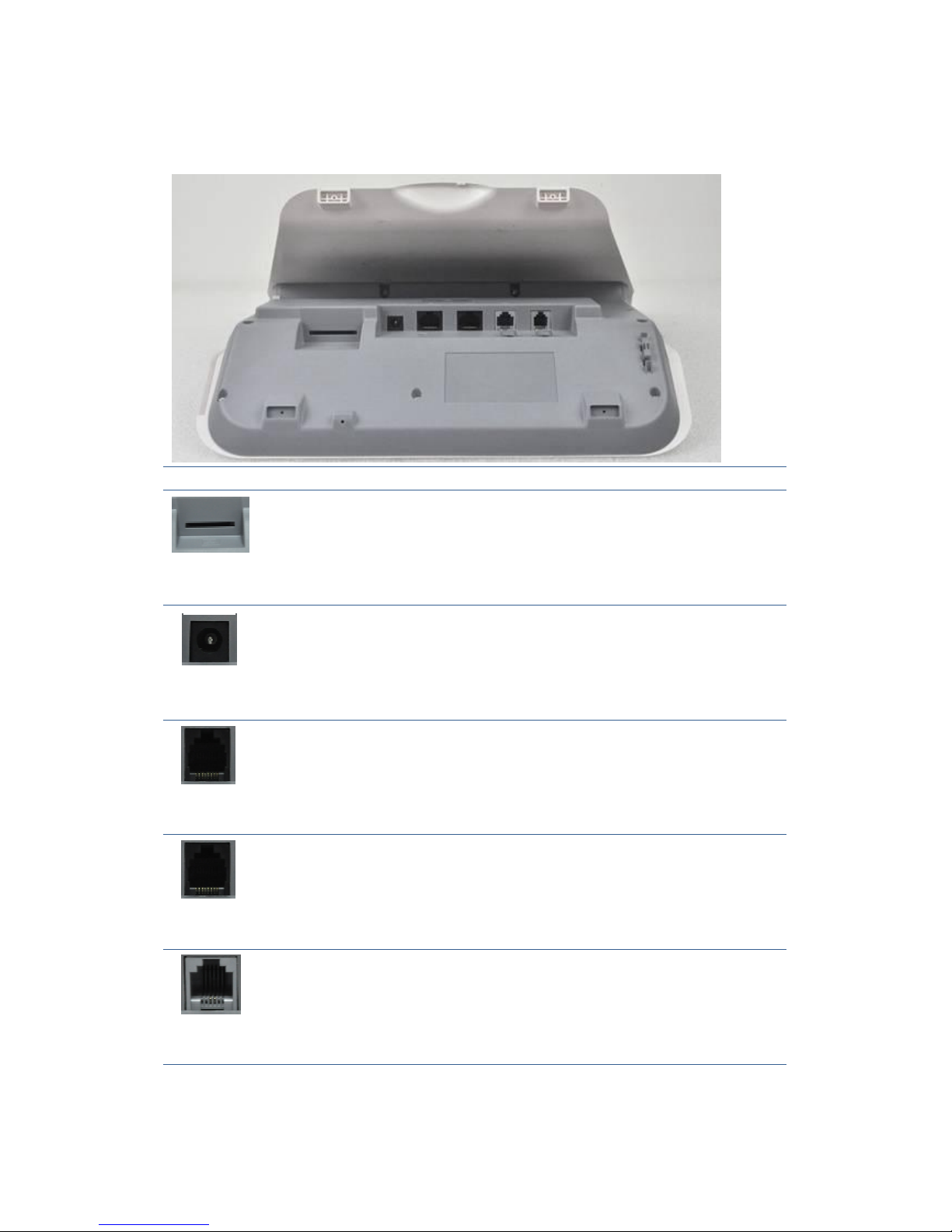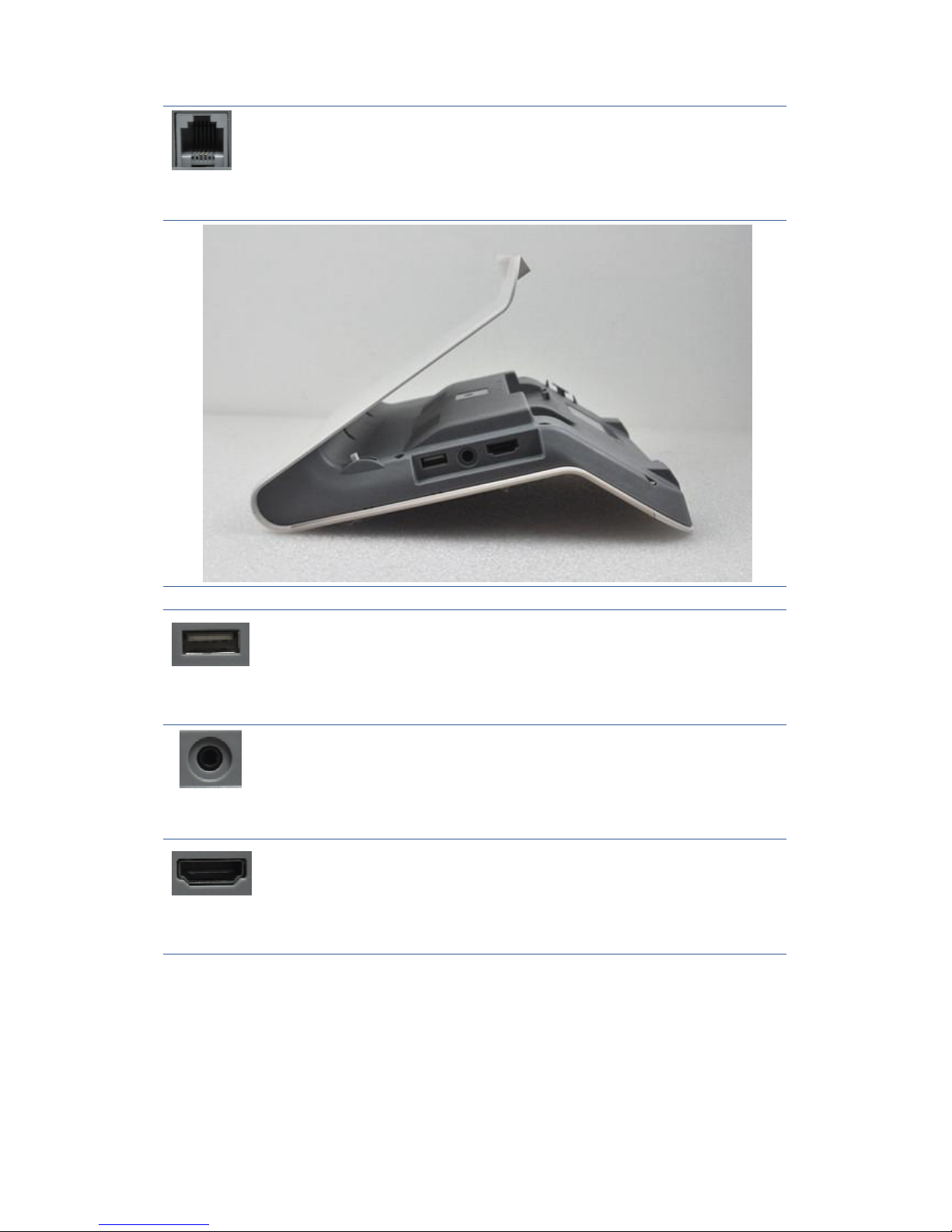SOUND ..................................................................................................................38
Tone.......................................................................................................................................38
Volume..................................................................................................................................39
LANGUAGE............................................................................................................39
DATETIME.............................................................................................................40
MAINTAIN .............................................................................................................41
Autoprovision.......................................................................................................................41
Resetfactory.........................................................................................................................43
Reboot...................................................................................................................................44
AUDIO...................................................................................................................44
Audio.....................................................................................................................................44
Audioparam..........................................................................................................................45
VIDEO ...................................................................................................................46
Videoparam..........................................................................................................................46
Bandwidth.............................................................................................................................47
CALLFIREWALL .....................................................................................................48
PHONEAPPLICATION.................................................................51
PHONE ..................................................................................................................51
CONTACTS.............................................................................................................54
CALLLOG..............................................................................................................57
MEMORY KEY .......................................................................................................59
NETWORK PHONEBOOK .........................................................................................61
CONTACTS GROUP .................................................................................................62
MWI.....................................................................................................................63
OTHERAPPLICATION.................................................................64
EMAIL ...................................................................................................................64
CALCULATOR ........................................................................................................65
NOTEPAD..............................................................................................................67
BROWSER ..............................................................................................................68
RECORDER ............................................................................................................68
DIGITALCLOCK .....................................................................................................69
ALARM CLOCK......................................................................................................70
GALLERY ..............................................................................................................70
FILE MANAGER .....................................................................................................71
CAMERA................................................................................................................73
WIZARD ................................................................................................................74
MUSIC...................................................................................................................74
ANDROIDSYSTEMSETTING.......................................................77
BASICSETTINGS ....................................................................................................77