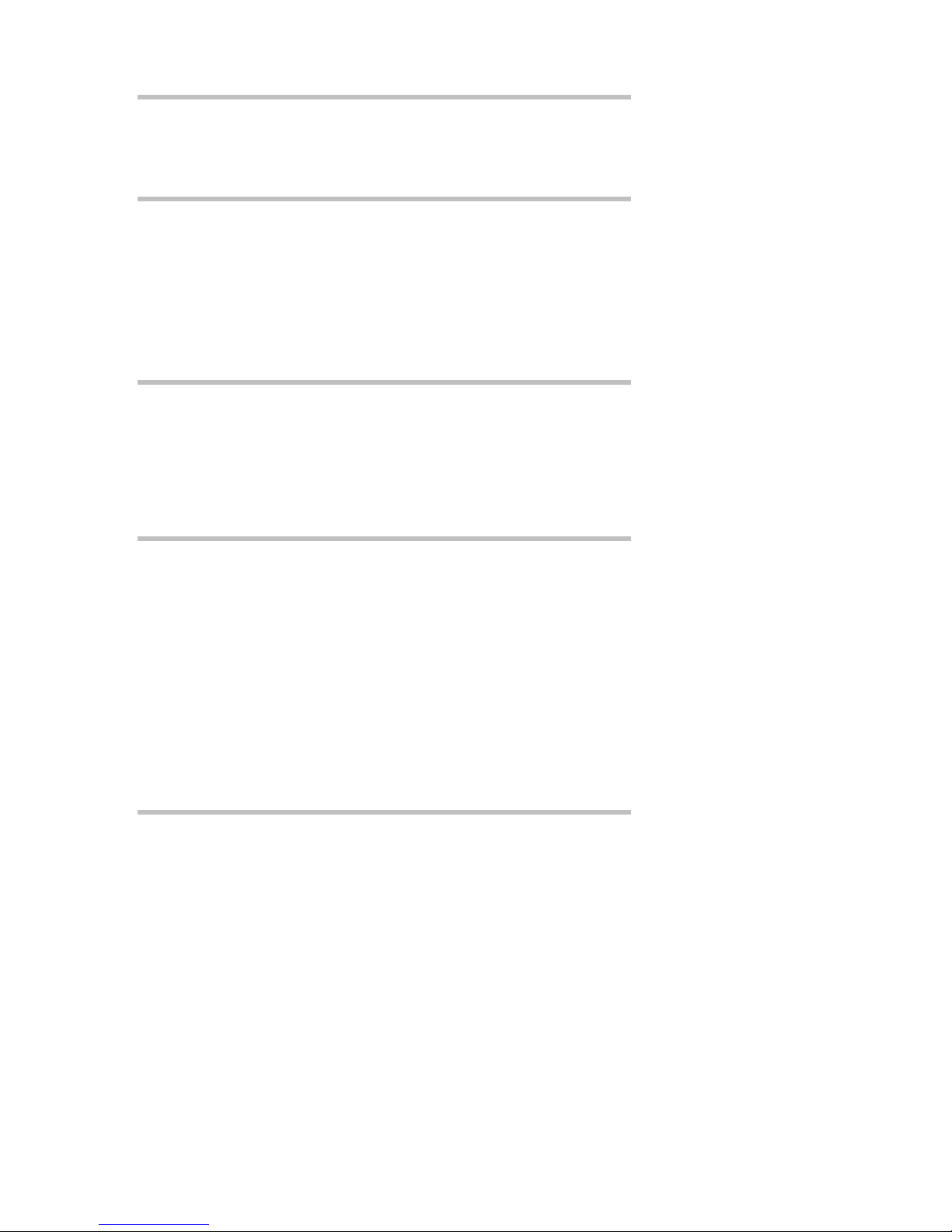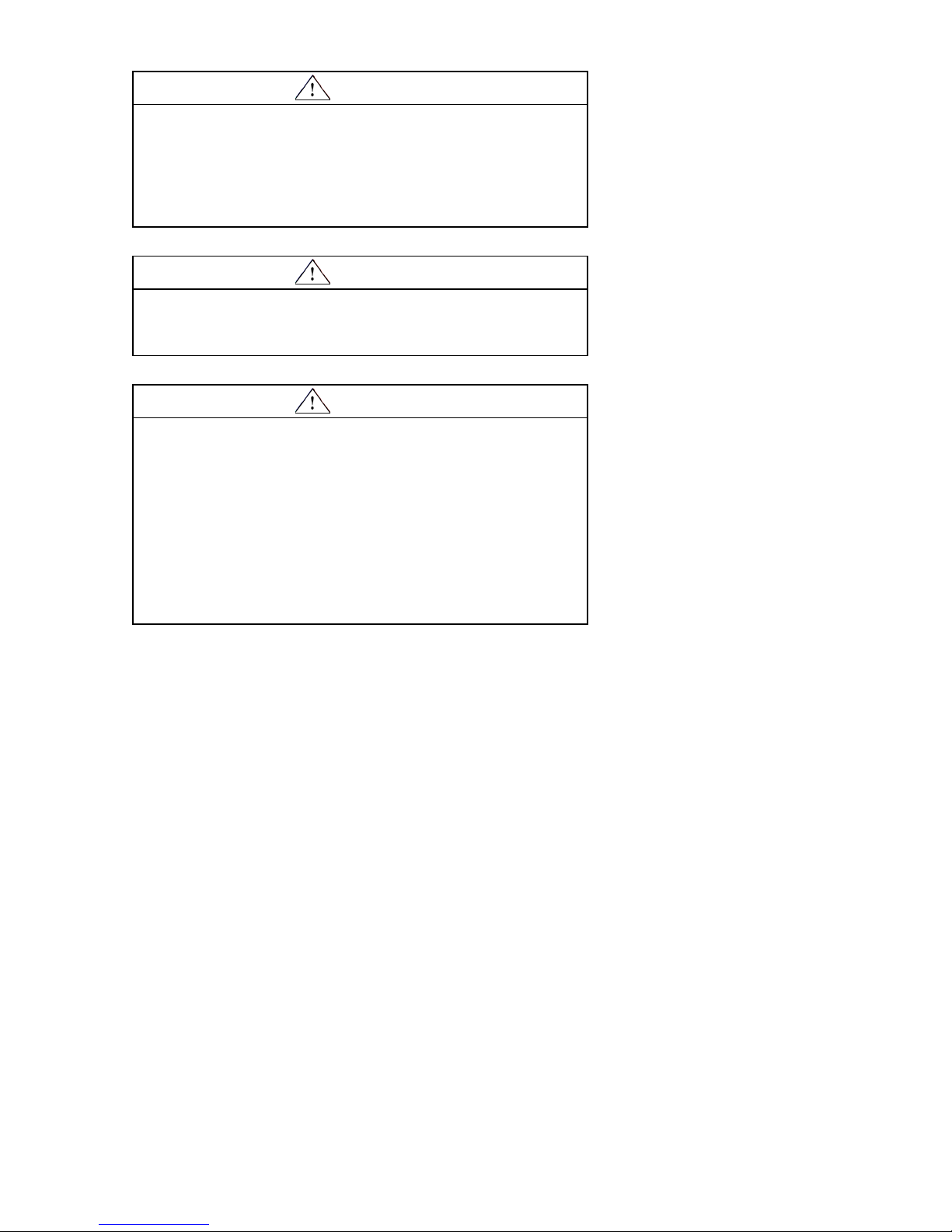Table of Contents
Safety and Compliance Information................... 1
Intended Use Statement......................................................................... 1
Safety Messages..................................................................................... 2
Safety Message Format..................................................................... 2
Safety Messages for the Staff Workstation........................................ 3
Safety Labels........................................................................................... 5
Explanation of Labels and Symbols................................................... 5
Safety Label Replacement................................................................. 5
Safety Label Locations....................................................................... 6
EMC Compliance USA and Canada ...................................................... 7
FCC Radio Frequency Rules and Regulations.................................. 7
FCC Intentional Radiator Certification ............................................... 7
Industry Canada Radio Frequency Rules and Regulations............... 7
EMC Compliance Europe....................................................................... 7
Introduction ........................................................ 8
Staff Workstation Configurations ......................................................... 9
Standard Configuration ...................................................................... 9
Local Configuration ............................................................................ 9
Remote Configuration ........................................................................ 9
RFID Tags versus Barcodes................................................................ 10
About D8 Security ................................................................................ 10
Conversion Software............................................................................ 10
Components.......................................................................................... 10
Electronics Enclosure with computer ............................................... 10
Memory Card Drive .......................................................................... 11
Workstation Upper Unit.................................................................... 11
Keyboard Wedge (Standard Configuration only) ............................. 11
Software Wedge (Local and Remote Configurations only).............. 12
Using the KVM Switch...................................... 13
Using the Keyboard.............................................................................. 13
Using the Select.................................................................................... 13
Startup Procedure ............................................ 14
Exit/Shut Down Procedure ............................... 15
Standard Configuration ....................................................................... 15
Local Configuration.............................................................................. 16
Remote Configuration.......................................................................... 16