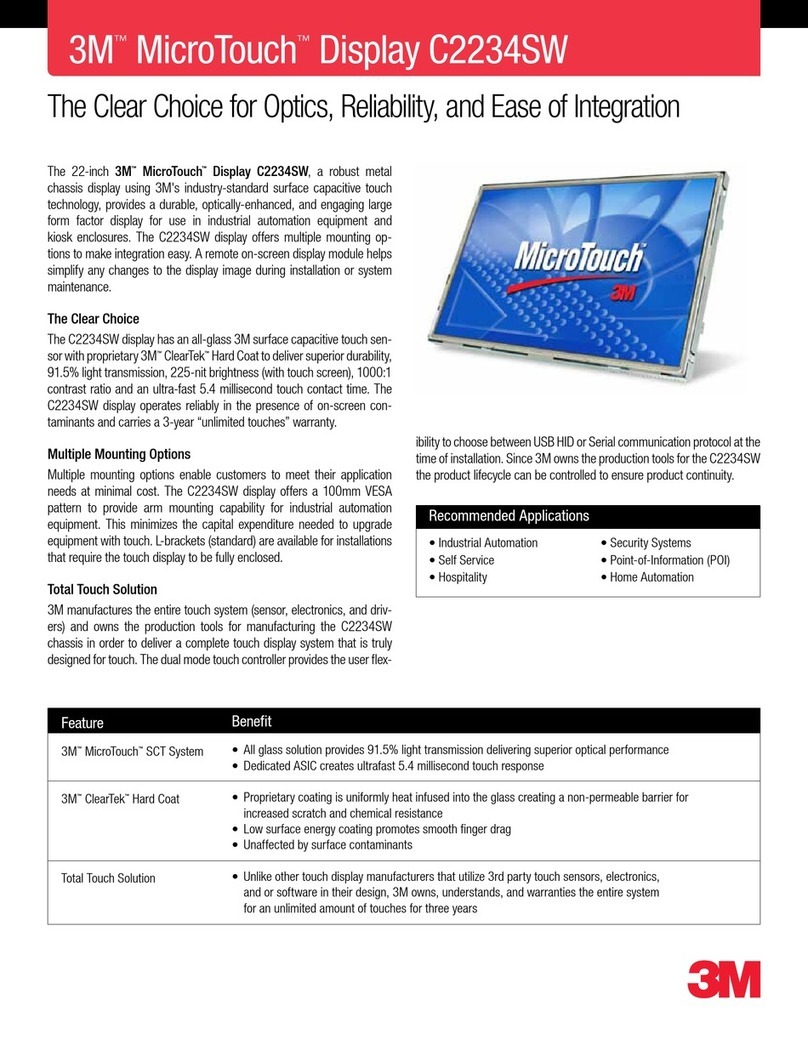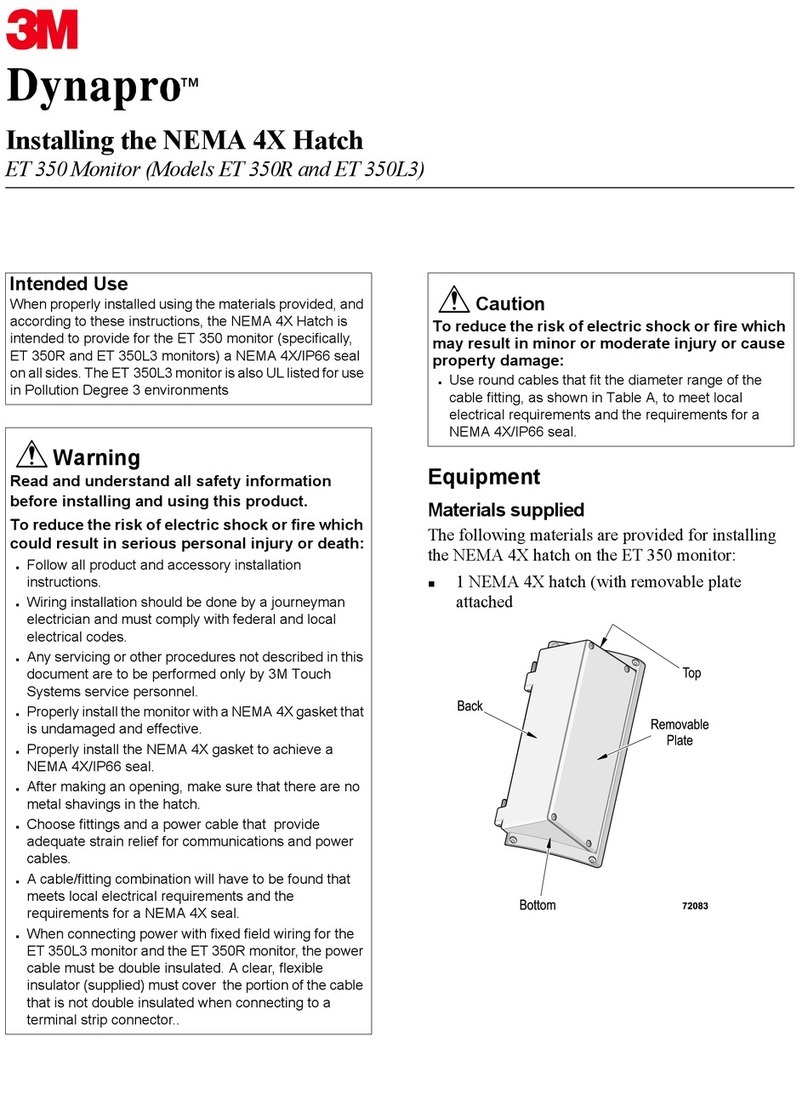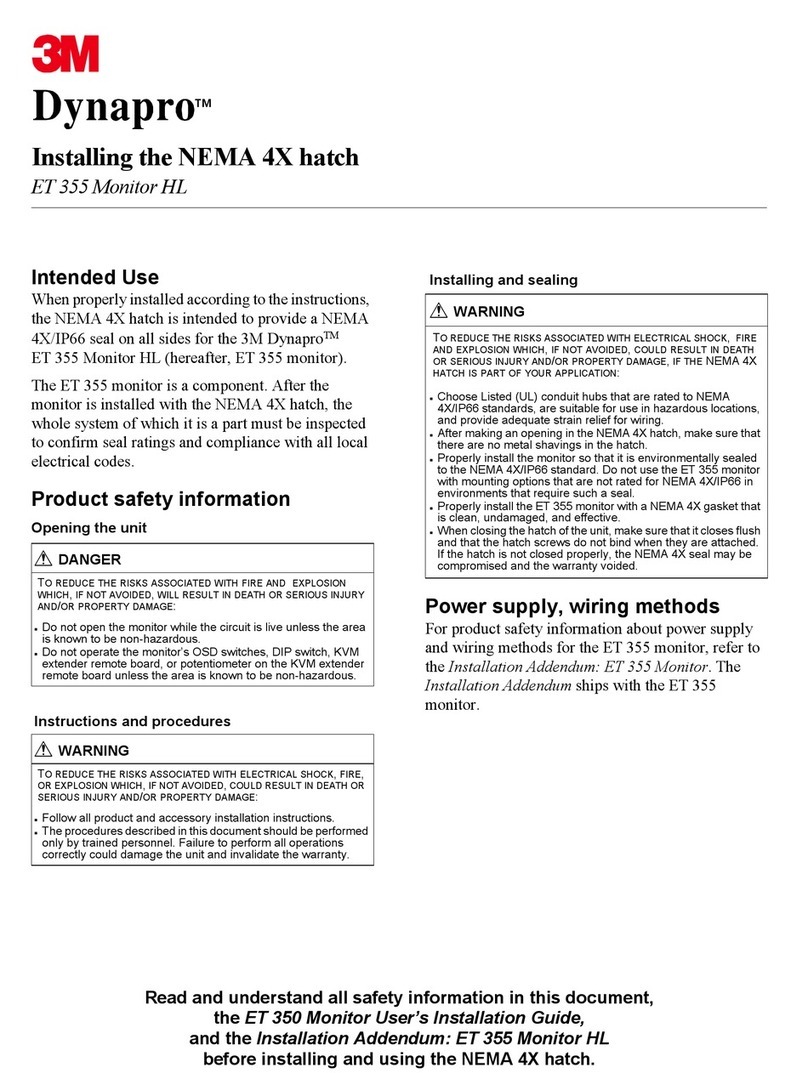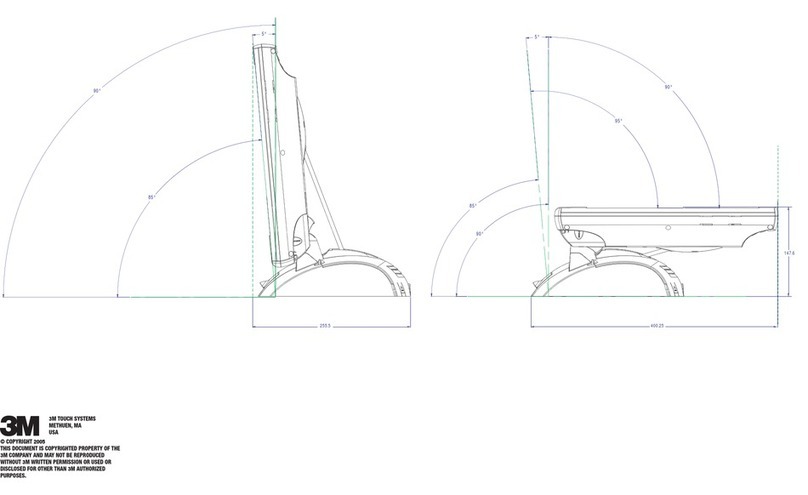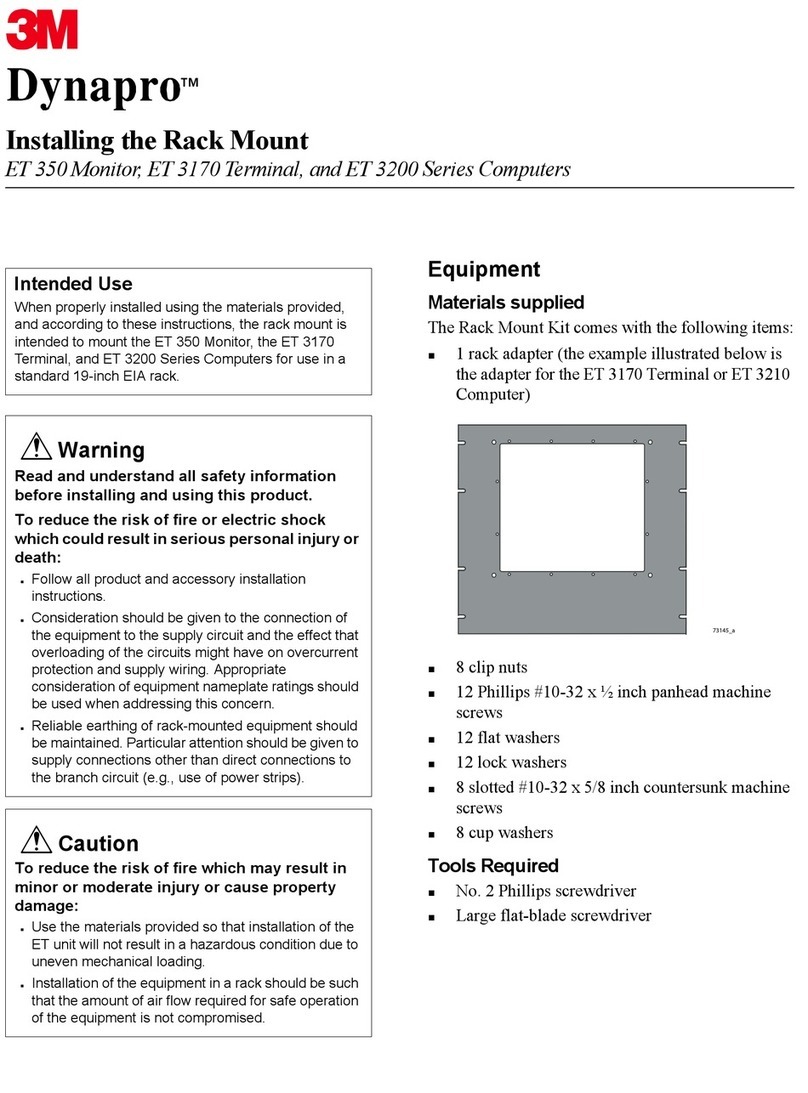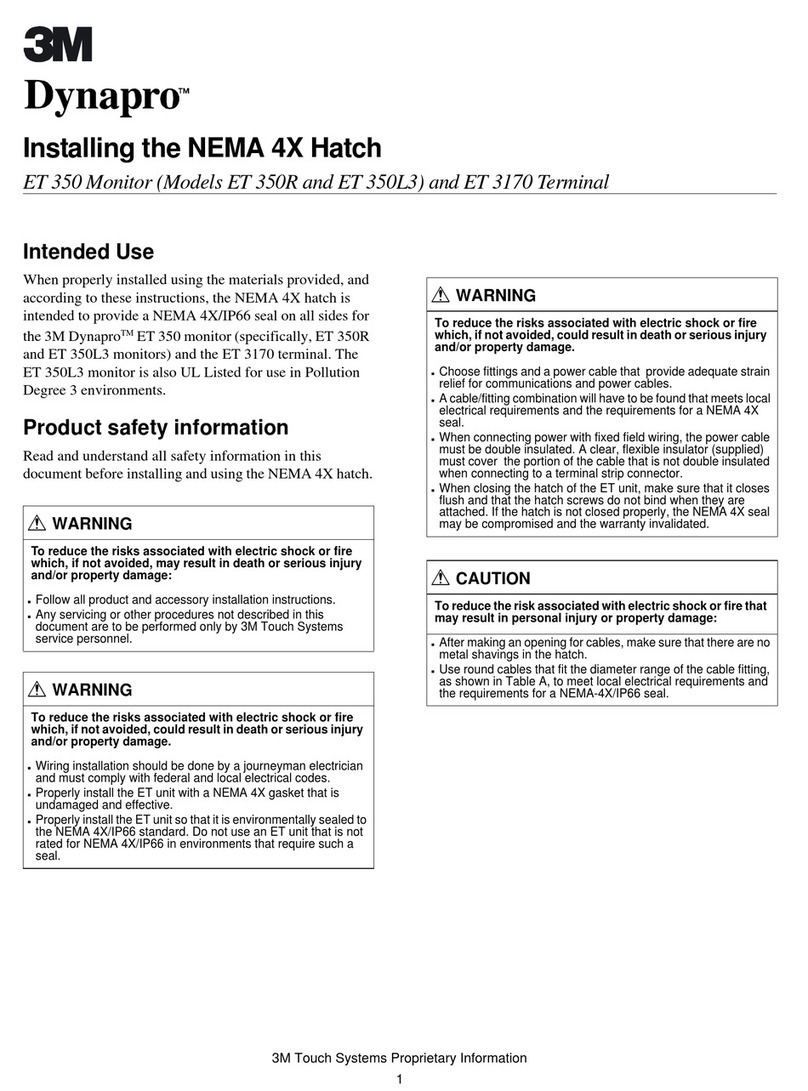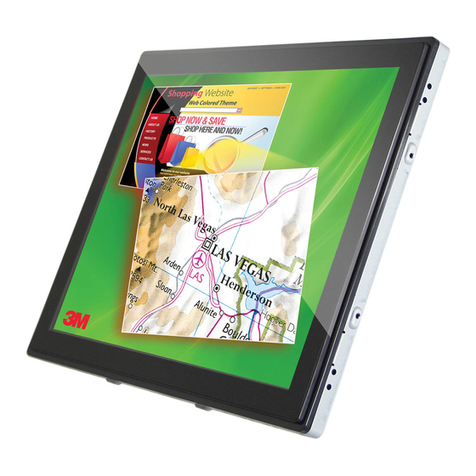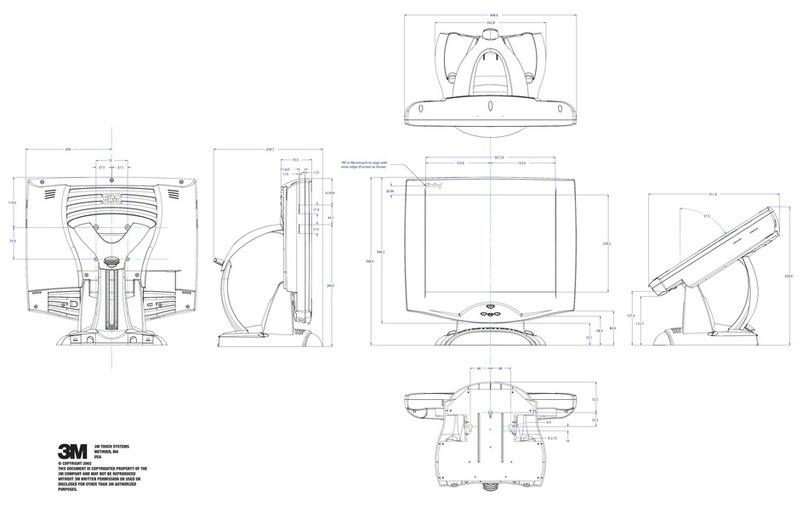3M Touch Systems Proprietary Information
The information in this document is subject to change without notice. No
part of this document may be reproduced or transmitted in any form or by
any means, electronic or mechanical, for any purpose, without the express
written permission of 3M Touch Systems, Inc. 3M may have patents or
pending patent applications, trademarks, copyrights, or other intellectual
property rights covering subject matter in this document. The furnishing of
this document does not give you license to these patents, trademarks,
copyrights, or other intellectual property except as expressly provided in
any written license agreement from 3M Touch Systems, Inc.
The information provided in this document is intended as a guide only. For
the latest detailed engineering specifications, please contact your 3M Touch
Systems, Inc. Application Engineer. 3M Touch Systems, Inc., Inc is
committed to continually improving product designs, as a result, product
specifications may be subject to change without notification.
"RoHS Directive compliant" means that the product or part does not contain
any of the following substances in excess of the following maximum
concentration values in any homogeneous material, unless the substance is
in an application that is exempt under RoHS: (a) 0.1% (by weight) for lead,
mercury, hexavalent chromium, polybrominated biphenyls or
polybrominated diphenyl ethers; or (b) 0.01% (by weight) for cadmium.
Unless otherwise stated by 3M in writing, this information represents 3M’s
knowledge and belief based on information provided by third party
suppliers to 3M.
NOTICE: Given the variety of factors that can affect the use and
performance of a 3M Touch Systems, Inc. Product (the “Product”),
including that solid state equipment has operation characteristics different
from electromechanical equipment, some of which factors are uniquely
within User’s knowledge and control, it is essential that User evaluate the
3M Touch Systems, Inc. Product and software to determine whether it is
suitable for User’s particular purpose and suitable for User’s method of
application. 3M Touch Systems, Inc. statements, engineering/technical
information, and recommendations are provided for User’s convenience, but
their accuracy or completeness is not warranted. 3M Touch Systems, Inc.
products and software are not specifically designed for use in medical
devices as defined by United States federal law. 3M Touch Systems, Inc.
products and software should not be used in such applications without 3M
Touch Systems, Inc. express written consent. User should contact its sales
representative if User’s opportunity involves a medical device application.