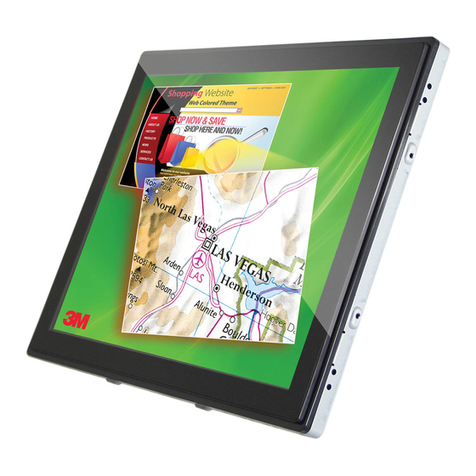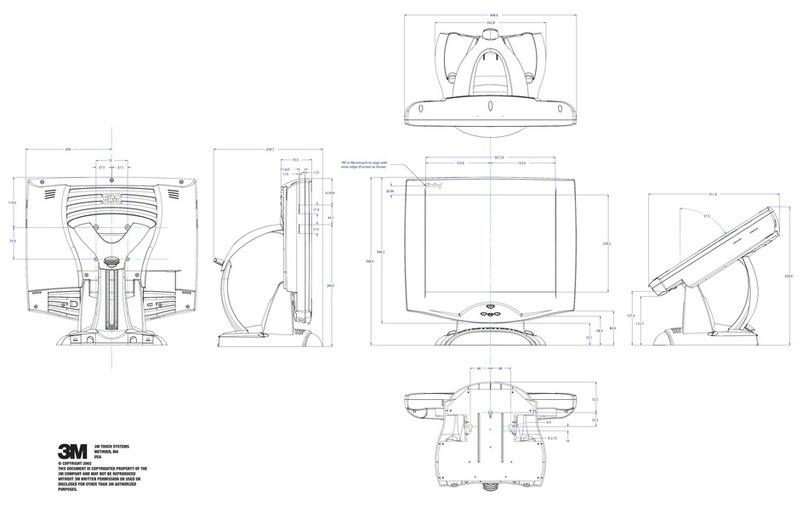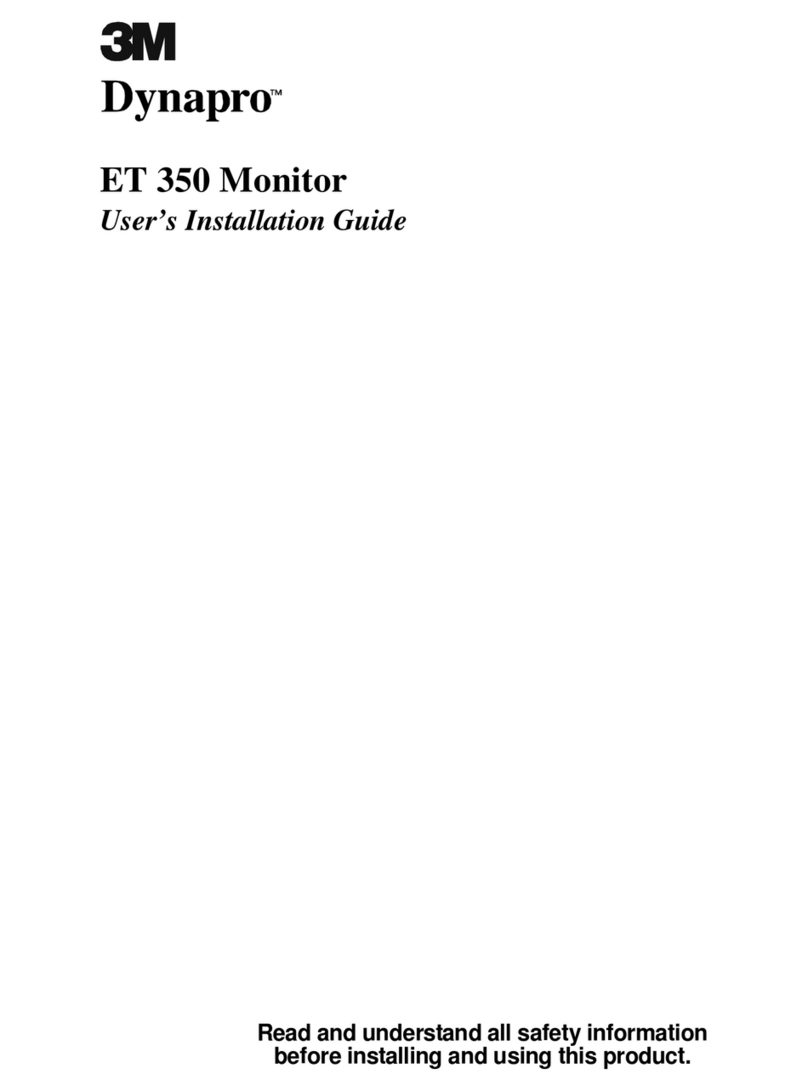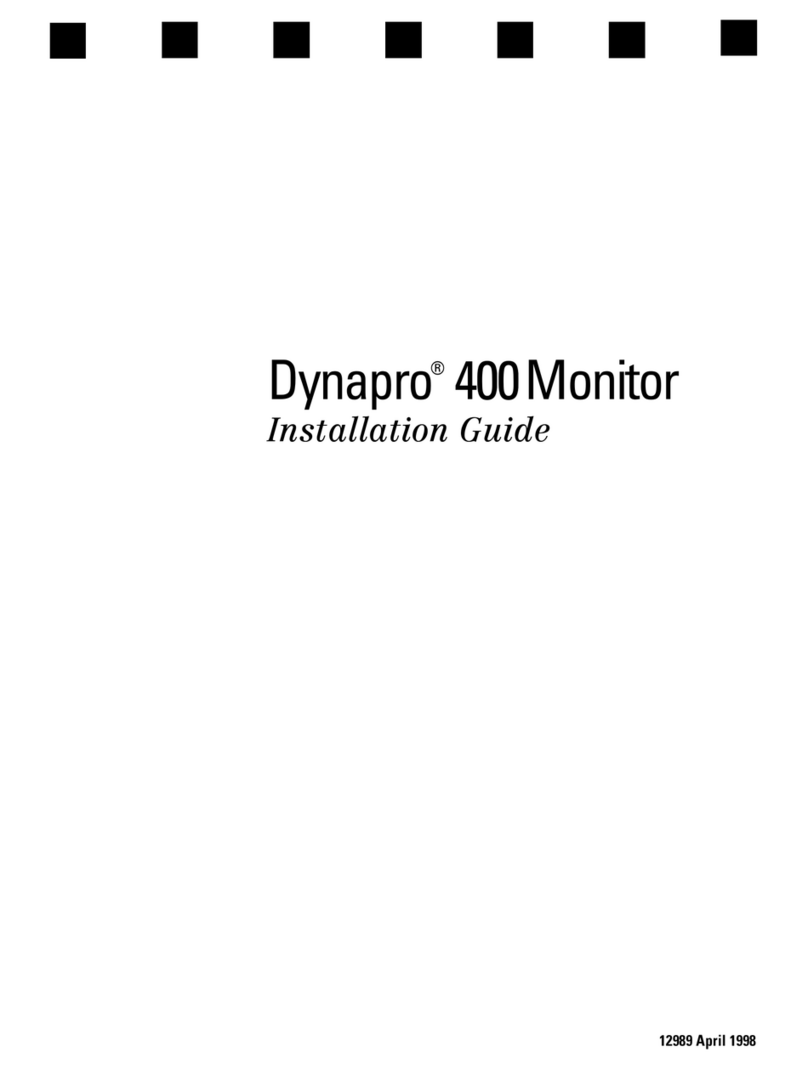TOOLBARSGETTING STARTED WITH eBEAM MOUSE
IDEABOARD SOFTWARE
QUICK START GUIDE
© 2002 3M IPC 78-6970-8516-1 Rev. B
WALL DISPLAY WITH IDEABOARD SOFTWARE QUICK START GUIDE
1Make sure the cables are connected properly to the Wall Display with eBeam
Software installed.
2Open any marker sleeve, and slip the stylus into the sleeve in place of a dry-erase marker.
4Choose eBeam Mouse > Calibrate from the eBeam icon menu on the Windows taskbar
and follow the projected instructions.
eBeam Mouse allows you to use a stylus as a virtual mouse to control applications on the
Wall Display. At this time, eBeam Mouse works only on Windows-based systems.
Using the stylus as a virtual mouse, you can operate your computer directly from the
whiteboard. You can open, work in, and close applications, draw freehand in painting and
drawing applications, or you can operate the eBeam Software directly from the whiteboard.
APPLICATION TOOLBAR
DRAWING TOOLBAR PLAY CONTROLS TOOLBAR
New
Duplicate
Delete
Print
Full Screen
Share Meeting
Join Meeting
Saves the active page and opens a new page.
Copies the selected page and makes that page the active page.
Deletes the selected page.
Prints the selected page.
Maximizes the eBeam software window on the screen.
Allows you to share the current meeting over the local intranet or the Internet.
Allows you to log on to an eBeam meeting broadcasting over the local
intranet or the Internet. NOTE: During a broadcast meeting, the page tools are
available only at the host computer.
Marker
Highlighter
Eraser
Zoom
Text
Selector
Play Controls
Allows you to write freehand on the active page in one of four solid colors.
Allows you to write freehand on the active page in one of four transparent inks.
Erases both marker strokes drawn on the whiteboard and annotation marks
made within the software.
Enlarges the view of the displayed page.
Allows you to add text annotations to the displayed page.
Allows you to draw a selection rectangle in the displayed page. You can copy
and paste the selected area into another application.
Replay the meeting, one line stroke at a time, either for the current page or
for all pages in the meeting.
You are now ready to use eBeam Mouse. For more detailed instructions on the different features of
eBeam Mouse, choose eBeam Mouse > Help from the Windows taskbar icon.
Double-click the eBeam Mouse icon on your desktop or select Switch To: eBeam Mouse
from the Windows taskbar.
NOTE: The same COM port can be used with the eBeam Software and eBeam Mouse,
but only one application can receive whiteboard input at one time. You can switch
between eBeam Mouse and eBeam Software by using the eBeam icon on the Windows
taskbar. To switch to eBeam Mouse, choose Switch To: eBeam Mouse from the
taskbar menu. To switch back to eBeam Software, choose Switch To: eBeam Software.
3
(PAGE 2 OF 2)
WALL DISPLAY WITH IDEABOARD -- SOFTWARE