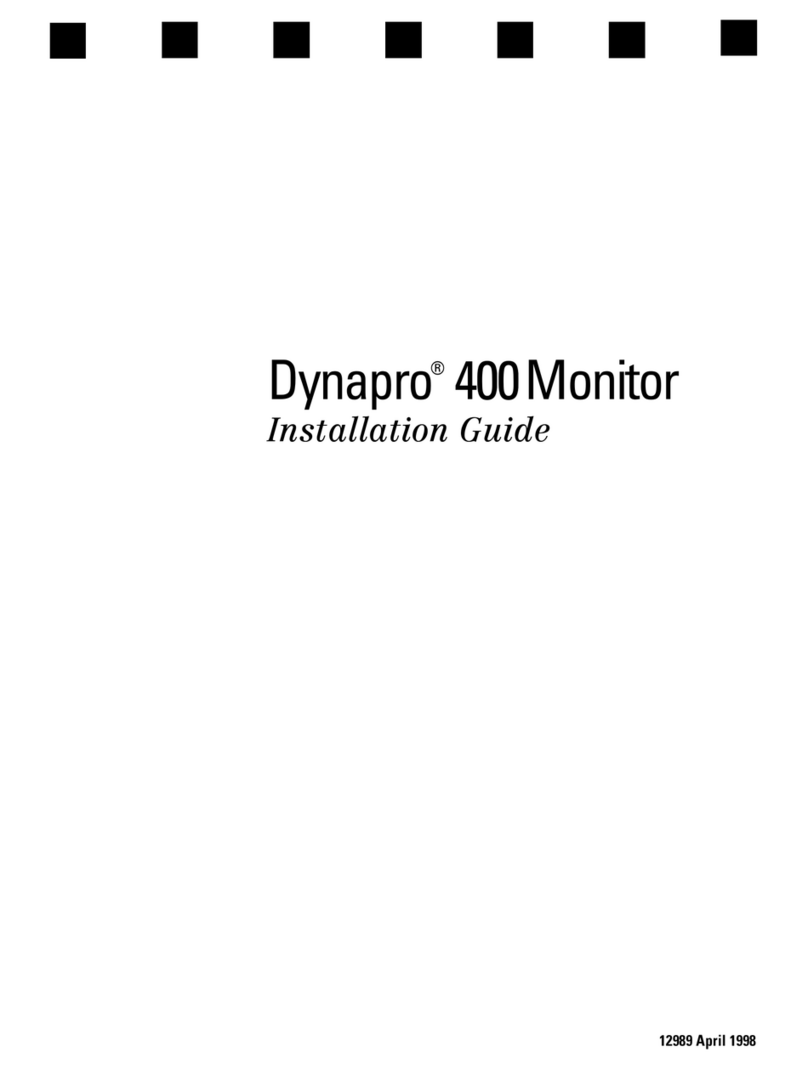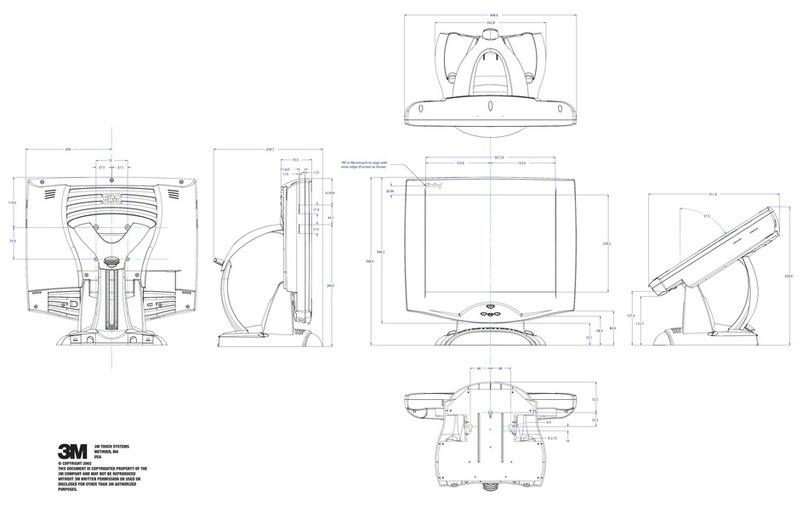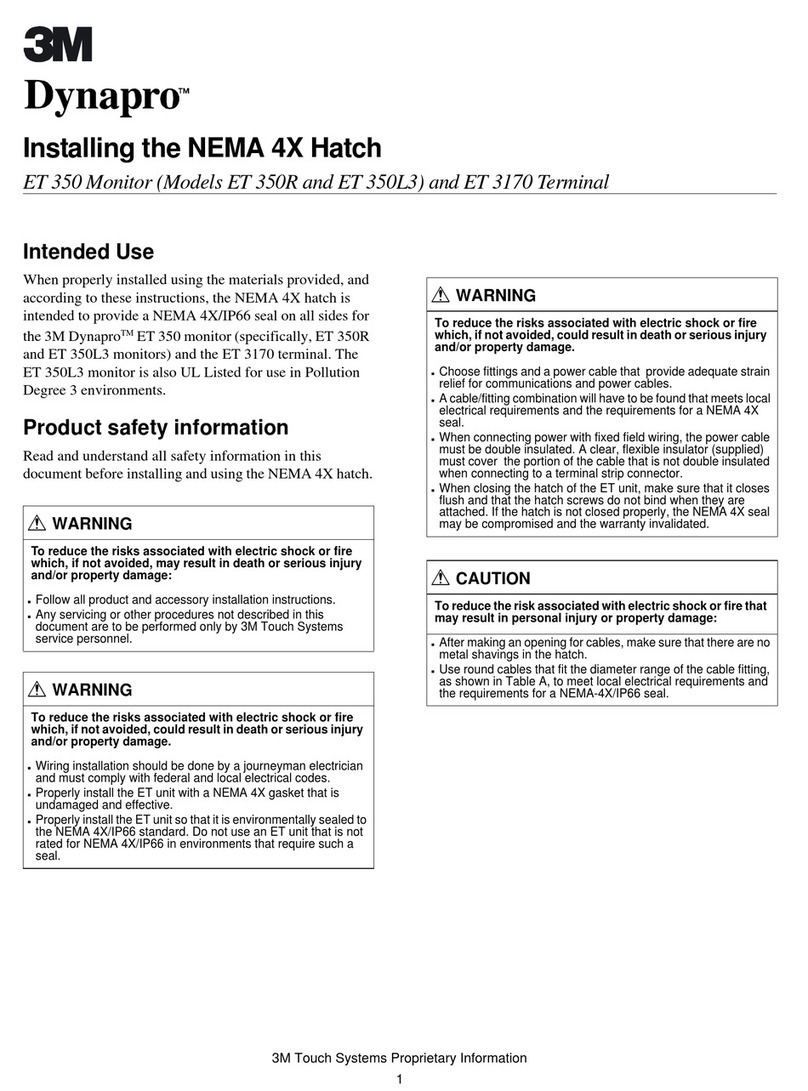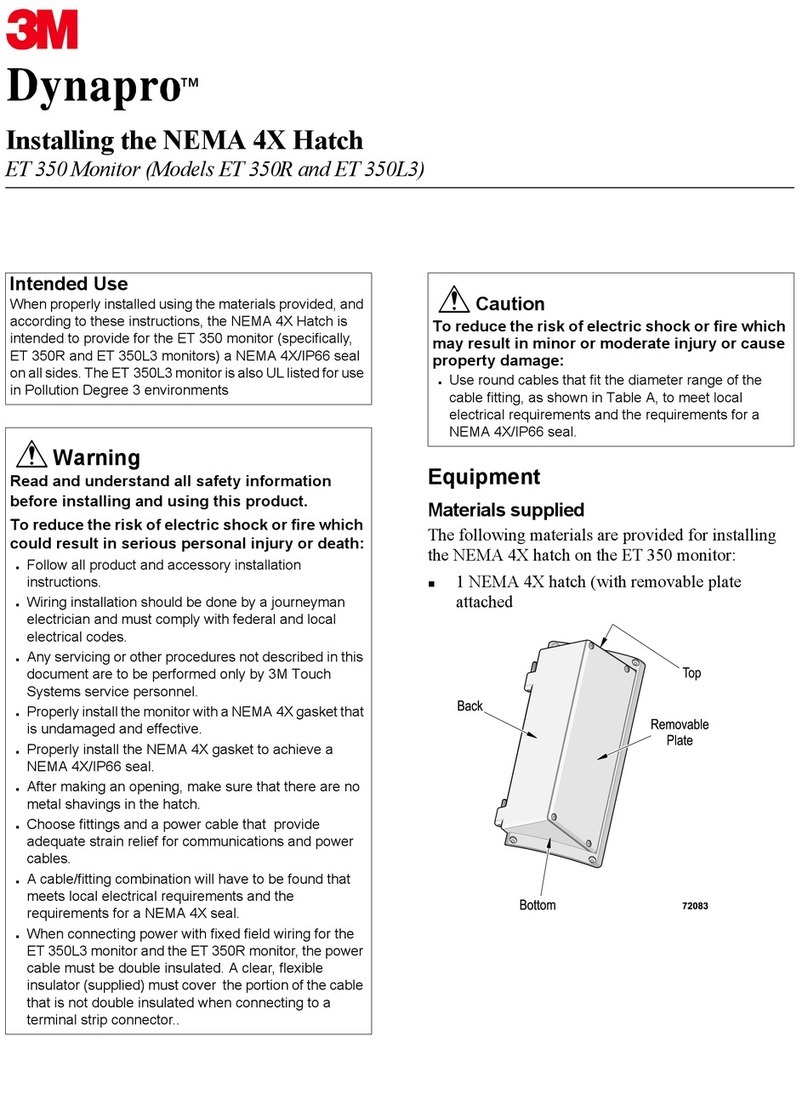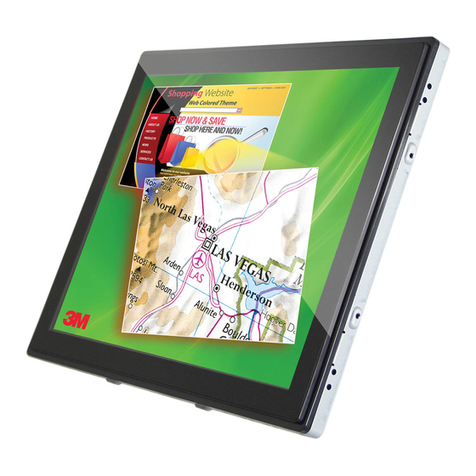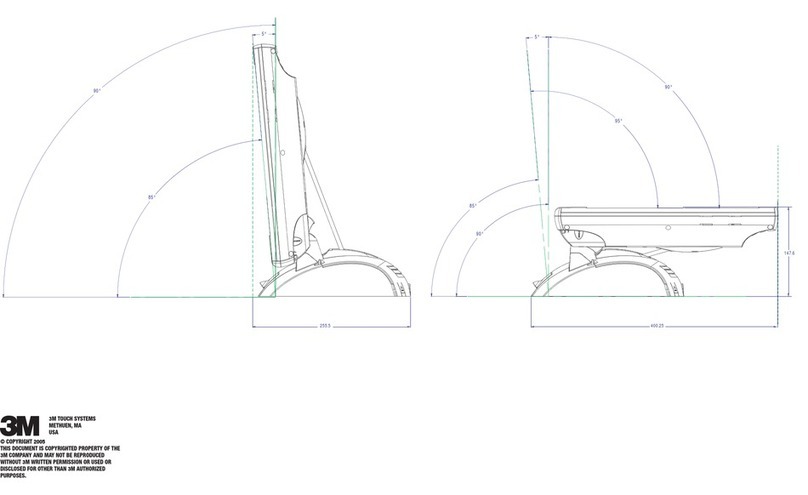QUICK START GUIDE
fold
CONNECTION
STANDARD CABLE KIT
Wall Display Connector Panel
WALL DISPLAY QUICK START GUIDE
PC
AUDIO
USB
MOUSE
SERIAL
MOUSE
RS-232AUDIO VIDEO COMPUTERROW
1
2 (THIS ROW FOR DIGITAL WHITEBOARD OPTION ONLY) PRINTER COMPUTER
S-VIDEO RCA VGADVI-D
OUT IN
FRONT OF PANEL
BOTTOM OF PANEL
PC
Audio
USB
Mouse
Serial
Mouse RS-232
Audio
Printer
(This row for Digital
Whiteboard option only)
Computer
Video Computer
Out S-Video RCA VGADVI-D
In
Remote control Trigger Button
performs as left mouse click.
Power
Connects unit to power
outlet on wall.
PC AUDIO
Connects audio from
computer to Wall Display.
Serial Mouse
Connects from computer to Wall
Display.This is another way to make
the mouse function on the remote control
work. Please note that this cable and
the USB mouse cable perform the same
function. You do not need to have them
both plugged in.
USB
Connects from computer to Wall
Display. This allows the mouse function
on the remote control to work.
RCA
This allows you to bring in the video
signal from an RCA source. RCA
video is typically used for VCRs,
Cameras, DVDs and any video
device that uses composite or RCA
video.
DVI-D
Connects from Computer to Wall
Display. This stands for Digital Video
Interface. This is a computer type of
input that is mostly used for desktops
that use a higher quality image
reproduction. Activate the video port
on your PC to display images.
AUDIO OUT
This allows you to place the sound
from the Wall Display to another
speaker source.
RS-232 CONNECTION
This enables you to control the Wall
Display with a specific control device
or computer.
AUDIO IN
This allows you to bring audio sound
from another source such as a VCR or
DVD player.
VGA
Connects from computer to Wall Display.
This is the cable that you plug into your
computer to get images from your
computer into the Wall Display. Most
standard PCs use this connection.
Activate the video port on your PC to
display images.
MENU KEYPAD
1
2
3
4
For Technical Support
1-800-328-1371
If you lose the remote,
you can still access the
menu system using the
Wall Display Menu
Keypad button under
the lower right door.
S-VIDEO
Connects S-Video to Wall Display. This
allows you to bring in the video signal
from S-Video source to the Wall Display.
©2002 3M IPC 78-6970-9075-7
Page 2 of 2