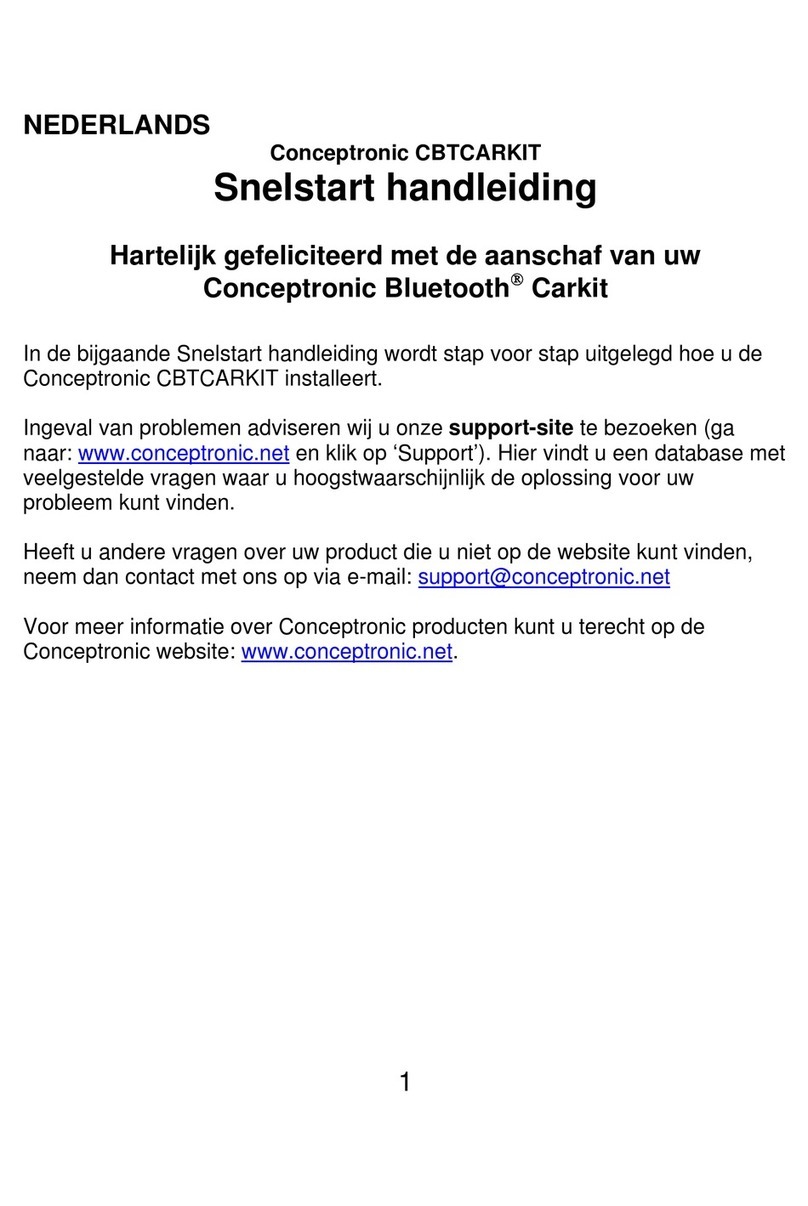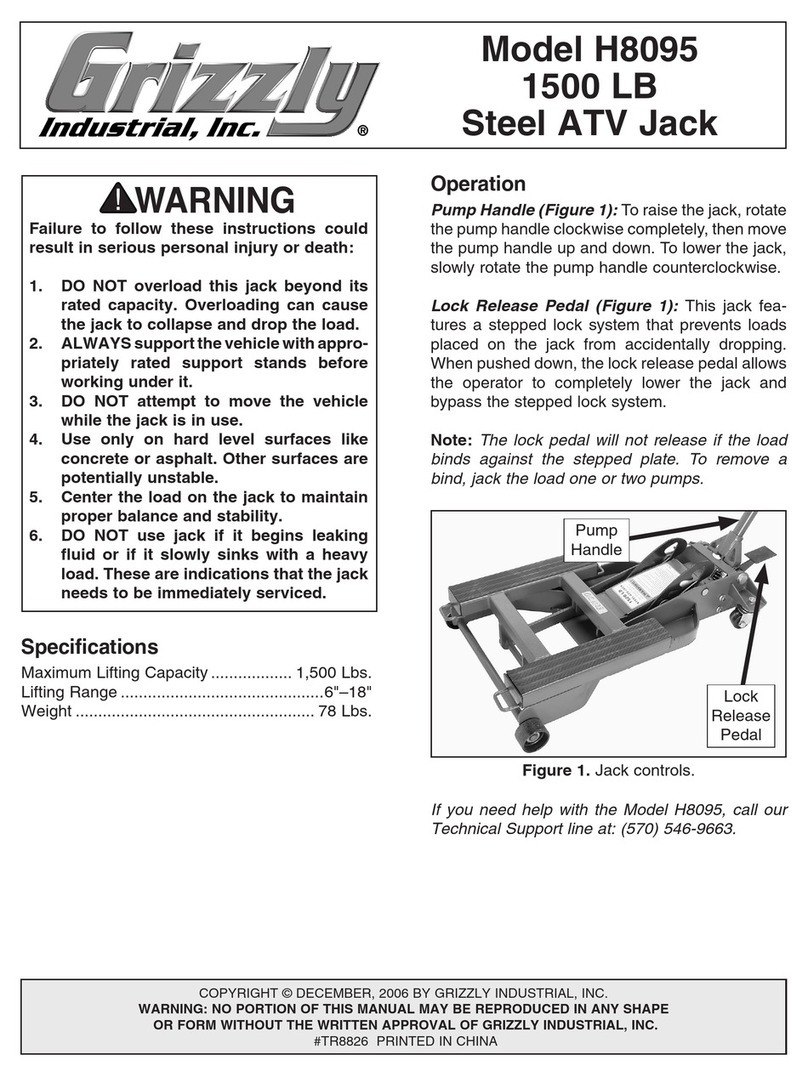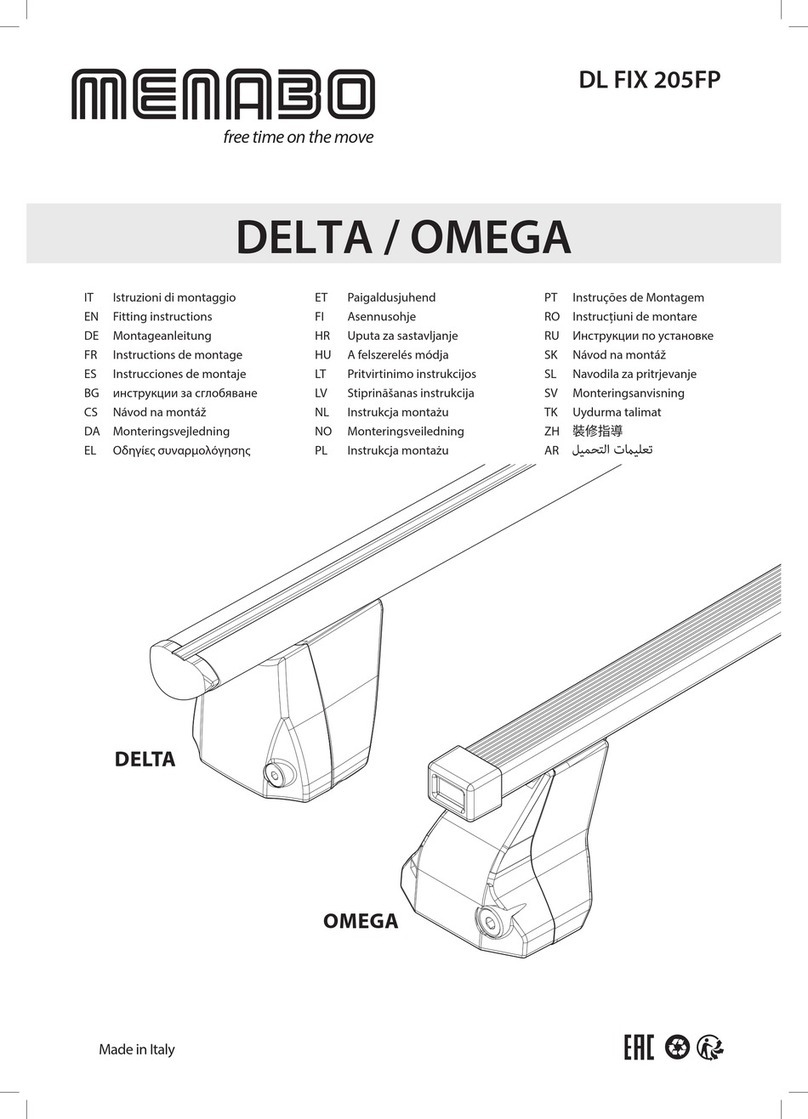3Rtablet VT-7 GE User manual

In-Vehicle Display Terminal
VT-7 GE
User’s Manual
Version 1.0.6
Revision History

Version
Release Time
Description
1.0.0
20220407
Create
1.0.1
20220422
Modified
1.0.2
20220511
Modified
1.0.3
20220518
Modified
1.0.4
20220520
Modified
1.0.5
20220528
Modified
1.0.6
20220621
Modified
Copyright
Copyright © 3Rtablet Corp. All Rights Reserved.
This document contains proprietary information protected by copyright. No
part of this manual may be reproduced by any mechanical, electronic, or other
means in any form without prior written permission of the manufacturer.
Disclaimer
The information in this document is subject to change without prior notice in
order to improve the reliability, design and function. It does not represent a
commitment on the part of the manufacturer.
Under no circumstances will the manufacturer be liable for any direct, indirect,
special, incidental, or consequential damages arising from the use or inability
to use the product or documentation, even if advised of the possibility of such
damages.
About This Manual
This user’s manual provides the general information and installation
instructions for the product. The manual is meant for the experienced users
and integrators with hardware knowledge of personal computers. If you are
not sure about any description in this manual, consult your vendor before
further handling.
We recommend that you keep one copy of this manual for the quick reference
for any necessary maintenance in the future. Thank you for choosing 3RTablet
products.
CONTENT

1. Introduction .................................................................................................. 1
1.1. Product Highlights ...............................................................................1
1.2. Parts of the Device ..............................................................................1
1.3. Extended Cable Definition .................................................................. 2
1.1.1. Standard Version ....................................................................... 2
1.1.2. CANBUS Version ......................................................................3
1.4. Specifications ......................................................................................4
2. Getting Started ............................................................................................. 6
2.1. Power On/Off and Sleep/Wake ........................................................... 6
2.1.1. Power on the Device ..................................................................6
2.1.2. Power off the Device ..................................................................7
2.1.3. Sleep and Wake the Device .......................................................7
2.2. Installing Micro SD Card and Micro SIM Card .................................... 7
2.3. Charging the Battery ........................................................................... 8
2.3.1. Charging with the Power Adapter .............................................. 8
2.3.2. Checking the Battery Level ........................................................9
2.3.3. Installing/Replacing the Battery ............................................... 10
2.4. Optimizing Battery Life ......................................................................10
3. Using VT-7GA/VT-7GE Function ................................................................ 11
3.1. Software Function ............................................................................. 11
3.1.1. Virtual Button ........................................................................... 11
3.1.2. Power Menu ............................................................................ 12
3.1.3. Button Backlight .......................................................................13
3.1.4. Using Type-C Interface ............................................................ 13
3.2. Hardware Function ............................................................................15
3.2.1. Docking station ........................................................................ 15
3.2.2. The usage of the docking station Switch ................................. 15
3.2.3. Using Serial Port Demo App .................................................... 15
3.2.4. Using USB Ethernet (Optional) ................................................16
3.2.5. Using ACC ............................................................................... 18
3.2.6. GPIO ........................................................................................20
3.2.7. CANBUS ..................................................................................24
3.2.8. Using NFC Function ................................................................ 25
4. Docking Station Using Instruction .............................................................. 26
4.1. Docking Station Install Steps ............................................................ 26
4.2. Docking Station Disassemble Steps ................................................. 28
5. Accessories ................................................................................................ 28
5.1. Accessories .......................................................................................28
5.2. Optional accessories .........................................................................29

Declaration of Conformity
CE
Specifications
Hardware Version: LLP-BND-R70 V2.1
Software Version: full_tb8768p1_64_bsp-user.2022050917 release-keys
Bluetooth Version: V5.0
Manufacturer:ZHANGZHOU 3RTABLET TECHNOLOGY CO., LTD
Address:No.26 Fu Qi North Road, Long Wen District, Zhang Zhou, Fu Jian,
China
Importer:XXXXX
Address:XXXXX
FCC Class B
This device complies with Part 15 of the FCC Rules. Any changes or
modifications not expressly approved by the guarantee of this device could
void the user’s authority to operate the equipment.
FCC Statement
In-Vehicle Display Terminal has been tested and found to comply with the
limits for a Class B digital device, pursuant to part 15 of the FCC Rules. These
limits are designed to provide reasonable protection against harmful
interference in a residential installation. This equipment generates, uses and
can radiate radio frequency energy and, if not installed and used in
accordance with the instructions, may cause harmful interference to radio
communications. However, there is no guarantee that interference will not
occur in a particular installation. If this equipment does cause harmful
interference to radio or television reception, which can be determined by
turning the equipment off and on, the user is encouraged to try to correct the
interference by one or more of the following measures:
•Reorient or relocate the receiving antenna.
•Increase the separation between the equipment and receiver.
•Connect the equipment into an outlet on a circuit different from that to which
the receiver is connected.
•Consult the dealer or an experienced radio/TV technician for help.
Caution: Any changes or modifications to this device not explicitly approved by
manufacturer could void your authority to operate this equipment.
This device complies with part 15 of the FCC Rules. Operation is subject to
the following two conditions:
This device may not cause harmful interference, and (2) this device must
accept any interference received, including interference that may cause
undesired operation.
Specific Absorption Rate (SAR) information:
In-Vehicle Display Terminal meets the government's requirements for
exposure to radio waves. The guidelines are based on standards that were
developed by independent scientific organizations through periodic and
thorough evaluation of scientific studies. The standards include a substantial

safety margin designed to assure the safety of all persons regardless of age
or health. FCC RF Exposure Information and Statement the SAR limit of USA
(FCC) is 1.6 W/kg averaged over one gram of tissue. Device types:
Communicator has also been tested against this SAR limit. This device
was tested for typical body-worn operations with the back of the phone kept
00mm from the body. To maintain compliance with FCC RF exposure
requirements, use accessories that maintain an 0mm separation distance
between the user's body and the back of the phone. The use of belt clips,
holsters and similar accessories should not contain metallic components in its
assembly. The use of accessories that do not satisfy these requirements may
not comply with FCC RF exposure requirements, and should be avoided.
RoHS
3RTablet Corp. certifies that all components in its products are in compliance
and conform to the European Union’s Restriction of Use of Hazardous
Substances in Electrical and Electronic Equipment (RoHS) Directive
2011/65/EU.
Safety Symbols
This symbol of “CAUTION” indicates that there is a danger of injury
to the user or a risk of damage to the product, should warning
notices be disregarded.
Battery Recycle
This symbol indicates electrical warning.
Important Safety Instructions
Read these safety instructions carefully:
► Read all cautions and warnings on the equipment.
► Place this equipment on a reliable surface when installing. Dropping it or
letting it fall may cause damage.
► Make sure the correct voltage is connected to the equipment.
► For pluggable equipment, the socket outlet should be near the equipment
and should be easily accessible.
► Keep this equipment away from humidity.
► Disconnect this equipment from the A/C outlet before cleaning it. Use a
moist cloth. Do not use liquid or sprayed detergent for cleaning.
► Do not scratch or rub the screen with a hard object.
► Never use any of the solvents, such as Thinner Spray-type cleaner, Wax,
Benzene, Abrasive cleaner, Acid or Alkaline solvent, on the display. Harsh
chemicals may cause damage to the cabinet and the touch sensor.
► Remove the dirt with a lightly moistened cloth and a mild solvent detergent.
Then wipe the cabinet with a soft dry cloth.
► If the equipment will not be used for a long time, disconnect it from the

power source to avoid damage by transient over voltage.
► Never pour any liquid into openings. This may cause fire or electrical shock.
► If one of the following situations arises, get the equipment checked by
service personnel:
a. The power cord or plug is damaged.
b. Liquid has penetrated into the equipment.
c. The equipment has been exposed to moisture.
d. The equipment does not work well, or you cannot get it to work according
to the user’s manual.
e. The equipment has been dropped or damaged.
f. The equipment has obvious signs of breakage.
Rechargeable Battery Pack Safety
With very little care, you can optimize the battery life and maximize the
lifespan of the battery. Most importantly, use only the equipment in its ideal
operating temperature (as described in 1.4 Specifications) – do not leave it in
a hot trunk during the summer.
•Using the Equipment for the First Time
Be sure to fully charge (approx. 4 hours) the equipment when charging the
equipment for the first time.
•Long-Term Storage & Maintenance
If you are putting away the battery for more than three months, it is
recommended that the batteryshould be stored separately and fully
charged, and get recharged every three months. If you store an uncharged
battery, it could fall into a deep worn-out state which would render it
incapable of holding any charge. Be sure to store the equipment and
battery at the proper temperature.
Additional Information & Technical Support
You can download the related technical documents such as data sheet and
user’s manual as well as driver on our website.
Please do not hesitate to call or e-mail our customer service when you still
cannot get the information you need. www.3Rtablet.com
Warranty
This product is warranted to be in good working order during the warranty
period. Should this product fail to be in good working order at any time during
this period, we will, at our option, replace or repair it according to 3Rtablet
after-sale-service terms. This warranty does not apply to products damaged
by misuse, modifications, accident or disaster.
Vendor assumes no liability for any damages, lost profits, lost savings or any
other incidental or consequential damage resulting from the use, misuse of, or
inability to use this product. Vendor will not be liable for any claim made by
any other related party.

Return authorization must be obtained from the vendor before returned
merchandise will be accepted. Authorization can be obtained by calling or
emailing the account representative from vendor and requesting a Return
Merchandise Authorization (RMA) number. Returned goods should always be
accompanied by a clear problem description.

1
User’s Manual
1. Introduction
1.1. Product Highlights
● MT8768 Octa-core A53 2.0GHz+1.5GHz
● Android 11.0 Operation System (GMS)
● Comply with IP67 rating
● WIFI, Bluetooth, LTE, GNSS and 5000mAh rechargeable battery supported
● 7 Inch IPS Display, physical 1280x800 resolution, 800cd/m², multi-point
capacitive touch
● Portable with Docking Station
1.2. Parts of the Device

2
User’s Manual
1.3. Extended Cable Definition
1.1.1.Standard Version
NO.
Pin
Definition
Color
P1
DB9(Female)
Com2
1
NC
2
RS232-TXD2(default)
Green
3
RS232-RXD2(default)
Green & Black
4
NC
5
GND/Shielded Line
Black
6
NC
7
NC
8
NC
9
NC
P2
DB9(Female)
Com2
1
NC
2
RS232-TXD1
Green
3
RS232-RXD1
Green & Black
4
NC
5
GND
Black
6
NC
7
NC
8
NC
9
NC
P3
1
ACC
Yellow
P4
DC
1
Main power input 8~36V
Red
2
common GND
Black
1
Input1
Red
2
Input2
Grey

3
User’s Manual
P5
GPIO
3
Output1
Orange
4
Output2
Orange & white
5
GND
Black
P6
USB
1
+5V
Red
2
DATA-
White
3
DATA+
Green
4
GND
Black
P7
1
SW
Red
2
GND
Black
1.1.2.CANBUS Version
NO.
Pin
Definition
Color
P1
DB9(Female)
Com2
1
NC
2
CAN_L(optional)
Green
3
CAN_H(optional)
Green & Black
4
NC
5
GND/Shielded Line
Black
6
NC
7
NC
8
NC
9
NC
P2
DB9(Female)
Com1
1
NC
2
RS232-TXD1
Green
3
RS232-RXD1
Green & Black
4
NC
5
GND
Black
6
NC
7
NC

4
User’s Manual
8
NC
9
NC
P3
1
ACC
Yellow
P4
DC
1
Main power input 8~36V
Red
2
common GND
Black
P5
GPIO
1
Input1
Red
2
Input2
Grey
3
Output1
Orange
4
Output2
Orange & white
5
GND
Black
P6
USB
1
+5V
Red
2
DATA-
White
3
DATA+
Green
4
GND
Black
P7
1
SW
Red
2
GND
Black
1.4. Specifications
Durability Features
IP67 Rating Certified
1.2m drop-resistance
Raised bezel for LCD impact protection
LCD Display
Size
7 Inch Digital IPS Panel
Resolution
1280 x 800
Brightness
800 cd/m²
Touch screen
Type
Five-point Capacitive Touch screen
System
CPU
MT8768 Octa-core A53 2.0GHz+1.5GHz
OS
Android 11.0 (GMS)
RAM
LPDDR4 3GB
ROM
eMMC 32GB
GPU
GE8320
Audio
Built-in MIC
Built-in 4Ω 2W speaker
Standard 3.5mm earphone connector
Sensor
Accelerometer &Gyro sensor、Compass、ambient light
sensor

5
User’s Manual
NFC
Supports Type A,B, FeliCa, ISO15693 etc.
Camera
Front: 5.0 megapixel camera(optional)
Rear: 16.0 megapixel camera(optional)
Mounting (optional)
RAM Mount
1.912 Inch RAM mount compatible (AMPS holes)
VESA Bracket
VESA 75mm Folder Bracket
Interface (standard version)
Serial Port
2 x RS232
USB Port
1 xUSB2.0(Host), 1 x USB TYPE-C(USB 2.0)
SD Slot
1 x TF Card slot, Support up to 512G
SIM Socket
1 x Micro SIM Card slot, 1.8v / 2.95v
GPIO
GPIO×2 Input, GPIO×2 Output
ACC
x 1
Interface (CAN Bus version)
Serial Port
1 x RS232
CANBUS
1 x CANBUS
USB Port
1 xUSB2.0(Host), 1 x USB TYPE-C(USB 2.0)
SD Slot
1 x TF Card slot, Support up to 512G
SIM Socket
1 x Micro SIM Card slot, 1.8v / 2.95v
GPIO
GPIO×2 Input, GPIO×2 Output
ACC
x 1
Power Supply
Battery
Li-ion Polymer Battery
Field replaceable (for maintenance)
3.7V, 5000mAh battery
AC/DC Adapter
Input: AC 100-240v~50-60Hz
Output: 12V
2A
Power Consumption
The average power consumption(charging status):8.4W
External power supply, power consumption after shutdown
and full charge, about 1W.
No external power supply, power consumption of the battery is
0.1mA after shutdown.
Mechanical & Environmental
Operating Temp.
-20°C ~ 45°C (14°F ~ 149°F)
Storage Temp.
-20°C ~ 70°C (-4°F ~ 158°F)

6
User’s Manual
Operating Humidity
40-75% (non-condensing)
Dimensions
(W x H x D)
207.4 x 137.4 x 30.1 mm
Weight
Tablet:766g
Docking station:514g
2. Getting Started
2.1. Power On/Off and Sleep/Wake
This Chapter is describing how to power on/off the device, put the device into
sleep mode (screen saver) and force restart.
Proper operation of power on/off the device will be beneficial to ensure the
stability of the system. The device status indicated by the color of the indicator
is as described in the following table for the standard VT-7GA/VT-7GE.
Table 2.1.1 VT-7GA/VT-7GE Indicator color and device status table
Indicator LED status
Device Status
Power supply present
No power supply
present
Green
On: Full charged
Off: Charging
On: Power on
Off:Shutdown
Red
On: Charging
Off: Full charged
Off
Red or Green light
blinking
The device is abnormal, please cut off the external
power supply immediately and contact the factory.
Note:
1. After turning off, the Type-c of the tablet is connected to the 5V power
supply, and the percentage of battery charging can be seen by pressing the
tablet's power button.
2. By default, after the ACC is disconnected, the docking station will continue
to supply power to the tablet for one hour, and then disconnect the DC 5V
power supply to the tablet to save the consumption of the car battery after
shutdown.
3. if the NTC temperature of the battery exceeds 0~55 ℃, the tablet will stop
charging to ensure charging safety.
2.1.1.Power on the Device
1. Long press the power button for more than 2 seconds until the boot screen
displayed. It needs around 30 seconds to start the system. The indicator is

7
User’s Manual
on when VT-7GA/VT-7GE start up normally.
2. The first startup will enter the Google Setup wizard interface, which can be
set according to the actual usage of the user. The setting items can be
skipped.
3. Power on by connecting ACC, see the details in Chapter “3.2.5 Using
ACC”.
4. Power consumption during operation:4w (typical)
2.1.2.Power off the Device
1. Power off by pressing the button: In the status of working on the device
desktop, long press the power button for more than 2 seconds until the
shutdown prompt pop-up then click the “POWER OFF”option.
2. Power off by ACC, see the details in the Chapter “3.2.5 Using ACC”.
2.1.3. Sleep and Wake the Device
a. Auto sleep, the sleep time can be set up in the settings.
b. Short press power button to sleep.
c. Sleep by ACC, see the details in Chapter “3.2.5 Using ACC”
d. Short press to wake
e. Wake by ACC, see the details in Chapter “3.2.5 Using ACC”
f. The average of power consumption in sleep status:
Powered by DC power supply or USB: 1.8W
Powered by battery: 0.6W
2.2. Installing Micro SD Card and Micro SIM Card
To install the micro SD card or Micro SIM card:
a. Find the Micro SIM card slot or the Micro SD card slot. The following
graphics illustrates the correct cards orientation, which the card chips is
facing into the display orientation:
b. To install the Micro SIM card or the Micro SD card, orient the card as
indicated, and fully insert the card into the slot until it locks into place.
c. Lock the interface cover with screws.

8
User’s Manual
2.3. Charging the Battery
The battery is partially drained during the transportation. Be sure to charge the
battery to full when you are charging it for the first time.
Tips:
Please keep the DC in charging status at work if available.In order to ensure
the life and performance of the battery, if your tablet has been stored in the
warehouse for more than three months, it is recommended to charge the
battery every three months.
2.3.1.Charging with the Power Adapter
To charge the battery with the provided power adapter:
a. If the device with an optional docking station, then mount the VT-7GA/VT-
7GE tablet with docking station, connect the power adapter to the DC port
of Docking Station.
b. The VT-7GA/VT-7GE could be powered by 5V charger adapter through a
type-C cable.
c. The DC power supply voltage input range of the docking station is 8-36V,
and the DC power supply of the tablet is 5V. Please note that the adapter
must be of the corresponding specification when supplying power to the
tablet or the docking station.
Note:
1. Tablet powered via docking station
When the docking station is connected to 8~36V power supply, and the ACC

9
User’s Manual
wiring is connected to a power supply above 5~36V, the docking station can
keep supplying power to the tablet;
When the Docking station is connected to 8~36V power supply, and the
voltage of the ACC wiring drops from 5~36V to below 4V, the docking station
will continue to supply power to the tablet for one hour, and then stop supplying
power to the tablet. This is to simulate the situation that the car is turned off, to
prevent the tablet from continuing to consume a large amount of vehicle
battery power, resulting in the car not being able to ignite and start;
When the docking station is connected to 8~36V power supply, and the
connection voltage of the ACC wiring is always less than 4V, the docking
station will not supply power to the tablet;
2. Tablet powered via Type-C
The voltage requirement range is 4.75~5.25V, and a 5V/2A power adapter is
recommended.
Note:
The power supply of the docking station has priority over the Type-C power
supply. When both power sources are present, the tablet will automatically
switch to be powered by the docking station.
2.3.2.Checking the Battery Level
a. When the charging is in process, a battery indicator will appear in the status
bar showing the charging percentage. To view the charge percentage, swipe
down the Status Bar and you will see the charging percentage.
b. When the battery is fully charged, you can disconnect the DC input or USB
type-c cable. If available, please keep the device in charging by DC power
supply.

10
User’s Manual
2.3.3.Installing/Replacing the Battery
In case you need to install or replace the battery, follow the steps below to
access the battery chamber and replace the battery.
1. Place the device on a flat surface, with the rear side facing up. Loosen the
retaining screws on the back cover by using a Hexagon socket screwdriver
with flat head.
2. To install a new battery, orient the new battery so that the contact pins are
aligned correctly.
3. Assemble the battery cover and secure the retaining screws by using a
Hexagon socket screwdriver with flat head.
2.4. Optimizing Battery Life
If the VT-7GA/VT-7GE is unable to keep charging by DC power supply, to
optimize the operating time of the battery, it is recommended that you do the
following:
Decrease the LCD display brightness.
Set a shorter timeout of inactivity to allow the screen enter sleep mode.

11
User’s Manual
Turn off the display if you are not using it.
Turn off Wi-Fi, Bluetooth or GPS function if you are not using it.
Set a battery protection plan to automatically turn on battery protection
when the battery is below the set threshold.
3. Using VT-7GA/VT-7GE Function
3.1. Software Function
3.1.1.Virtual Button
Find the “navigation_bar_show” switch button in the “Settings- 》Accessibility- 》System
navigation” to control the display or hide the virtual buttons.
When the switch is on, you can use gestures or three virtual buttons to return, return to
the main interface, and switch APP operations in the background.
When the switch is off, the function of returning and returning to the main interface can
only be realized through the return key and the home key of the panel.

12
User’s Manual
3.1.2.Power Menu
Find the following three function buttons in “Settings→Display”:
1. Power_Short_Long---Enable or disable the long press/short press function of the power
button, which is off by default (not disabled). In order to improve the customer experience,
after the power button function is disabled, the function of short-pressing the power
button to wake up the screen is still retained when the tablet is in sleep mode).
2. Restart Show—Shield the restart button of "long press the power button to pop up the
menu", it is off by default (not shielded), and the restart button in the power menu is
hidden after it is turned on;
3. SafeMode—Enable the power menu to enter safe mode, which is turned off (disabled)
by default. After opening, long press the shutdown button/restart button in the power
menu to enter safe mode.

13
User’s Manual
3.1.3.Button Backlight
Find the Lights switch in “Settings→ Display”. If the switch is turned on, the screen wakes
up/off and the button backlight is on/off at the same time; if the switch is turned off, the
button backlight is off whenever the screen is waked up or turned off.
3.1.4.Using Type-C Interface
You can transfer files, such as pictures or audio files, between your
computer and your device using the provided USB cable.
3.1.4.1. Enter USB Debugging Mode
To enter the USB debugging mode of the tablet, you need to do the following
steps:
Table of contents
Popular Automobile Accessories manuals by other brands

Kolpin Outdoors
Kolpin Outdoors 2786 Product instructions

Brodit
Brodit 810827 quick start guide

Chevrolet
Chevrolet 985432 RADIO SERVICE AND SHOP MANUAL
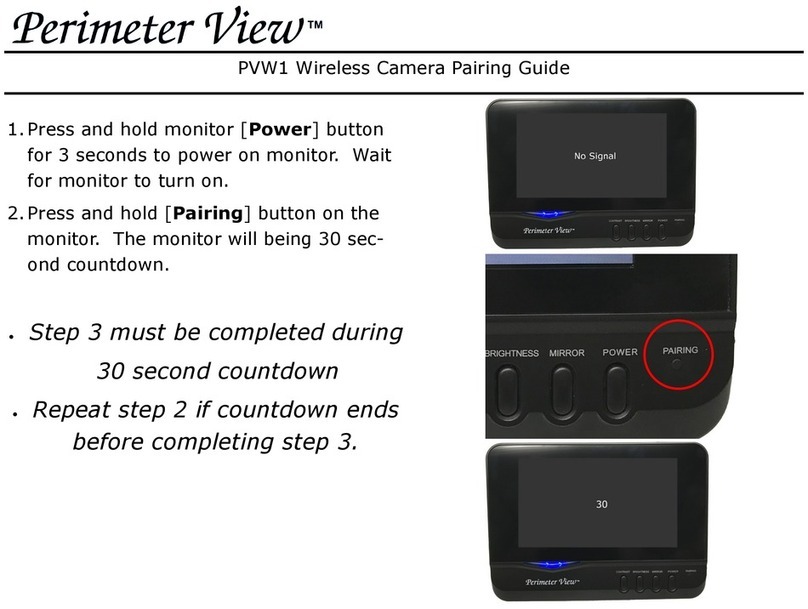
Perimeter View
Perimeter View PVW1 Pairing guide
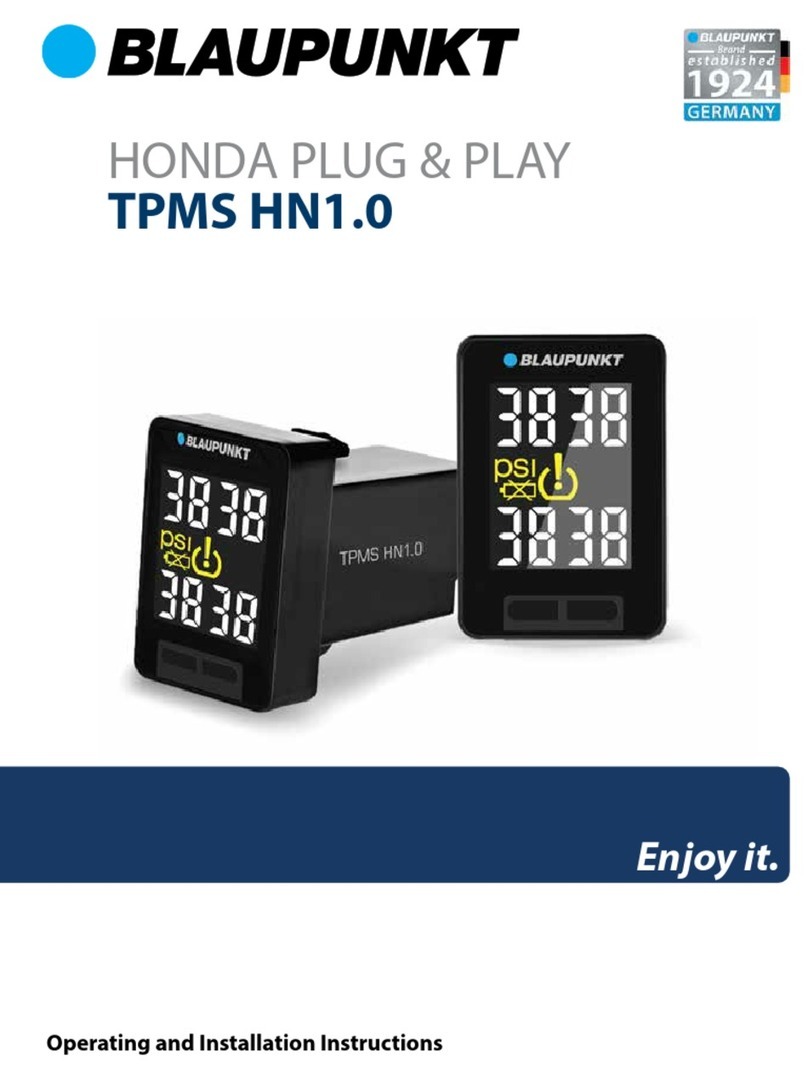
Blaupunkt
Blaupunkt TPMS HN1.0 Operating and installation instructions

Parrot
Parrot CK3300 Setup information

ALZA
ALZA CD130 user manual
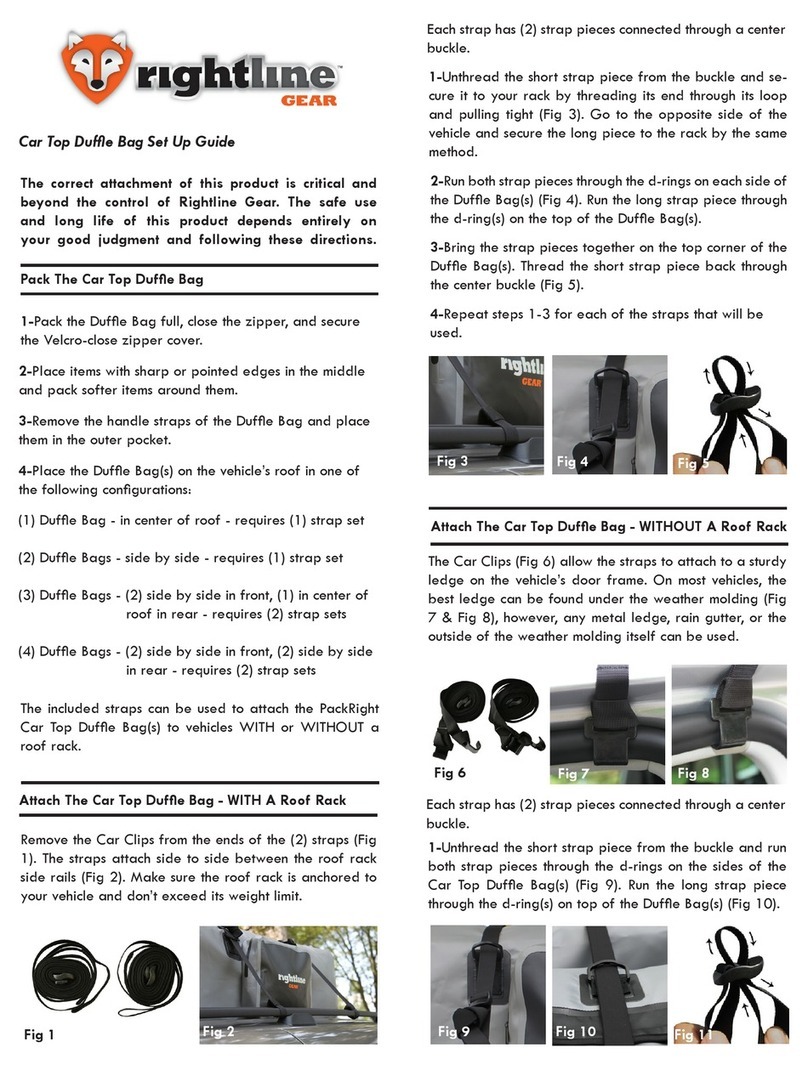
Rightline Gear
Rightline Gear Car Top Duffle Bag Setup guide

ULTIMATE SPEED
ULTIMATE SPEED 97432-7 Instructions for use and safety guidelines

Dakota Digital
Dakota Digital RLC-40F installation manual

Nitrous Express
Nitrous Express 15782 installation instructions
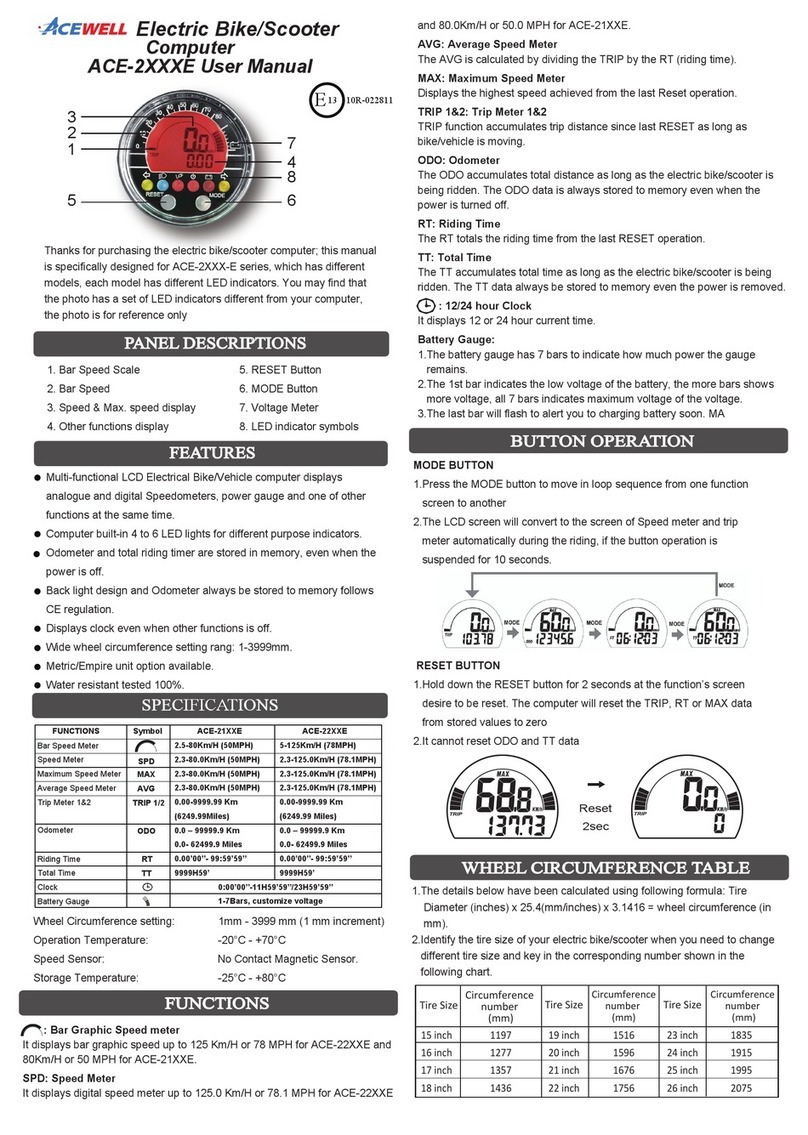
Acewell
Acewell ACE-21XXE user manual