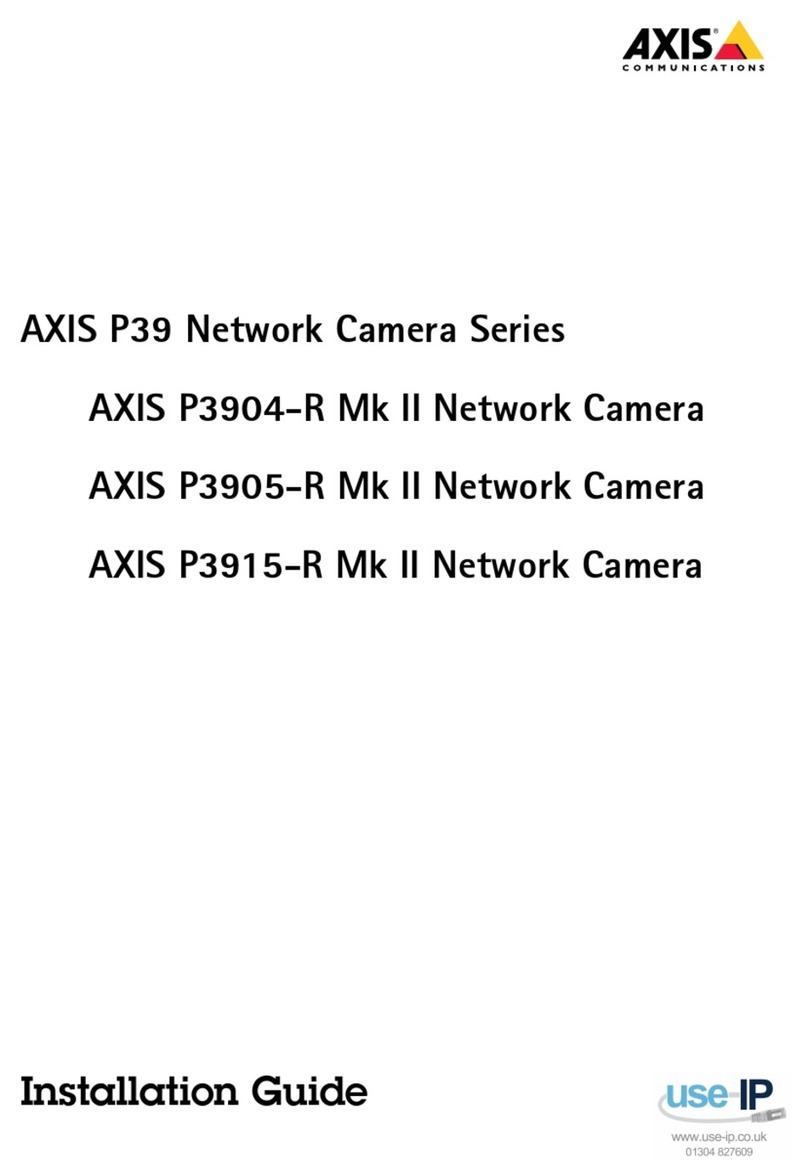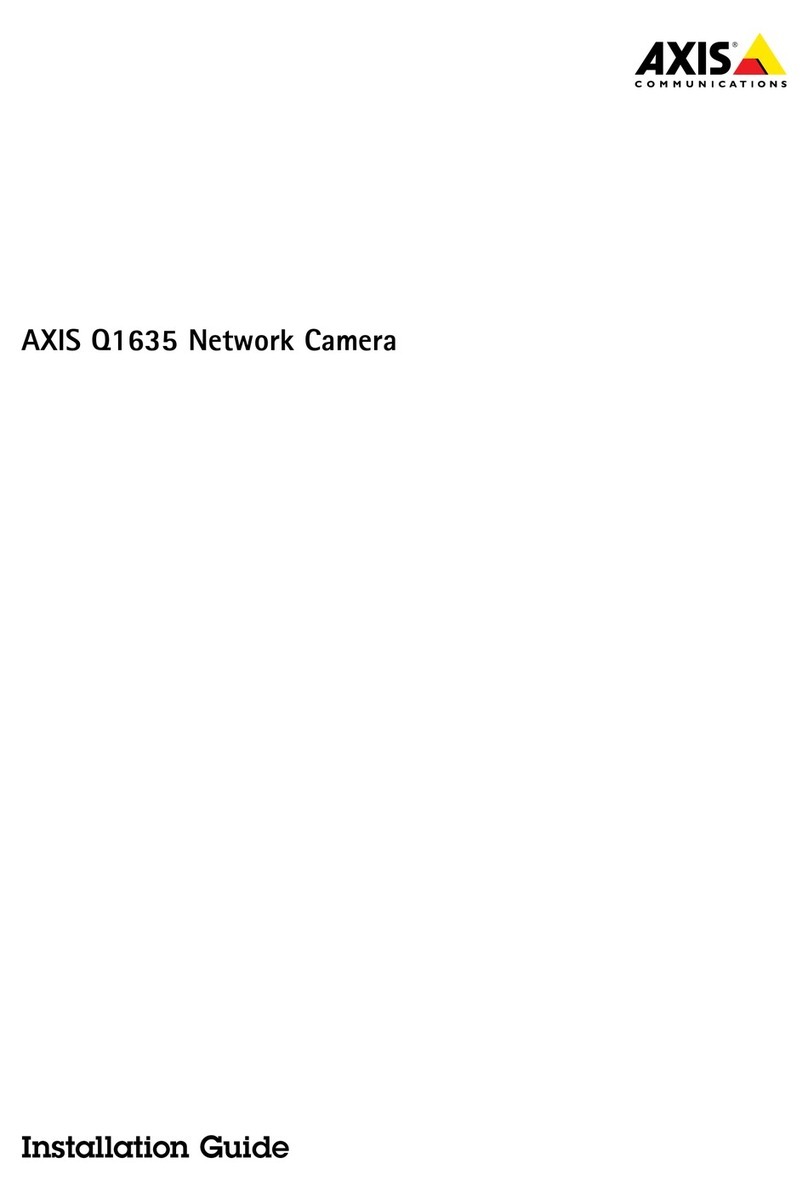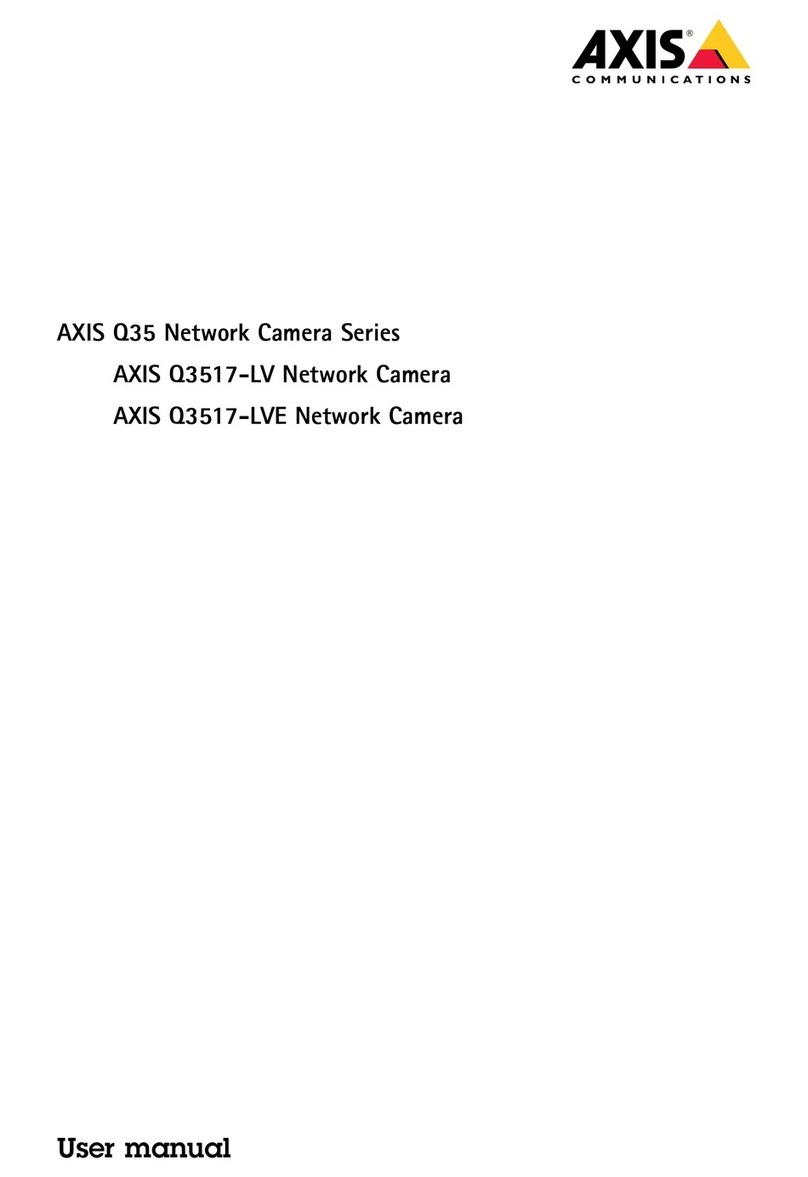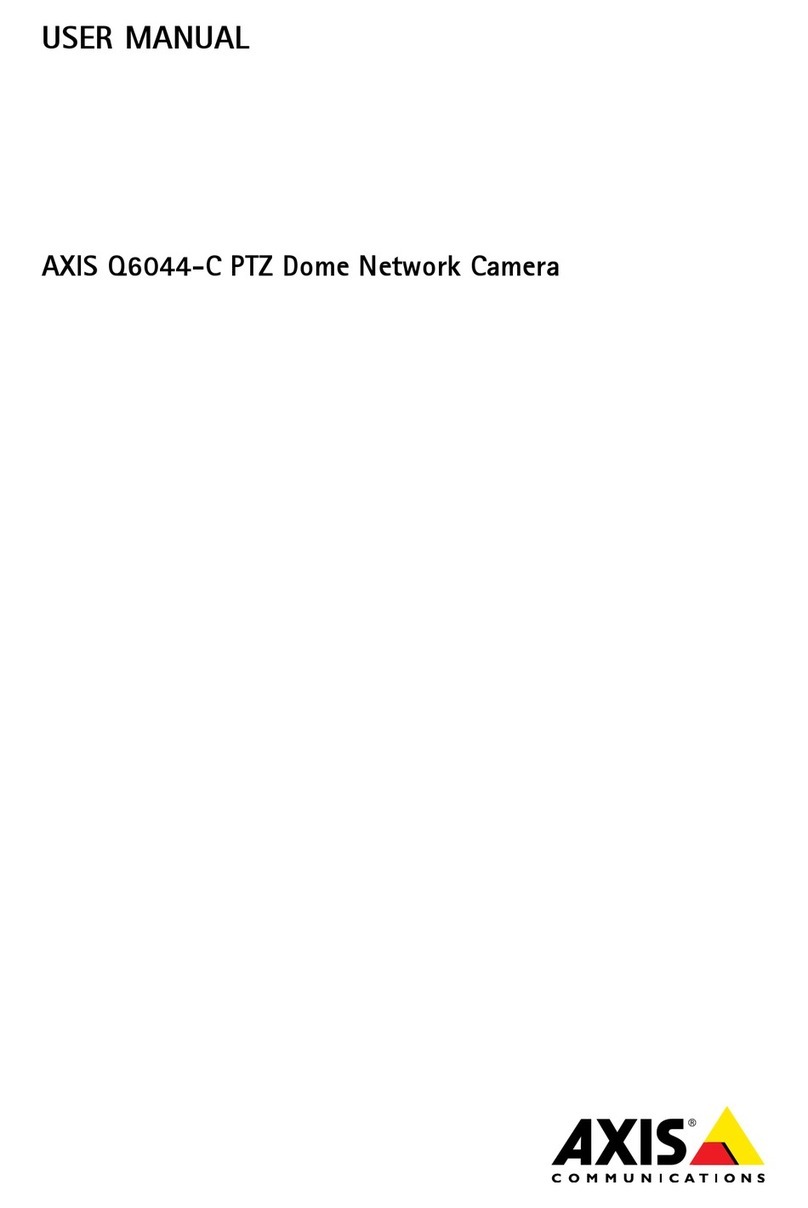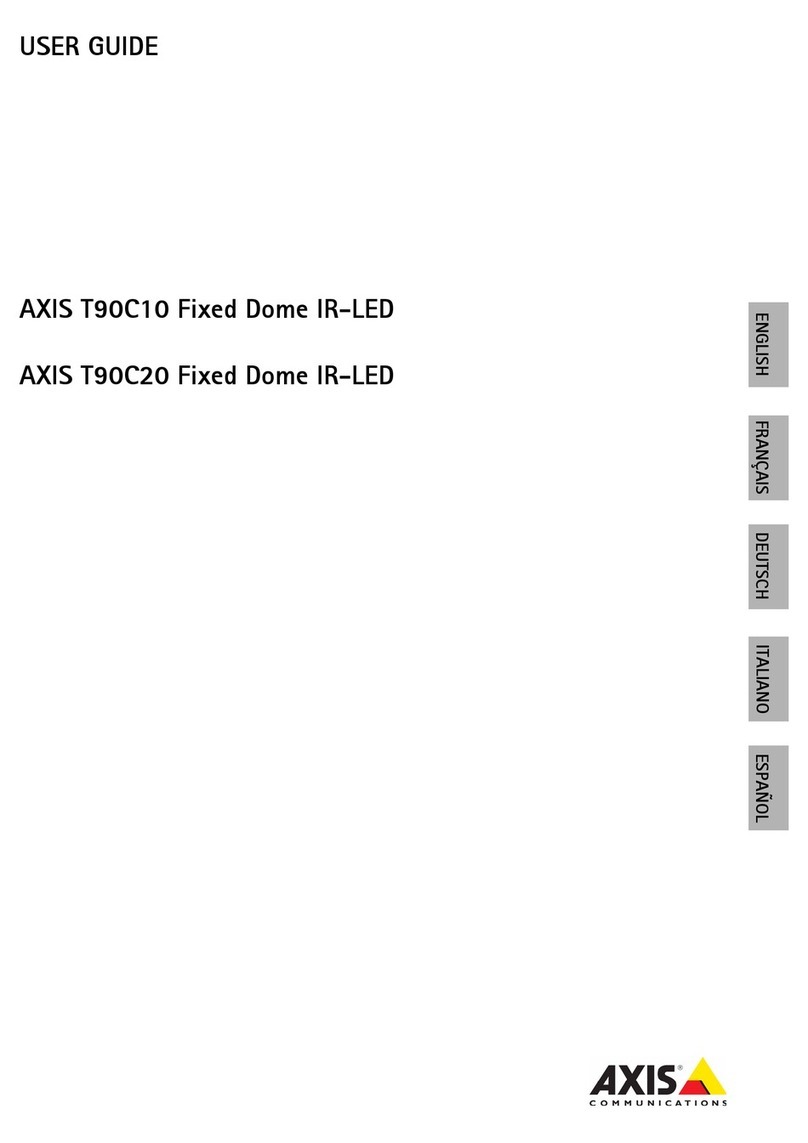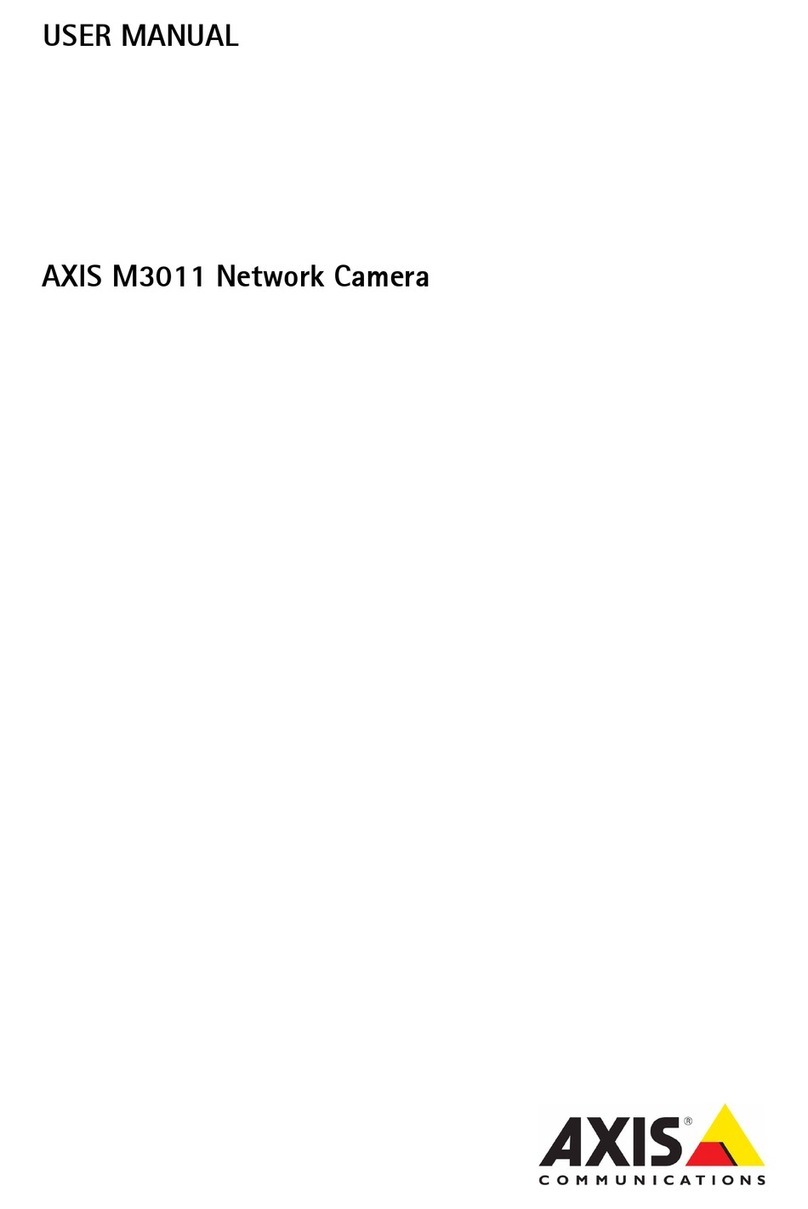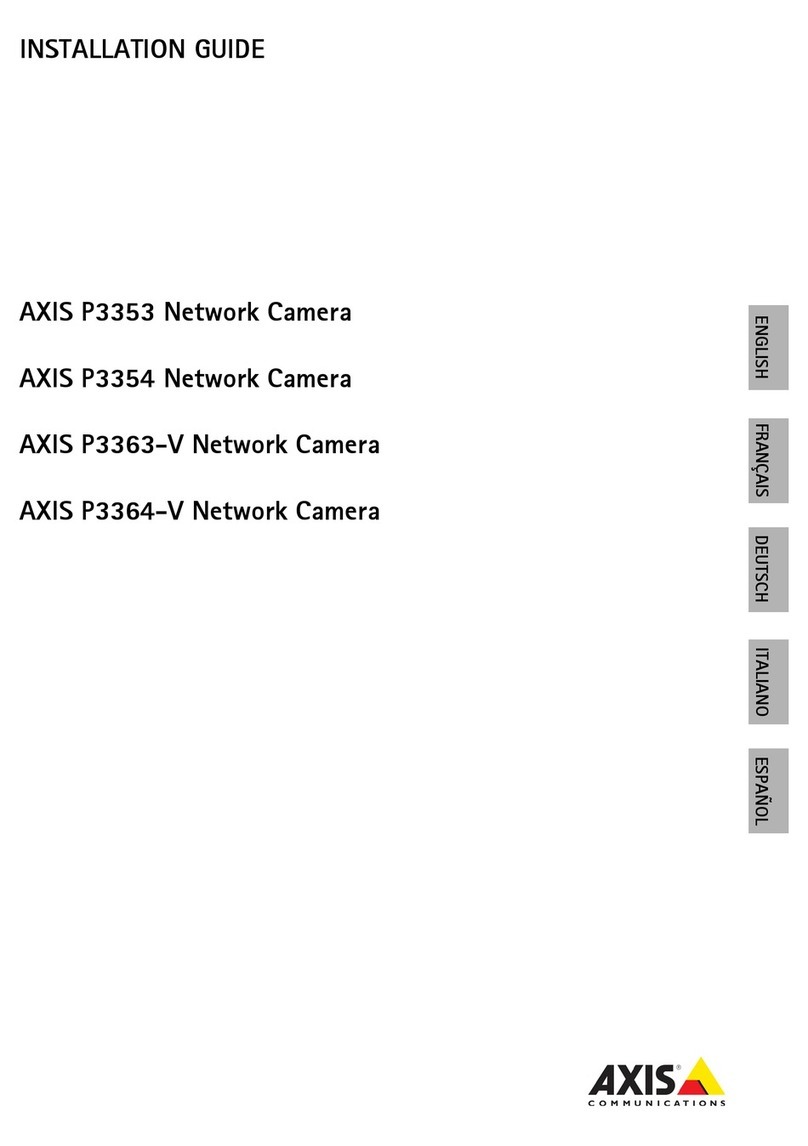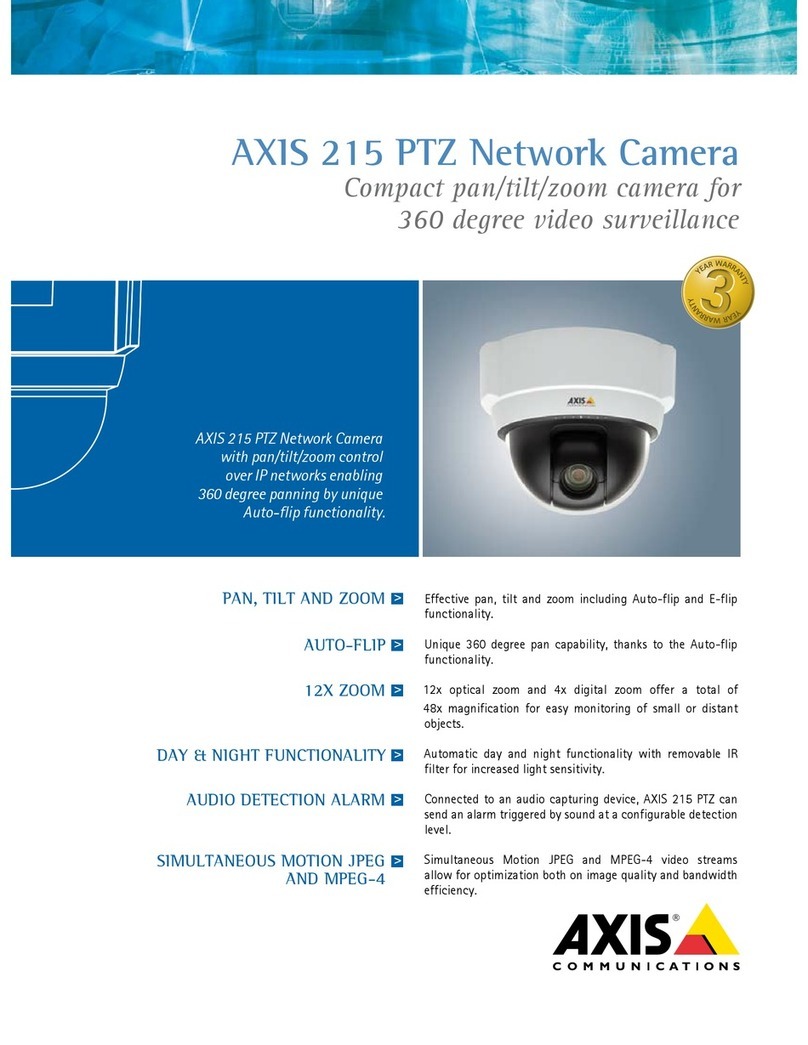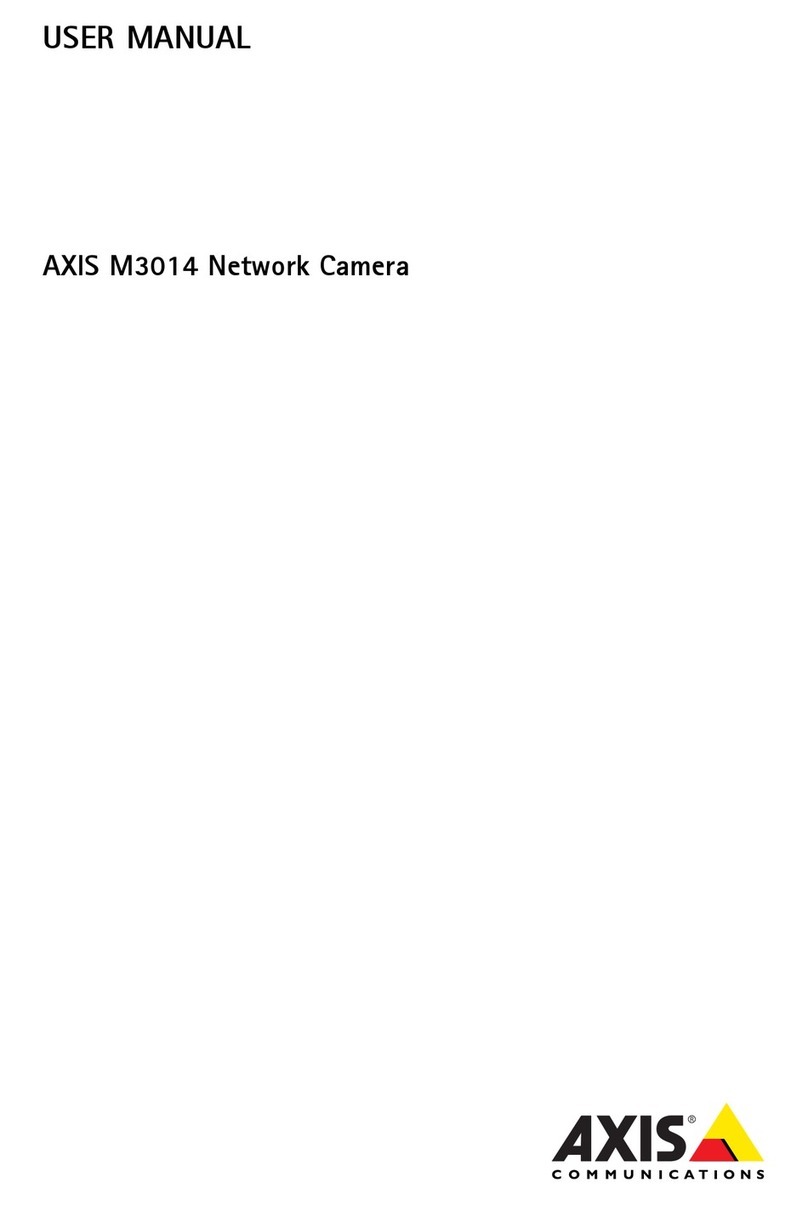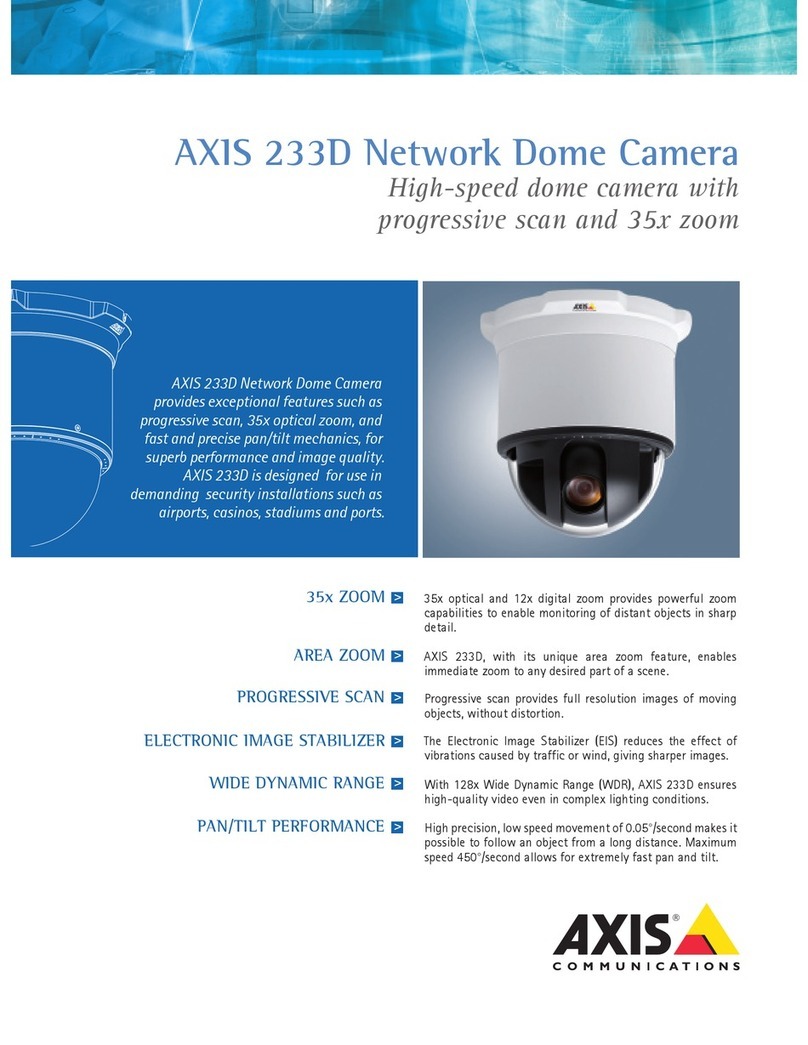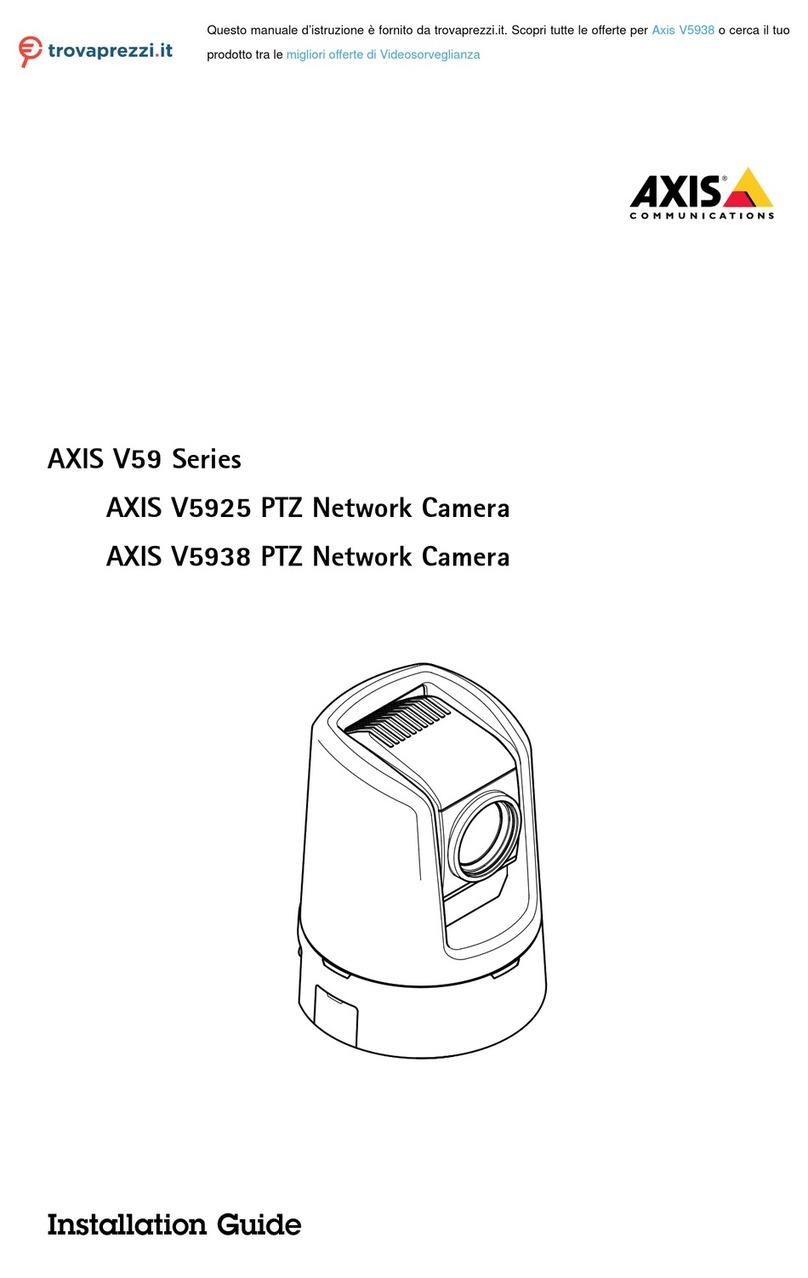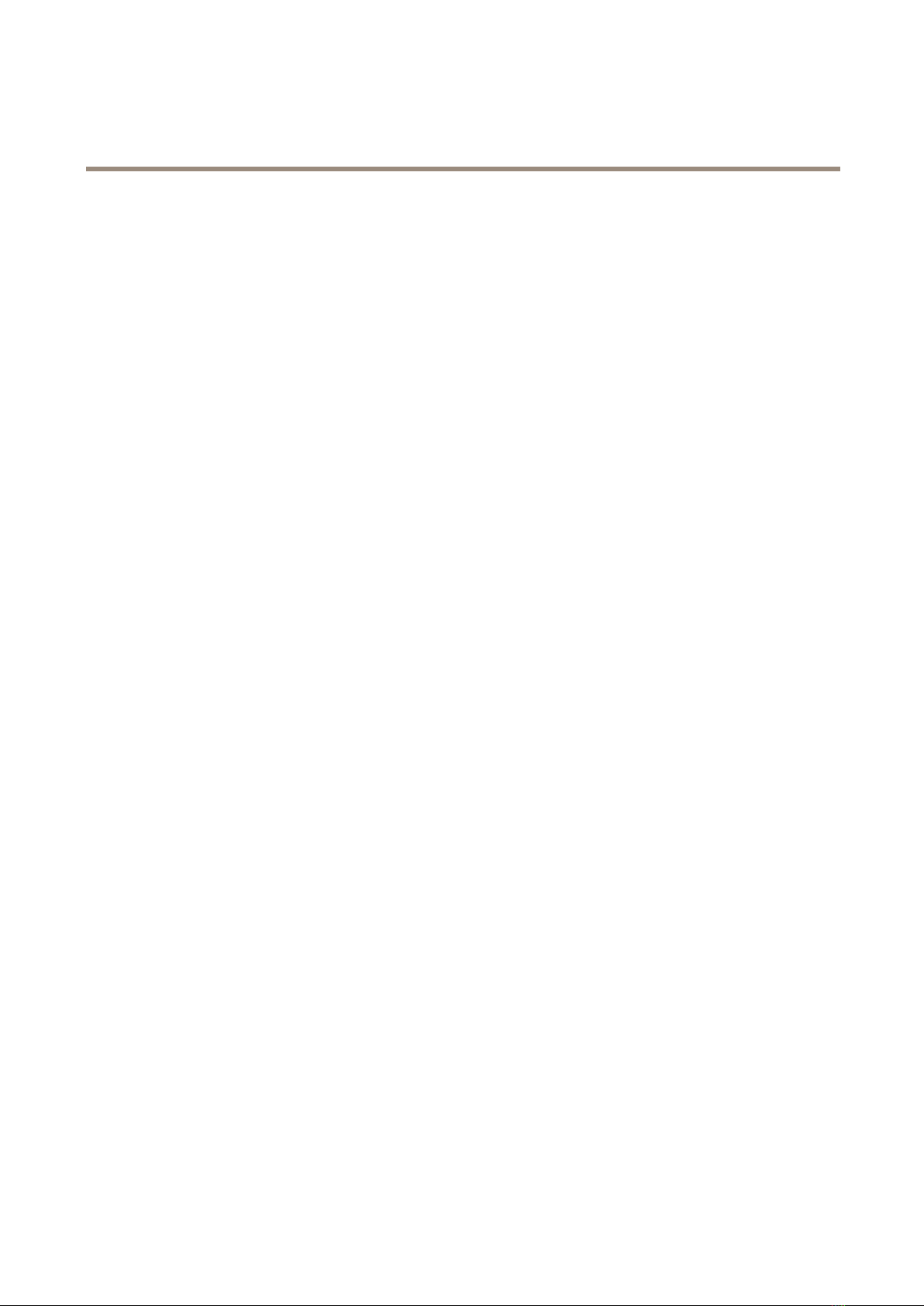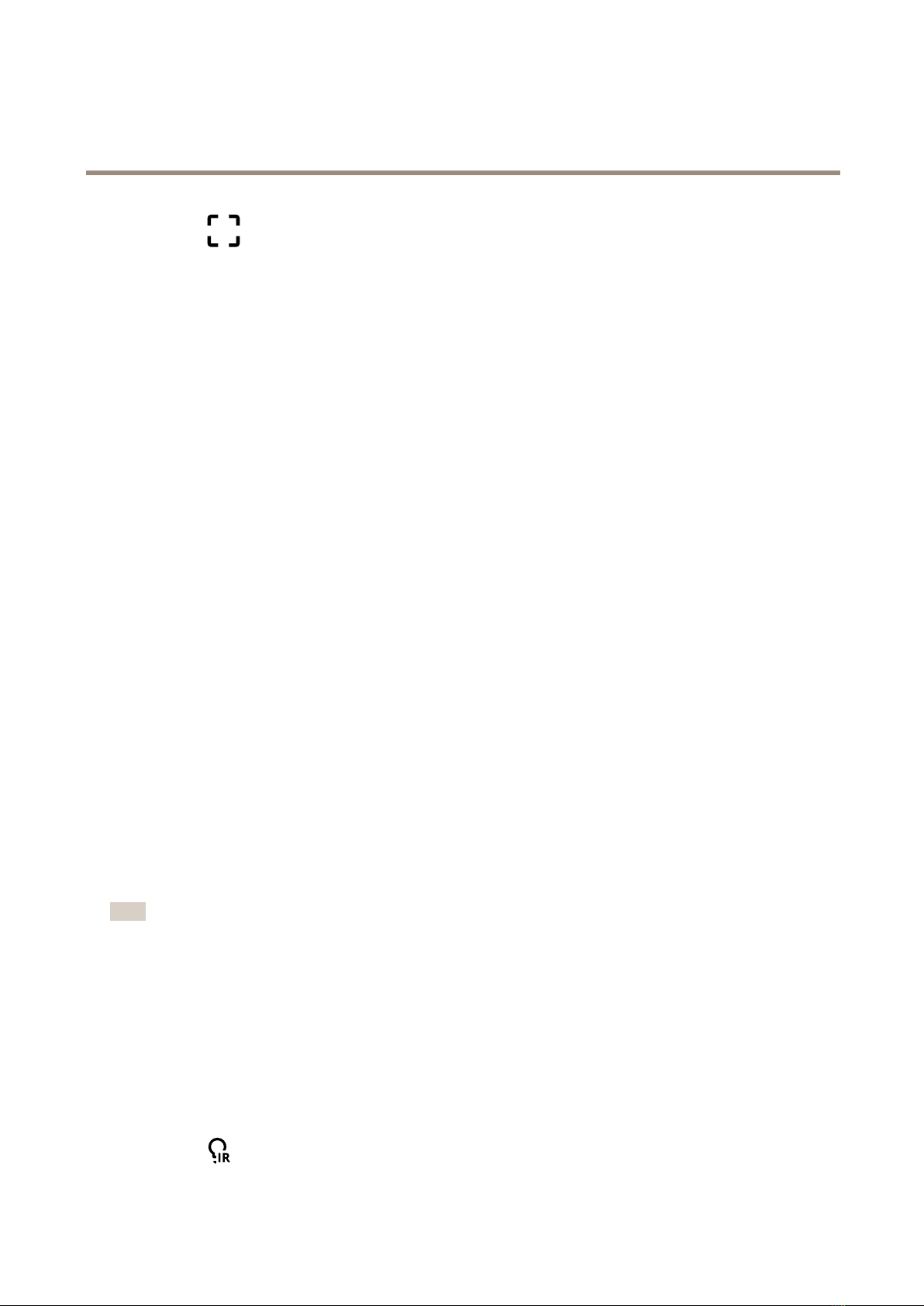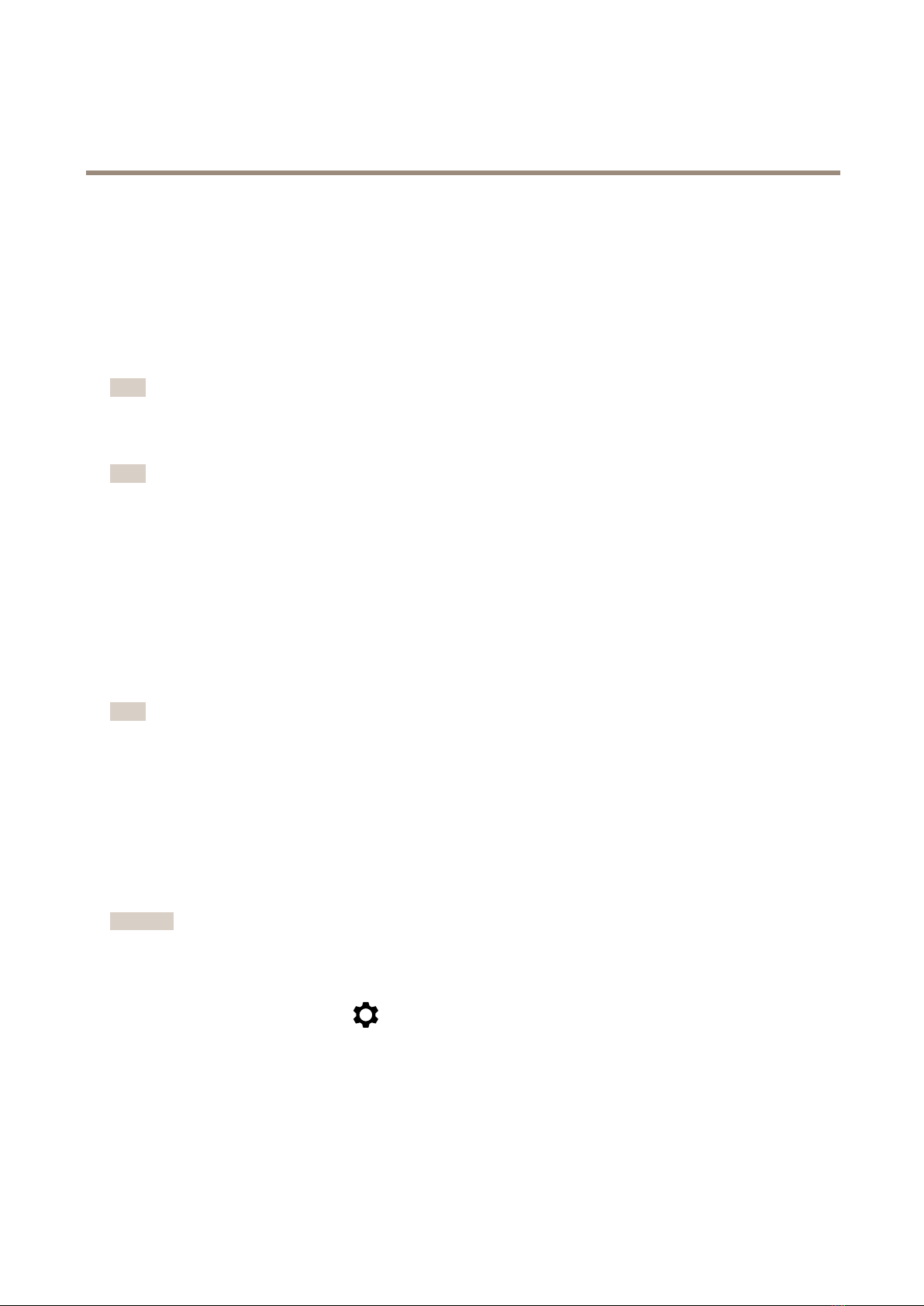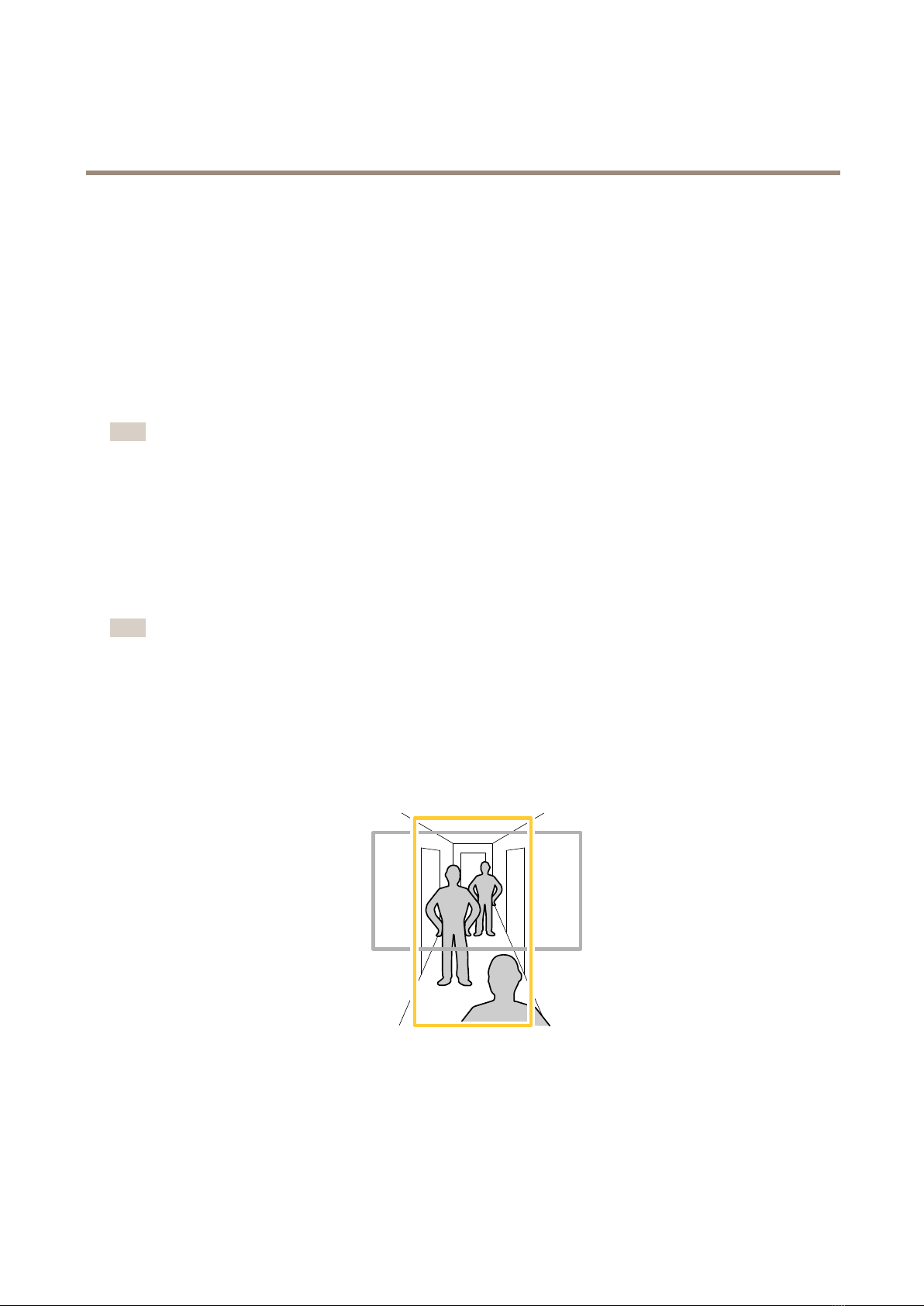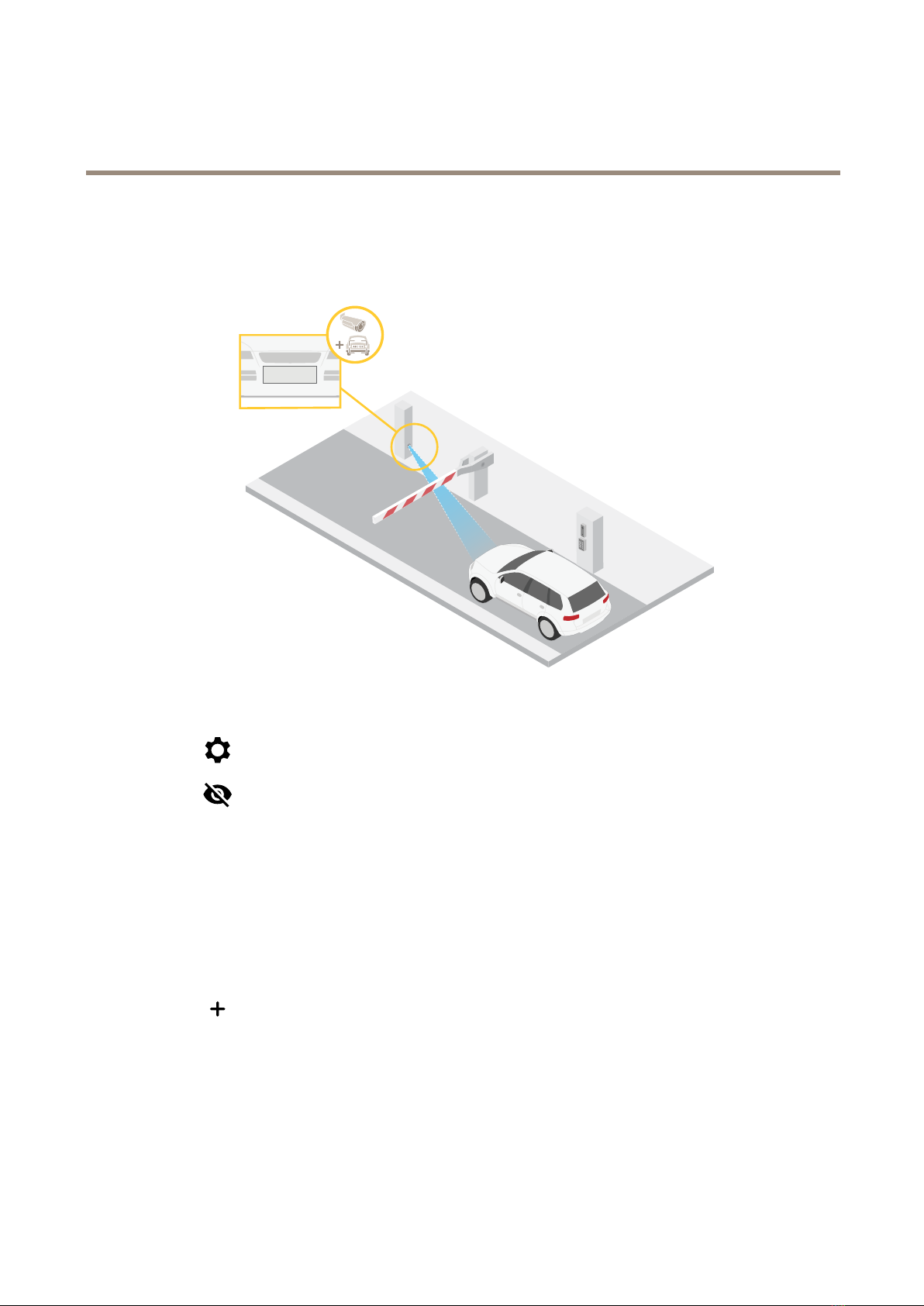AXISQ17Series
TableofContents
Installation................................................2
Previewmode..................................................2
Getstarted................................................4
indthedeviceonthenetwork....................................4
Openthedevice'swebinterface....................................4
Createanadministratoraccount...................................4
Securepasswords...............................................4
Verifythatnoonehastamperedwiththermware....................5
Webinterfaceoverview..........................................5
Congureyourdevice........................................6
Basicsettings..................................................6
Adjusttheimage................................................6
Adjustthecameraview(PTZ)......................................11
Viewandrecordvideo............................................12
Setuprulesforevents...........................................13
Thewebinterface...........................................17
Status........................................................17
Video.........................................................18
PTZ...........................................................28
Audio.........................................................31
Recordings.....................................................32
Apps..........................................................33
System........................................................33
Maintenance...................................................51
Learnmore................................................52
Capturemodes.................................................52
Privacymasks..................................................52
Overlays.......................................................52
Pan,tilt,andzoom(PTZ)..........................................52
Streamingandstorage...........................................52
Applications....................................................55
Cybersecurity...................................................55
Specications..............................................57
Productoverview................................................57
LEDIndicators..................................................57
Buzzer........................................................58
SDcardslot....................................................58
Buttons.......................................................58
Connectors....................................................58
Troubleshooting............................................62
Resettofactorydefaultsettings...................................62
irmwareoptions...............................................62
Checkthecurrentrmwareversion.................................62
Upgradethermware............................................62
Technicalissues,clues,andsolutions................................63
Performanceconsiderations.......................................65
Contactsupport.................................................65
3