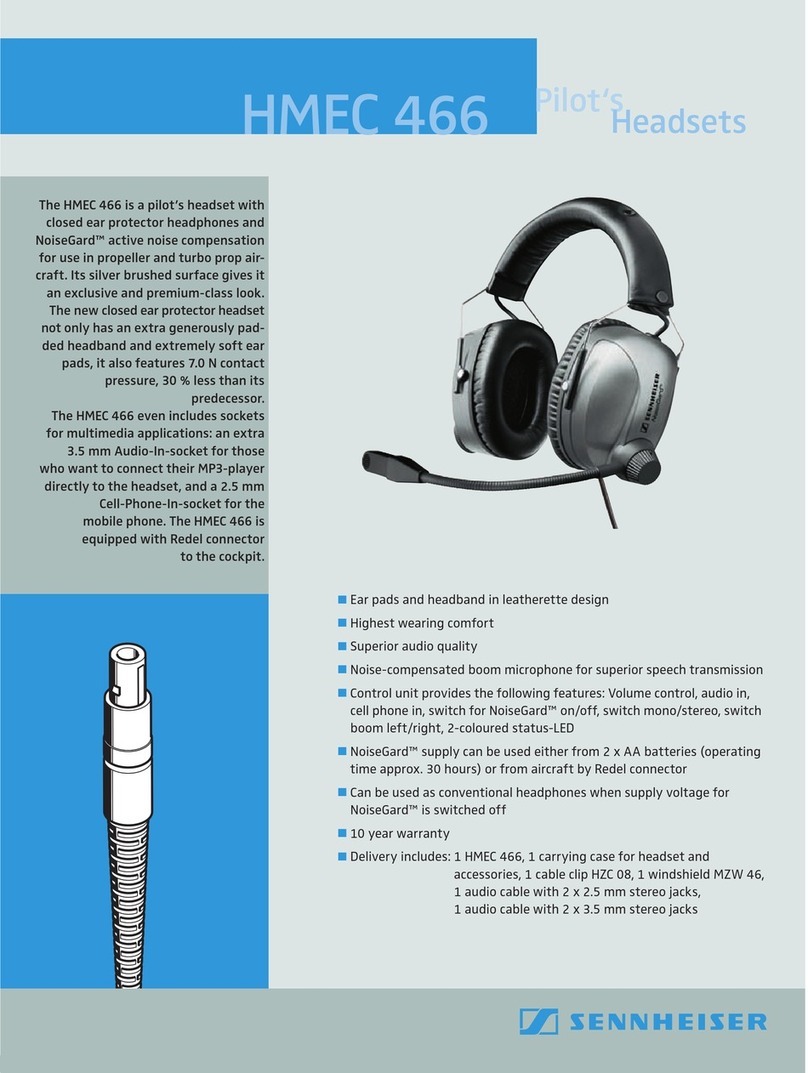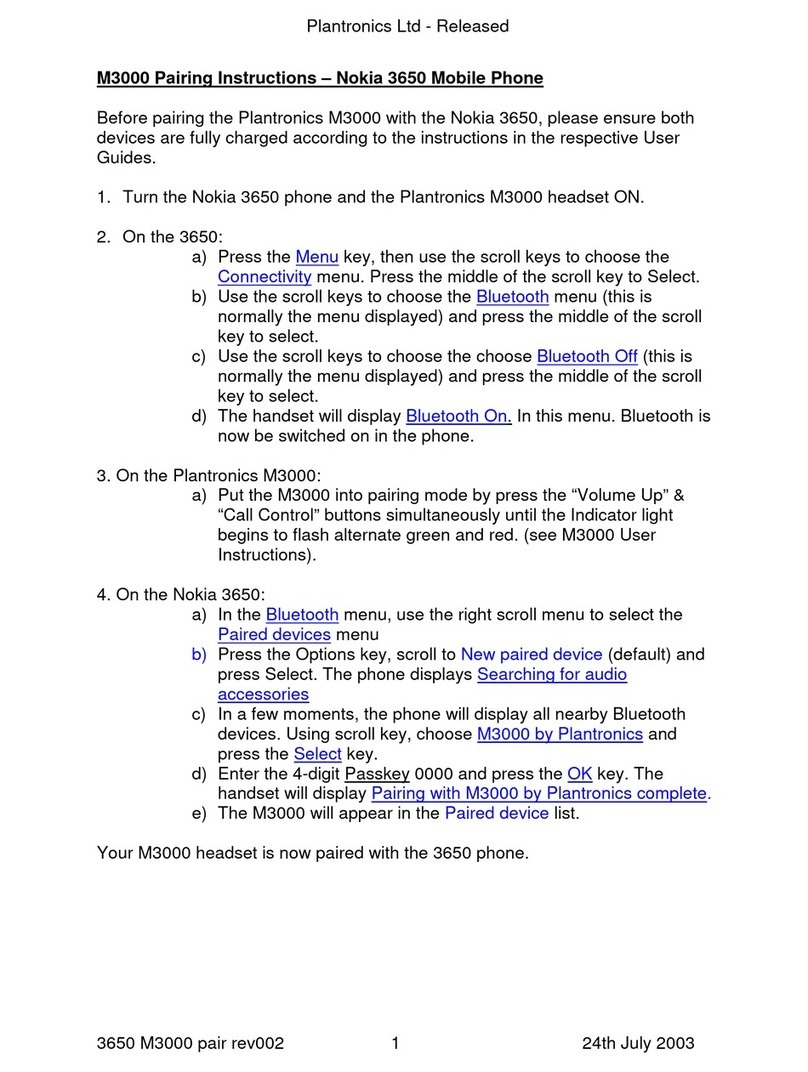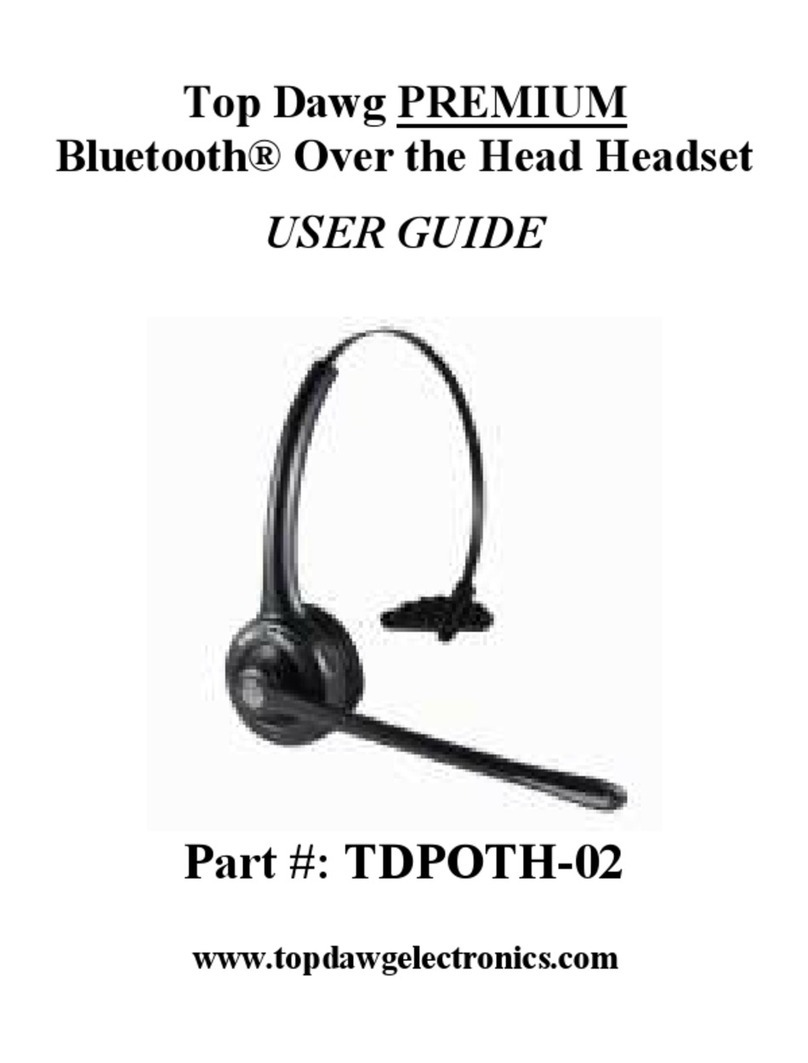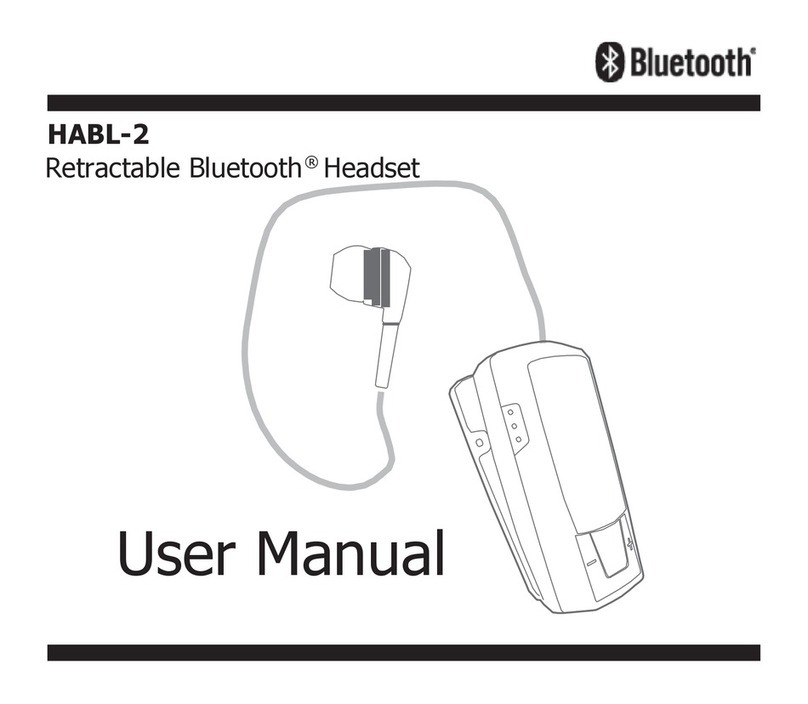3SIXT 3S-0688 User manual

USER GUIDE
VIRTUAL
REALITY HEADSET
3S-0688
For more information visit
www.3sixtgear.com/support
Brand names and trademarks are the property of their respective owners.
4. Place the VR Headset onto your head (after making necessary
adjustments for Head Strap, Focal and Pupil Distances).
5. Now you can explore, play & imagine your world in Virtual
Reality!
Adjusting Head Strap, Focal & Pupil Distances
Head Strap: Place the VR Headset on your head. Move the left,
right and top straps at the Head Strap hooks (
2
), making sure it
sits comfortably, but firmly on your forehead, nose and cheeks.
Adjusting the Focal Distance (FD): Focal Distance is the ‘lens
depth’ or how far an object is away from your eyes. Twist the
Focal Distance (FD) Dials (
3
) back and forth until you find a
comfortable distance. Each dial is able to be individually adjusted
for full customisation. Short-sighted users will find this handy as
it removes the requirement for glasses to be worn while using
the VR Headset.
Adjusting the Pupil Distance (PD): Pupil Distance (PD) is the
distance between a users pupils (usually 55-75mm). By adjusting
the Pupil Distance (PD) Dial (
4
) to your specific measurement -
you can achieve best focus.
Ventilation
If your Smartphone gets too hot while viewing content, you can
remove the Ventilation Cover (
5
).
Using Earphones or Charging Cables
You can charge your Smartphone and listen on earphones while
using the VR Headset. Make sure to use a long cable and be sure
it is out of the way of your movements. Use the available Cable
Cavities (
6
) to feed your Earphones or Charging Cables through
to your Smartphone.
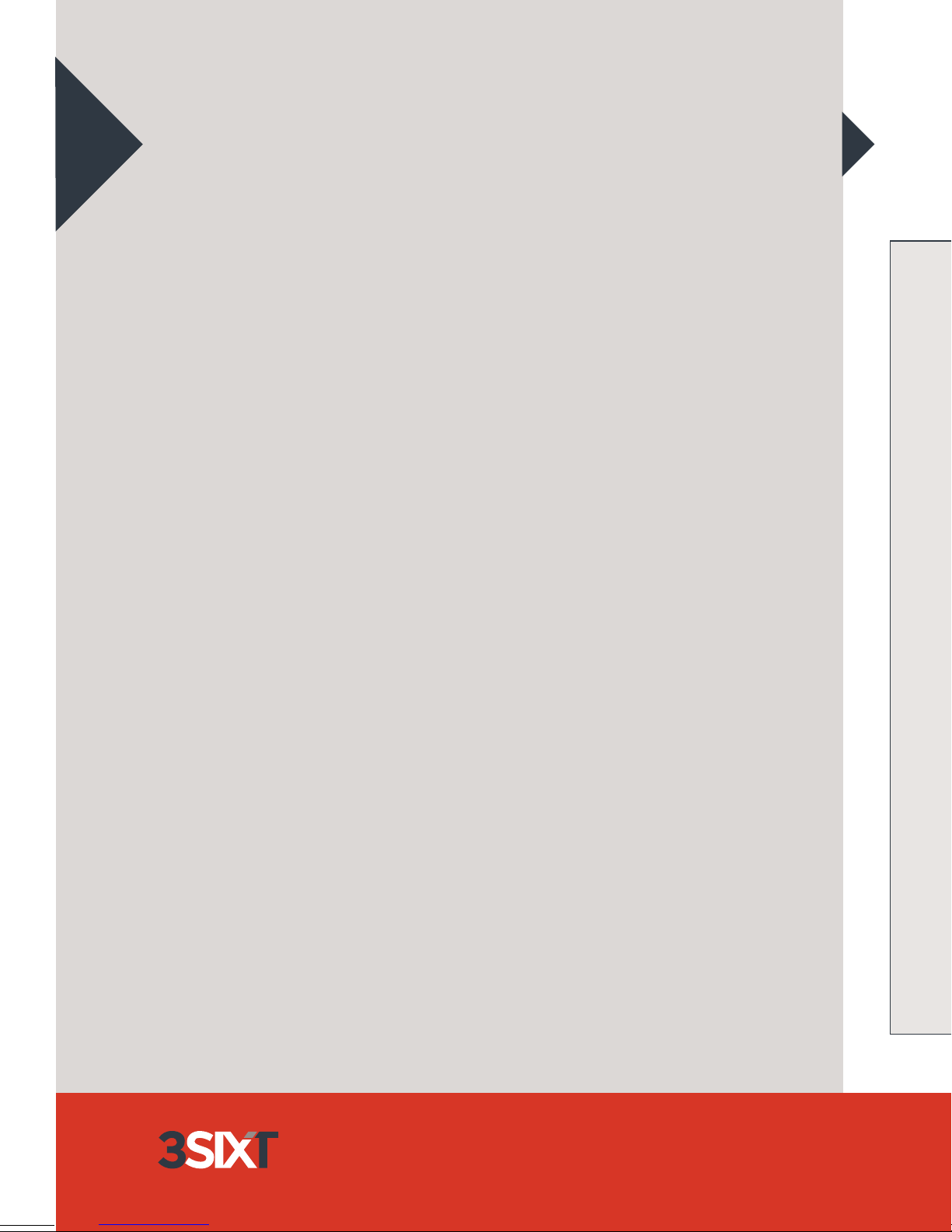
For more information and support visit www.3sixtgear.com/support
READ FIRST SAFETY INFORMATION
• Use 3SIXT VR Headset for its intended
purpose only. It is not a toy. Parental
supervision is required for children
under 10 years old.
• Do not look directly at bright light while
wearing 3SIXT VR Headset without your
Smartphone inserted or cover closed.
Doing so may damage your eyesight.
• It is recommended not to view content
through 3SIXT VR Headset for more than
30 minutes at a time, as this may cause
eye strain.
• VR content viewed through 3SIXT VR
Headset may cause epileptic episodes in
some people. Please seek professional
medical advice if you also begin
experiencing balance and vision
problems, head or neck pain and cease
use of 3SIXT VR Headset immediately.
• If you are allergic to certain plastic,
synthetic fabric and paint materials, you
may experience irritation of the skin. If
this happens, stop using 3SIXT VR
Headset and consult a medical
professional.
• If using earphones with 3SIXT VR
Headset, keep the volume at a
reasonable level as excessive exposure to
loud sounds can cause hearing damage.
• The 3SIXT VR Headset only works when
a Smartphone is inserted into holder
correctly (please see Getting to Know
Your VR Headset) and specific VR
content settings are set correctly.
• VR content is fully immersive, so ensure
you are in a secure location prior to
wearing 3SIXT VR Headset.
• Before wearing 3SIXT VR Headset,
please be aware of the surrounding
environment and it is clear of obstacles
so you don’t trip or fall as certain
content may cause you to make certain
movements and you may become
unbalanced.
• Only use 3SIXT VR Headset when
viewing VR content: do not use while
driving; operating machinery or any real
life activity that requires your attention.
• Do not drop, knock, disassemble or
attempt to repair 3SIXT VR Headset.
• Do not immerse or put 3SIXT VR
Headset in water and keep 3SIXT VR
Headset in a cool, dry place and protect
from dust.
• Do not expose 3SIXT VR Headset to
excessive heat including sunlight and
fire.
• Do not burn or incinerate 3SIXT VR
Headset.
• Wipe 3SIXT VR Headset and its lens
with a clean soft cloth. Do not use
chemicals or detergents to clean any
part of 3SIXT VR Headset. Doing so may
discolour or corrode the outside
materials and fabric.
• Do not wash the inner mask. Doing so
may cause the cushioning material to
deteriorate.
• 3SIXT is not liable for any damages,
injuries, incidents or accidents
caused by incorrect use of the 3SIXT
VR Headset.
Testing VR content on your Smartphone
Download, stream or use existing content on your
Smartphone to test for VR compatibility. Using the game,
video or app menu, you will be able to determine if it supports
Left/Right Split Screen (see
Figure 1) e.g. youtube displays
this icon when VR
content is available. It is
suggested you select the
highest definition video
available (e.g. 1080p) for an
optimal viewing experience.
How to view content with the headset
1. Setup the compatible content and ‘pause’ it on your
Smartphone prior to inserting into the Smartphone holder/
cover (
1
).
2. Gently open the Smartphone holder/cover (
1
). Holding
your Smartphone with the screen facing inwards, place it
securely and centrally into the spring-loaded clasp.
3. Press ‘play’ or ‘un-pause’ your content and close the cover
(
1
). If you find that the content is upside down and it isn’t
automatically corrected by your Smartphone, ‘pause’ again,
reopen the cover (
1
) and rotate your Smartphone.
GETTING TO KNOW YOUR
VIRTUAL REALITY HEADSET
HOW TO VIEW VR CONTENT USING
THE VIRTUAL REALITY HEADSET
Smartphone
holder/cover
Cable cavity
Padded
Eye Mask
Focal Distance (FD) Dial - Left/Right Eye
Pupil Distance (PD) Dial
Head Strap hook
Ventilation
cover
3
5
4
2
1
Figure 1. An example of how a Left/Right
Split Screen should look like on a
Smartphone if VR content is available.
6
Continued over

For more information and support visit www.3sixtgear.com/support
READ FIRST SAFETY INFORMATION
• Use 3SIXT VR Headset for its intended
purpose only. It is not a toy. Parental
supervision is required for children
under 10 years old.
• Do not look directly at bright light while
wearing 3SIXT VR Headset without your
Smartphone inserted or cover closed.
Doing so may damage your eyesight.
• It is recommended not to view content
through 3SIXT VR Headset for more than
30 minutes at a time, as this may cause
eye strain.
• VR content viewed through 3SIXT VR
Headset may cause epileptic episodes in
some people. Please seek professional
medical advice if you also begin
experiencing balance and vision
problems, head or neck pain and cease
use of 3SIXT VR Headset immediately.
• If you are allergic to certain plastic,
synthetic fabric and paint materials, you
may experience irritation of the skin. If
this happens, stop using 3SIXT VR
Headset and consult a medical
professional.
• If using earphones with 3SIXT VR
Headset, keep the volume at a
reasonable level as excessive exposure to
loud sounds can cause hearing damage.
• The 3SIXT VR Headset only works when
a Smartphone is inserted into holder
correctly (please see Getting to Know
Your VR Headset) and specific VR
content settings are set correctly.
• VR content is fully immersive, so ensure
you are in a secure location prior to
wearing 3SIXT VR Headset.
• Before wearing 3SIXT VR Headset,
please be aware of the surrounding
environment and it is clear of obstacles
so you don’t trip or fall as certain
content may cause you to make certain
movements and you may become
unbalanced.
• Only use 3SIXT VR Headset when
viewing VR content: do not use while
driving; operating machinery or any real
life activity that requires your attention.
• Do not drop, knock, disassemble or
attempt to repair 3SIXT VR Headset.
• Do not immerse or put 3SIXT VR
Headset in water and keep 3SIXT VR
Headset in a cool, dry place and protect
from dust.
• Do not expose 3SIXT VR Headset to
excessive heat including sunlight and
fire.
• Do not burn or incinerate 3SIXT VR
Headset.
• Wipe 3SIXT VR Headset and its lens
with a clean soft cloth. Do not use
chemicals or detergents to clean any
part of 3SIXT VR Headset. Doing so may
discolour or corrode the outside
materials and fabric.
• Do not wash the inner mask. Doing so
may cause the cushioning material to
deteriorate.
• 3SIXT is not liable for any damages,
injuries, incidents or accidents
caused by incorrect use of the 3SIXT
VR Headset.
Testing VR content on your Smartphone
Download, stream or use existing content on your
Smartphone to test for VR compatibility. Using the game,
video or app menu, you will be able to determine if it supports
Left/Right Split Screen (see
Figure 1) e.g. youtube displays
this icon when VR
content is available. It is
suggested you select the
highest definition video
available (e.g. 1080p) for an
optimal viewing experience.
How to view content with the headset
1. Setup the compatible content and ‘pause’ it on your
Smartphone prior to inserting into the Smartphone holder/
cover (
1
).
2. Gently open the Smartphone holder/cover (
1
). Holding
your Smartphone with the screen facing inwards, place it
securely and centrally into the spring-loaded clasp.
3. Press ‘play’ or ‘un-pause’ your content and close the cover
(
1
). If you find that the content is upside down and it isn’t
automatically corrected by your Smartphone, ‘pause’ again,
reopen the cover (
1
) and rotate your Smartphone.
GETTING TO KNOW YOUR
VIRTUAL REALITY HEADSET
HOW TO VIEW VR CONTENT USING
THE VIRTUAL REALITY HEADSET
Smartphone
holder/cover
Cable cavity
Padded
Eye Mask
Focal Distance (FD) Dial - Left/Right Eye
Pupil Distance (PD) Dial
Head Strap hook
Ventilation
cover
3
5
4
2
1
Figure 1. An example of how a Left/Right
Split Screen should look like on a
Smartphone if VR content is available.
6
Continued over
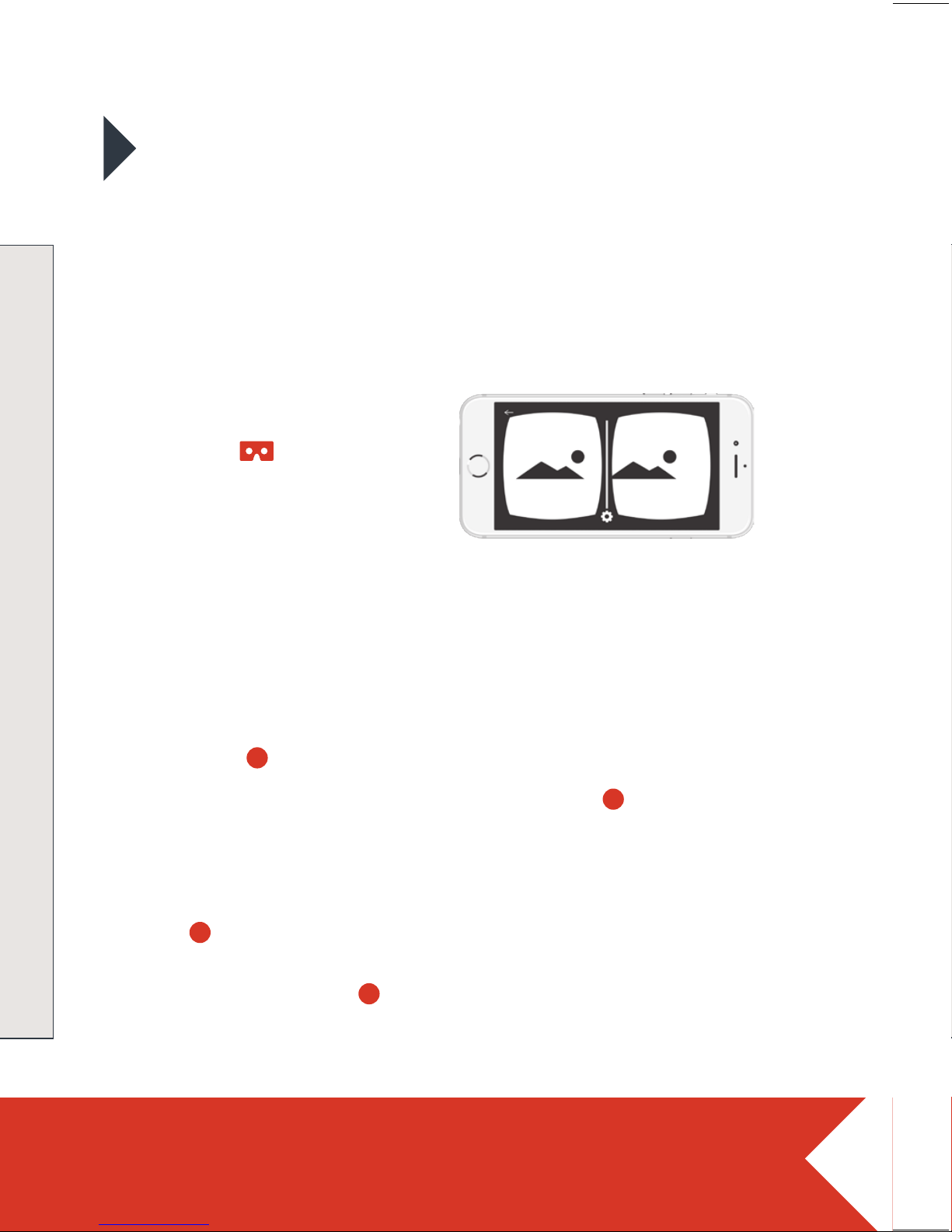
For more information and support visit www.3sixtgear.com/support
READ FIRST SAFETY INFORMATION
• Use 3SIXT VR Headset for its intended
purpose only. It is not a toy. Parental
supervision is required for children
under 10 years old.
• Do not look directly at bright light while
wearing 3SIXT VR Headset without your
Smartphone inserted or cover closed.
Doing so may damage your eyesight.
• It is recommended not to view content
through 3SIXT VR Headset for more than
30 minutes at a time, as this may cause
eye strain.
• VR content viewed through 3SIXT VR
Headset may cause epileptic episodes in
some people. Please seek professional
medical advice if you also begin
experiencing balance and vision
problems, head or neck pain and cease
use of 3SIXT VR Headset immediately.
• If you are allergic to certain plastic,
synthetic fabric and paint materials, you
may experience irritation of the skin. If
this happens, stop using 3SIXT VR
Headset and consult a medical
professional.
• If using earphones with 3SIXT VR
Headset, keep the volume at a
reasonable level as excessive exposure to
loud sounds can cause hearing damage.
• The 3SIXT VR Headset only works when
a Smartphone is inserted into holder
correctly (please see Getting to Know
Your VR Headset) and specific VR
content settings are set correctly.
• VR content is fully immersive, so ensure
you are in a secure location prior to
wearing 3SIXT VR Headset.
• Before wearing 3SIXT VR Headset,
please be aware of the surrounding
environment and it is clear of obstacles
so you don’t trip or fall as certain
content may cause you to make certain
movements and you may become
unbalanced.
• Only use 3SIXT VR Headset when
viewing VR content: do not use while
driving; operating machinery or any real
life activity that requires your attention.
• Do not drop, knock, disassemble or
attempt to repair 3SIXT VR Headset.
• Do not immerse or put 3SIXT VR
Headset in water and keep 3SIXT VR
Headset in a cool, dry place and protect
from dust.
• Do not expose 3SIXT VR Headset to
excessive heat including sunlight and
fire.
• Do not burn or incinerate 3SIXT VR
Headset.
• Wipe 3SIXT VR Headset and its lens
with a clean soft cloth. Do not use
chemicals or detergents to clean any
part of 3SIXT VR Headset. Doing so may
discolour or corrode the outside
materials and fabric.
• Do not wash the inner mask. Doing so
may cause the cushioning material to
deteriorate.
• 3SIXT is not liable for any damages,
injuries, incidents or accidents
caused by incorrect use of the 3SIXT
VR Headset.
Testing VR content on your Smartphone
Download, stream or use existing content on your
Smartphone to test for VR compatibility. Using the game,
video or app menu, you will be able to determine if it supports
Left/Right Split Screen (see
Figure 1) e.g. youtube displays
this icon when VR
content is available. It is
suggested you select the
highest definition video
available (e.g. 1080p) for an
optimal viewing experience.
How to view content with the headset
1. Setup the compatible content and ‘pause’ it on your
Smartphone prior to inserting into the Smartphone holder/
cover (
1
).
2. Gently open the Smartphone holder/cover (
1
). Holding
your Smartphone with the screen facing inwards, place it
securely and centrally into the spring-loaded clasp.
3. Press ‘play’ or ‘un-pause’ your content and close the cover
(
1
). If you find that the content is upside down and it isn’t
automatically corrected by your Smartphone, ‘pause’ again,
reopen the cover (
1
) and rotate your Smartphone.
GETTING TO KNOW YOUR
VIRTUAL REALITY HEADSET
HOW TO VIEW VR CONTENT USING
THE VIRTUAL REALITY HEADSET
Smartphone
holder/cover
Cable cavity
Padded
Eye Mask
Focal Distance (FD) Dial - Left/Right Eye
Pupil Distance (PD) Dial
Head Strap hook
Ventilation
cover
3
5
4
2
1
Figure 1. An example of how a Left/Right
Split Screen should look like on a
Smartphone if VR content is available.
6
Continued over
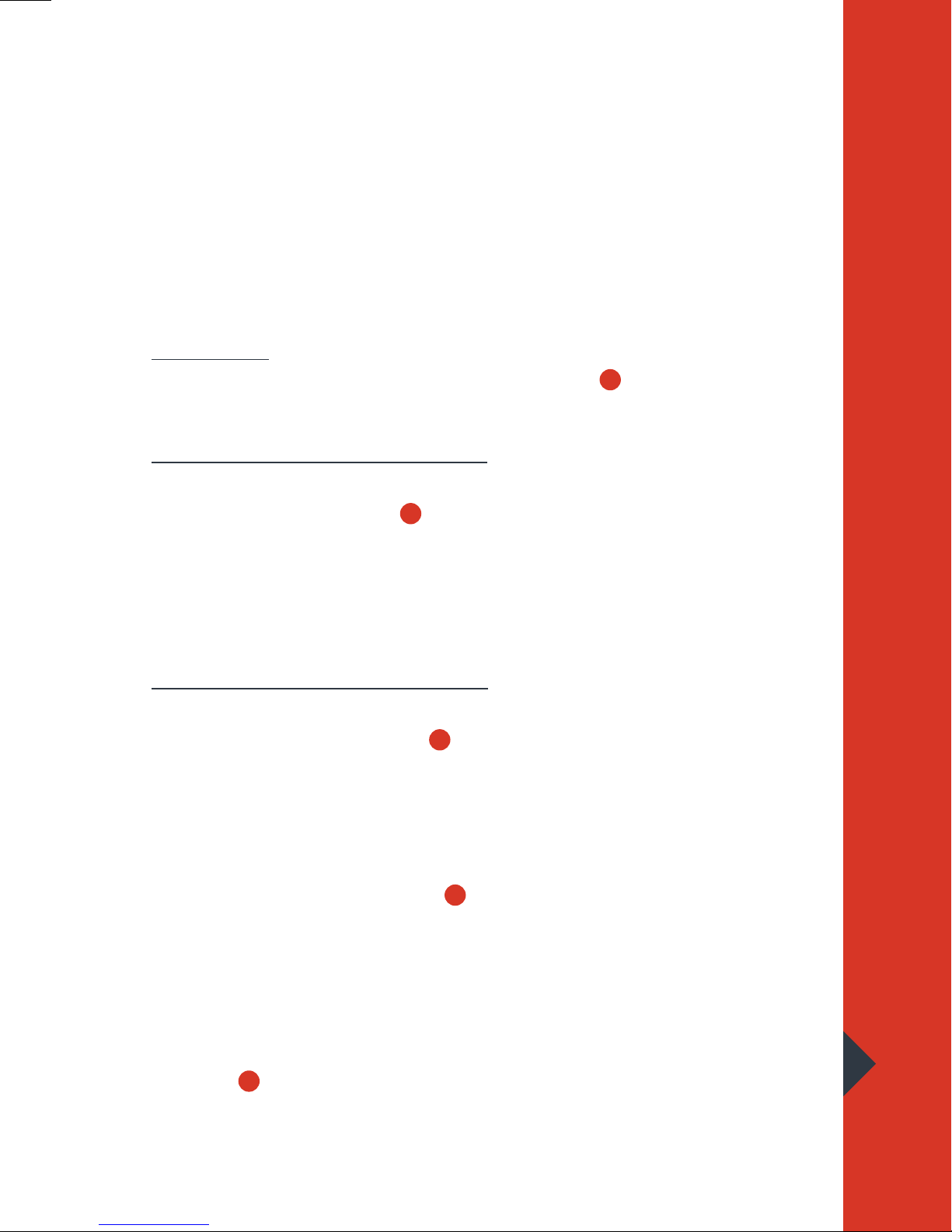
USER GUIDE
VIRTUAL
REALITY HEADSET
3S-0688
For more information visit
www.3sixtgear.com/support
Brand names and trademarks are the property of their respective owners.
4. Place the VR Headset onto your head (after making necessary
adjustments for Head Strap, Focal and Pupil Distances).
5. Now you can explore, play & imagine your world in Virtual
Reality!
Adjusting Head Strap, Focal & Pupil Distances
Head Strap: Place the VR Headset on your head. Move the left,
right and top straps at the Head Strap hooks (
2
), making sure it
sits comfortably, but firmly on your forehead, nose and cheeks.
Adjusting the Focal Distance (FD): Focal Distance is the ‘lens
depth’ or how far an object is away from your eyes. Twist the
Focal Distance (FD) Dials (
3
) back and forth until you find a
comfortable distance. Each dial is able to be individually adjusted
for full customisation. Short-sighted users will find this handy as
it removes the requirement for glasses to be worn while using
the VR Headset.
Adjusting the Pupil Distance (PD): Pupil Distance (PD) is the
distance between a users pupils (usually 55-75mm). By adjusting
the Pupil Distance (PD) Dial (
4
) to your specific measurement -
you can achieve best focus.
Ventilation
If your Smartphone gets too hot while viewing content, you can
remove the Ventilation Cover (
5
).
Using Earphones or Charging Cables
You can charge your Smartphone and listen on earphones while
using the VR Headset. Make sure to use a long cable and be sure
it is out of the way of your movements. Use the available Cable
Cavities (
6
) to feed your Earphones or Charging Cables through
to your Smartphone.
Table of contents