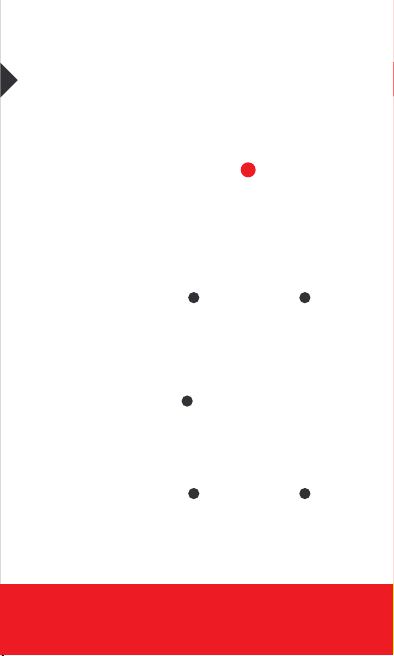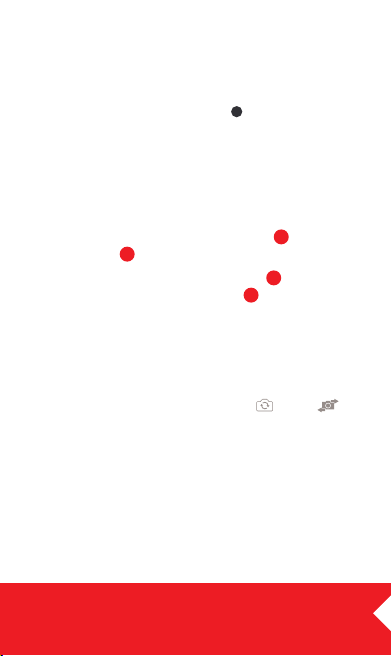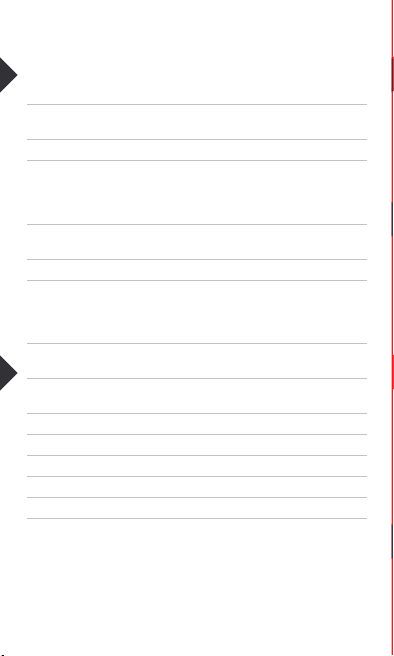For more information and support visit www.3sixtgear.com/support
GETTING STARTED for the first time
The 3SIXT Snap Stick is based on Bluetooth HID
*
wireless
communication technology – just pair, smile and snap.
Charge Snap Stick for 60 minutes before use to maximise
your time, using the supplied USB Cable (
4
). The USB Cable can
be inserted into a USB 2.0 or 3.0 port on a computer, USB wall or
car charger. Also, before pairing, turn off nearby Bluetooth
devices to avoid signal interference e.g. Bluetooth keyboards,
mice, speakers etc.
1. For iOS smartphones (iPhone)
1. Turn Snap Stick ON ( a ). A blue LED light ( d ) should
start flashing.
2. Go to ‘Settings’ > ‘Bluetooth’ on your smartphone.
3. Turn ‘Bluetooth’ ON or device will automatically ‘Scan’.
4. Wait for your device to find ‘kjstar’.
5. Select ‘kjstar’ to pair Snap Stick with your Camera#.
The blue LED light ( d ) should flash quickly to indicate
that Snap Stick and your smartphone are paired.
For Android smartphones
(e.g. Samsung, HTC, LG, Nokia, Sony)
1. Turn Snap Stick ON ( a ). A blue LED light ( d ) should
start flashing.
2. Go to ‘Settings’ > ‘Bluetooth’ on your smartphone.
3. Turn ‘Bluetooth’ ON or press ‘Scan’.
Geing familiar with your
3SIXT SNAP STICK
4
3
1
ad
b
c
2
Clamp
Snap
Stick
Stopper
USB Cable
USB Charging Port
ON/OFF switchLED Light
‘Press’
Button
SNAP STICK
4. Wait for your device to find ‘kjstar’.
5. Select ‘kjstar’ to pair Snap Stick with your
Camera#. The blue LED light ( d ) will continue to
flash quickly to indicate that Snap Stick and your
smartphone are paired.
You must operate Snap Stick within 40 seconds from
this pairing otherwise a re-start, re-scan and re-pairing
of Snap Stick may be needed.
2. Fixing your smartphone to the clamp ( 2) then
Snap Stick ( 1)
Place your device into the device clamp
(
2
)
. If your
device is too small, use the stopper
(
3
)
. Fix the device
clamp onto the screw of the Snap Stick.
3. Operating Snap Stick with your camera app
1. Go to your smartphone’s standard camera app^
and make sure you can see yourself on the screen
by pressing the camera flip icon - (iOS) or
(Android) - if not already.
2. Stretch the shaft of the Snap Stick to the desired
length (up to 1 metre).
3. Wait for you camera to auto-focus on you and
click the ‘Press’ button
Please note: Snap Stick automatically goes into ‘standby mode’ or sleep
within 2 hours of inactivity. To ‘wake’, press the Snap button (Snap Stick will
awaken 5 seconds later).