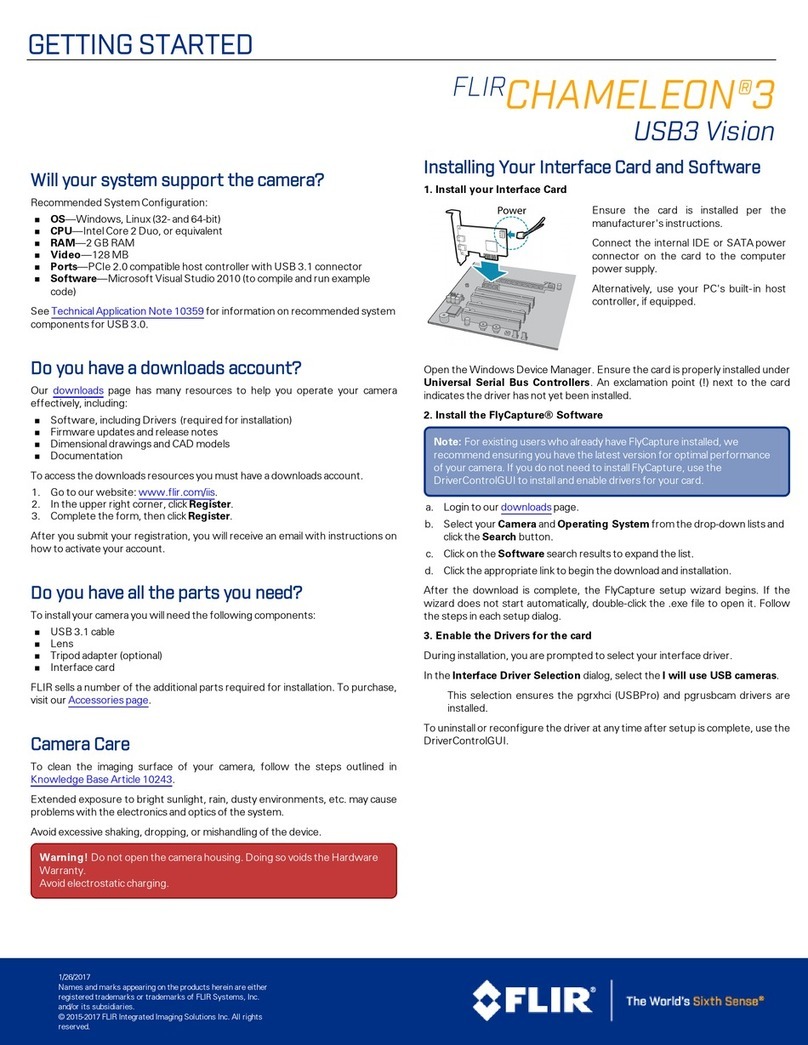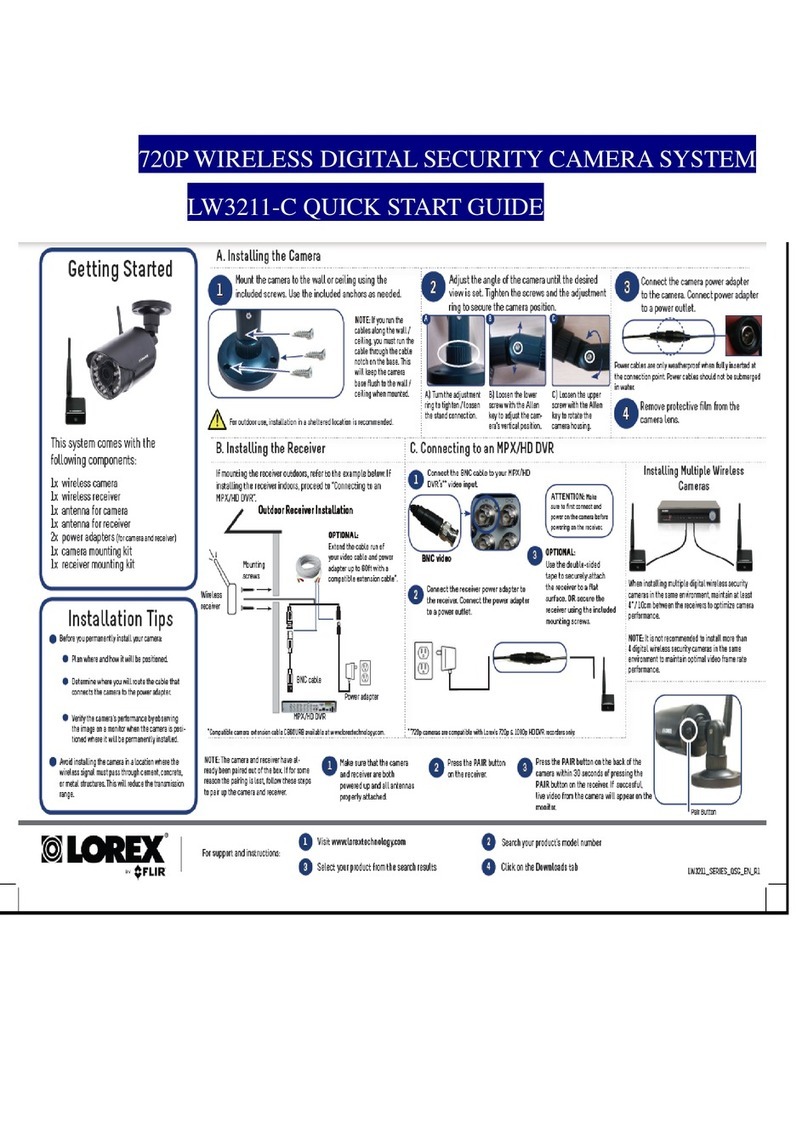Table of contents
11 Notice to user ..................................................................................................................................
32Installation .......................................................................................................................................
32.1 Software requirements .........................................................................................................
42.2 Installation of ThermaCAM™ QuickView ..............................................................................
52.3 Installation of USB & FireWire drivers ..................................................................................
73 Supported file formats ...................................................................................................................
84Workflow ..........................................................................................................................................
115 Window elements & toolbar buttons ............................................................................................
115.1 Window elements .................................................................................................................
125.2 Main toolbar buttons .............................................................................................................
135.3 Image toolbar buttons ..........................................................................................................
156 Connecting the camera ..................................................................................................................
156.1 Connecting the camera: InfraCAM & BCAM cameras .........................................................
166.2 Connecting the camera: E & B series cameras ...................................................................
176.3 Connecting the camera: P & S series cameras ...................................................................
197 Viewing images ...............................................................................................................................
197.1 Changing view settings ........................................................................................................
207.2 Changing zoom factor ..........................................................................................................
217.3 Rotating images ....................................................................................................................
227.4 Changing palette ..................................................................................................................
238 Handling files ..................................................................................................................................
238.1 Moving images .....................................................................................................................
238.1.1 Moving images from your camera to your computer ..........................................
248.1.2 Moving images on your computer .......................................................................
258.2 Copying images ...................................................................................................................
268.3 Saving images to a different file destination ........................................................................
278.4 Cutting & pasting images .....................................................................................................
288.5 Deleting images ....................................................................................................................
298.6 Renaming images .................................................................................................................
308.7 Sorting images .....................................................................................................................
318.8 Printing images .....................................................................................................................
328.9 Sending images by e-mail ....................................................................................................
338.10 Sending images to ThermaCAM™ Reporter ........................................................................
359 Analyzing images ...........................................................................................................................
369.1 Using the Flying Spot tool ....................................................................................................
379.2 Creating a spot .....................................................................................................................
389.3 Creating an area ...................................................................................................................
399.4 Creating an isotherm ............................................................................................................
409.5 Changing isotherm levels .....................................................................................................
419.6 Moving a spot or an area ......................................................................................................
429.7 Deleting a spot or an area ....................................................................................................
439.8 Deleting an isotherm ............................................................................................................
449.9 Changing temperature levels ...............................................................................................
Publ. No. 1558344 Rev. a139 – ENGLISH (EN) – January 25, 2006 vii