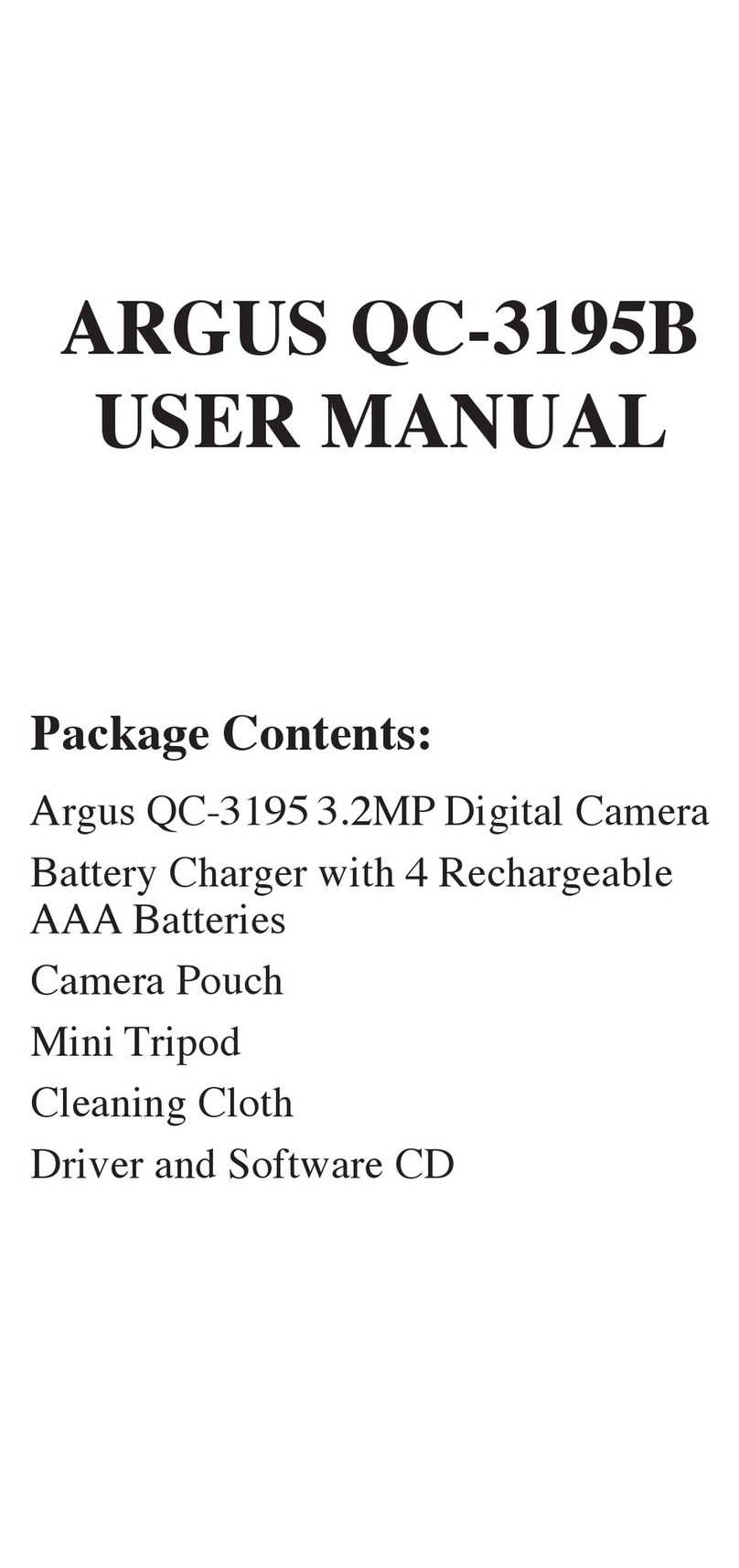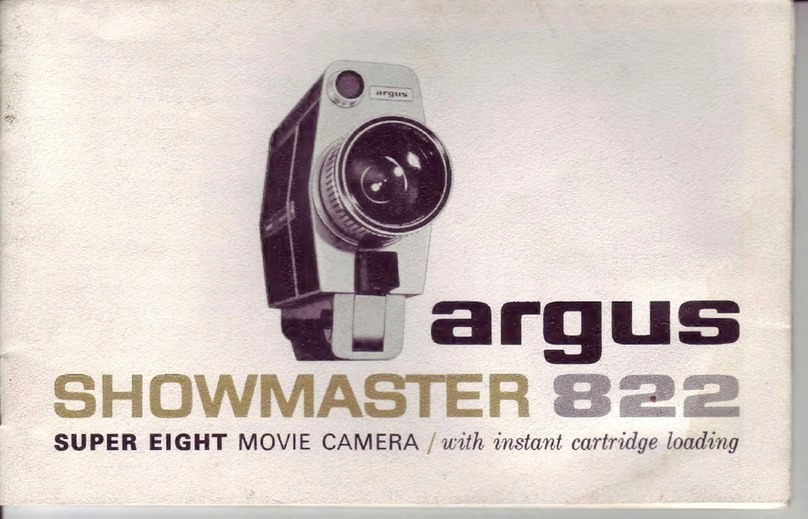Argus DCM-098 User manual
Other Argus Digital Camera manuals

Argus
Argus DC-5150 User manual
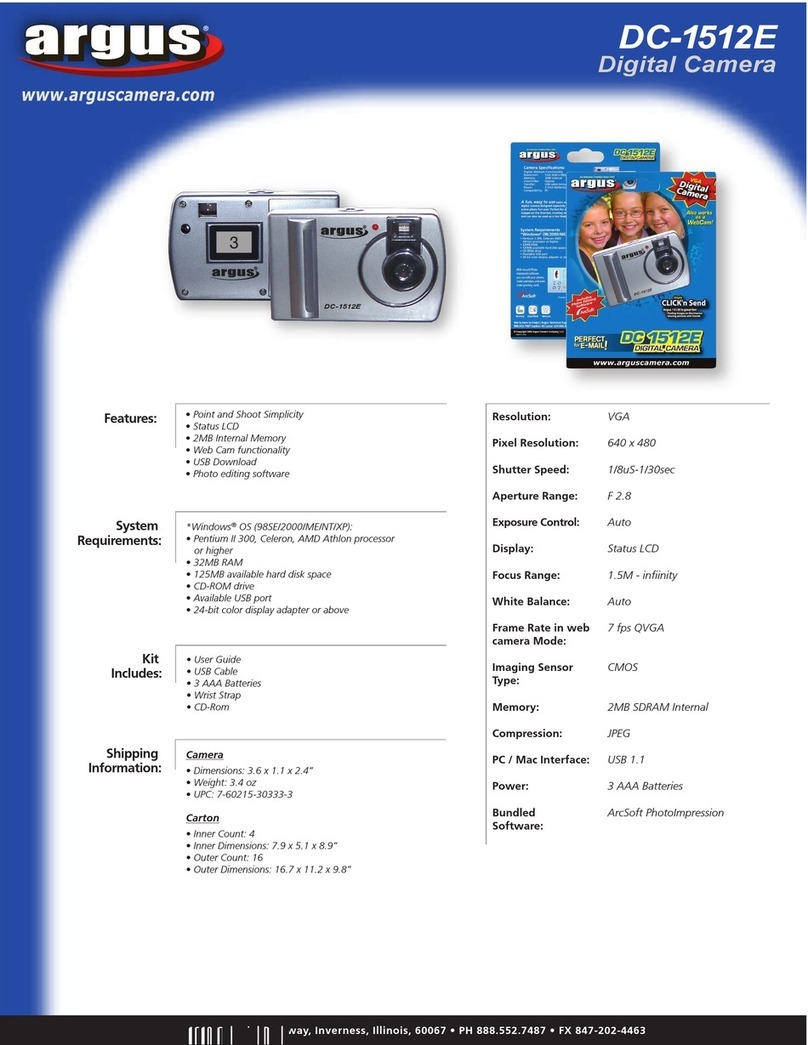
Argus
Argus Argus DC-1512E User manual
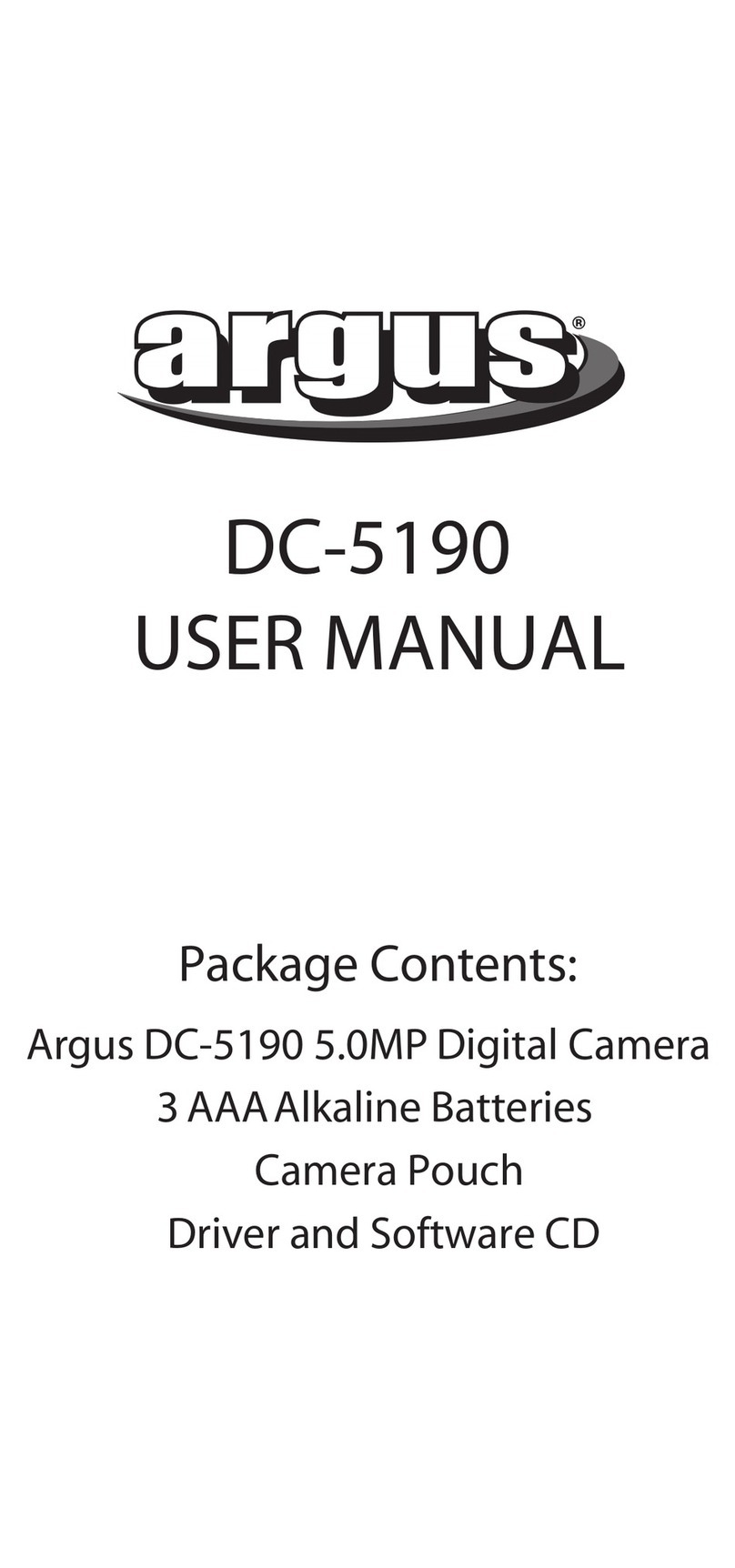
Argus
Argus Argus DC-5190 User manual
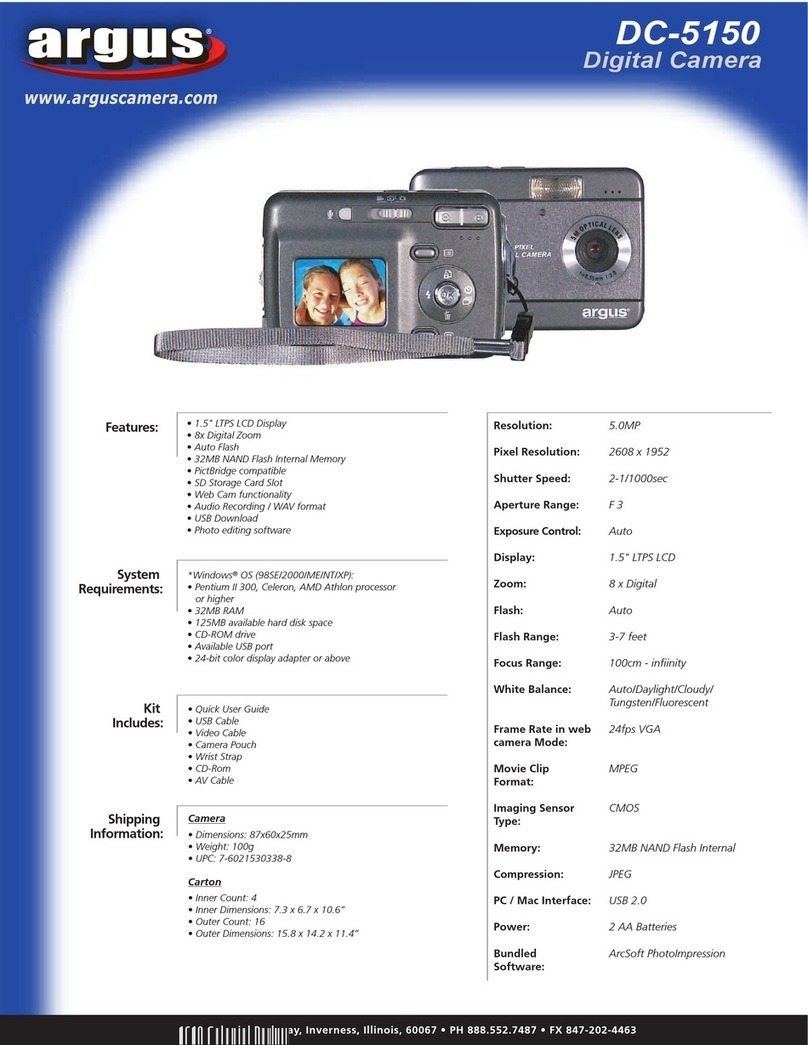
Argus
Argus DC-5150 User manual

Argus
Argus DC1540 User manual

Argus
Argus Argus DC-1088 User manual

Argus
Argus DC1500 User manual
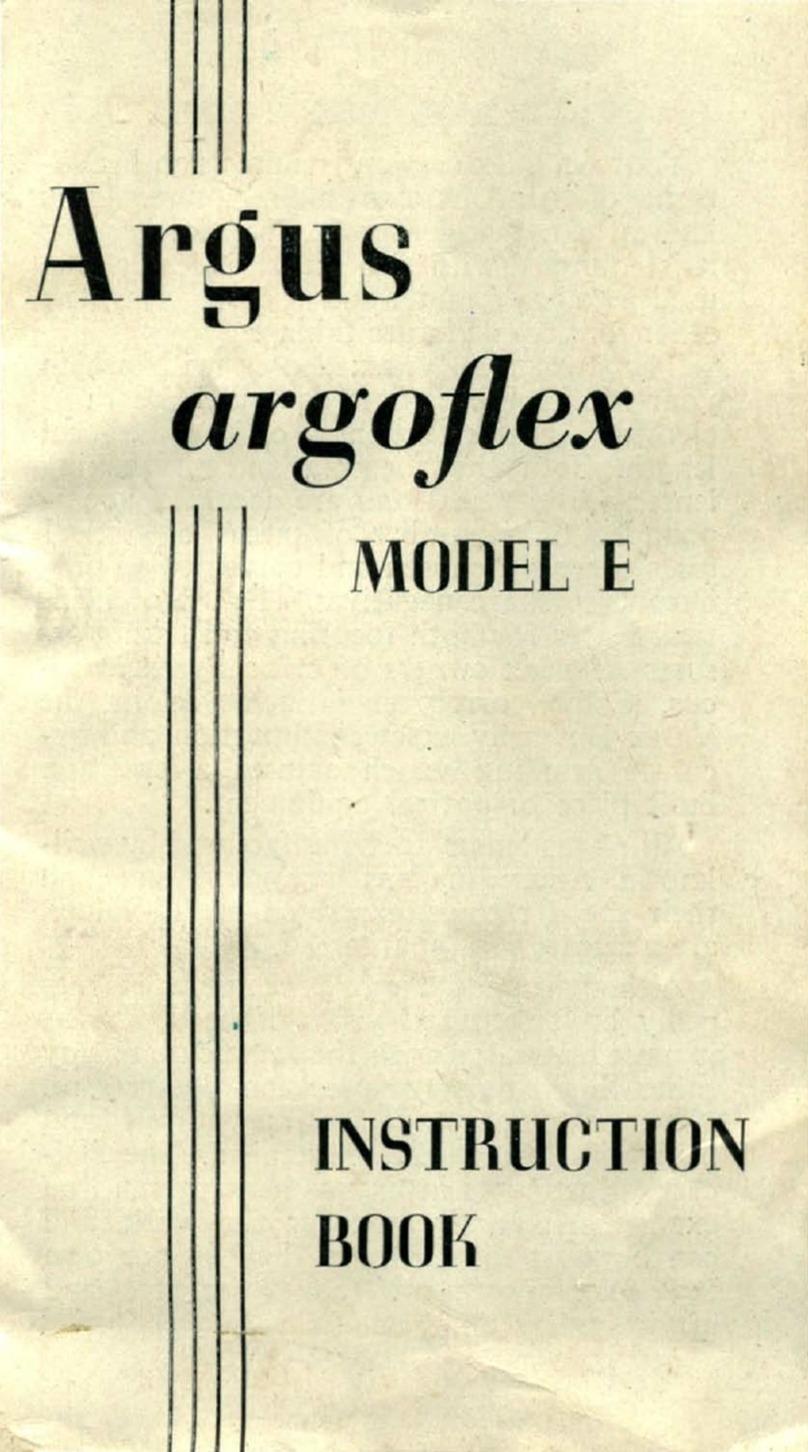
Argus
Argus Argoflex E User manual
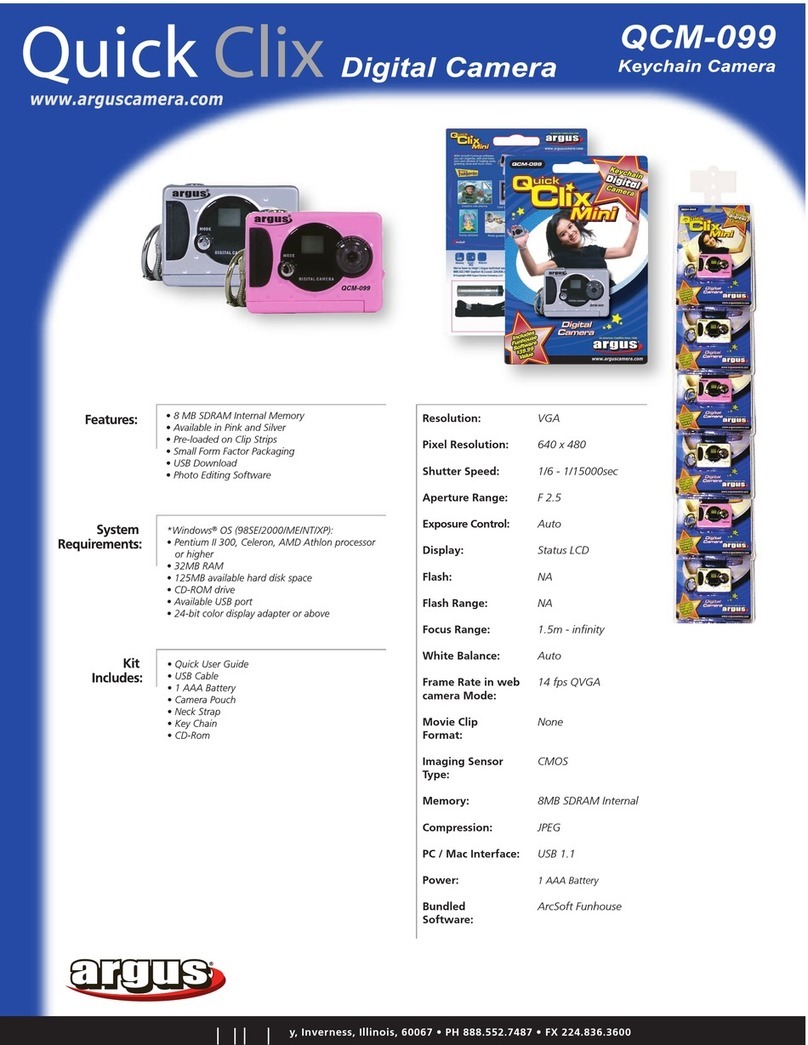
Argus
Argus Quick Clix QCM-099 User manual
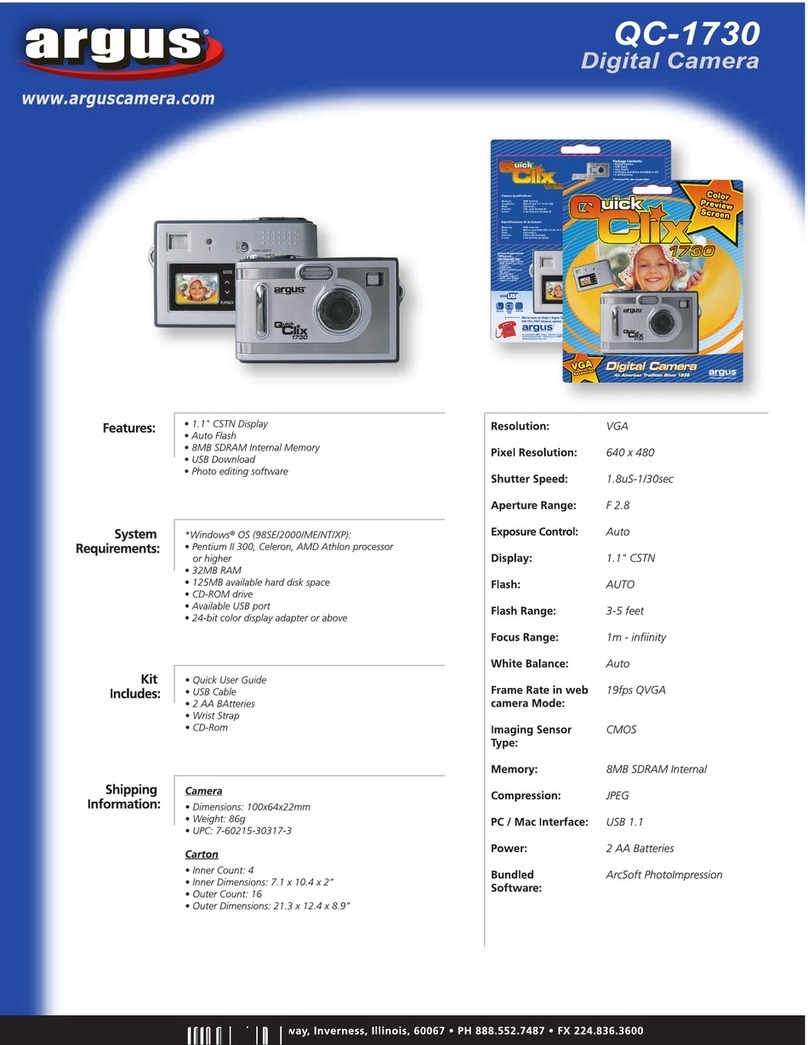
Argus
Argus QuickClix 1730 User manual
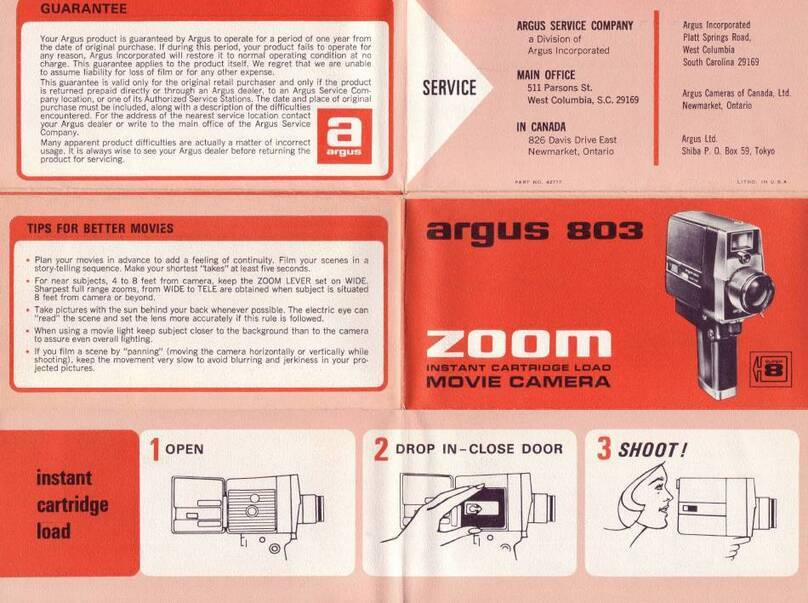
Argus
Argus 803 User manual
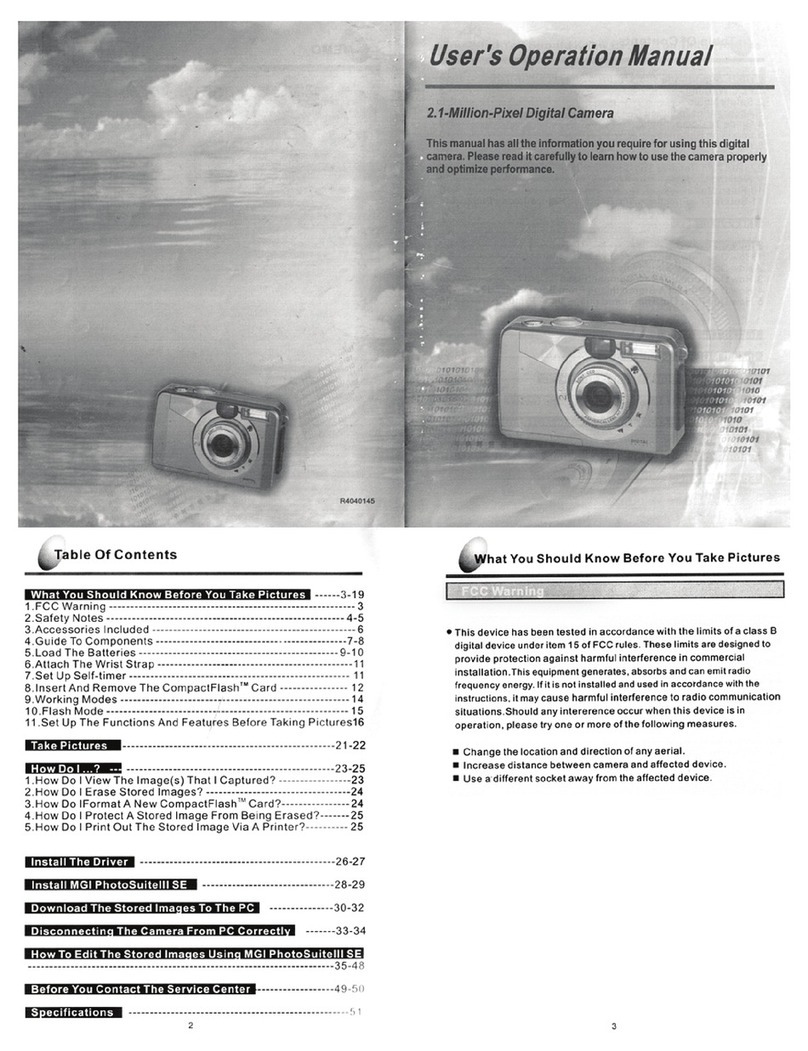
Argus
Argus DC3500 Mounting instructions

Argus
Argus DCV-011 User manual

Argus
Argus DC3810 User manual

Argus
Argus QuickClix QC-3185 User manual
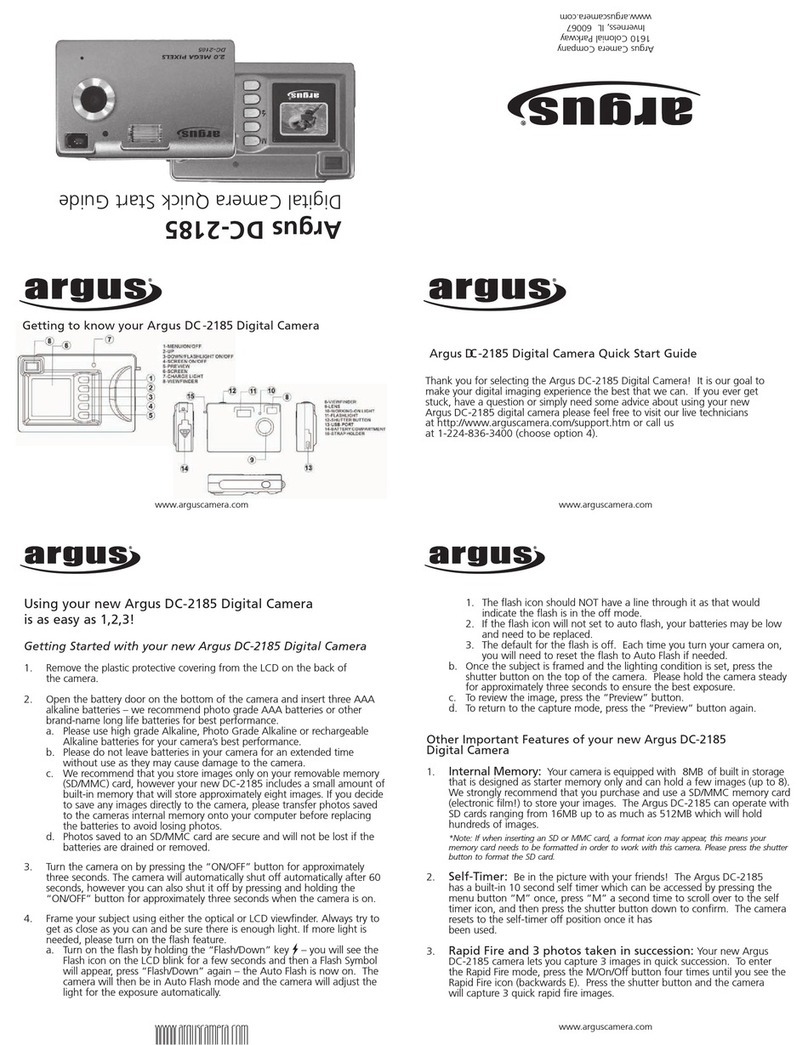
Argus
Argus Argus DC-2185 User manual
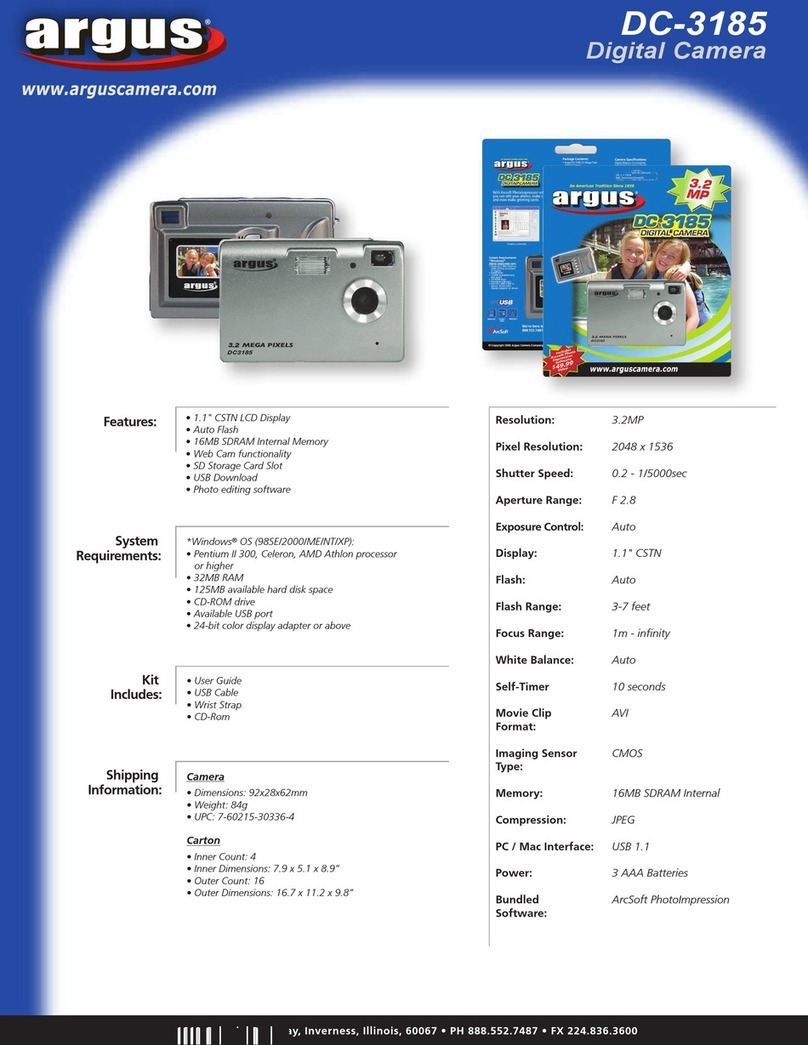
Argus
Argus Argus DC-3185 User manual

Argus
Argus Argus DC-5195 User manual
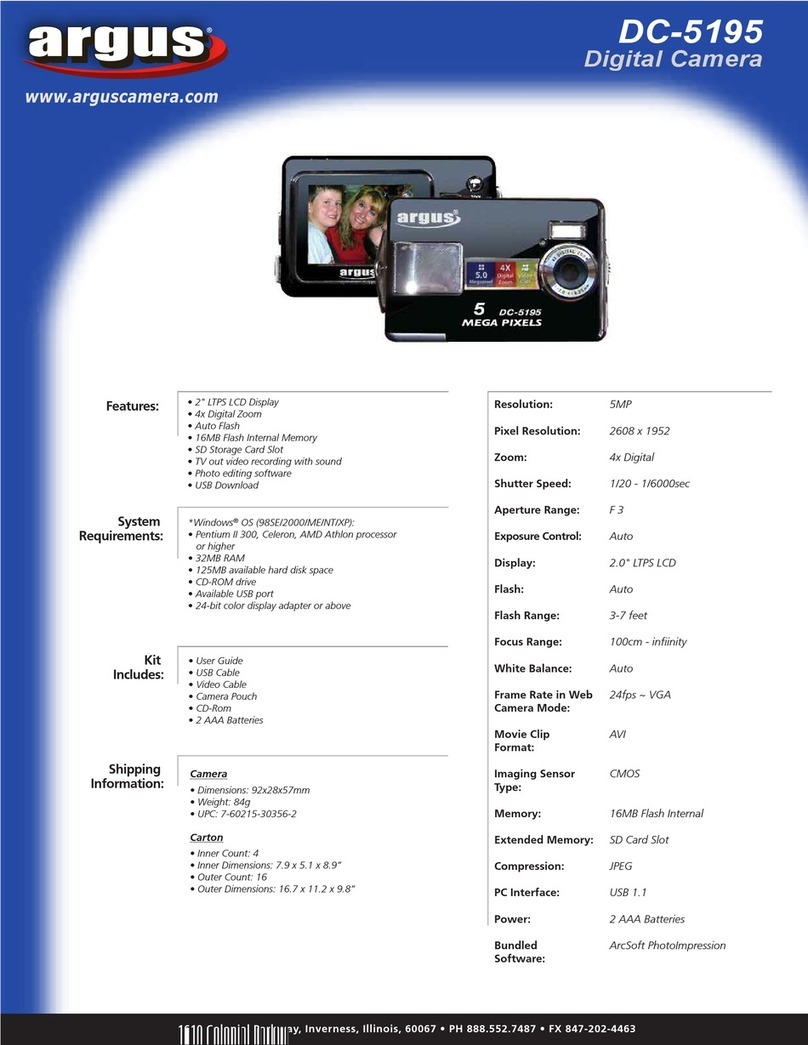
Argus
Argus Argus DC-5195 User manual

Argus
Argus DC3200 User manual