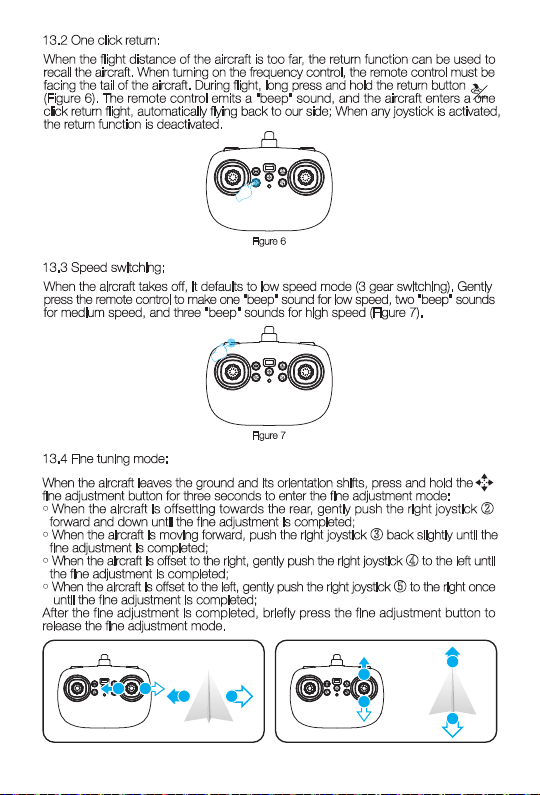WARNING
-1-
1. The packaging and instructions contain important information and should be retained.
2. It is your responsibility to ensure that this aircraft does not cause harm to the personal
and property of others.
3. When debugging and installing the aircraft, it is necessary to strictly follow the operation
manual, and pay attention to maintaining a distance of 2-3 meters from the user or others
during the flight of the aircraft to avoid colliding with the head, face, and body of people
during flight and landing, causing injury.
4. Our company and the seller shall not be responsible for any loss, damage, or bodily injury
caused by improper use or operation.
5. Children should be guided by adults when operating aircraft. This product is prohibited
for children under the age of 14 to operate.
6. Please follow the instructions or packaging instructions for proper installation and use.
Some parts should be assembled by adults.
7. The product contains small parts, please place them out of reach of children to prevent
accidental ingestion or indoor breathing hazards.
8. It is strictly prohibited to play on the road or in areas with accumulated water to avoid
accidents.
9. Please pack the packaging materials in a timely manner to avoid harm to children.
10. Do not disassemble or modify the aircraft, as disassembly or modification may cause
the aircraft to malfunction.
11. The charging cable needs to be inserted into the designated power supply 5V 2A
that is the same as the product label.
12. Using other charging cables can cause battery damage and may cause unexpected
hazards.
13. The charging cable is not a toy.
14. When charging a rechargeable battery, it must be supervised by an adult. When charging,
it must be kept away from flammable materials. When charging, the guardian should
not leave the monitoring range.
15. Please do not short-circuit or squeeze the battery to avoid explosion.
16. Do not mix different types of batteries.
17. If the aircraft uses rechargeable carp batteries, they need to be unplugged and charged.
18. Do not short-circuit, disassemble, or throw the battery into fire; Do not place the battery
in a high-temperature and heated area (such as in a fire or near an electric heating device).
19. Aircraft should be used as far away from other electrical equipment and magnetic
objects as possible, as they may cause mutual interference.
20. Please maintain a safe distance from the high-speed rotating propeller to avoid the risk
of twisting or cutting.
21. The motor is a heating component, please do not touch it to avoid burns
22. Light emitting diode laser radiation, do not directly shoot the beam.
23. Do not use the model close to the ear! Misuse may cause hearing damage.
24. The USB charging cable must use the data cable provided by our company to charge
the battery, otherwise it may cause serious damage to the battery and may cause
unexpected danger.
25. To ensure the magnetic environment requirements of aviation radio stations. During the
period when relevant national departments issue radio control orders, the use of model
remote controls within the district should be stopped as required.
26. When the battery of the aircraft runs out of power, be sure to turn off the switch and
unplug the battery. After standing still for 30 minutes, charge it, otherwise it may cause
damage to the battery.