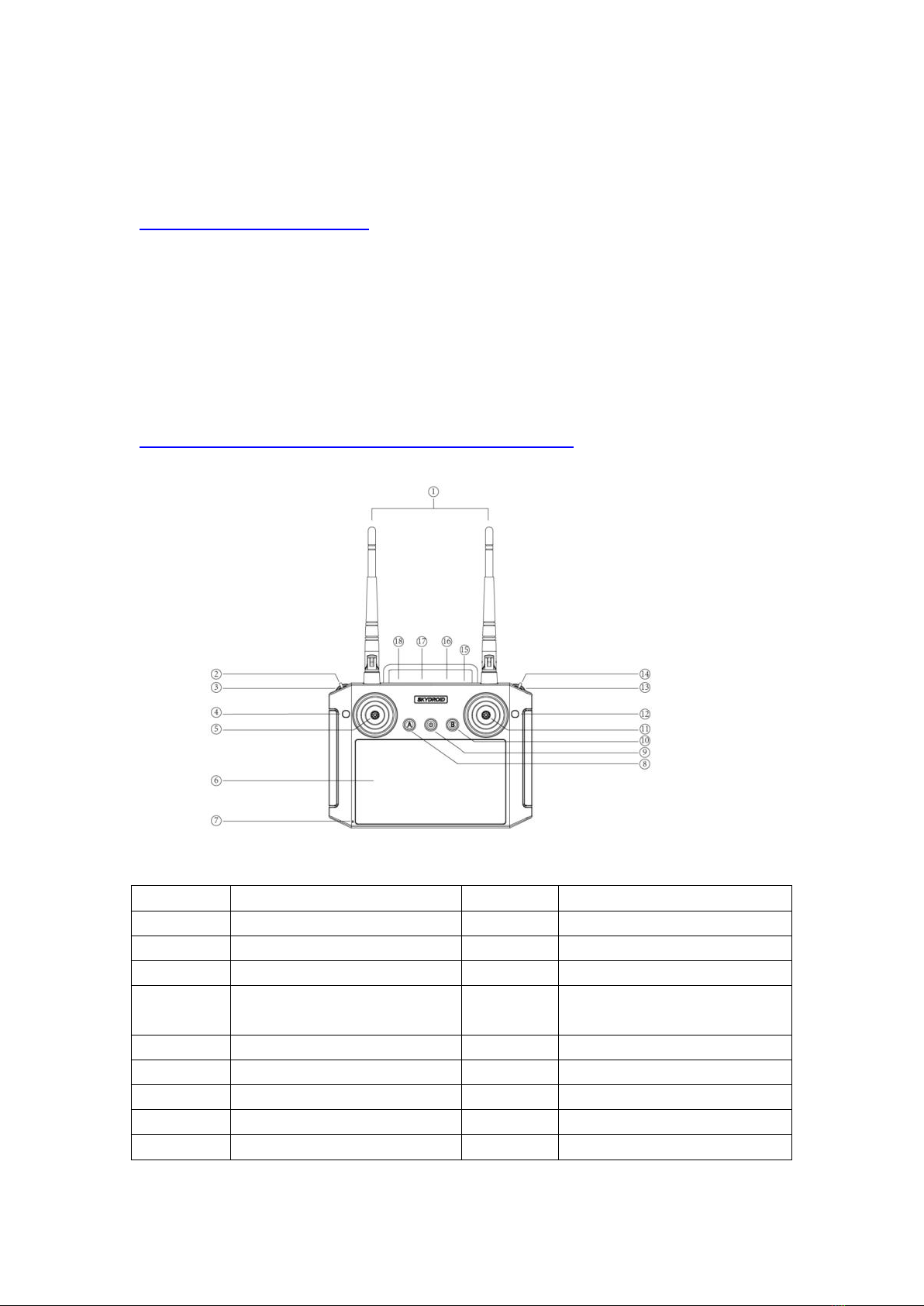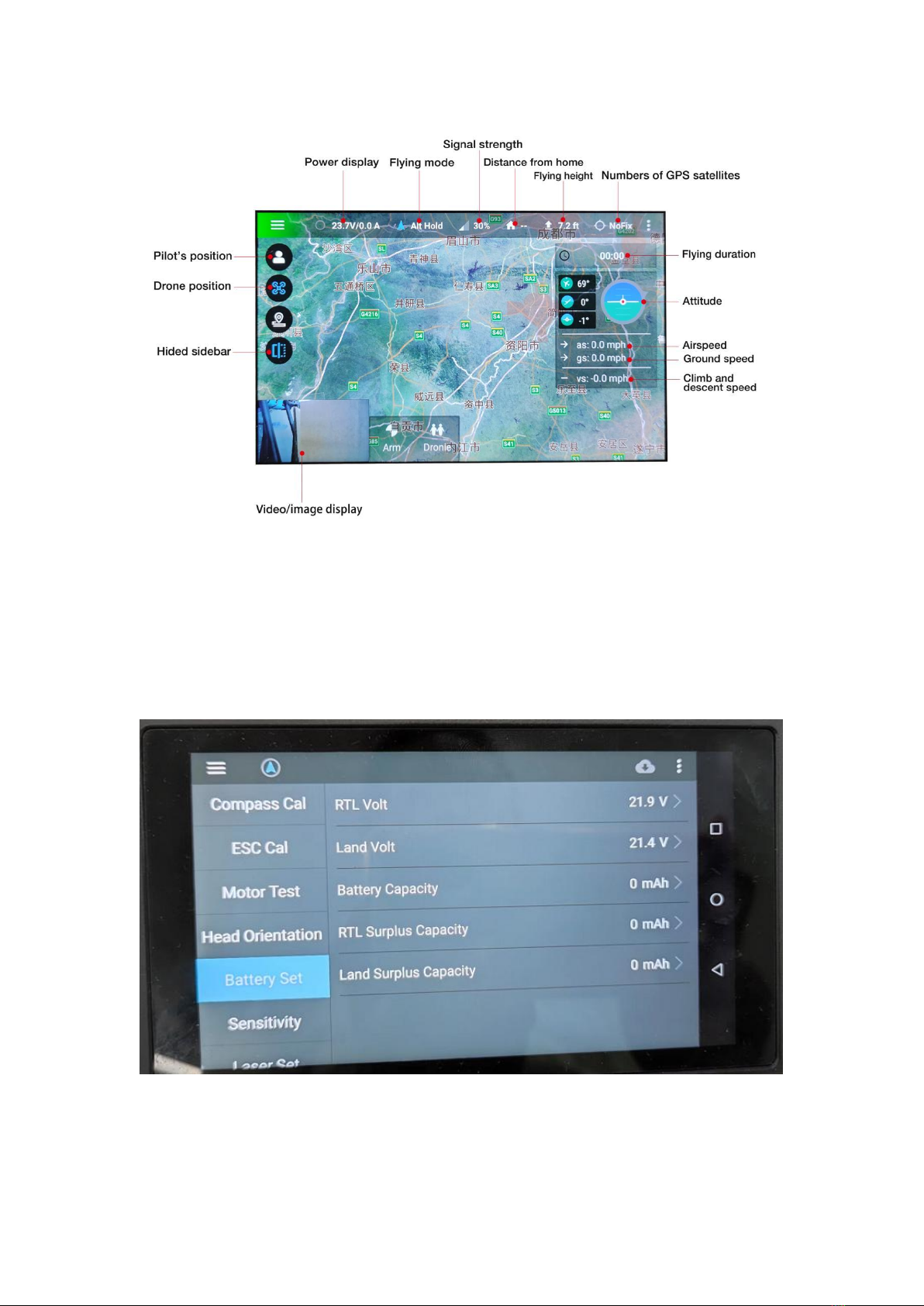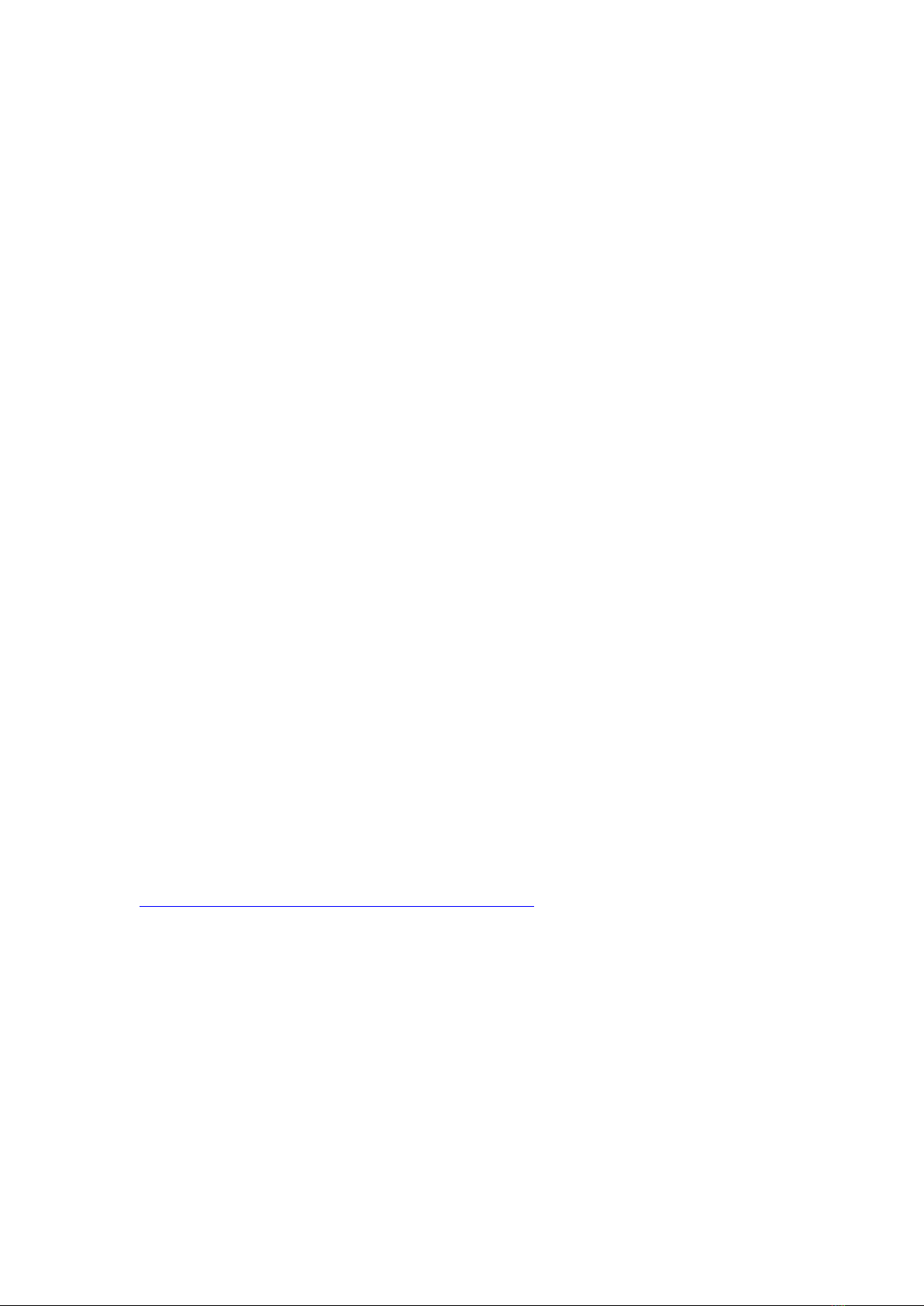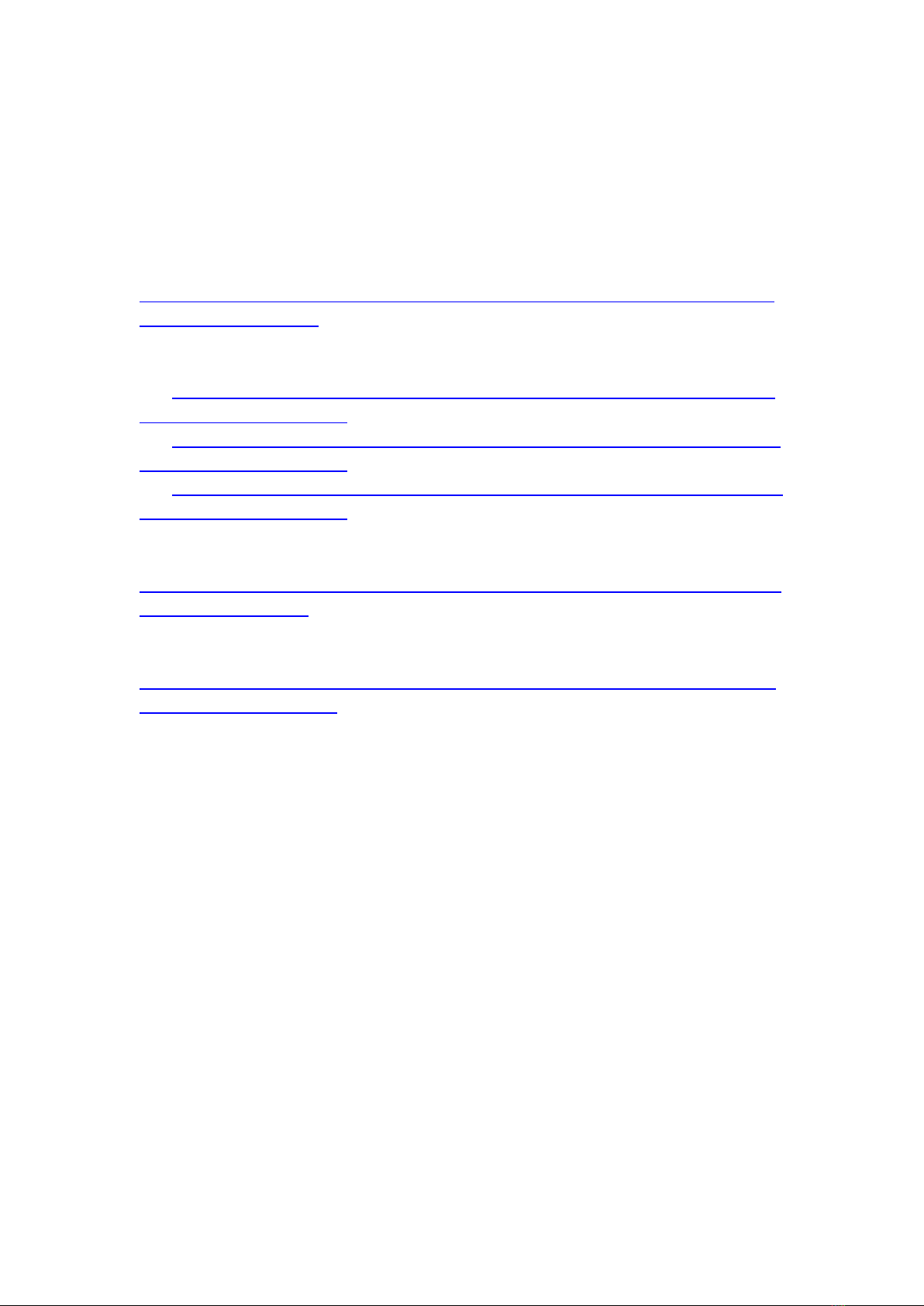Land Volt: When the voltage of the battery reach the voltage you set, the drone will
land.
2. Please check the stick mode in the radio. Enter the “H12 Tool”--Stick
Mode--Choose the one you use. The default mode is Mode 2 (Left Hand Throttle)
USA--Mode 2 (Left Hand Throttle)
JPN--Mode 1 (Right Hand Throttle)
Attention Before Flight
1. DO Not fly in adverse weather conditions, such as rain, snowy, foggy and wind
speeds exceeding 33.5mph etc..
2. Select an open areas with no tall buildings to fly the drone
3. DO NOT flying over or near obstacles, crowds, high-voltage lines, trees and etc.
4. DO NOT fly in places with strong electromagnetic environment (such as base
stations or transmission towers) to avoid interference of the signal.
5. DO NOT fly in places restricted by relevant laws or regulations
6. Stay away from the rotating motors and propeller
Procedure to Fly
1. Preparation
1.1 Turn on the radio
1.2 Plug the battery to the drone
1.3 The radio will bind with the drone successfully
2. Compass Calibration
2.1 Enter the “Skydroid GSC” APP on the radio. The image from the camera will
appear on the left bottom side of the screen.
2.2 Enter Menu--Drone Settings (enter the password 999)--Compass Cal.--Begin
Calibration
2.3 Rotate the drone to every directions for multiple times
2.4 When you hear “Compass calibration is running”, this indicates you finish the
calibration.
https://www.youtube.com/watch?v=pqubHzTSzMM
3. Re-plug the battery to the drone again
4. Radio will bind with the drone, then please check whether there is satellites in the
Skydroid GSC, flight mode is right or not...
If everything is right, then we can begin to fly.
5. Long press the safety button on the GPS
6. Put the throttle stick to the lowest position, click the “Arm” on the radio, when all
the propellers rotate, you can release the throttle stick and control it.
* We do not suggest use auto-take off.
7. The default flight mode is Altitude hold mode, you can manual control it.
8. In GPS mode, if you do not do any operation on the throttle and rudder sticks, the