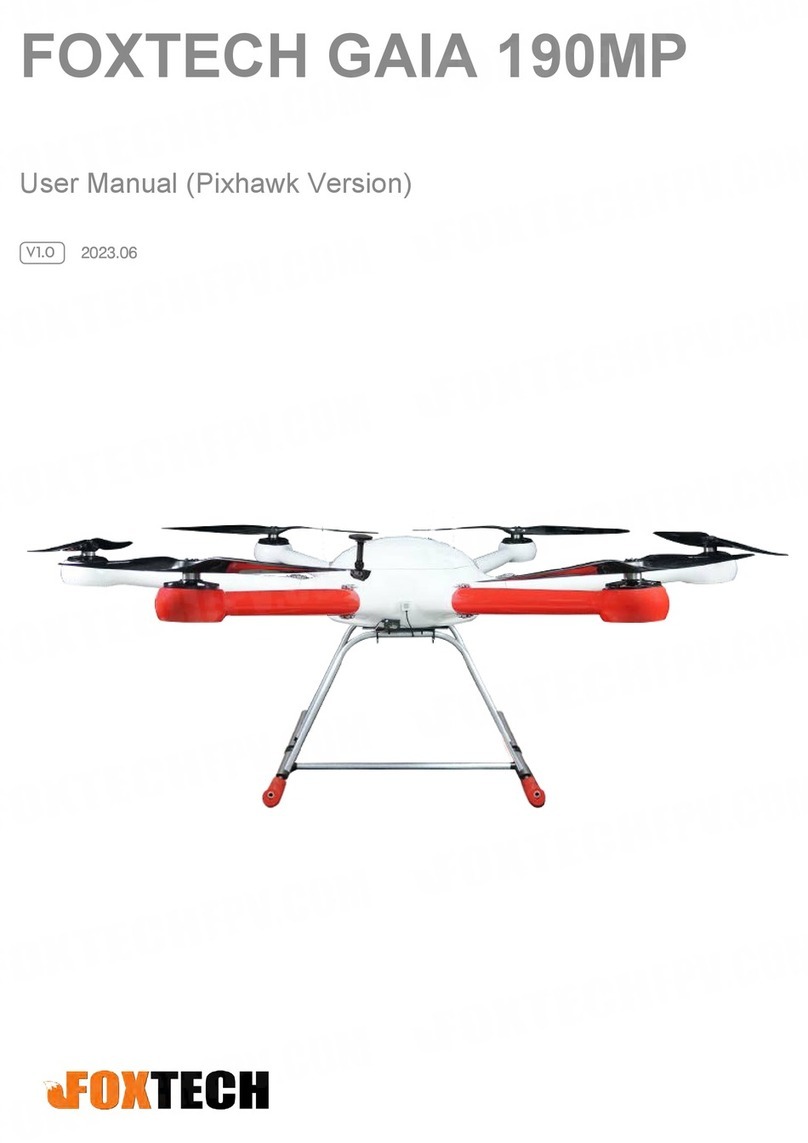FOXTECH GAIA 160MP User Manual
©2021 FOXTECH All Rights Reserved 8
Start the Installation
Strictly follow the provided guidelines. Failure to do so may lead to unexpected flight behavior or serious
accidents.
- The top side should be facing up. DO NOT mount upside-down.
- Remember to warm up the battery if operating in cold weather.
- Mount the flight controller at a low vibration position. The sides of the flight controller should be
precisely parallel to the aircraft body. Based on our experience, there is less vibration near the aircraft’s
center of gravity.
- The flight controller is NOT water-proof or oil-proof.
- Check the double-faced adhesive tape regularly to ensure the IMU is fixed firmly in place.
Flight Controller System Installation
Mounting the Flight Controller
Mount the Flight Controller with the Orientation Arrow pointing to the front, back, left or right. Make sure the
module is parallel to the aircraft and then fix it onto the aircraft with double-faced adhesive tape. Configure
the parameters in DJI Assistant 2 and select the direction in which you mounted the Flight Controller. We
recommend mounting the Flight Controller with the Orientation Arrow pointing forward.
Mounting the GPS-Compass Pro Module
Follow the procedures below to mount the GPS bracket and the GPS-Compass Pro module. The GPS-
Compass Pro module included in the Upgrade kits is the same as the one in the A3 package.
1.Use the M2.0〜4 screws to assemble the GPS bracket with the Ball End Hex Key assistant. The longest
one is recommended.
2.With the M2.5〜7 screws and M2.5〜3.4 nuts, mount the bracket on the aircraft.
3.Ensure the GPS-Compass Pro arrow is pointing to the aircraft nose and then fix it onto the top of the GPS
bracket. Try to keep it parallel to the aircraft.
Usage Requirements
1.The DJI logo should be facing the sky, with the orientation arrow pointing directly to the nose direction;
otherwise you may experience take off failure.
2.Fly the aircraft in an open space without buildings or trees; otherwise the GPS may be affected.
3.The compass is sensitive to magnetic interference. Always keep the compass module away from
magnetic fields. Otherwise, the compass module may become damaged and lead the aircraft to work
abnormally or even lose control.