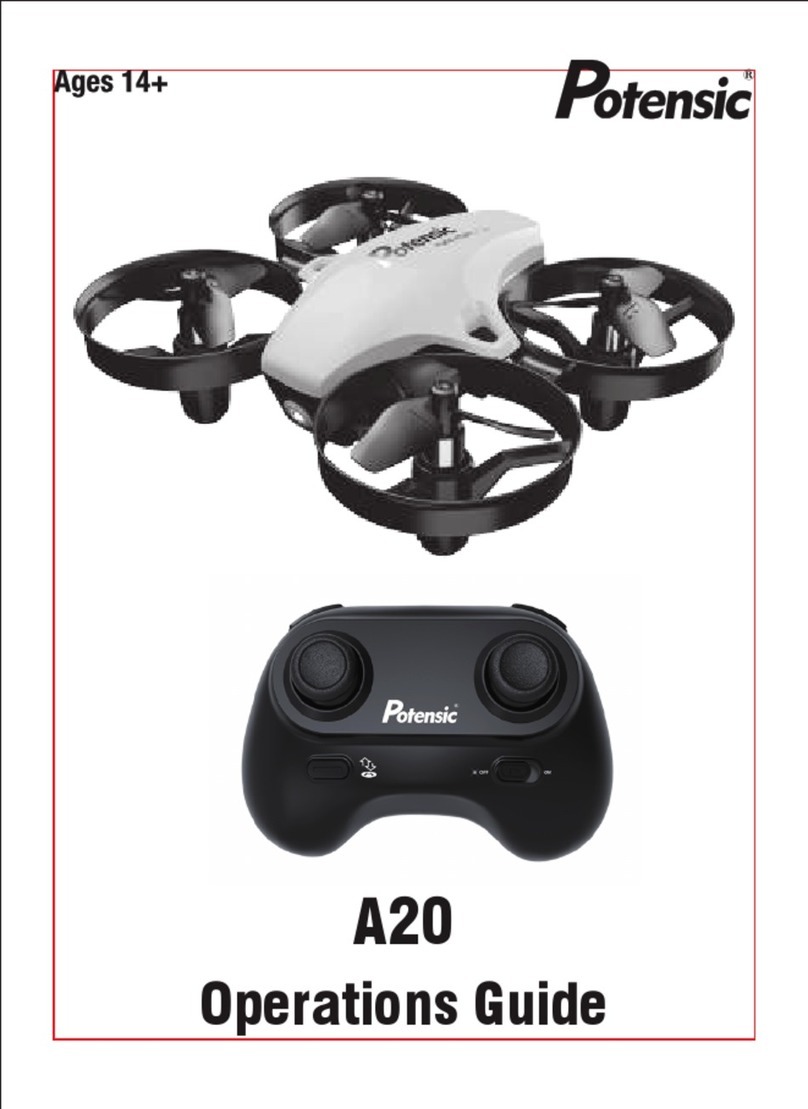01. Please properly keep the package and manual which contain important information.
02. User should avoid personal and property losses when using the product.
03. Neither the Company nor our dealers bear any liability for the proper losses and personal injuries due to users.
04. Debug and install the product in strict accordance with the Manual’s steps. Keep a distance over 1~2m with others while
using the product, to avoid injury when the product crashes into people’s head, face and body.
05. The product should be assembled by an adult. Users aged below 14 should not handle the product alone. The battery
should be charged under the supervision of an adult and by avoiding inflammables.
06. Keep the product out of children’s reach to avoid eating it by mistake, for it contains small parts.
07. Do not use the product on the road or in water to avoid an accident.
08. It is forbidden to dismantle or refit the product, except for the propellers; otherwise, an anomaly may occur.
09. Please recharge the intelligent battery with USB charger that conforms to FCC/CE standard.
10. The remote controller has a built-in 3.7V lithium battery which needs no replacement.
11. Do not short-circuit or squeeze the battery to avoid explosion.
12. Do not short-circuit, break down or throw battery in fire or place it in hot place (in fire or near electric heater).
13. Keep a safe distance from the propellers which are revolving at a high speed; do not use the product in the crowds to
avoid scratch or injury.
14. Do not use the product in places with strong magnetic field, such as near high-voltage cable, buildings which contain
metals, automobiles and trains; otherwise, the product can be disturbed.
15. Please do master local laws and regulations, to avoid violation of regulations.
16. Stop using the remote control within the radio control period and region of national departments as specified, in order to
conform to the requirements for magnetic environment of aeradio.
17. Avoid low-altitude flight above water surface.
18. Keep it away from airport, airline and other no-fly zone.
1. Disclaimer & Precautions
1.1 Disclaimer
1.2 Safety Precautions
Keep away from obstacles and crowds
Keep the product away from crowds, high-rise buildings and high-voltage cables, and avoid using it in severe weather such
as wind, rain and thunder, in order to keep the safety of the user and the crowds, for the product may have uncertain flying
speed, status and potential hazards.
Keep off moisture
Keep the product off moisture to avoid an anomaly or damage due to humidity of precise electronic components and
mechanical parts inside it.
Safe operation
The product may be exposed to higher risk when user feels tired or lacks of energy and experience. Please refit or repair the
product with the original parts to keep safety. Please operate and use the product within the allowed range and make sure to
follow the local safety rules.
Keep away from high-speed revolving parts
While the product’s propellers are revolving at a high speed, keep it away from the crowds and animals to avoid scratch or
disturbance. Do not touch the revolving propellers with hands.
Keep away from heat source
Keep the product away from heat and high-temperature exposure to avoid the anomaly, deformation and even damage, for it
is made of metal, fiber, plastic and electronic elements.
1.3 Warning & Prompts
01
EN
Drones are products that are potentially dangerous and relatively complex to operate. Please be sure to read the full User Manual
to ensure that you understand the basic knowledge of the drone and are familiar with the basic functions before using the
product. It is recommended to use it in GPS mode in an open outdoor area for the first time to get familiar with the operation.
Please follow the Manual’s operation instructions and precautions strictly, in order to use the product safely and correctly.
Users aged under 14 must be accompanied by an adult while using the product. Please keep the product out of children’s reach.
For any direct or indirect loss (including but not limited to property loss and personal injury) due to user’s failure in following
the Manual’s safety operation, the Company does not bear any liability or offer warranty services.
Do not dismantle any part except for propeller blades, or refit the product and attach other items on it; otherwise, user should
undertake the consequences arising therefrom.
For any problem in use, handling and maintenance, please feel free to contact our local dealer or the Company.
Potensic reserves the final interpretation right of this document and related product documents, and is subject to change
without notice. Please visit https://www.potensic.com for the latest information.