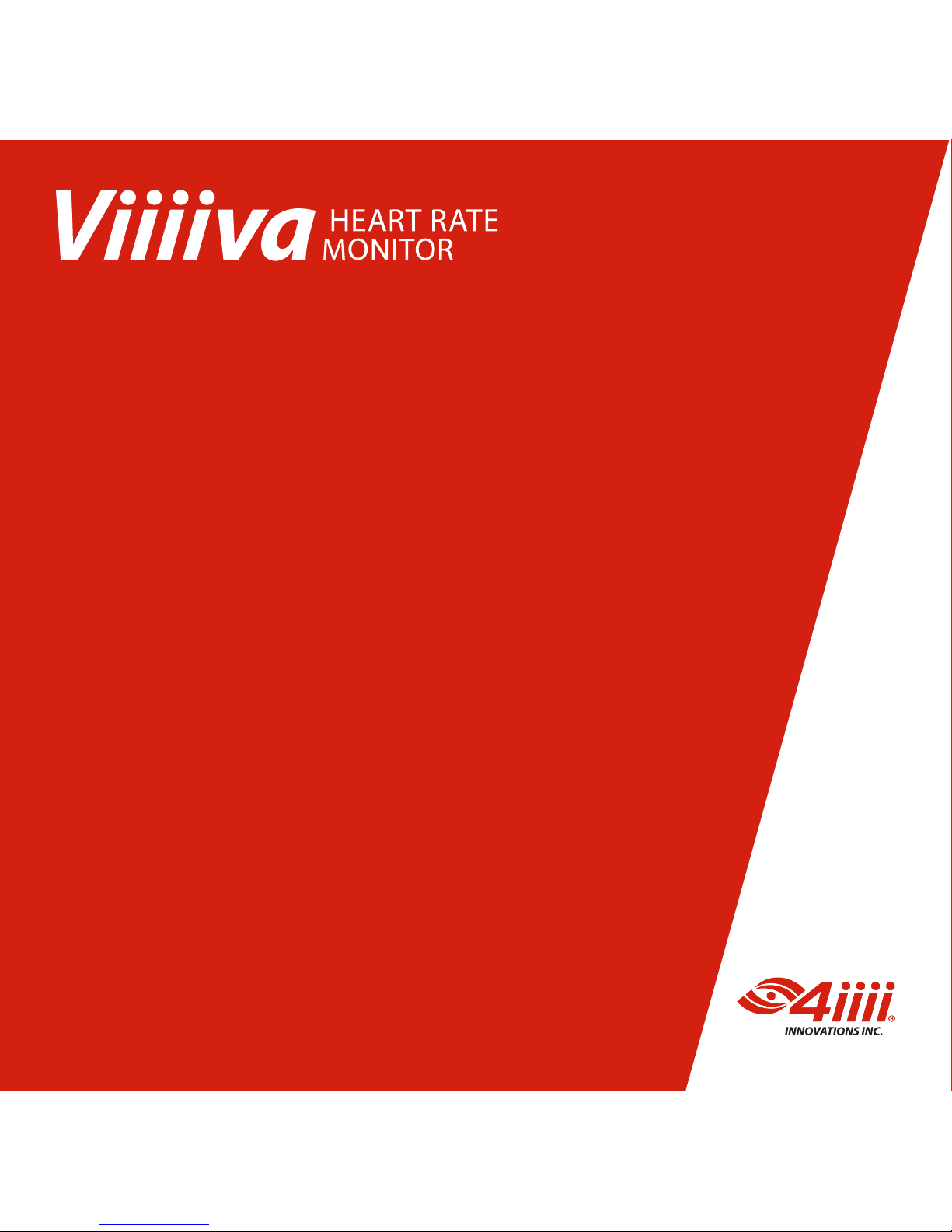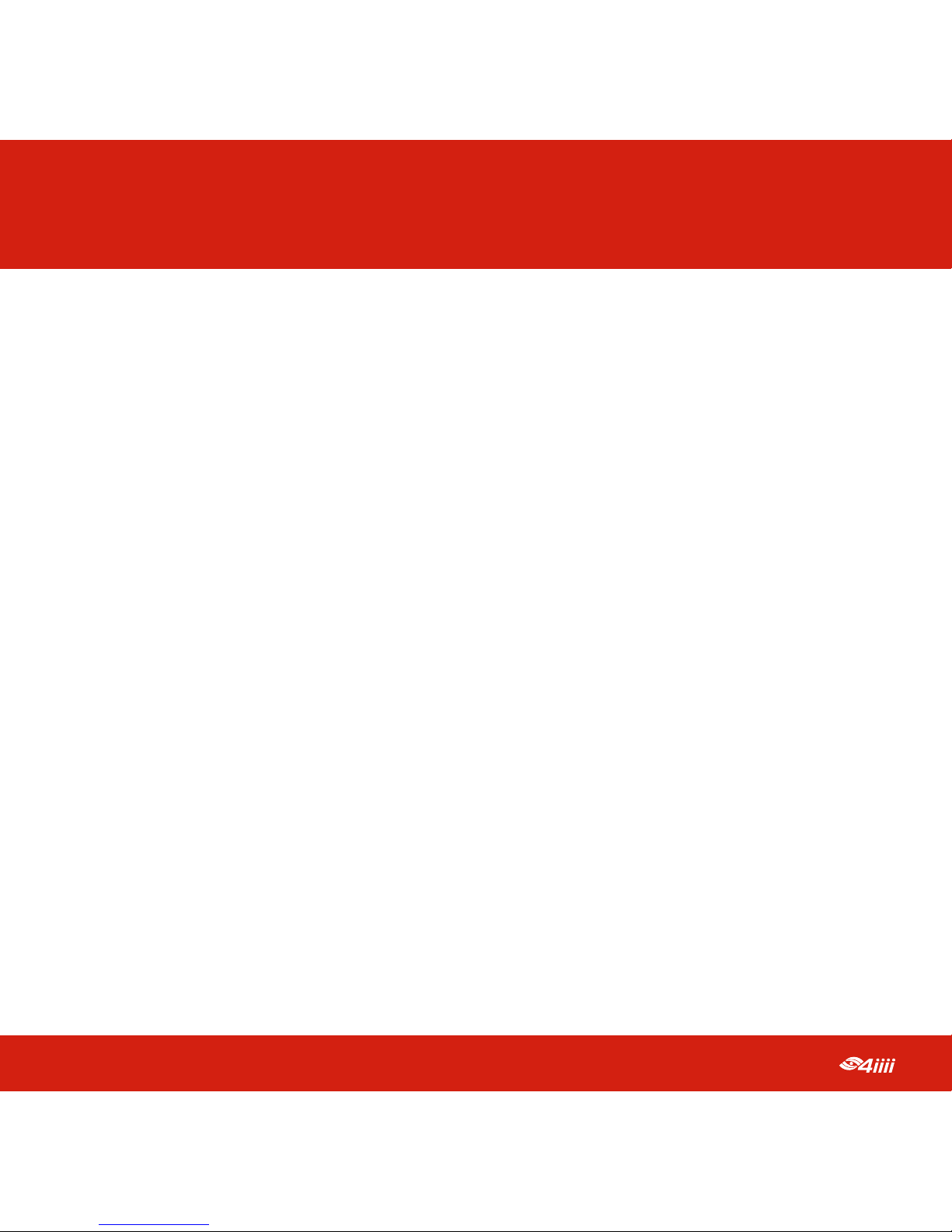7
5CHANGING Viiiiva DEVICE NAME
You can change the Bluetooth device name of your Viiiiva so that it is easily
identiable from other Viiiivas.
iPhone:
1. Connect to your Viiiiva using the
directions in Section 3.1;
2. Tap “Viiiiva Conguration”;
3. Under “Change Device Bluetooth
Name”, type in the new desired name
for your Viiiiva (max 9 characters);
4. Tap “Change”; and
5. After the Name Change is successful,
you will need to reconnect to your
device. It may be necessary to disable/
re-enable Bluetooth or do multiple re-
scan attempts for the device to appear
in the scan list under the new name.
Quick Tip: To change the device name, your Viiiiva must be running rmware
version 2.0.0 or higher. To check the rmware version of your Viiiiva, refer to Section 6.
Android:
1. Connect to your Viiiiva using the
directions in Section 3.1;
2. Tap “Change”;
3. Type in the new desired name
for your Viiiiva (max 9 characters);
4. Tap “Save”; and
5. After the Name Change is
successful, you will need to
reconnect to your device.
It may be necessary to disable/
re-enable Bluetooth or do
multiple re-scan attempts for
the device to appear in the scan
list under the new name.