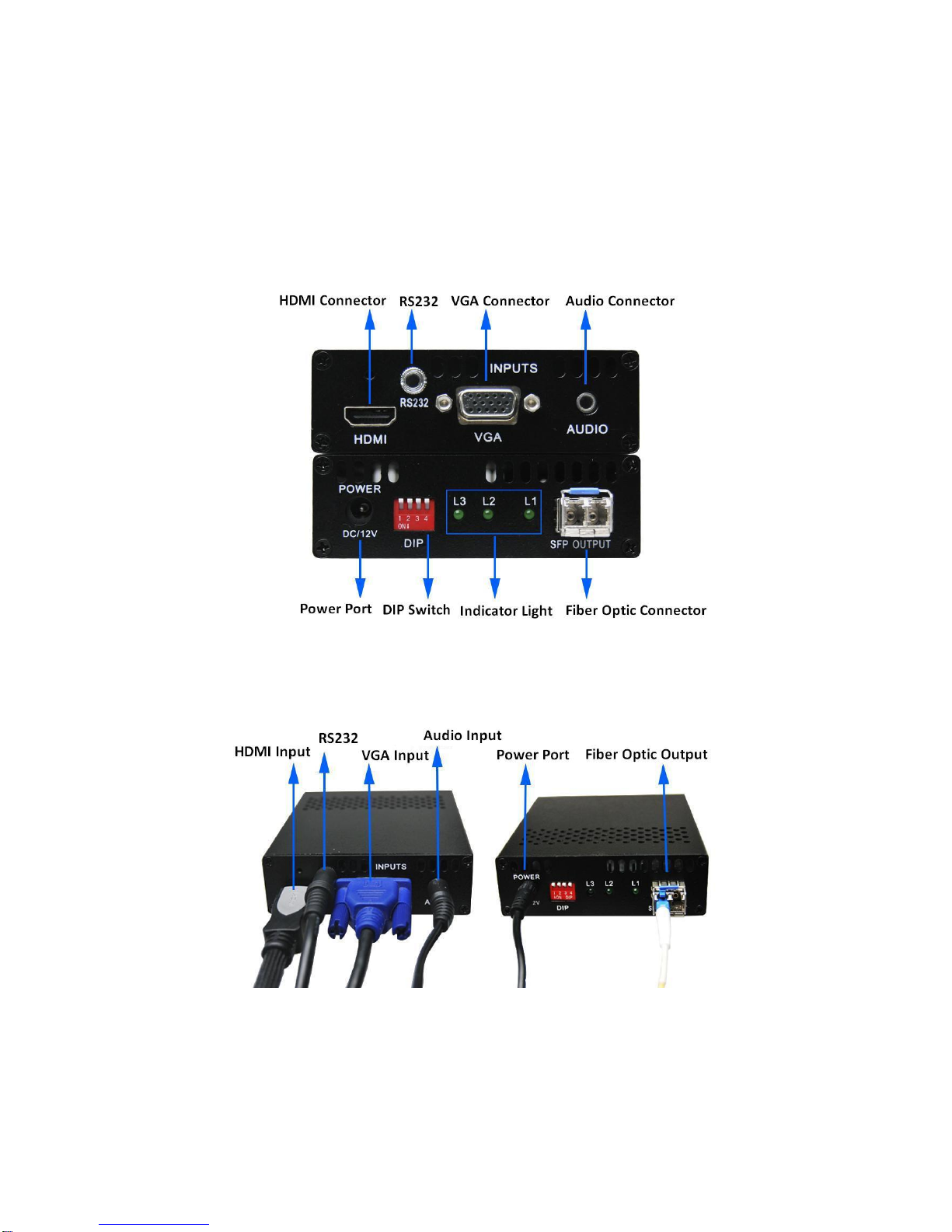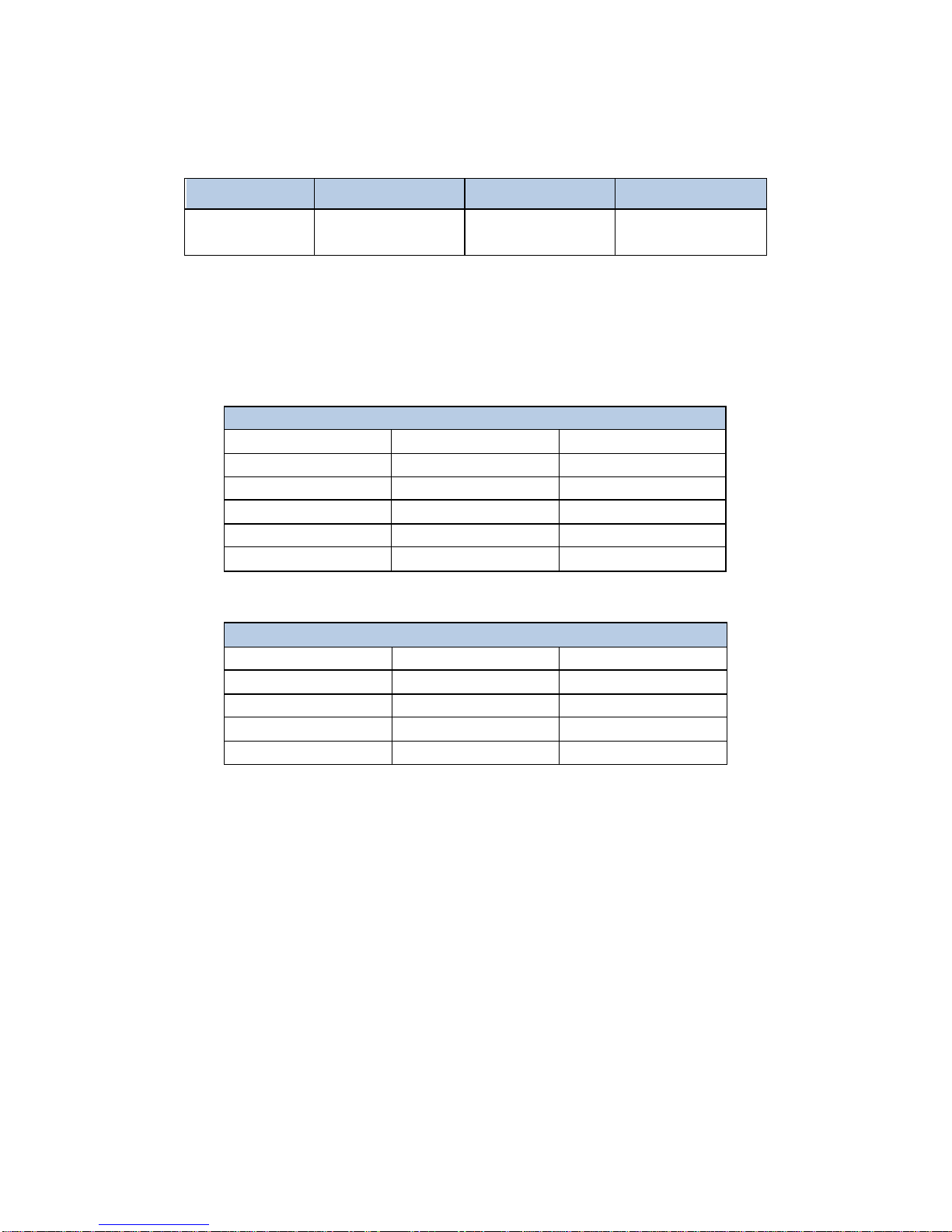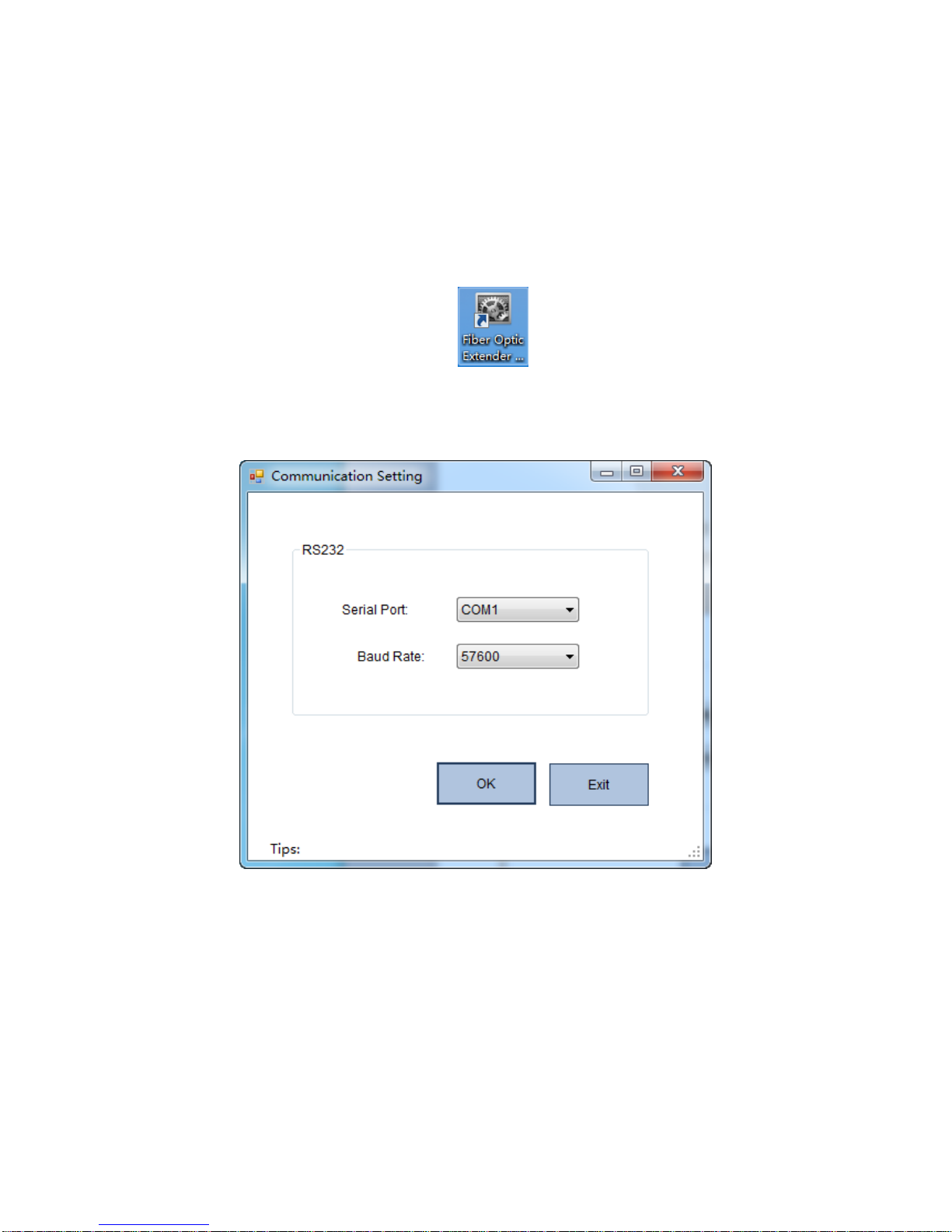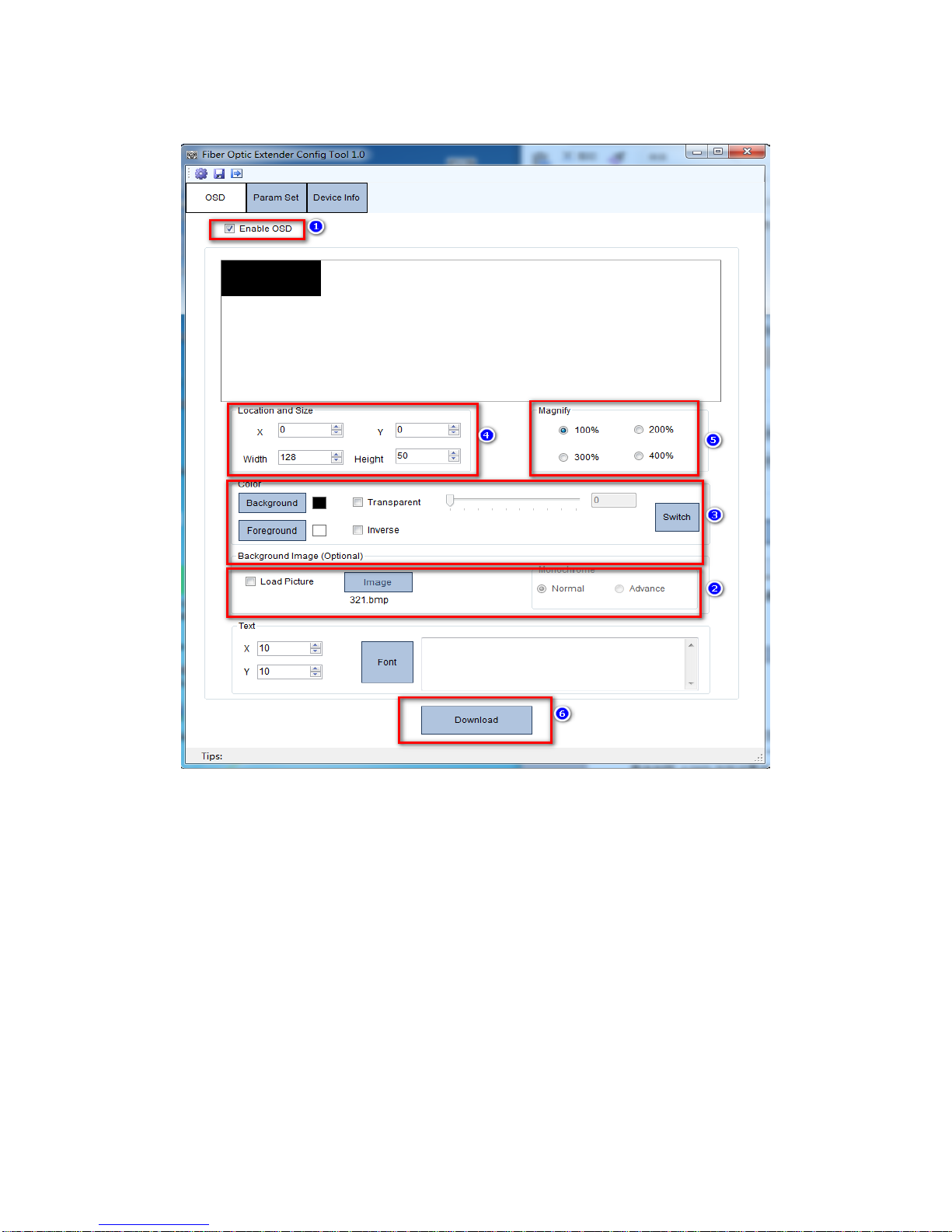If HDMI transmission is needed,please connect HDMI cable to the HDMI connector; if
VGA transmission is needed, please connect VGA cable to the VGA connector. Please
note that HDMIandVGA cannot be transmitted at the same time.
3. DIP Switch
Dial up is “OFF”, the corresponding number is “1”; dial down is “ON”, the corresponding
number is “0”. The DIP switch operating instructions as shown in Table 1.
Table 1 DIP switch operation instruction
Auto-correct switch when VGA input.
The HD-F01-TX is in service and the input mode is
VGA.
If the initial switch state is “ON”, dial it to “OFF”
first and then switch it to “ON” quickly (within 1s).
If the initial switch state is “OFF”, dial it to “ON”
first and then switch it to “OFF” quickly (within 1s).
To select HDMI input audio mode.
Before applying power to the HD-F01-TX or during
the service of the item.
If the switch sate is “ON”, analog audio will be
selected as the input audio for HDMI video.
If the switch sate is “OFF”, HDMI audio will be
selected as the input audio for HDMI video.
To select VGA input audio mode.
Before applying power to the HD-F01-TX or during
the service of the item.
If the switch sate is “ON”, HDMI audio will be
selected as the input audio for VGA.
If the switch sate is “OFF”, analog audio will be
selected as the input audio for VGA.
To select VGA/HDMI input mode.
Before applying power to the HD-F01-TX or during
the service of the item
If the switch is “ON”, VGA input is available.
If the switch is “OFF”, HDMI input is available.
Note: Input audio of signal source canbe embedded through the serial port.