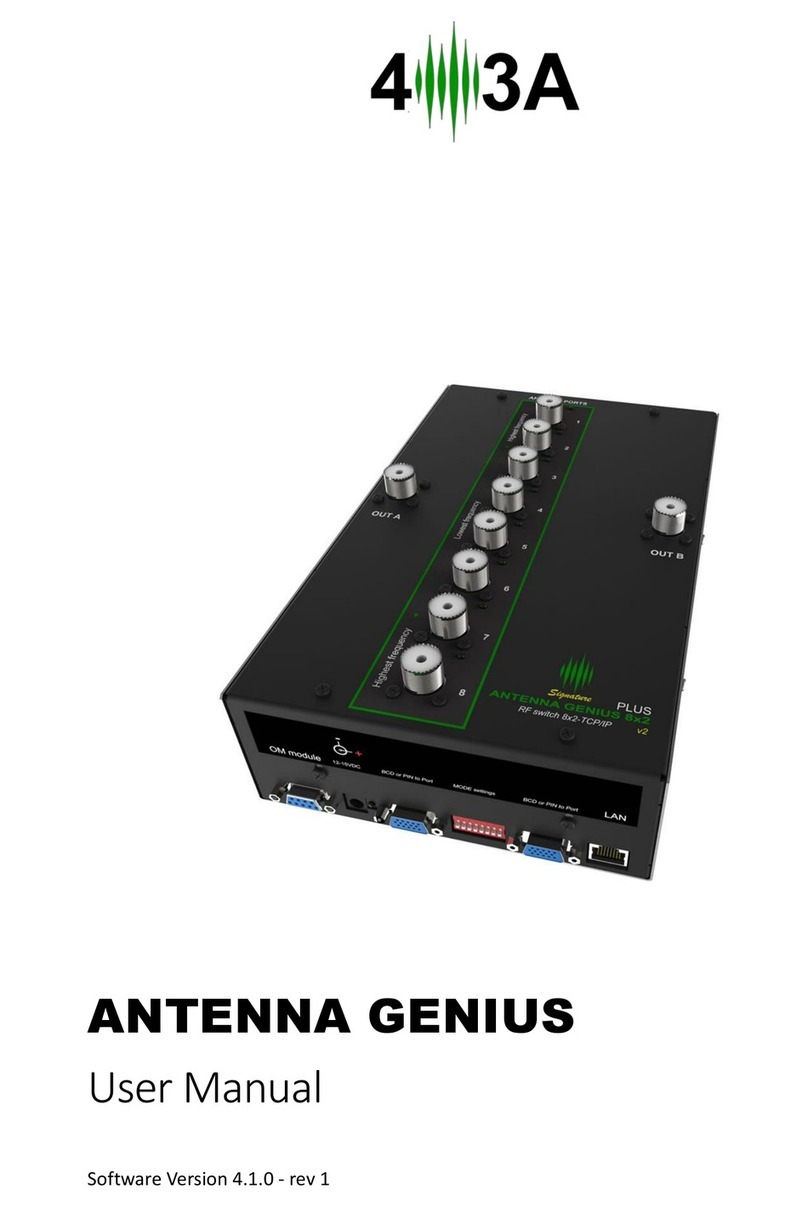Table of Contents
1. WELCOME ........................................................................................................... 3
2. SPECS & FEATURES...........................................................................................3
3. LEGAL................................................................................................................... 4
3.1. Radio & television interference...........................................................................4
3.2. European Community CE conformity.................................................................4
3.3. Product updates................................................................................................. 5
3.4. Limited warranty................................................................................................. 5
3.5. Trademarks........................................................................................................ 5
4.1. Multiple control options....................................................................................... 6
4.2. FlexRadio Integration.........................................................................................6
4.3. SO2R and multi-op with a single FLEX-6000.....................................................6
5. HOW IT WORKS................................................................................................... 7
5.1. Tech.................................................................................................................... 7
5.2. Hardware............................................................................................................ 7
5.3. Software............................................................................................................. 7
5.4. FlexRadio Ecosystem.........................................................................................7
6. ONLINE RESOURCES.........................................................................................7
7. WHAT COMES IN THE BOX?...............................................................................8
8. HARDWARE......................................................................................................... 8
8.1. Bottom panel...................................................................................................... 8
8.2. Top panel............................................................................................................ 9
8.3. Where to put it?.................................................................................................. 9
8.4. DC power connection....................................................................................... 10
8.5. Network cabling................................................................................................11
8.6. DIP Switch configurations.................................................................................12
8.7. LAN control....................................................................................................... 13
Click Save ad Reset................................................................................................15
8.8. Interface Genius control...................................................................................15
Click Save ad Reset................................................................................................16
8.9. BCD control...................................................................................................... 16
8.10. Pin-to-Port control.......................................................................................... 17
You can use the 4O3A manual controller for this purpose:......................................18
9. ANTENNA GENIUStm APP...................................................................................18
9.1. Initial set-up......................................................................................................19
9.1.1. Confirm DIP switches....................................................................................19
9.1.2. Download and install the AG Windows App...................................................19
9.1.3. Using DHCP to set the network address.......................................................22
9.1.4. Setting the network address manually...........................................................23
9.1.5. Launch the Windows App..............................................................................23
9.1.7. Programming antenna data...........................................................................24
9.2. Device Information...........................................................................................24
9.3. Is your firmware up-to-date?.............................................................................25
9.4. AG Control Window programming....................................................................27
9.4.1. Full duplex ‘in band’ operation.......................................................................30
This feature is still not implemented and will be released as a software update ....30
10. OPERATION..................................................................................................... 30
10.1. Local (LAN) operation....................................................................................30
10.2. Internet (WAN) remote operation....................................................................31
11. ADDITIONAL FEATURES..................................................................................31
11.1 Stacking multiple AG's into a superswitch.......................................................31
11.2 Custom Band Configuration.............................................................................35
▲ Index 2/53