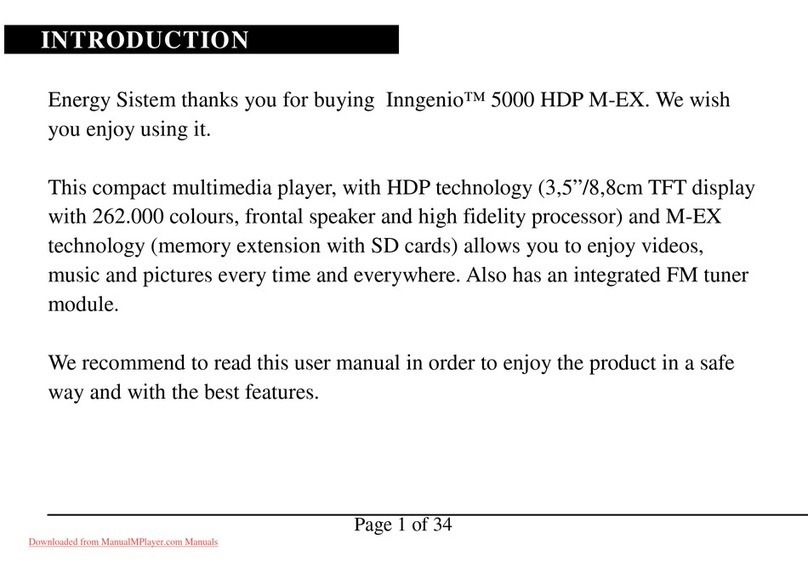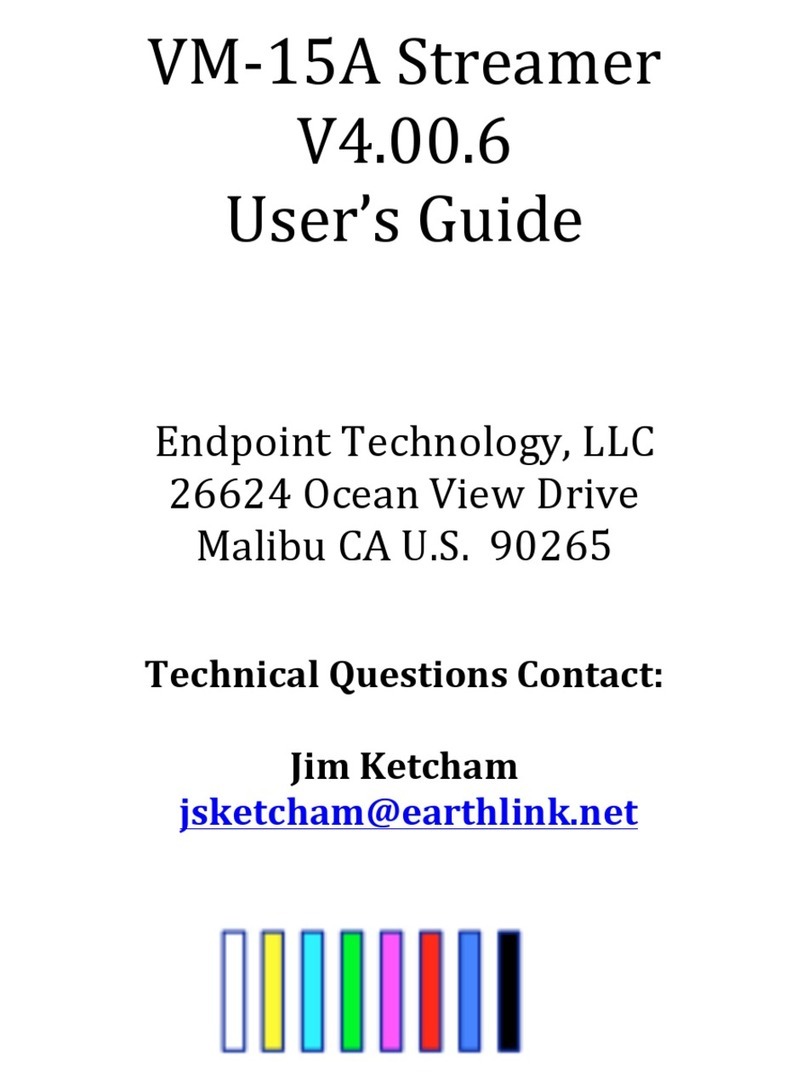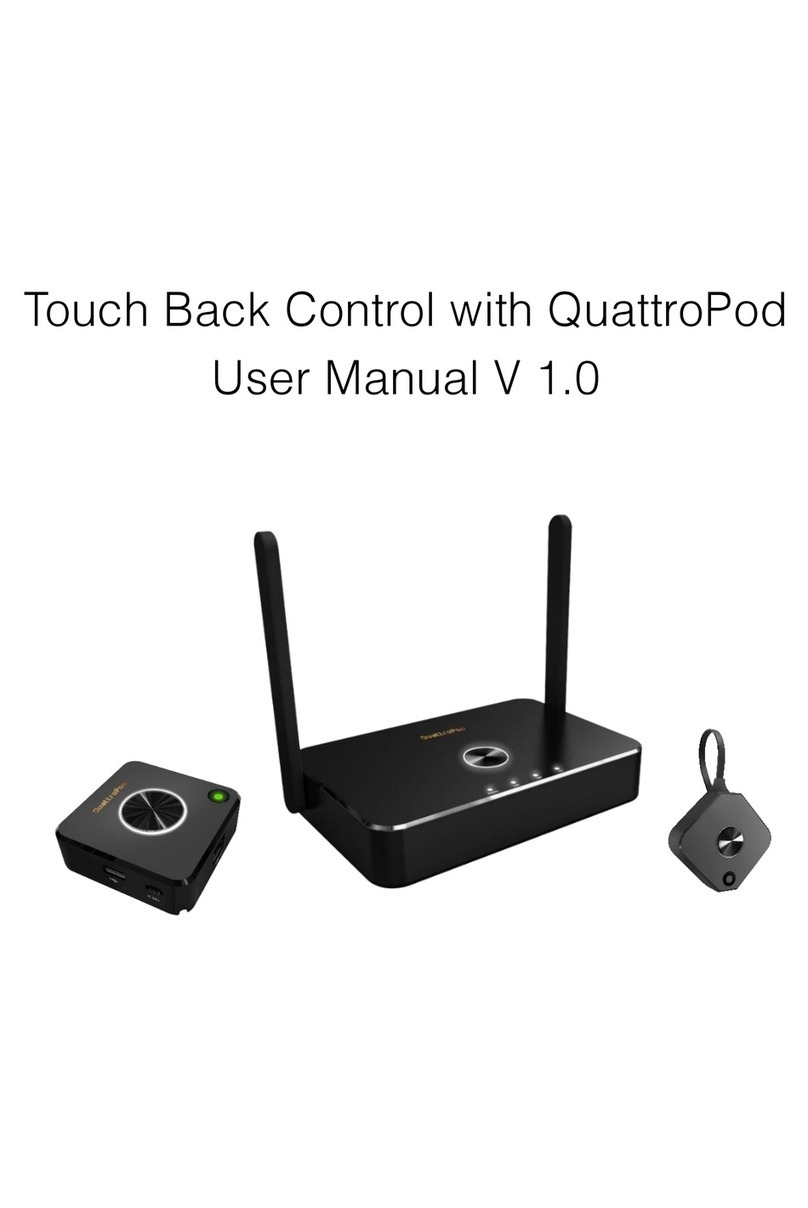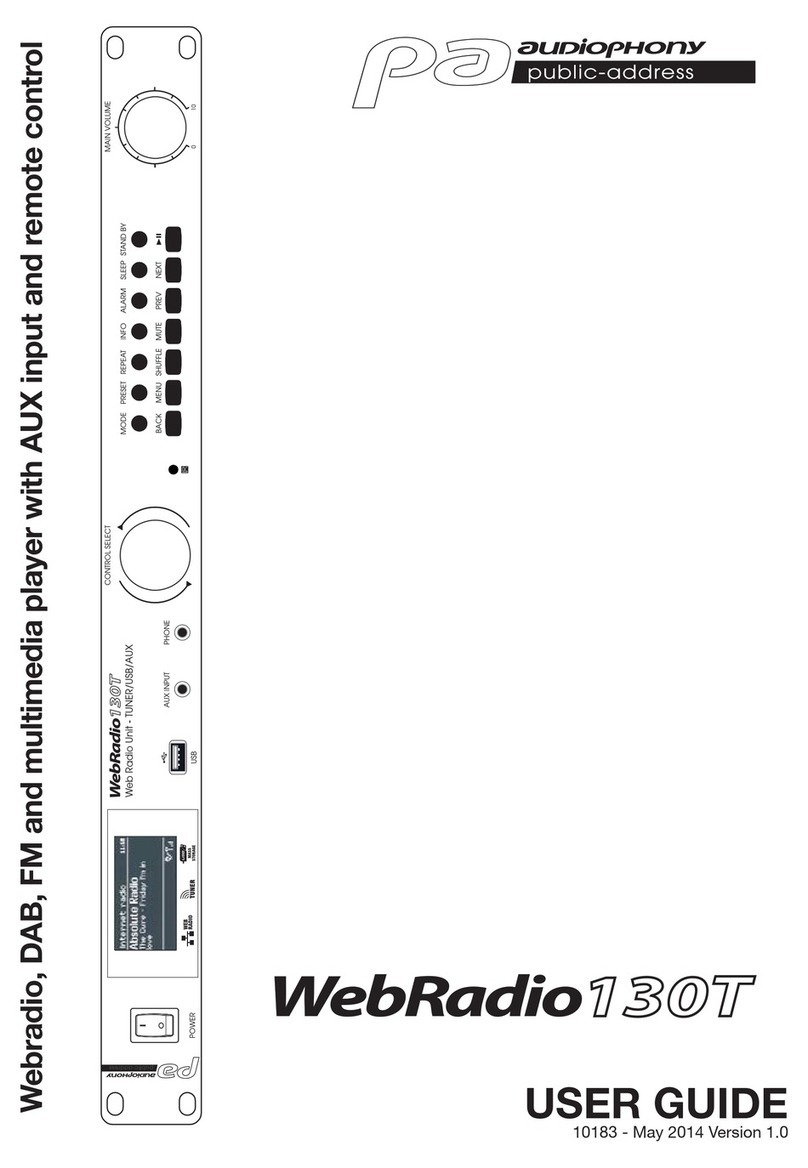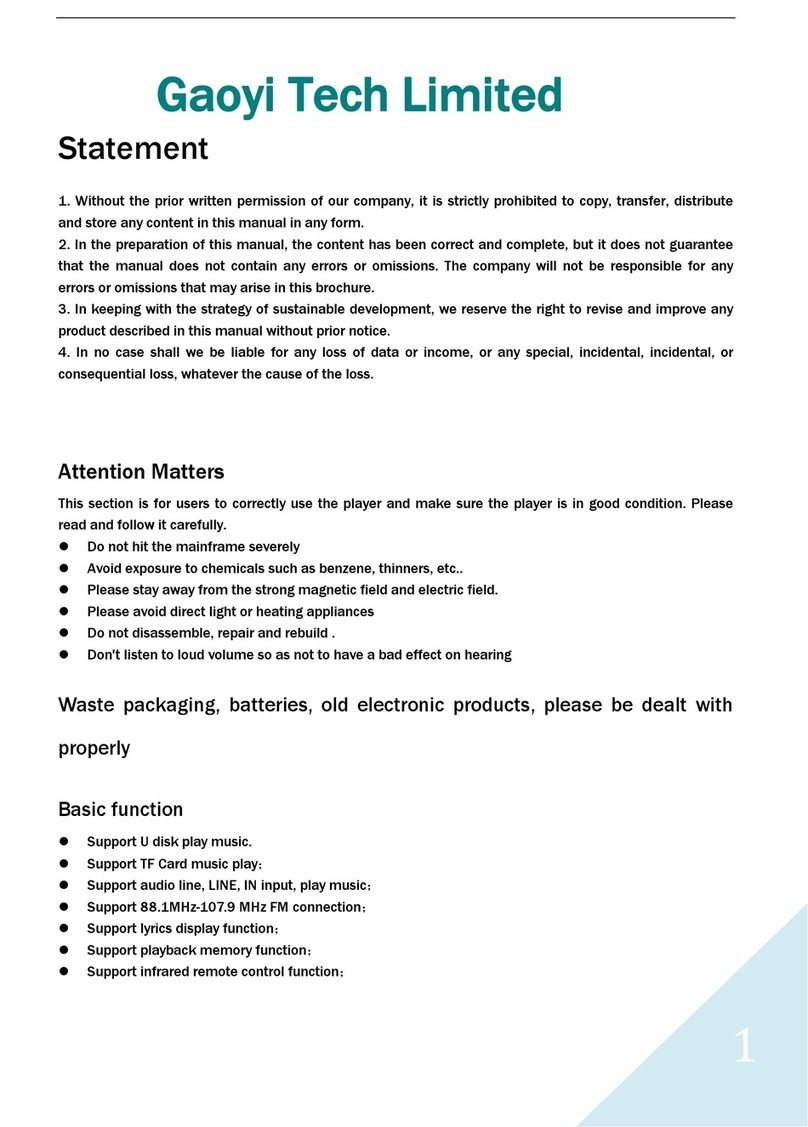A.C.Ryan Playon!HD Mini 3 User manual

1
User Information |
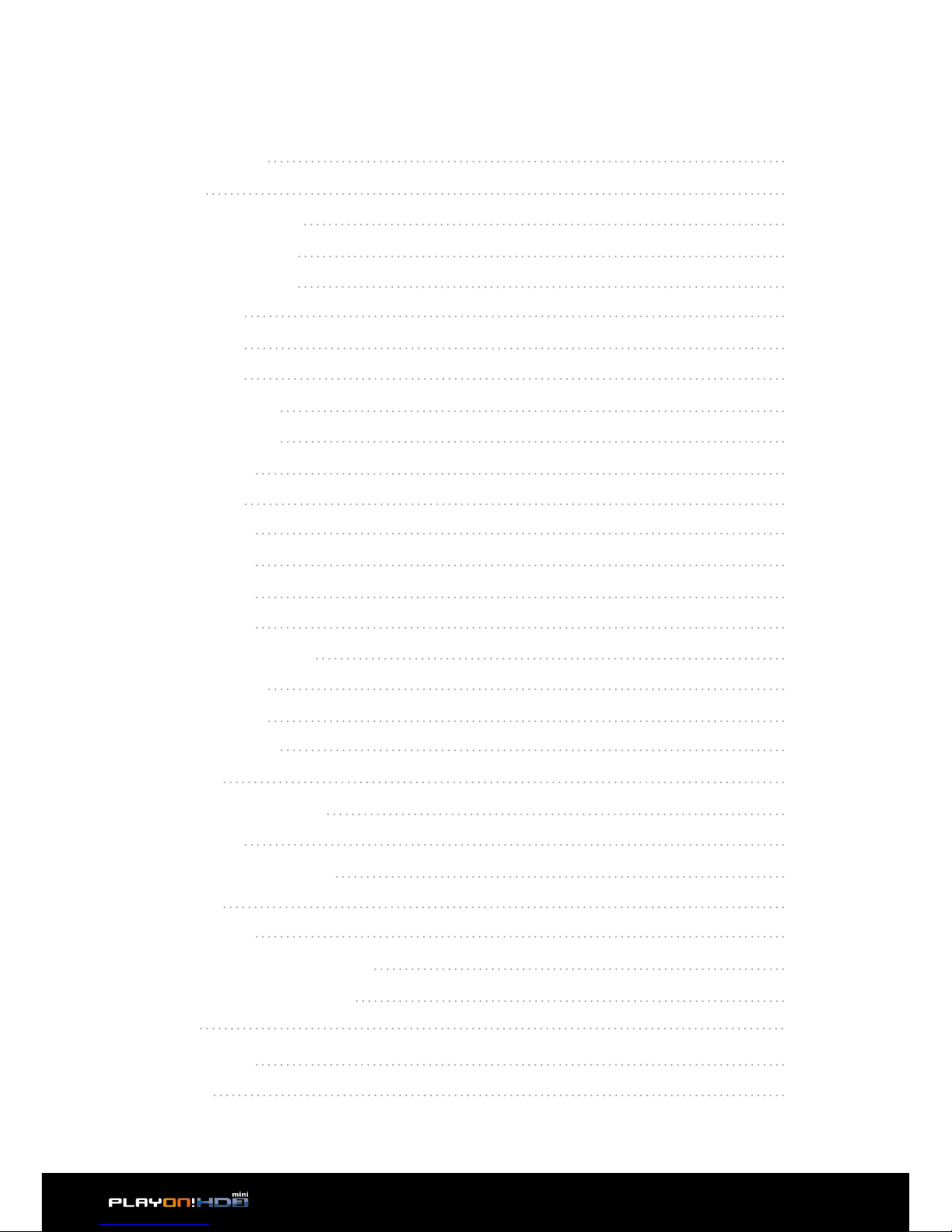
12 | Upgrading the Firmware
Table of Contents Click on the section’s title for
a faster navigation.
1 User Information 3
1.1 Caution 3
2 Product Introduction 5
2.1 Product Overview 5
2.2 Package Contents 6
2.3 Connection 7
2.4 Front Panel 11
2.5 Back Panel 12
2.6 First Time Usage 12
2.7 Remote Control 14
3 Main Functions 16
3.1 Setup Menu 16
3.2 Movie Library 29
3.3 Photo Library 33
3.4 Music Library 36
3.5 File Manager 38
3.6 Playlist management 43
3.7 Files operation 44
3.8 Internet Media 46
3.9 Torrent function 47
3.10 Jukebox 48
3.11 SAMBA Server and Client 51
3.12 FTP Server 52
4 Upgrading the Firmware 55
5 Appendixes 56
5.1 Specifications 56
5.2 Frequently Asked Questions 57
6 Copyrights and Trademarks 59
7 Warranty 60
8 GPL Statement 60
9 Disclaimer 60
| Table of Contents
2
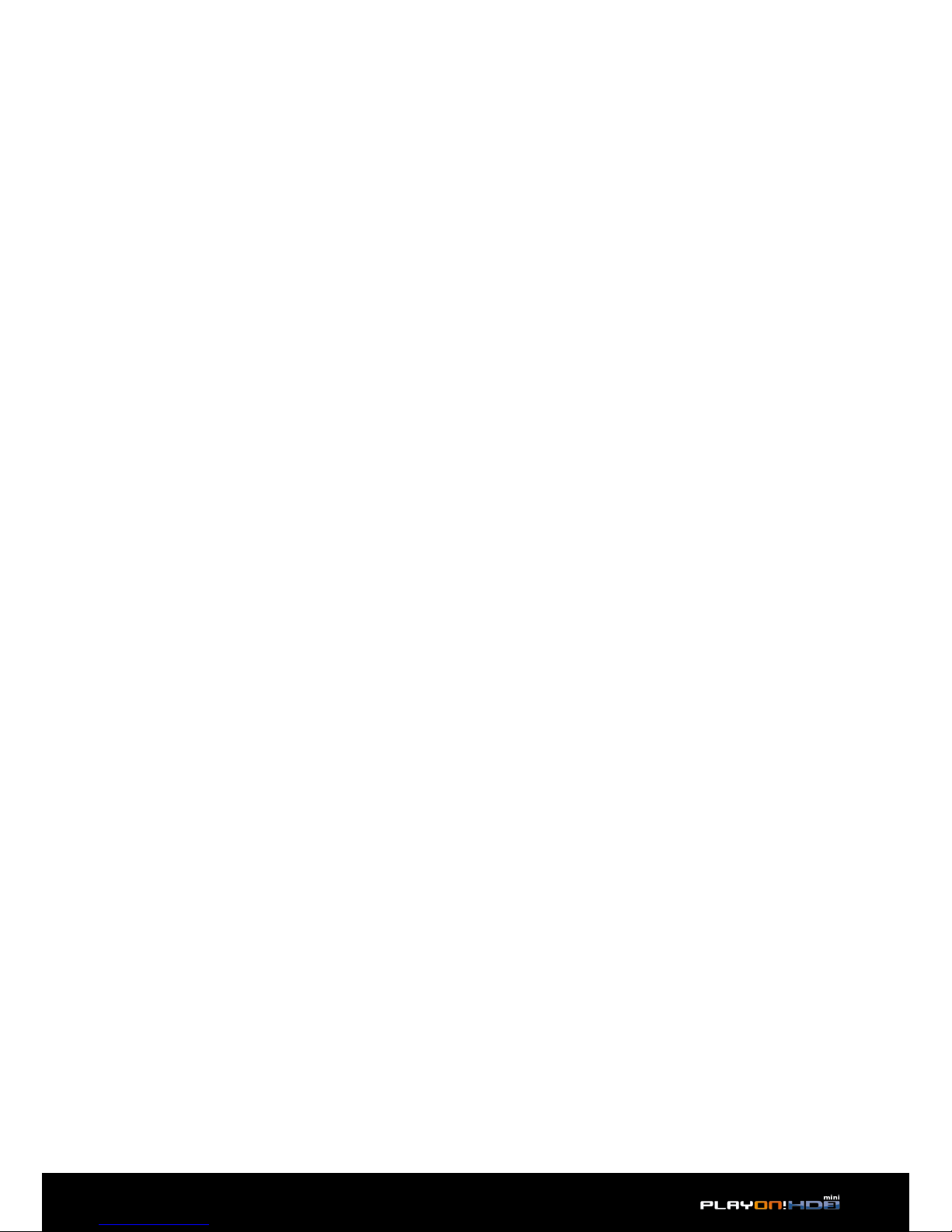
3
User Information |
1User Information
1.1 Caution
1.1.1 Usage cautions
1.1.2 Power
1.1.3 Radio interference/compatibility
1.1.4 Repair
1.1.5 Disposing of the player
This player is designed and manufactured with safety in mind. In order to safely and
eectively use this player, please read the following before usage.
User should not modify this player. If commercial hard disk is being used, the envi-
ronmental temperature should be within +5 ~ +35.
The player’s power voltage: DC 5V.
When using this player, please connect the supplied AC adapter or AC adapter cable
to the player’s power jack. When placing the adapter cable, make sure it will not get
damaged or be subject to pressure. To reduce the risk of electric shock, unplug the
adapter first before cleaning it. Never connect the adapter to the player in a humid or
dusty area. Do not replace the adapter or cable’s wire or connector.
- If not properly shielded, almost all electronic devices will get radio interference.
Under some conditions, your player might get interference.
- The design of this player complies with CE standards, and adheres to the following
rules:
(1) This player may not cause harmful interference
(2) This player may receive some interference, that may cause undesired operation.
If the player has a problem, you should take it to an appointed repair center and let
the specialists do the repair. Never repair the player yourself as you might damage
the player or endanger yourself or your data.
When you dispose of the player, be sure to dispose of it appropriately. Some
countries may regulate disposal of electrical devices, please consult with your local
authority.

4| User Information
1.1.6 Others
When using this player, please do not let the player come into contact with water
or other liquid, if water is accidentally spilled on the player, please use a dry cloth to
absorb the spillage.
Electronic products are vulnerable, when using please avoid the following:
• Do not let the player come into contact with water or other liquid.
• Do not disassemble the player, repair the player or change the design of the
player, any damage done will not be included in the repair policy.
• Do not press the buttons of the player too hard.
• Avoid hitting the player with hard object, avoid shaking the player, and stay
away from magnetic fields.
During electrostatic discharge or when exposed to a strong electromagnetic field,
the product will malfunction. If this happens, then unplug the power cable and
the product will return to normal performance next time it is powered on.

Product Introduction | 5
2Product Introduction
2.1 Product Overview
Thank you for purchasing an AC Ryan Playon!HD Mini 3 Media Player. Store, stream
and play your entire media collection in 3D Full HD. The ultimate in home entertain-
ment, this player has the following functionality:
Network Feature
• A/V streaming/transmission via Ethernet(10M/100M/1000M) & built-in Wi-Fi
(802.11b/g/n)
• A/V streaming via UPnP Media Server
• File sharing via Samba server
• FTP Server
• Internet Radio (SHOUTcast)
• BT download (Tranmission)
• Video podcast
Media Library
• Quick-Search, search files by keywords.
• A powerful search engine, allows you to browse multimedia files with ease.
Movie Jukebox
• A great feature that allows you to view your Movie files by using Movie Photo
thumbnails.
Movie Playback
• Fast forward/rewind
• View subtitle
• Supports major audio formats (1080p HD video decoding)
• Subtitle control: color/oset/size
• Movie format: ASF/AVI/BD-ISO/DAT/DVD-ISO/FLV/IFO/MPG/MP4/M2TS/MKV/
MOV/ M4V/TP/TS/TRP/WMV/VOB/RM/RMVB
Music Playback
• Fast forward/rewind
• Shue
• Repeat
• Music format: AAC/LC-AAC/HE-AAC/MP2/MP3/FLAC/WAV/MS-ADPCM/WMA
(DRM and Advance Profile or lossless not supported)/OGG Vorbis/PCM/LPCM/
COOK/RA-Lossless
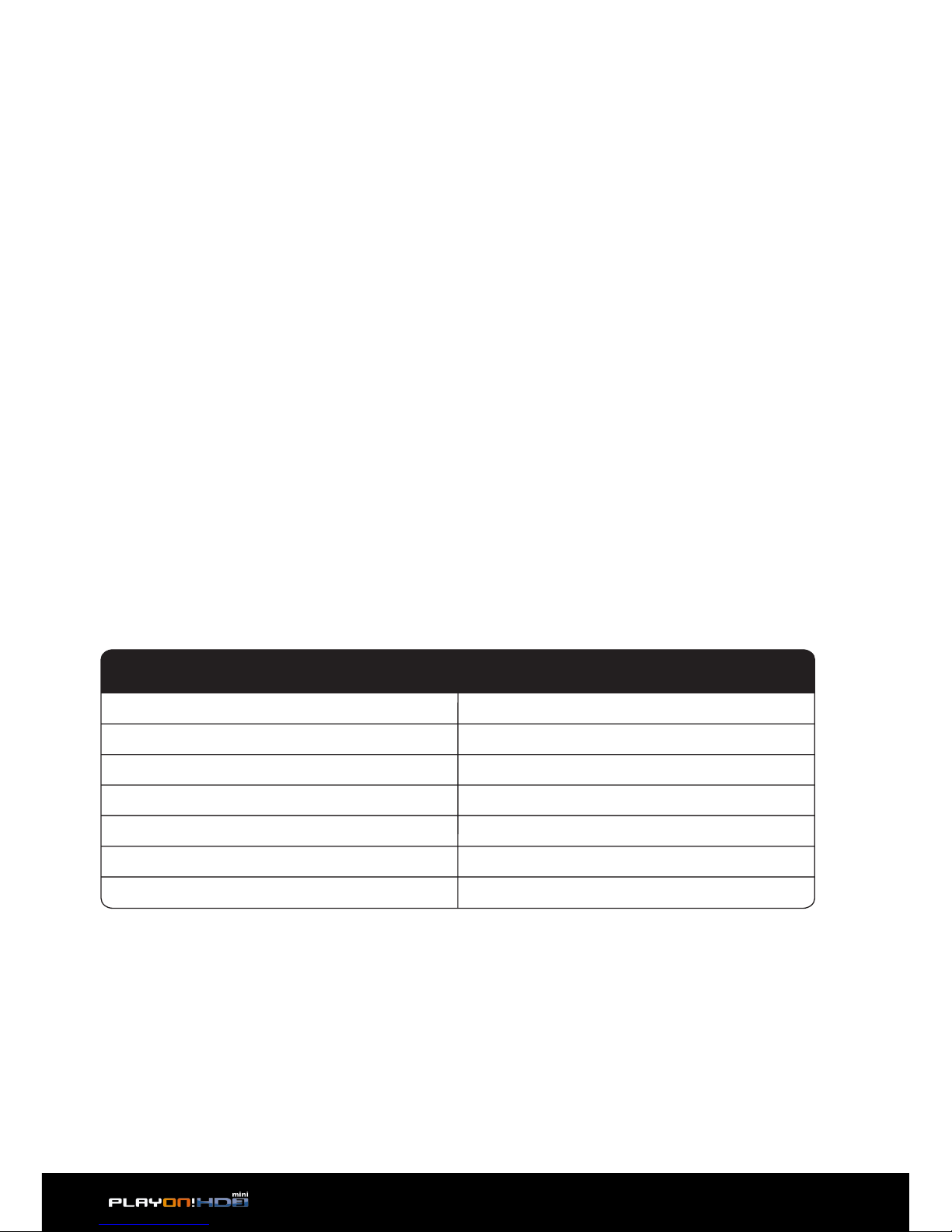
| Product Introduction
6
Photo Viewing
• You can view photos in slide show mode with background music and/or transi-
tion eects.
• Zoom in/out, Rotate
• Photo format: JPEG/HD JPEG/BMP/GIF/TIF/PNG
USB 3.0 & 2.0 Support
• 1x USB 3.0 HOST port (for Super-Speed USB storage devices)
• 1x USB 2.0 HOST port (for USB storage devices)
File Copy
• Supports copying & moving files from external USB drive and Network.
Note: All the information contained in this manual was correct at the time of publica-
tion. However, as our engineers are always updating and improving the product, your
device’s software may have a slightly dierent appearance or modified functionality
than presented in this manual
Note: The actual contents in the package might be dierent from the packing list in
this manual.
2.2 Package Contents
Part Quantity
Player 1
Remote Control 1
Remote Control Battery 2
AC/DC adaptor 1
Quick Installation Guide 1
Composite cable 1
HDMI Cable 1
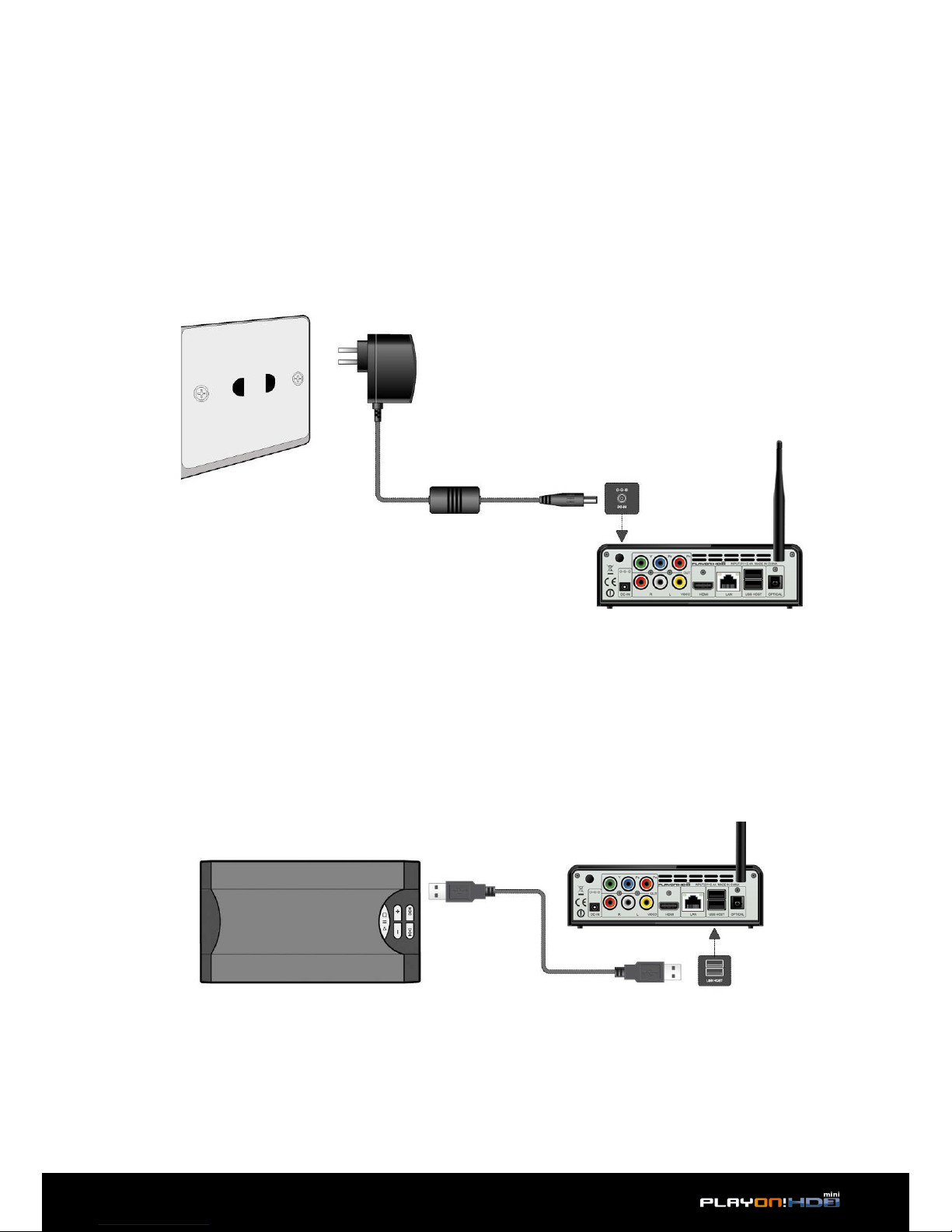
Product Introduction | 7
Quantity
2.3 Connection
2.3.1 Power connection
1. Follow the picture and connect the AC adaptor to the player’s DC IN jack;
2. Follow the picture and plug in the AC adaptor to the power outlet
2.3.2 USB Mass Storage Device (USB stick, USB HDD etc.) Connection
1. Make sure the player is powered on;
2. Plug in the USB stick or USB HDD etc. to one of the USB host ports of this player.
3. To safely remove the USB device use the EJECT button on the remote control.
Player 1
Remote Control 1
Remote Control Battery 2
AC/DC adaptor 1
Quick Installation Guide 1
Composite cable 1
HDMI Cable 1
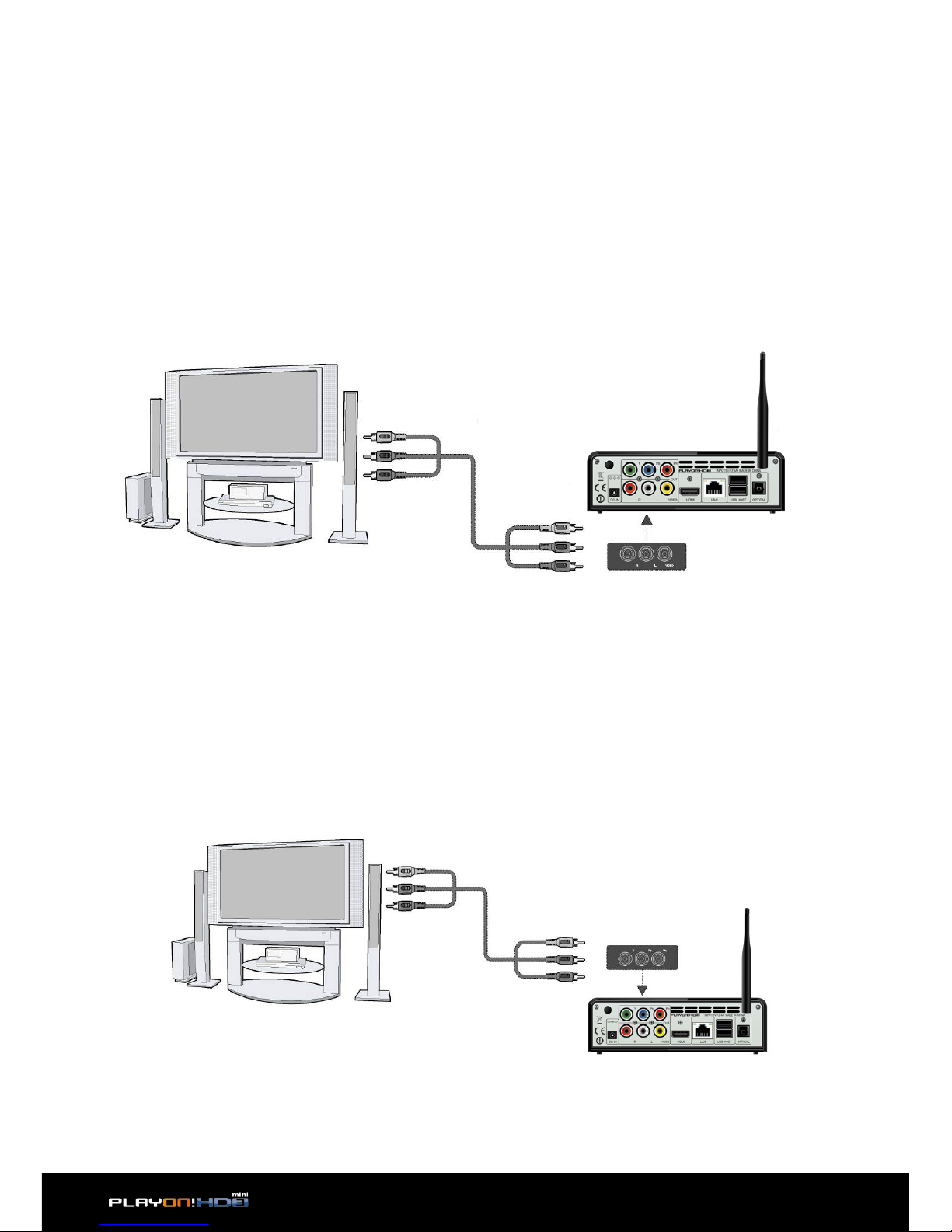
| Product Introduction
8
2.3.3 TV connection
2.3.3.1 A/V OUT
1. Follow the picture and plug in the 3 color connector to the player’s A/V OUT
jack;
2. Follow the picture and plug in the 3 color connector to the TV’s A/V IN jack.
This allows you to connect the content in the player to your TV or other display
devices.
2.3.3.2 Y/Pb/Pr Component OUT
1. Follow the picture and plug in the connector of the YUV cable to the player’s Y/
Pb/Pr jack;
2. Follow the picture and plug in the 3 color connector to the TV’s Y/Pb/Pr jack.
Audio Connection while using Y/Pb/Pr Video out:
First method: use the audio output from the A/V OUT jack;
Second method: use the audio output from the S/PDIF Coaxial or Optical jack.
This allows you to enjoy your media content in the player, on your TV.

Product Introduction | 9
2.3.3.3 HDMI OUT
1. Follow the picture and plug one connector on your HDMI cable to the player’s
HDMI jack;
2. Follow the picture and plug the other connector on your HDMI cable to the TV’s
HDMI jack.
This allows you to enjoy your media content in the player, on your TV.

| Product Introduction
10
2.3.4 Digital Audio Device connection
1. Follow the picture and plug in the RCA connector on your coaxial cable to the
player’s S/PDIF Coaxial jack. Or if you use optical fiber, please plug in the Toslink
connector on your optical fiber to the player’s S/PDIF Optical jack; (not supplied)
2. Follow the picture and plug in the other connector on your coaxial cable or opti-
cal fiber to the digital audio device. (not supplied)

Product Introduction | 11
2.3.5 Connecting to a LAN
To connect to a LAN (Local Area Network) you require a cat5, cat5e or cat6 network
cable (not supplied).
1. Connect one of the crystal plugs on the cable to the player’s RJ45 LAN socket;
2. Connect the other crystal plug on the cable to a RJ45 LAN port on your router,
switch, or hub devices.
2.3.6 Connecting to a WLAN
1. Make sure the player is powered on;
2. Search for your router’s SSID and then key in the correct security key if neces-
sary.
Note: (Please refer to ‘3.1.4 Changing Network Settings’ for more details about wire-
less setup)
1. Infrared receiver window
2. Working indicator
3. Power button & indicator
2.4 Front Panel

| Product Introduction
12
1. DC-IN jack
2. Y/Pb/Pr OUT jack
3. A/V OUT jack
4. HDMI jack
5. RJ45 LAN socket
6. USB 3.0/2.0 HOST port
7. S/PDIF Optical jack
2.5 Back Panel
2.6 First Time Usage
2.6.1 Power On / O
Power On
After connecting the DC IN jack, press the power button on the front panel. The indi-
cator will gradually turn to white. And the player will enter the home screen soon.
Power O
Press the power button on the front panel, the player will soon enter standby mode.
At the same time the working indicator will gradually turn red. Then unplug the
power cord to cut o the power supply.

Product Introduction | 13
2.6.2 Menu language
The system language of this player can be set to English or other languages. Change
the language you wish in the setup menu, the selected language will take eect im-
mediately.

| Product Introduction
14
2.7 Remote Control
1. Power 2. Numeric but-
tons
3. Zoom 4. Red/Select
5. Green/
Confirm
6. VOL+
7. VOL- 8. Home
9. OK /Enter 10. Navigational
buttons
11. Menu 12. FRWD
13. Play 14. Slow
15. Pause 16. Repeat
17.Goto 18. A-B
19. Angle 20. TV Sys.
21. Eject 22. Files
23. Edit 24. Blue
25. Yellow 26. Prev
27. Info 28. Next
29. Mute 30. Return
31. Setup 32. FFWD
33. Stop 34. Subtitle
35. Audio 36. CM skip
37. Replay

Product Introduction | 15
1 Power Press to enter standby mode or wake up.
2 Numeric buttons Press to enter channel numbers or numeric input when changing settings.
3 Zoom Press to zoom the image (photo or video).
4 Red/Select Press to select files in file selecting menu.
5 Green/Confirm Function is available in virtual keyboard.
6 VOL+ Press to increase the volume.
7 VOL- Press to decrease the volume.
8 Home Press to enter the home screen.
9 OK/Enter Press OK button to confirm.
10 Navigational buttons Press the arrow buttons to select menu options, and the OK button to confirm.
11 Menu Press to enable the option menu, where you can change the review mode of file manager and
media library; Press to display or hide the option menu during playback.
12 FRWD Press to fast rewind the current playback. Press repeatedly to select speeds.
13 Play Press to begin playback.
14 Slow Press to play back in slow motion. Press the PLAY button to resume regular playback.
15 Pause Press to pause playback or slideshow.
16 Repeat Press to set repeat option.
17 Goto Press to jump to a specific point on a title. Specify the point using Title, Chapter and Time.
18 A-B Press to set the beginning and end points of a section to repeat.
19 Angle Press to change the view angle during DVD (with multi-angle) playback.
20 TV SYS. Press to switch between NTSC, PAL, 480P, 576P, 720P, 1080I, and 1080P.
21 Eject Press to safely remove the USB device.
22 Files Press to enter file manager.
23 Edit Press to enter file editing menu in file manager. Press to enter file selecting menu in media library.
24 Blue Press to open/close USB DVD-ROM.
25 Yellow Display / close text console in the browser/internet media.
26 Prev Press to view the previous file / page up.
27 Info Press to display current status. Press during playback, an on-screen display appears showing track
number and time elapsed/remaining.
28 Next Press to view the next file / page down.
29 Mute Press to mute audio output, and press again to resume.
30 Return Press to return to the previous screen while navigating menus.
31 Setup Press to enter the setup menu.
32 FFWD Press to fast forward the current playback. Press repeatedly to select speeds.
33 Stop Press to stop playback.
34 Audio Press to select an audio track.
35 Subtitle Press to set subtitle options. You can change the color/size/oset/text encoding of subtitle.
36 CM Skip Press to advance 30 seconds of the current playback.
37 Replay Press to rewind 10 seconds of the current playback.
ButtonNo. Function

| Main Functions
16
Main Functions
3
3.1 Setup Menu
The Setup menu allows you to personalize and configure the preferences for your
player. Select the Setup icon on the home screen or press Setup button on the re-
mote control. There are five setup options, including System, Audio, Video, Network
and Misc. Use the Prev/Next (Chapter) buttons to switch categories.
3.1.1 Changing System Settings
Use this menu to configure system settings.
Menu Language
• Select to choose the OSD (On-Screen Display) language.
Text Encoding
• Select to set the text encoding option (subtitle display and .cue playback)
Change system font
• Select to change system font.
• Create a folder named “Resource” in the root directory of your USB or HDD,
rename your font as ‘font.ttf ‘and then copy it to the folder.
Change Desktop
• Select to change the photo of main menu.

Main Functions | 17
• Create a folder named “Resource” in the root directory of your USB or HDD,
rename your photo as ‘desktop.png ‘and then copy it to the folder.
DVD Auto-Play
• Select to turn on/o DVD auto-play.
Show all files
• Select to display all hidden files (non-media files).
Screen Saver
• Timing
Select to change timing of screen saver.
• Options
Select to change screen saver.
DLNA DMR
• Digital Media Renderer, can play content received from a digital media controller
(DMC), which will find content from a digital media server (DMS)
Host Name
• Select to name DLNA DMR (default is PLAYON!HD3)
Keyboard input method
• Select to change the desired virtual keyboard input language.
Clear History
• Select to clear the database of indexed movies/music/photos.
Scan storage
• Select to set the scan mode of media library.
Resume Play
• Select to turn on / o resume playback (auto-bookmarking) feature for movies.
BD-Lite Menu
• Select to display Bluray Lite Menu’s
Restore Default
• Select to restore factory defaults.

| Main Functions
18
3.1.2 Changing Audio Settings
Use this menu to configure audio settings.
Night Mode
• Choose among O / On / Auto. If the option is turned on, the audio output vol-
ume will be decreased or choose auto to auto-adjust dialogues and background
audio at a normalised level.
HDMI Output
• Choose among RAW, LPCM and Auto.
SPDIF Output
• Choose among LPCM, RAW.
Note: In pass-through mode, Dolby TrueHD, Dolby Digital Plus , Dolby Digital and
DTS sound can be bypassed to the HDMI TV or Digital amplifier.
Due to the bandwidth requirement, Dolby TrueHD and Dolby Digital Plus sound only
can be bypassed trought HDMI cable, also the TV system must be 720p or above.

Main Functions | 19
3.1.3 Changing Video Settings
Use this menu to configure video settings.
Aspect Ratio
• Pan Scan 4:3: Displays a wide picture on the entire screen and cuts o the re-
dundant portions. Select when a standard 4:3 TV is connected.
• Letter Box 4:3: Displays a wide picture with two black borders on the top and
bottom of 4:3 screen. Select when a standard 4:3 TV is connected.
• 16:9: Compress the image to convert the whole image. Select when a 16:9 TV is
connected.
• 16:10: Select when a 16:10 TV is connected.
TV SYSTEM
• Select to adjust video output resolution. This setting depends on your display
type and its compatible modes.
480P/576P - Choose this if your player is connected via composite A/V cables to
a conventional (CRT) TV.
720P/1080i - Choose this if your player is connected via component cables or
HDMI cable to a display that does not support Full HD resolution.
1080P/HDMI Auto - Choose this if your player is connected via HDMI cable to
your display that supports Full HD resolution.

| Main Functions
20
Plasma Mode
• Help to protect your plasma TV by reducing the level of brightness. Choose
between Dark / Dim / Light for the best results.
1080p 24Hz
• Choose this option to enable or disable 1080P 24Hz support. A TV display that
supports 1080P 24Hz (24P) mode is required for this to function correctly.
Table of contents
Other A.C.Ryan Media Player manuals