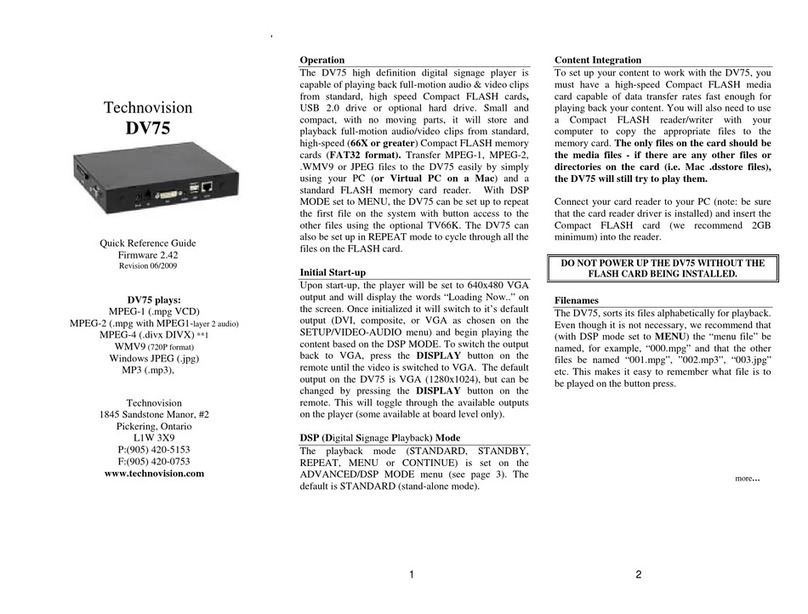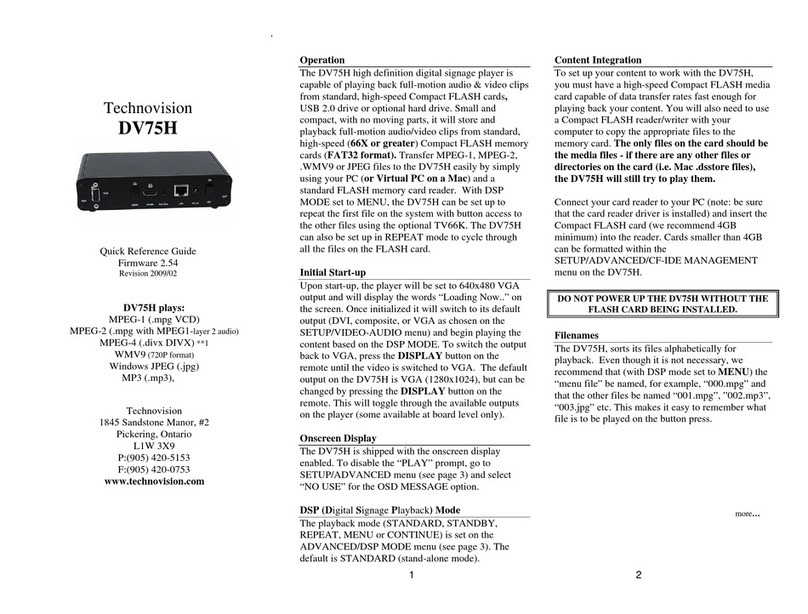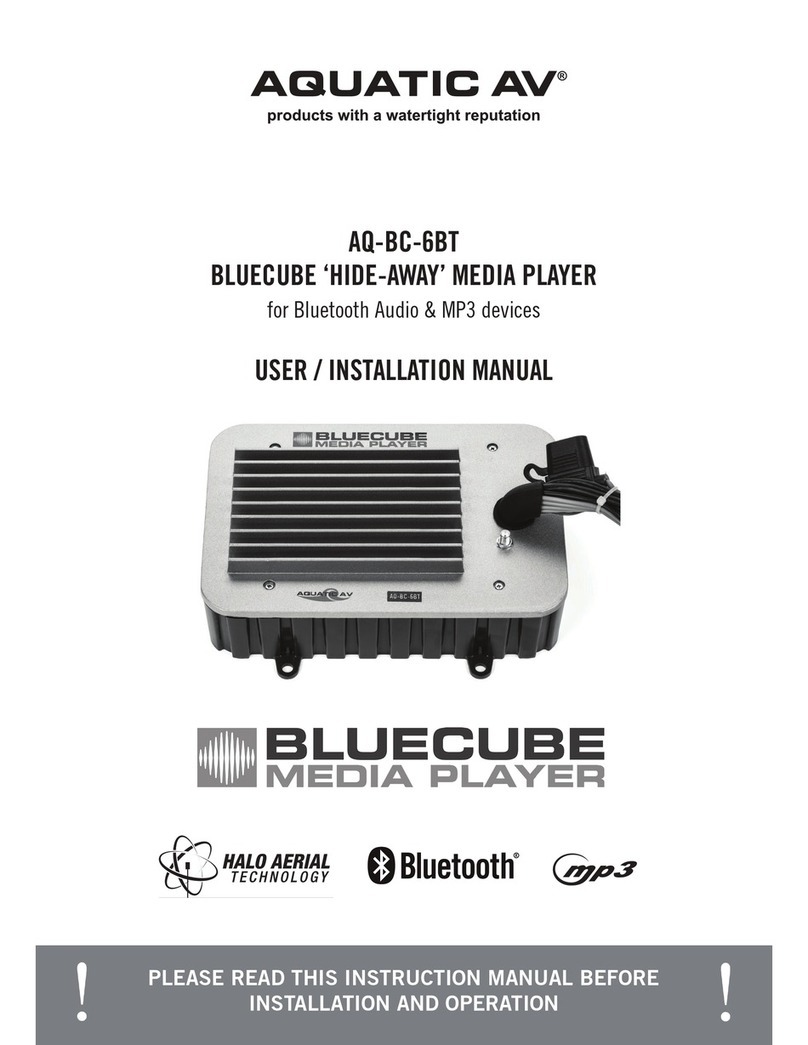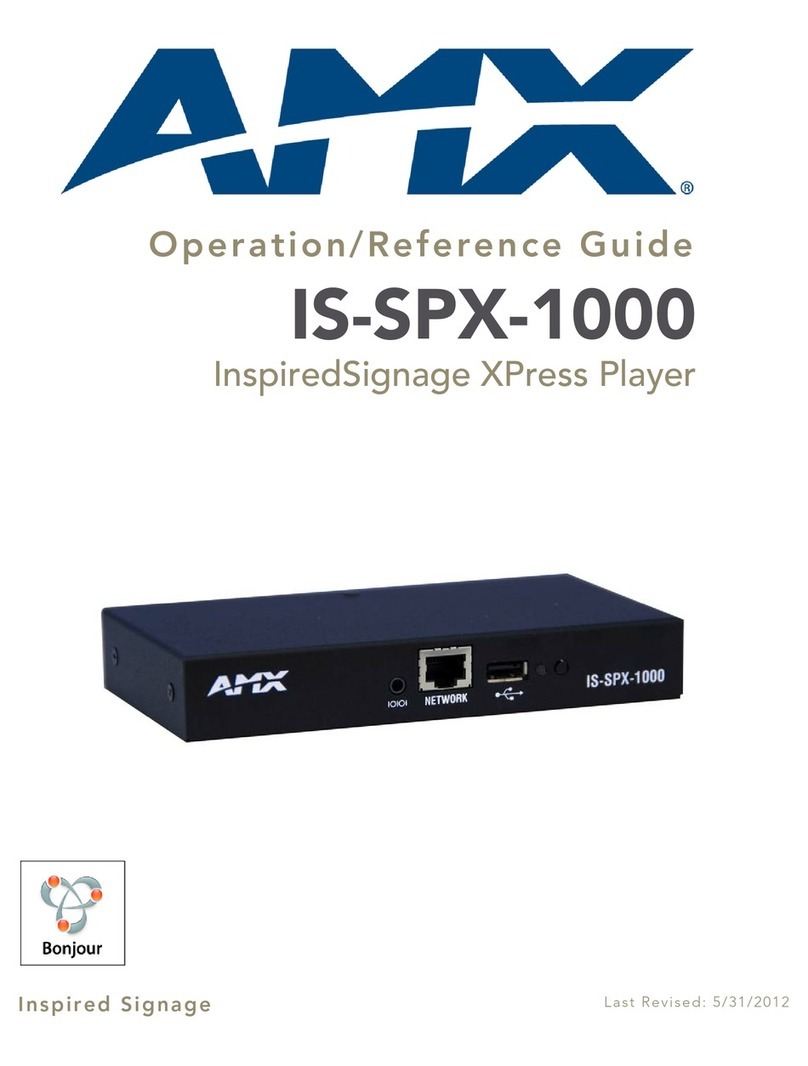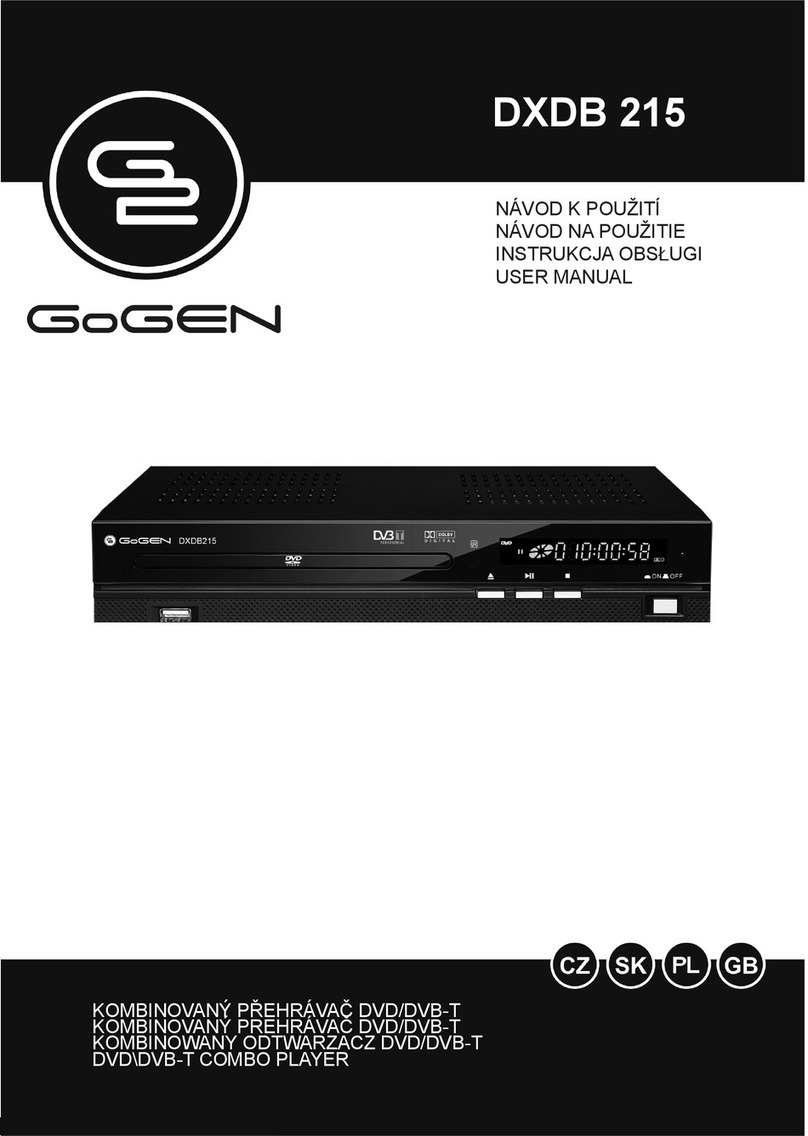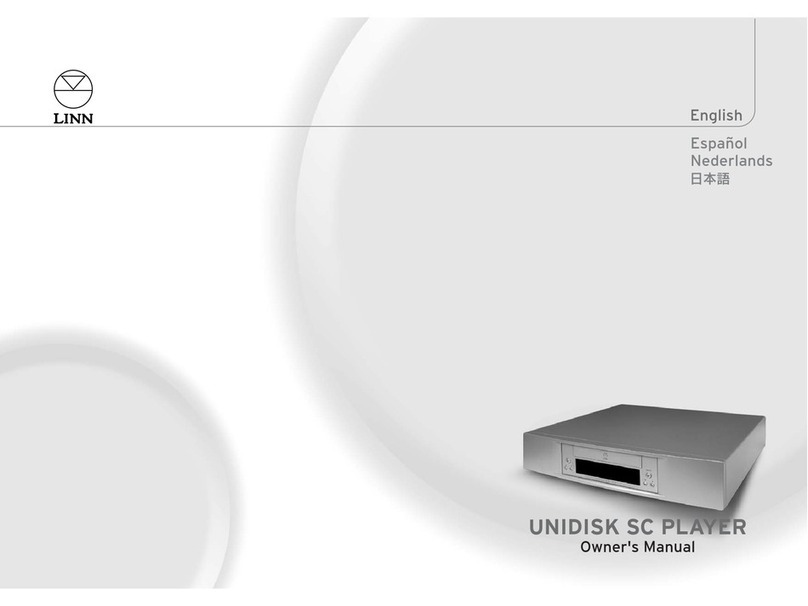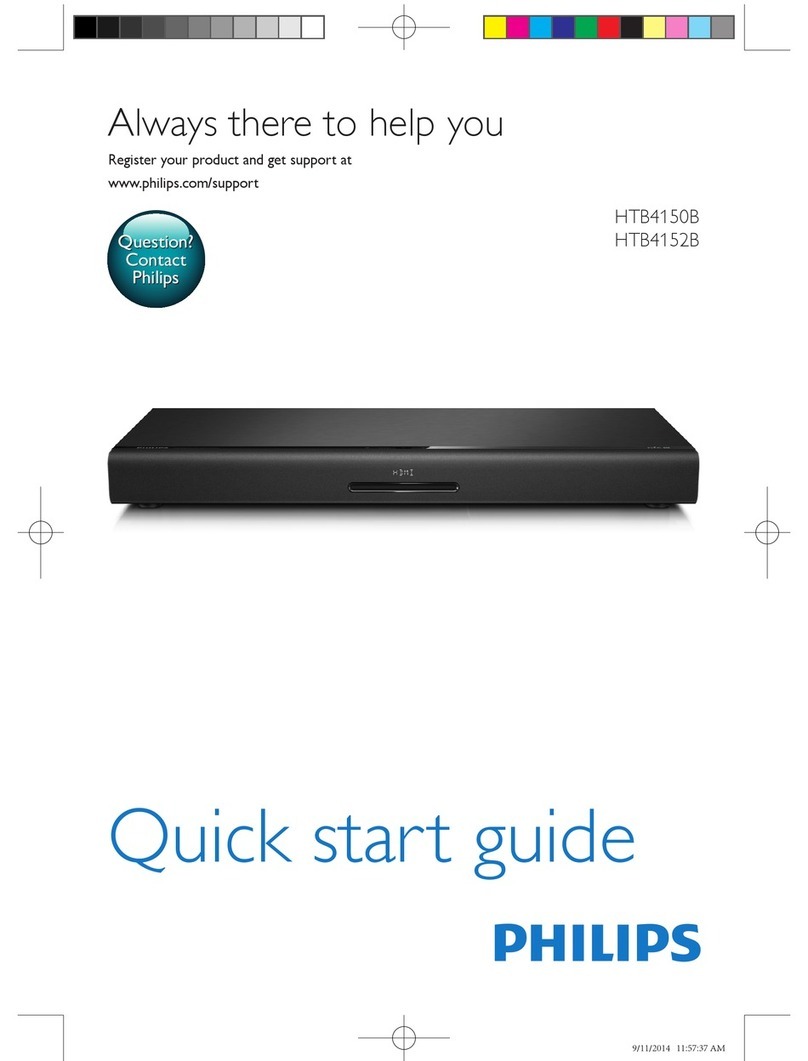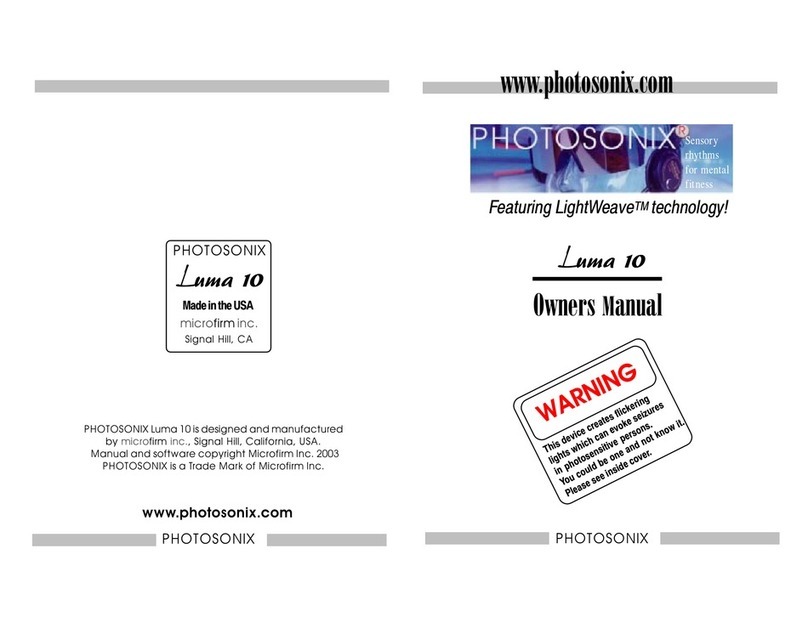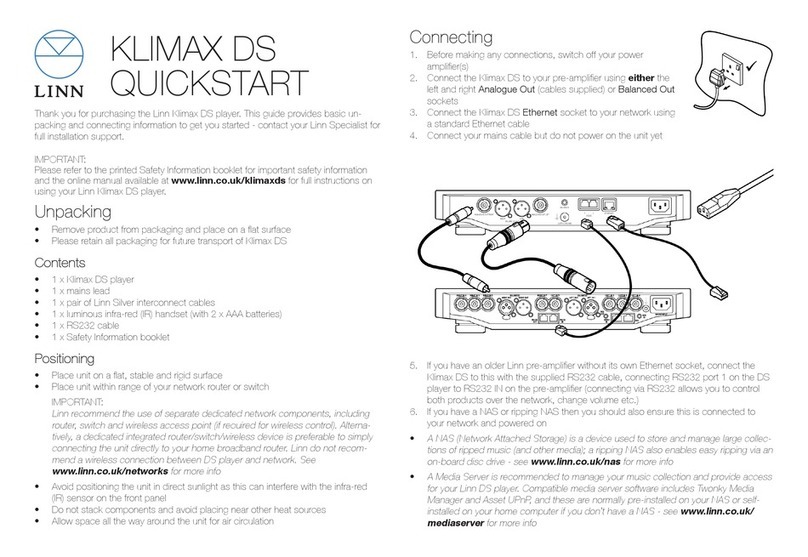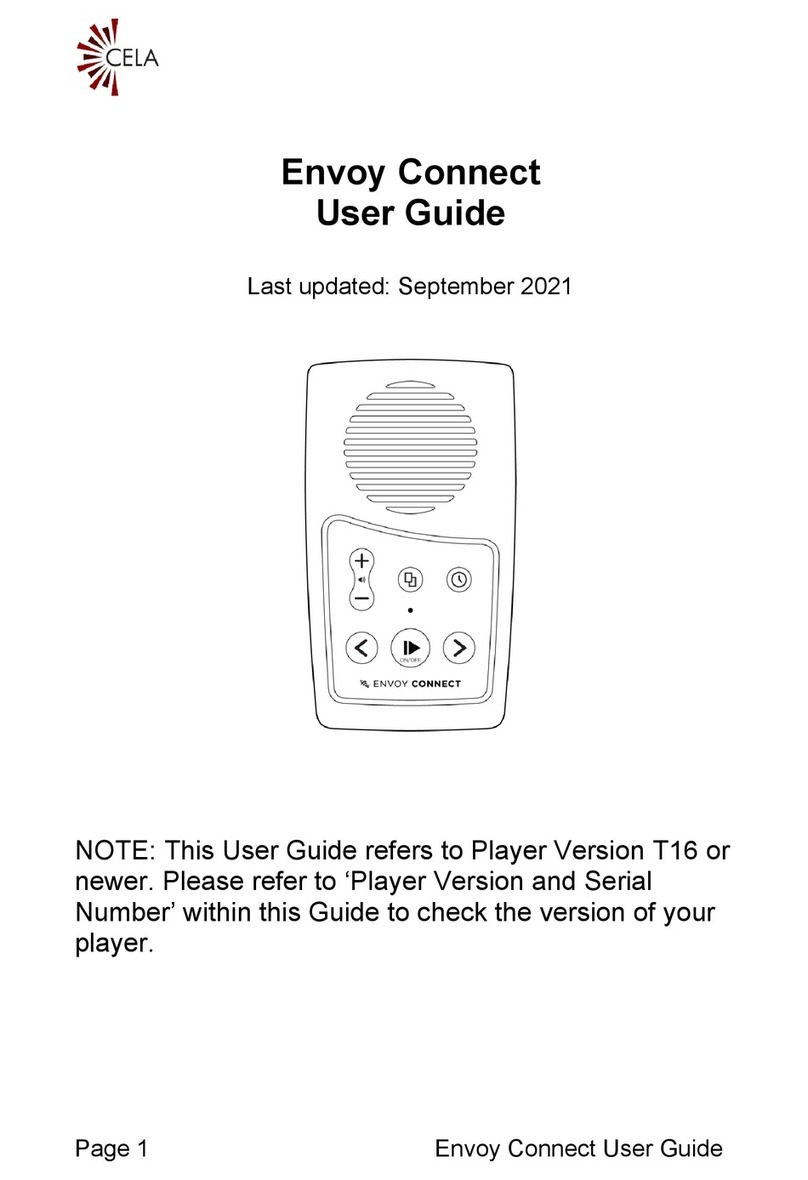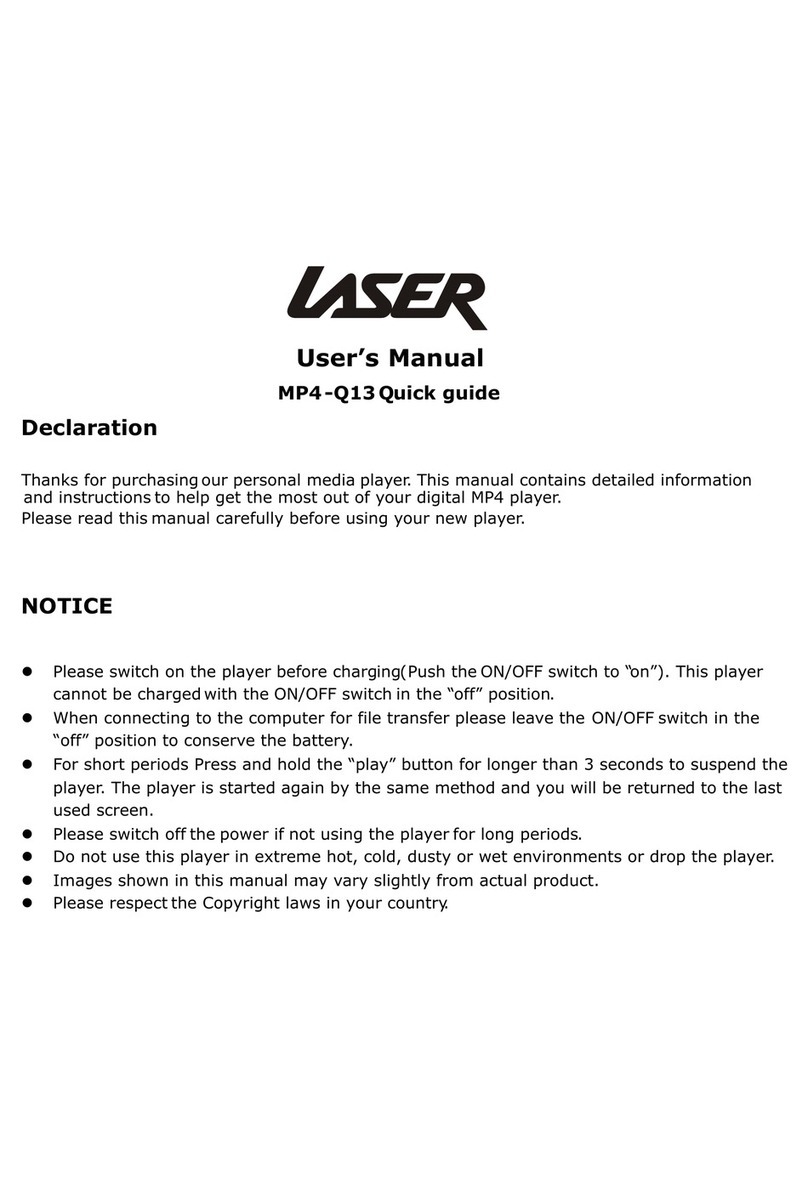Technovision THD003 User manual

MediaPlayer
THD003
User Manual
Movie Photo Music

Content
I. Main Features.......................................................................................................1
1.1.Applications....................................................................................................... 1
1.2.Display format..................................................................................................1
1.3. Supported Languages.................................................................................. 3
II. Remote control.................................................................................................. 4
III.SETUP MENU...................................................................................................... 7
IV. Interface port..................................................................................................... 9
V. Operation Manual...........................................................................................12
5.1 Boot auto-play............................................................................................... 12
5.2 Custom control display........................................................................................... 12
5.3 Pictures Sync playback(BGM).......................................................................13
5.4 Custom function............................................................................................14
5.5 Other functions’ operation manual........................................................ 15
5.5.1 RS232 control display.............................................................................15
5.5.2 Button control display………………………………………………………………24
5.5.3 Motion sensor display..................................................... 27
VI. Pin definition of button interface......................................... 29
VII. Setting of picture playback................................................ 30

1
THD003 isahighperformance1080pFullHDmediaplayer.
I. Main Features
1.1 Applications
Ideal replacement for Blue Ray and DVD video players.
Ideal playback unit for Large LCD and Plasma display.
High Definition Information Display for Resorts, Hotels, Restaurants, Shopping
Malls, Airports, etc.
HD Video player for Museums and Science Center exhibits.
HD Video player for Interactive traveling exhibit.
HDVideoinformationsystemforThemeParks.
1.2 Display format
1.2.1 Supported audio code:
LPCM, digital coaxial and optical 5.1 channels, stereo double track.
1.2.2 Supported audio files:
MP3, WAV, OGG, FLAC, AAC, LC-AAC
1.2.3 Supported picture format:
JPEG, BMP, GIF, PNG

2
1.2.4 Supported subtitles format:
SRT, SMI, SUB, SSA, IDX+SUB
1.2.5 Supported video code:
MPEG1/2/4, H.264, AVC, VC1, WMV, RM/RMVB, DivX3/4/5/6, Xvid3/4/5/6
1.2.6 Supported video files:
RM/RMVB, AVI, TS, M2TS, MTS, MKV, MOV, FLV, DVD-ISO, BD-ISO, MPG,
DAT, ASF, TP, TRP, WMV, IFO, SWF, 3GP, EVO, DIVX, MP4, OGM
1.2.7 Video Format:
A. Apple quick time AVC (xxx.mov) at up to 35 mbps:
The video size is up to 1080p (1920X1080) and average bit rate is 35mbps
with peaks at up to 50mbps.
B. Mpeg2 HD (xxx.ts, xxx.m2ts) at up to 40 mbps:
The player supports Mpeg2-HD xxx.ts and xxx.m2ts files (main profile@high
level).The video size is up to 1080p (1920X1080) and bit rate is 40mbps.The
player supports both CBR and VBR encoding.
C. Windows media HD (xxx.avi,xxx.wmv) at up to 35 mbps:
The player supports windows media HD VC-1 files xxx.avi (AP@L3). The
video size is up to 1080p (1920X1080) and average bit rate is 35mbps with
peaks at up to 50mbps.For continuous 24/7 loop file only, limit the average bit
rate to 25mbps.

3
D. Panasonic and Sony HD camcorder (xxx.mp4):
The player plays files created by Panasonic and Sony HD camcorders. These
HD camcorders record video using AVC-HD file format (h.264).
E. Flip Video HD movie file (xxx.mp4):
The player supports movie files that have been created using Flip Video hand
held HD recorder. Files created are mpeg4 HD, xxx.mp4.
F. Digital camera movie file (xxx.mp4,xxx.avi):
The THD003 supportsmoviefilesxxx.mp4,xxx.avi,xxx.movthathavebeen
created using regular Digital cameras (with movie recording capability).
G. DVD and Mpeg2 video:
The player supports standard DVD file xxx.vob and also regular Mpeg2 file.
H. VIDEO OUTPUT (all are ON simultaneously):
The player has 2 video output: HDMI and Composite. When playing, these
video outputs are simultaneously ON regardless of the video setting and file
being played
1.3 Supported Languages
English, Espaňol, Français, Deutsch, Italiano, Dutch.

4
II. Remote control
All procedures in this manual can be carried out using the remote control buttons.
See the following for details on each button and its function:
No.
Name
Function
1
Power
Power button:
Press to POWER on or off the device
2
Title
Title button:
Press to view the title of DVD
3
Info
Info button:
Press to view the current channel information.
4
Mute
Mute button:
Press to mute audio output, and press again to resume.
5
Numeric
Numeric button:
Press to enter channel numbers or numeric input when changing settings
6
Repeat
Repeat button:

5
Press REPEAT 1 / ALL to set repeat option - Chapter, Title or Off.
7
Time seek
Time seek button;
Press to jump to a specific point on the disc or title. Specify the point using
Title, Chapter and Time.
8
TV Mode
TV Mode button;
Press to switch between NTSC Interlaced, NTSC Progressive,
PAL Interlaced, and PAL Progressive.
9
Home
Home button;
Press to Return the main menu
10
Menu
Menu button;
Press to enter the main menu
11
Slow
Slow button:
Press to playback in slow motion. Three motion settings are available.
Five slow motion levels (3/4, 1/2, 1/4, 1/8, 1/16x) are available.
Press to resume regular playback.
12
Setup
Setup button:
Press to access the Setup Menu directly to change system settings.
13
Zoom
Zoom button:
Press to zoom in/out when playing back photos or Video programs.
Photo zoom levels: 2X, 4X, 8X, 16X;
Video zoom levels: 2X, 3X, 4X, 8X.
14
Left (Arrow)
Press the arrow button to navigate the menus
15
Right (Arrow)
Press the arrow button to navigate the menus
16
Up (Arrow)
Press the arrow button to navigate the menus
17
Down (Arrow)
Press the arrow button to navigate the menus
18
OK
OK button:
Press to select confirm in menus.
19
Vol -
Vol - button:
Press to reduce the volume.

6
20
Vol+
Vol + button:
Press to increase the volume.
21
Audio
Audio button:
Press to select an audio track on a HDD or USB file.
22
Subtitle
Subtitle button:
Press to activate available subtitles when play the DIVX file.
DivX subtitle supported: SRT,SMI,SUB,SSA format file
23
Resume
Resume button;
Press to resume play
24
Angle
Angle button:
Press to view angle of DVD
25
Pause
Pause button:
Press to pause playback of a DVD or HDD title.
26
Return
Return button:
Press to return to the previous screen when navigating the menus.
27
Stop
Stop button:
Press to stop playback.
28
FR
Fast Rewind button:
Press to fast rewind the current playback.
Press repeatedly to select faster rewind speeds.
29
FF
Fast Forward button:
Press to fast forward the current playback.
Press repeatedly to select fast forward speeds.
30
Previous
Previous button:
1. Press to go the prev. on a HDD or USB file when playing music.
2. Press to page up the file list at Browser.
3. When play photo, the button is enable; play Movie and Mp3 file, the
button is disable.
31
Next
Next button:
1. Press to go the next on a HDD or USB file when playing music.
2. Press to page down the file list at Browser.
3. When play photo, the button is enable; play Movie and Mp3 file, the
button is disable.

7
III. SETUP MENU

8

9
IV.Interface port
4.1 THD003 ports:

10

11
4.2 THD003 ports:

12
V. Operation Manual
5.1 Boot auto-play
The media player will auto-play all the files in root directory of USB/SD CARD.
But files that stored in the folder can’t be auto-played. The display files can be: video
files, picture files, and audio files.
Play sequence: video→picture→audio.
5.2 Custom control display
User can define the function of each button. Define in the configuration file
“autoplay.txt” as below:
Example 1:01=01/bird.avi
Instruction:Single file playback(play file “bird.avi” in folder 01)
Example 2:02=02/
Instruction:Folderfilesplayback(“02”representsfoldername onmemorycard.“/”represents
all files in folder)
Example3:03_03=aa/
Instruction:Loopfilesinfolder aa upon pressing button 3

13
5.3 Pictures Sync playback (BGM)
For pictures’ playback, you can define a background music folder. Here are two
ways.
5.3.1 The first way:
Music folder stored in the root directory, it will boot auto-play. In this case,
background music will play once playing pictures.
First, create a folder named “audio” in the root directory. Then copy the MP3 music
files to folder “audio”. When pictures in the root directory are played, it will auto-play
the music in folder “audio”.
Attention pls: Do not change the name of this audio folder.
5.3.2. The second way:
If the displaying folder files are pictures, you can define a folder to play the
background music of these pictures.
For example,05=photo/
In this case, you can create a folder named “photo_audio”. When you play the
pictures in folder “photo/”, music in “photo_audio” will be played at the same time.
5.3.3 When displaying pictures, two parameters can be set as well.
A. Picture playing time and transition model from one picture to the next. Set as
follows:

14
Add below programme at the beginning of the configuration file “autoplay.txt”:
Transition=9 (Setting the transition model from one picture to another,
parameter range 1-9)
Slide_time=5 (Setting the playing time of each picture)
B. Custom volume level
Define at the beginning of “autoplay.txt”, as below:
Volume=10 (Here “10” represents the boot volume level when power on.
Effective volume setting range is from 1 to 31.)
5.4 Custom function
First, define “irmode=1”at the beginning of “autoplay.txt”.
Format: [function key name]=[number key], this format should not be reversed.
For example, we define the keys “stop”, “return”, “next”, “prev” as below:
STOP=1, RETURN=3, NEXT=4, PREV=5
In this case, push button input 1, 3, 4, 5, they will be function keys.
The definable function keys are as follows (it is for the definition of button keys):
NEXT, PREV, STOP, RETURN, PLAY, UP, DOWN, LEFT, RIGHT, SETUP,
MENU, VOL_PLUS, VOL_MINUS, MUTE

15
5.5 Other functions’ operation manual ( only specific models have these functions)
5.5.1 RS232 control display
A.The THD003 providesaDB9femaleportforcommunicationwithcontrolPC
and program download. The pins are defined as below:
Interface
RS232(9 pins)
RS-232 Pin
Description
Pin 2
TxD (transmit data)
Pin 3
RxD (receive data)
Pin 5
GND (signal ground)
Bit rate
9600 bps
Data bits
8 bit
Parity
None
Stop bit
1 bit
Flow control
None
B. PORTS:
Pin assignment: Connection:

16
C. Instruction of RS232 commands
a. Examples of command format:
1@00:VOL+$ Represents: Volume up
2@00:NEXT$ Represents: Next file
3@01:PREV$ Represents: Previous file (this command can only be accepted
by media player that set the address as “01”, all other media players will not act
on this command).
4@00:03$ Represents: Play the files that stored in folder 03.
b. The RS232 command consists of 5 parts, for example: “@00:VOL+$”
1“@”: Beginning sign of the command.
2“00”: Address code.
There are 2 kinds of address code: broadcast address “00” and user address “01-99”.
Broadcast address is the one that all the media players on the total data can act on the
commands sent out from broadcast address. If it is user address, only defined media

17
player can act on this command. There is only one broadcast address “00”, and
addresses range from 01 to 99 is user address. User address can be defined in the
“autoplay.txt”. For example, add “address=5” into “autoplay.txt”, then the address of
media player is “5”.
3“:” : This delimiter is placed after address code.
4“VOL+” is command input, you can also use number input.
Number input: 0, 1, 2,…99(the numbers represent playing folder 0-99)
Command input: You can refer to the command list. For example: STOP, NEXT,
VOL+, VOL- …
5“$” is the end mark of command.
Note: There is another command format, the beginning sign can be “#”, and the end
mark of command can be “0x0d(HEX)”. For example: “#00:VOL+0x0d(HEX)”.
D. RS232 control tool
All the commands will be sent via a RS232 control tool, it is something like serial
debugging assistant on PC.

18
E. Commands List (take broadcast address “00” as example )
No.
Command
Description
1
@00:OK$
Enter
2
@00:UP$
Direction key, up
3
@00:REV$
Playback
4
@00:FWD$
Fast forward
5
@00:REP$
Repeat play
6
@00:MUTE$
No sound
7
@00:VOL+$
Volume up
8
@00:VOL-$
Volume down
9
@00:STOP$
Stop and restart playback
10
@00:PREV$
Previous file
11
@00:NEXT$
Next file
12
@00:ENTER$
Enter
13
@00:LEFT$
Direction key, left
14
@00:DOWN$
Direction key, down
15
@00:SYNC$
Special key, once trigger it player will turn
to the beginning of file
16
@00:POWER$
Power on/off
17
@00:AUDIO$
Change the channel
18
@00:PAUSE$
Pause
19
@00:RIGHT$
Direction key, right
20
@00:01$
Play files in folder 01
21
@00:02$
Play files in folder 02
…
…
…
118
@00:99$
Play files in folder 99
Table of contents
Other Technovision Media Player manuals