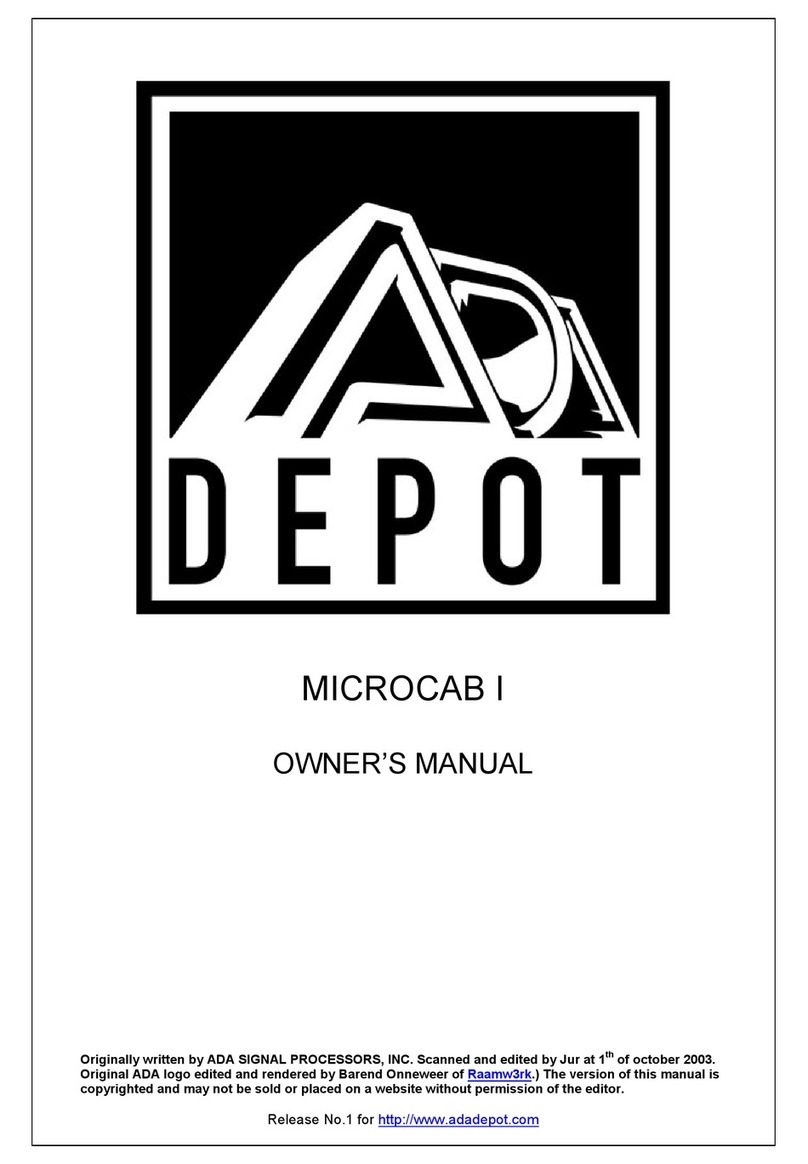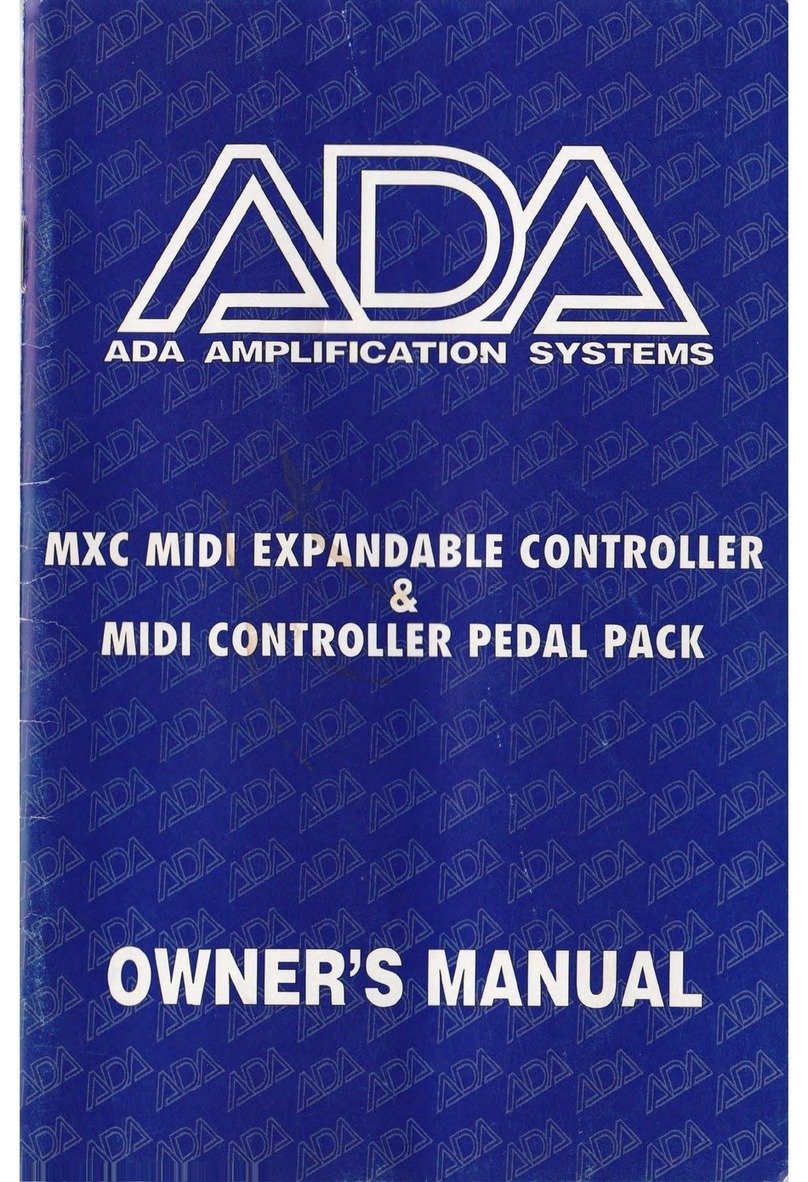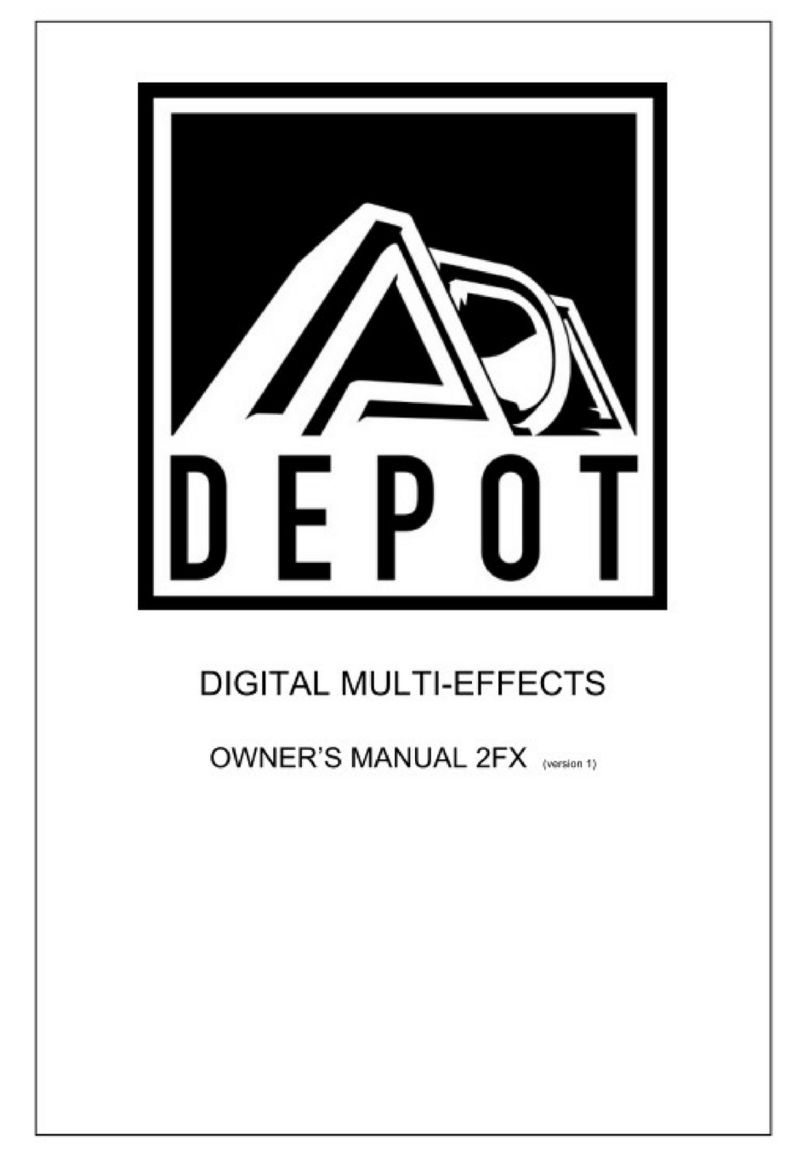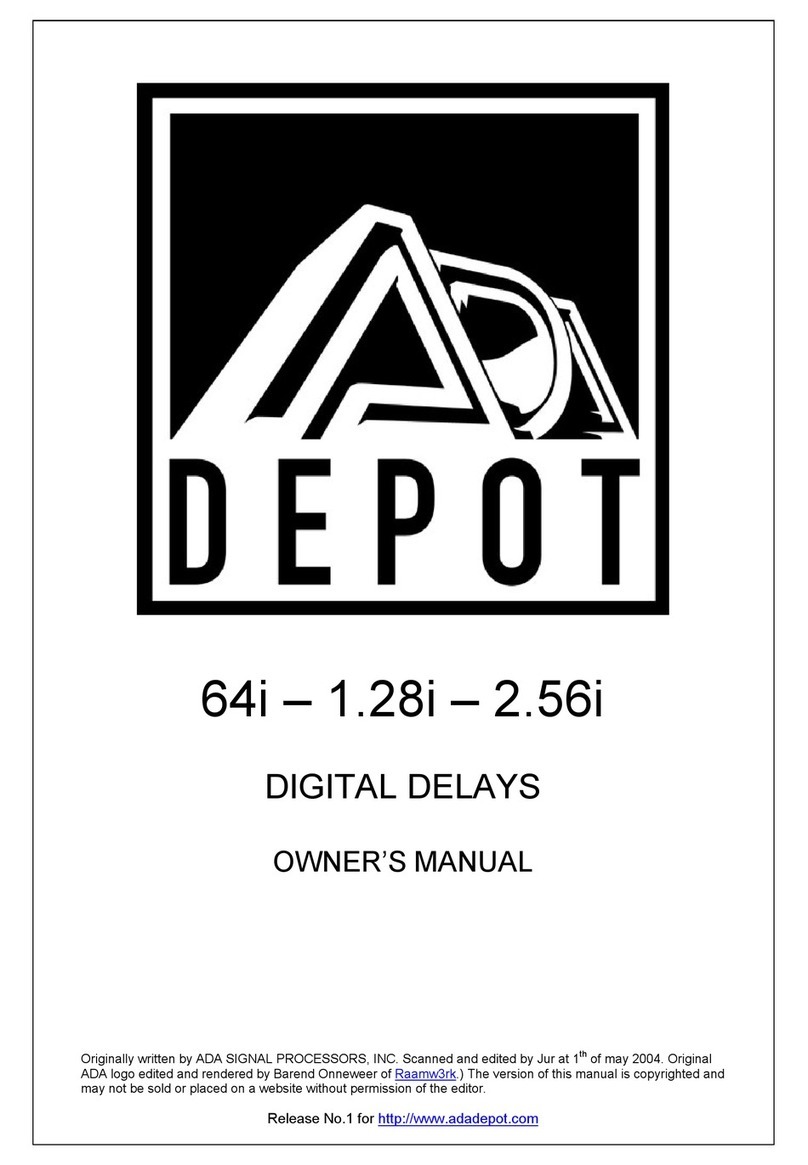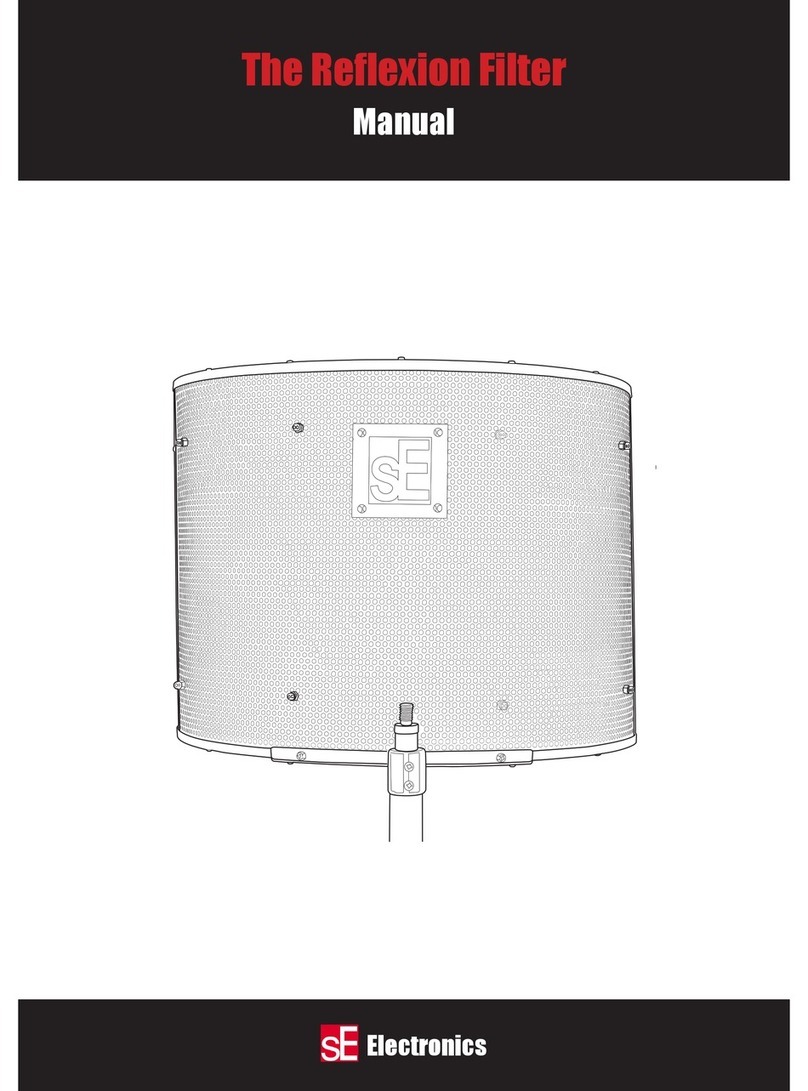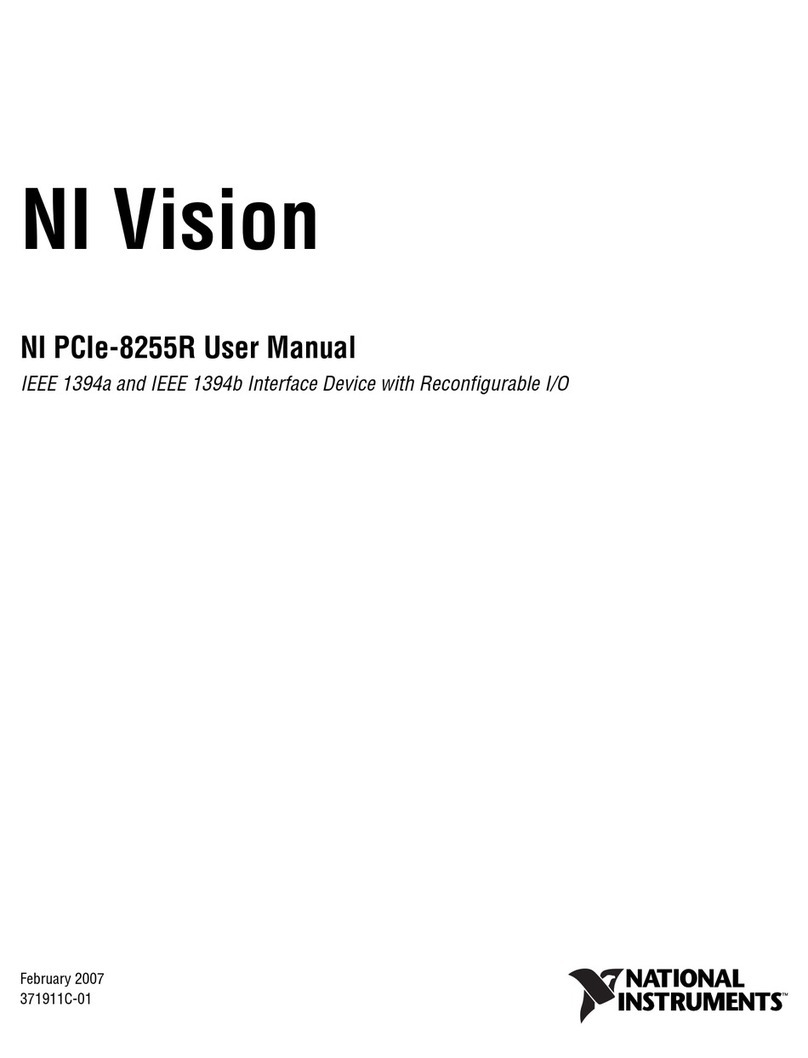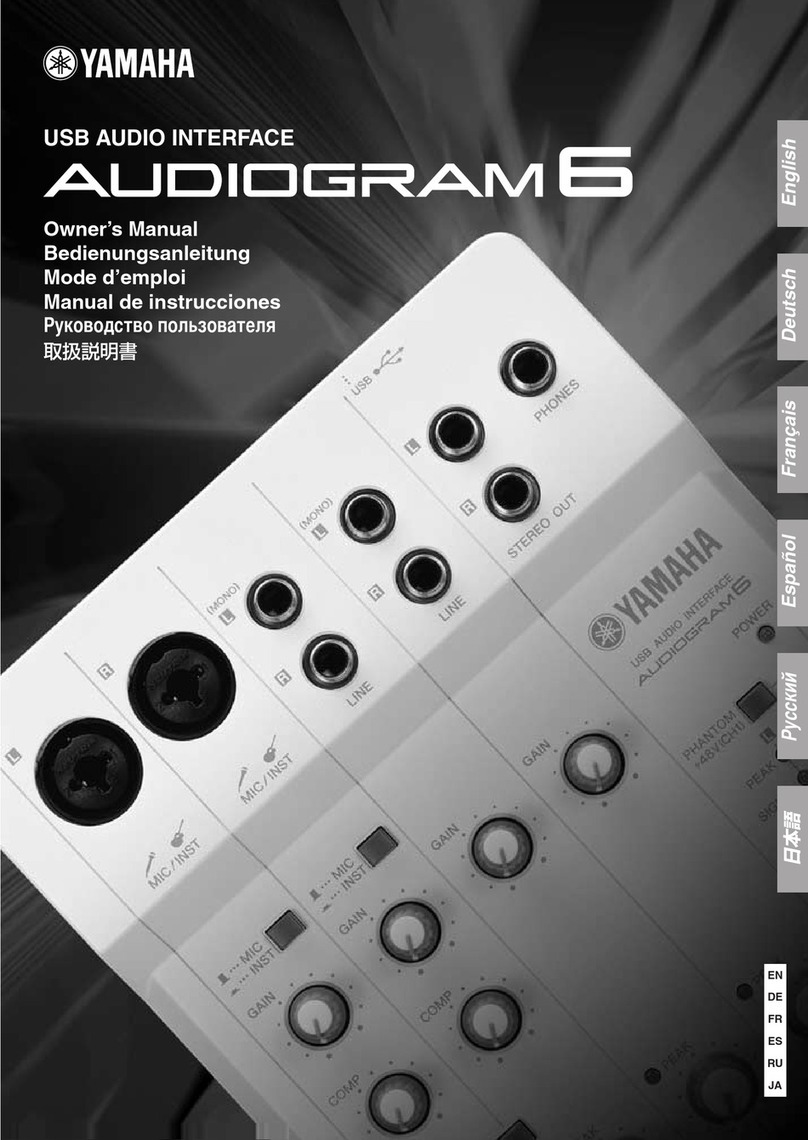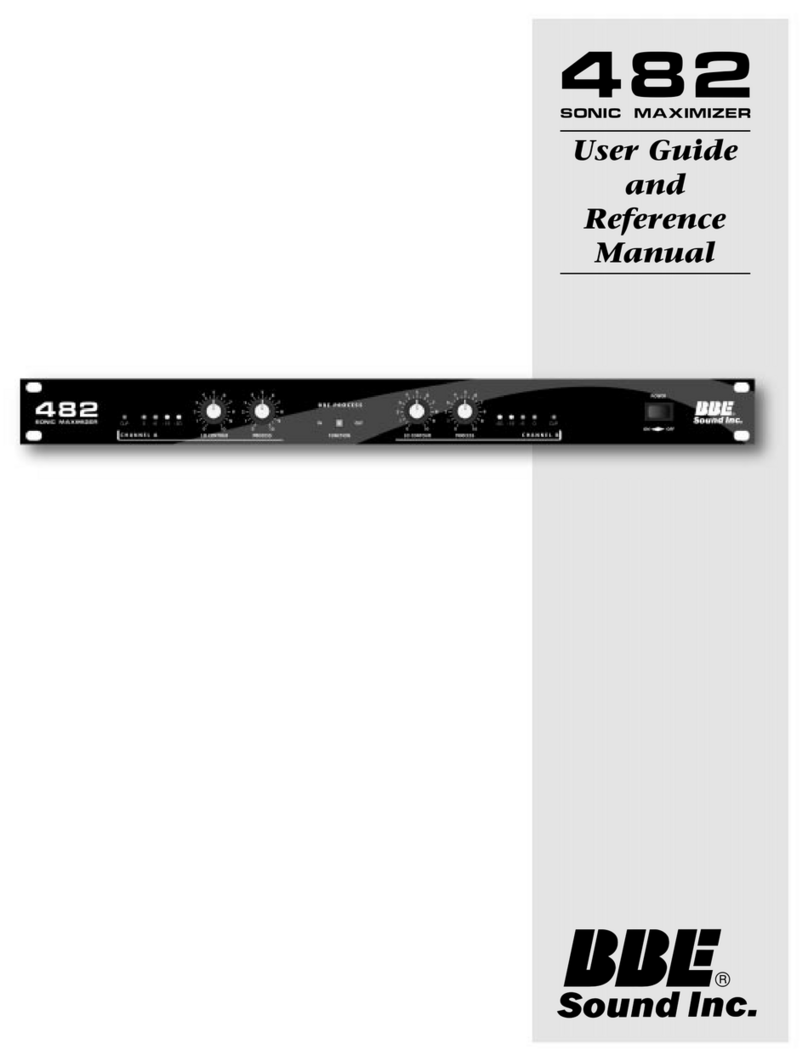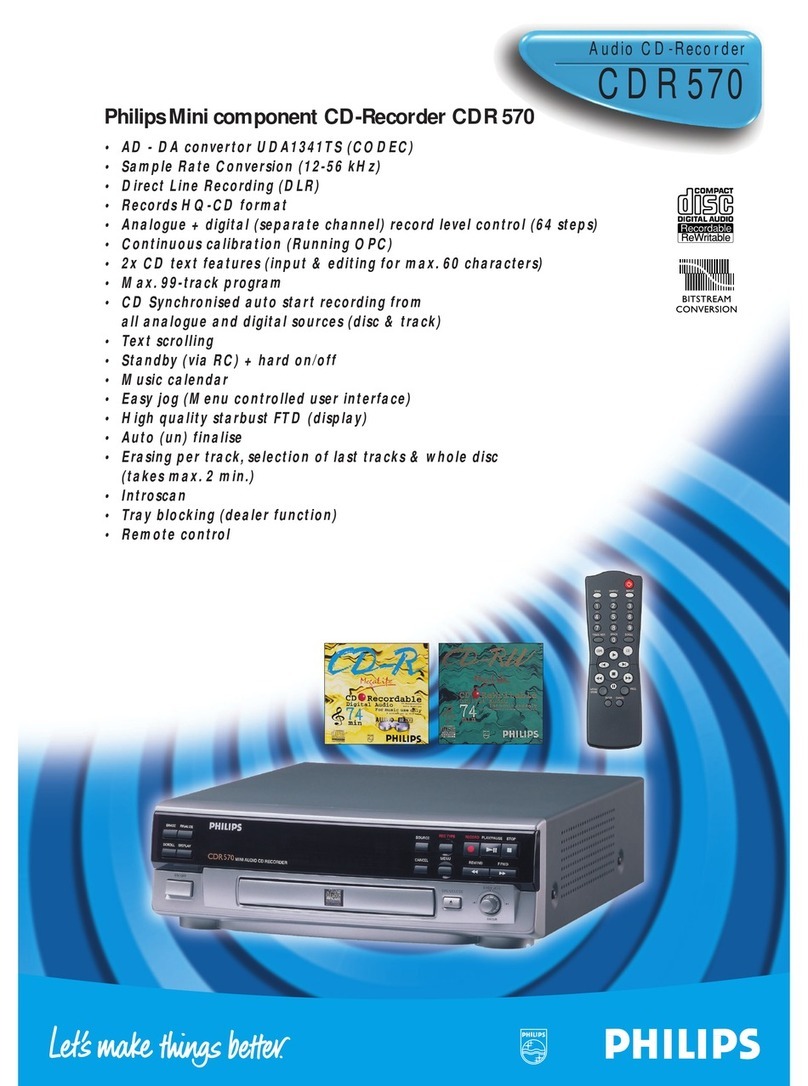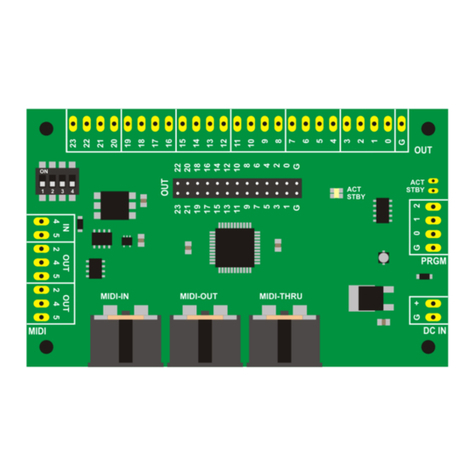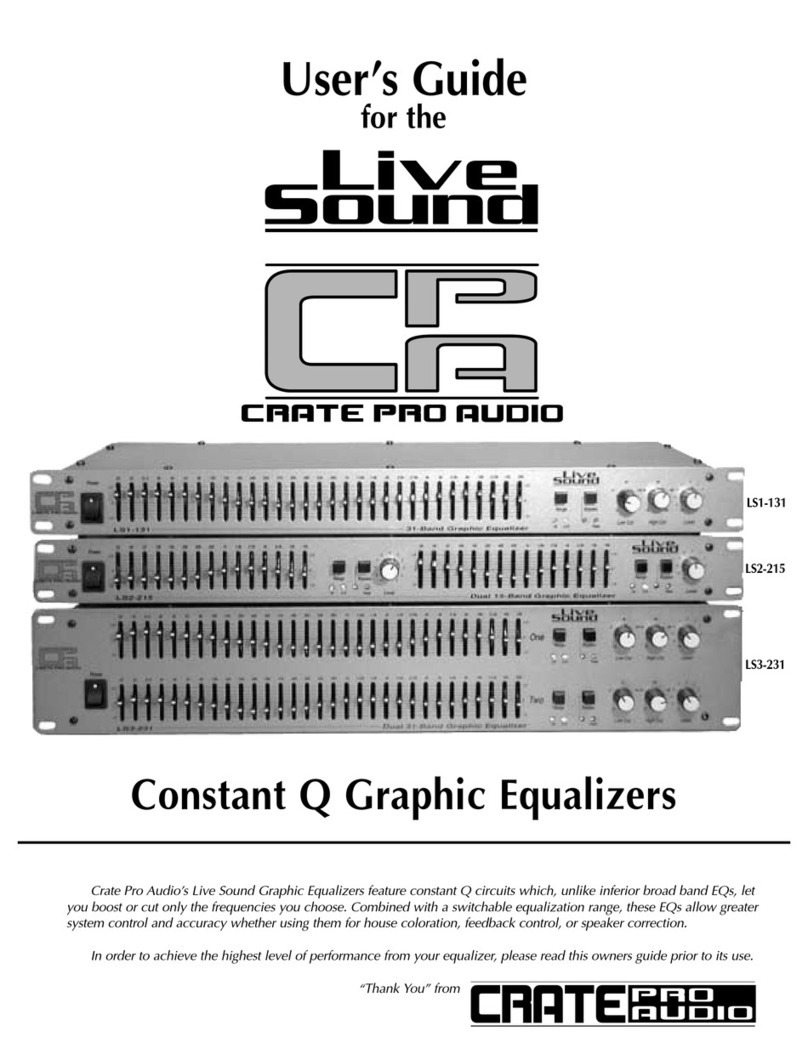A/DA MXC User manual

MXC MIDI EXPANDABLE CONTROLLER
&
MIDI CONTROLLER PEDAL PACK
OWNER’S MANUAL (version 1)
Originally written by ADA SIGNAL PROCESSORS, INC. Scanned and edited by Jur at 11th of august 2002.
Original ADA logo edited and rendered by Barend Onneweer of Raamw3rk.) The version of this manual is
copyrighted and may not be sold or placed on a website without permission of the editor.
Release No.1 for http://www.ada-mp1.com

ADA MXC MIDI EXPANDABLE CONTROLLER & MIDI CONTROLLER PEDAL PACK OWNER’S MANUAL
Contents
Introduction
Package contents
Quick set-up for the mxc
Quick set-up for the quad switch
Quick set-up for the ccp
Using the mxc
Using phantom power
Using the quad switch
Mxc, quad switch & ccp illustration
Using the ccp
Editing special functions on the mxc
Specifications
Page: 2 of 10
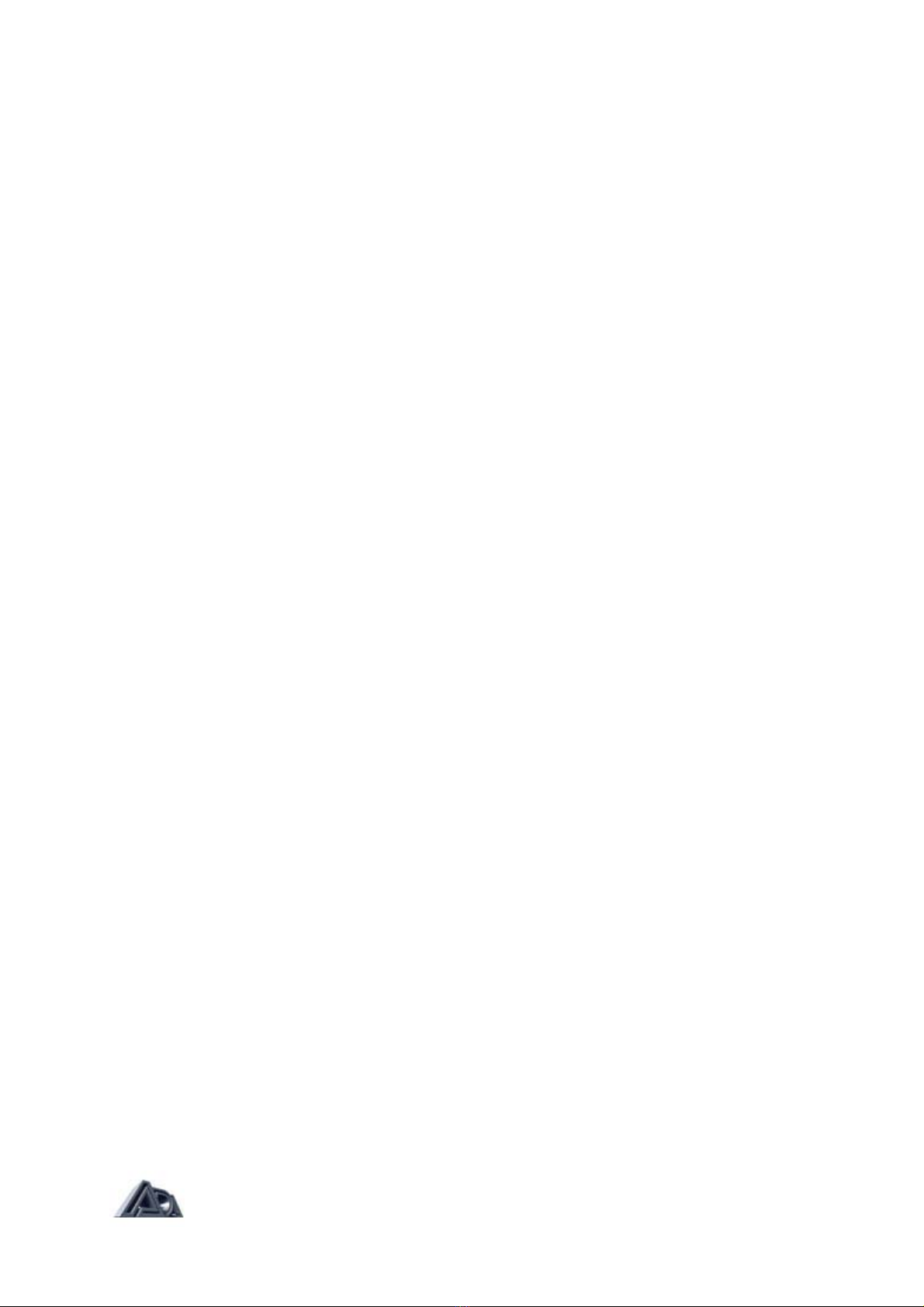
ADA MXC MIDI EXPANDABLE CONTROLLER & MIDI CONTROLLER PEDAL PACK OWNER’S MANUAL
INTRODUCTION
Thank you for purchasing the ADA MXC MIDI EXPANDABLE CONTROLLER. The MXC is
a universal MIDI Controller designed to give you the flexibility of expanding and customizing
your MIDI Controller set-up to perfectly match your rig and performance needs. As a stand-
alone unit, the MXC sends MIDI program changes on any of the 16 MIDI Channels. It
features an ergonomic design for easy, consistent switching in a compact package. You
have a choice of connecting up to two CONTINUOUS CONTROL PEDALS and two QUAD
SWITCHES to the MXC.
If you have rack-effects and preamps which are capable of using MIDI Continuous Control,
you can vary their parameters in real-time using the MXC. By plugging a QUAD SWITCH into
the MXC, you can send on/off information via MIDI to toggle parameters such as effects loop
in/out, compressor in/out, etc. A CONTINUOUS CONTROL PEDAL (CCP) used with the
MXC allows you to vary continuous parameters such as volume, wah, overdrive, treble,
effect mix, etc. The CCP also has a 'soft-switch' at the end of its pedal travel, much like a
classic wah pedal, which functions just like a single button on the QUAD SWITCH.
PACKAGE CONTENTS
The contents of the MXC MIDI EXPANDABLE CONTROLLER and the MIDI CONTROLLER
PACK are listed below. If any of the items are missing, contact your ADA dealer.
MXC MIDI EXPANDABLE CONTROLLER
1 MXC
1 ADA 9V AC adapter 1 MIDI cable 20' 5-pin 1 Owner's Manual
MIDI CONTROLLER PEDAL PACK
1 MXC
1 QUAD SWITCH
1 CONTINUOUS CONTROL PEDAL
1 ADA 9V AC adapter
1 MIDI cable 20' 7-pin
2 Stereo 18" cables 1 Owner's Manual
QUICK SET-UP FOR THE MXC
1) Before powering up the MXC, first connect one end of the 20-foot MIDI cable into the
MIDI jack of the MXC, and the other end into the MIDI IN jack of the device you want
to control with the MXC
2) Next, plug the ADA 9V AC adapter into an AC outlet and plug the cable end into the
small jack on the rear of the MXC. On the display you will see the word "ADA", then
the software version number (i.e. "1.00"), then the program "01".
3) Make sure that the MXC and the device being controlled by the MXC are on the same
MIDI Channel. There are 16 MIDI Channels, and the factory default for the MXC is
Channel 1. Since most MIDI devices are defaulted to Channel 1, there is a good
chance that you can just "plug and play".
4) Hit a few buttons (0 thru 9) and the receiving device should be changing programs. If
not, read the section titled "USING THE MXC".
Page: 3 of 10
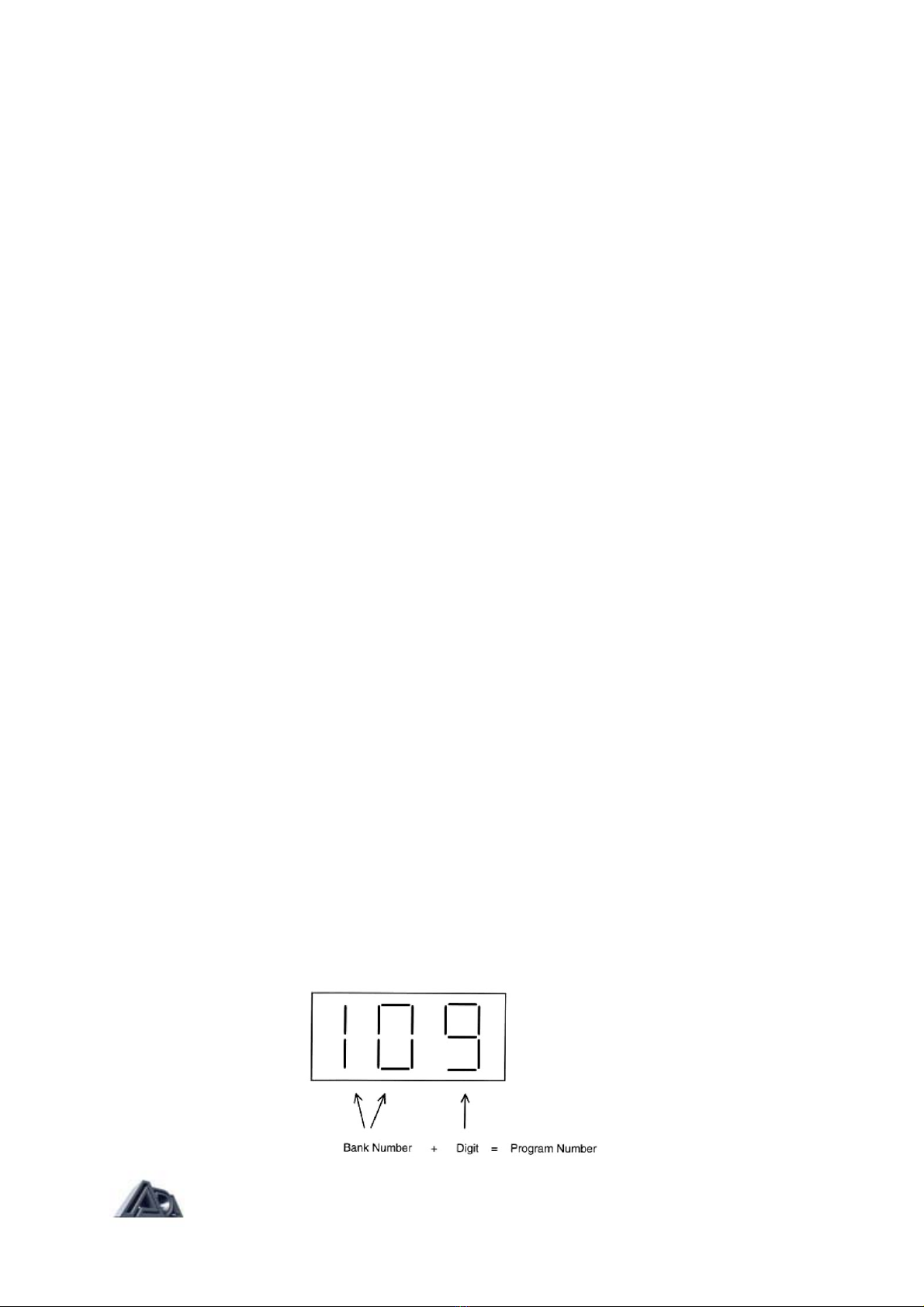
ADA MXC MIDI EXPANDABLE CONTROLLER & MIDI CONTROLLER PEDAL PACK OWNER’S MANUAL
QUICK SET-UP FOR THE QUAD SWITCH
1) Before applying power, use the stereo cable to plug the QUAD SWITCH into the
SWITCH 1 jack of the MXC. Plug a MIDI cable from the MIDI OUT of the MXC to
MIDI IN of the receiving device, and make sure the MIDI Channels match.
2) Next, plug the ADA 9V AC adapter into the small jack on the rear of the MXC. On the
display you will see the word ADA, then program 01.
3) The QUAD SWITCH buttons should now be sending Continuous Control data (see
the section "USING THE QUADSWITCH" for default Continuous Controller numbers)
QUICK SET-UP FOR THE CCP
The following is a series of steps to initialize the CONTINUOUS CONTROL PEDAL (CCP)
when you plug it into the MXC for the first time. The initialization "teaches" the MXC the travel
range of the particular CCP pedal.
1) Using the stereo cable, connect the CCP pedal to the PEDAL I jack of the MXC. Plug
a MIDI cable from the MIDI OUT of the MXC to MIDI IN of the MP-2 (or any other
Real Time MIDI-receiving device).
2) Hold down 9+5 for a few seconds until the display shows [Prng]. Sweep the CCP
from end to end, but don't exert too much force. The display will read [ P1 ] when you
have swept enough range for the MXC to work with.
3) Press9 + 6(display will read [Sing]), and sweep the pedal again, this time pushing
forward harder until you hear the click of the soft-switch. If you push it too hard, it will
expect you to push it just as hard every time, and it will have a difficult time reliably
registering the click every time. When the MXC has sensed a valid switch, the display
will again read [ P1 ].
4) Press 9+1 (display will read [Str]), and push BANK UP to permanently store these
custom settings.
USING THE MXC
For those of you new to MIDI, the MIDI Channel is just a way to allow a lot of information to
flow through a single cable, while the receiving device only listens to the particular pieces of
information that were meant for it. Here's a quick analogy: the airwaves are cluttered with TV
station signals, but since each station codes their information differently, you can tune in just
one channel at a time to receive. MIDI Channel is just like that. When you plug in the MXC
for the first time out of the box, it is set to MIDI Channel 1, so it sends out MIDI program
change commands on Channel 1. Now make sure the device receiving the MIDI is on
Channel 1 also. You may need to read the manual of the device receiving the MIDI to find
out how to change the MIDI Channel. If you decide that you want to change the MIDI
Channel of the MXC instead, see the section below on "SETTING THE MIDI CHANNEL".
The MXC sends MIDI programs from 1 to 128 (this number is set by the MIDI specification).
There are twelve buttons on the MXC that allow you to move about quickly and easily
through all 128 programs: 0 thru 9, BANK UP, and BANK DOWN. The bank buttons let you
choose the bank (0x -12x) to work in, and the digits move you through the programs within
that bank.
Page: 4 of 10

ADA MXC MIDI EXPANDABLE CONTROLLER & MIDI CONTROLLER PEDAL PACK OWNER’S MANUAL
For example, if you're in BANK 10, you have instant one-button access to program numbers
100 thru 109. When you hit a bank button, the MXC does not send any MIDI program change
information. It is only when you hit a digit button (0 thru 9) that the MXC sends MIDI.
Now it's your turn to try it out! Once you've matched the MIDI Channel, the receiving device
should now be changing programs. If it's not, review the section above to make sure all steps
have been followed. In setting up your rig for a performance, it's best if you set up your MIDI
receiving devices so that you don't have to switch banks in the middle of asong. Since you
have up to 10 sounds in a bank, that's not tough to do. If you have multiple MIDI devices that
you want to control, plug the MXC into the MIDI IN jack of the first device, then connect
another MIDI enable from the MIDI THRU of that device to the MIDI IN of the second device,
and so on. The MIDI THRU jack reflects exactly what goes into the MIDI IN jack.
USING PHANTOM POWER
If you want to use the phantom power capability of the MXC w/ ADA MIDI devices (MP-1,
MP-2, MB-1), you will need to use a special 7-pin MIDI cable. This 7-pin MIDI cable is
included in the MIDI CONTROL LER PEDAL PACK. If you purchased the MXC by itself,
contact your ADA dealer to purchase this cable. Plug one end of the 7-pin MIDI cable into the
MIDI IN jack of the ADA MIDI device, and the other end into the MXC. Now plug the AC
adapter into the jack labeled "PHANTOM POWER" on the rear panel of the ADA MIDI
device. The MXC now gets its power through the 7-pin MIDI cable.
USING THE QUAD SWITCH
To use the QUAD SWITCH with the MXC, simply unplug the AC adapter from the MXC, then
plug in the stereo cable from the QUAD SWITCH into the MXC jack marked SWITCH 1. Plug
the AC adapter back in, and you're set to go. The QUAD SWITCH tells the MXC to send
MIDI Controller messages to turn effects on and off. Each button on the QUAD SWITCH has
its own Controller number. The defaults are as follows:
MXC Jack Used Controller Controller Number
SWITCH 1 Button1 64
SWITCH 1 Button2 65
SWITCH 1 Button3 66
SWITCH 1 Button4 67
SWITCH 2 Button1 68
SWITCH 2 Button2 69
SWITCH 2 Button3 70
SWITCH 2 Button4 71
Referring to the above chart, if the QUAD SWITCH is plugged into the SWITCH 1 jack, and
you hit BUTTON 1, the LED by the button turns on, and the MXC sends out a MIDI message
saying, in effect, "TURN CONTROLLER #64 ON". So if you set up the MIDI receiving unit so
that the effects loop is assigned to Controller #64, then hitting BUTTON 1 will now toggle
your effects loop on/off. Read the manual for the MIDI receiving unit to find out how to assign
Controller numbers to its internal parameters. Again, the Continuous Control information is
sent out on a particular MIDI Channel, so make sure the MIDI Channels of the two devices
match.
The QUAD SWITCH also allows each button to work in either latching or momentary mode.
In latching mode, the button toggles every time you hit it — you hit it once, it turns on. you hit
it again, it turns off. This is the normal mode of operation. In momentary mode, the button is
only on while you're stepping on the button. Once you let go, it turns off. To get a particular
button into momentary mode, simply turn on (push down) the DIPswitch for that button. If you
Page: 5 of 10
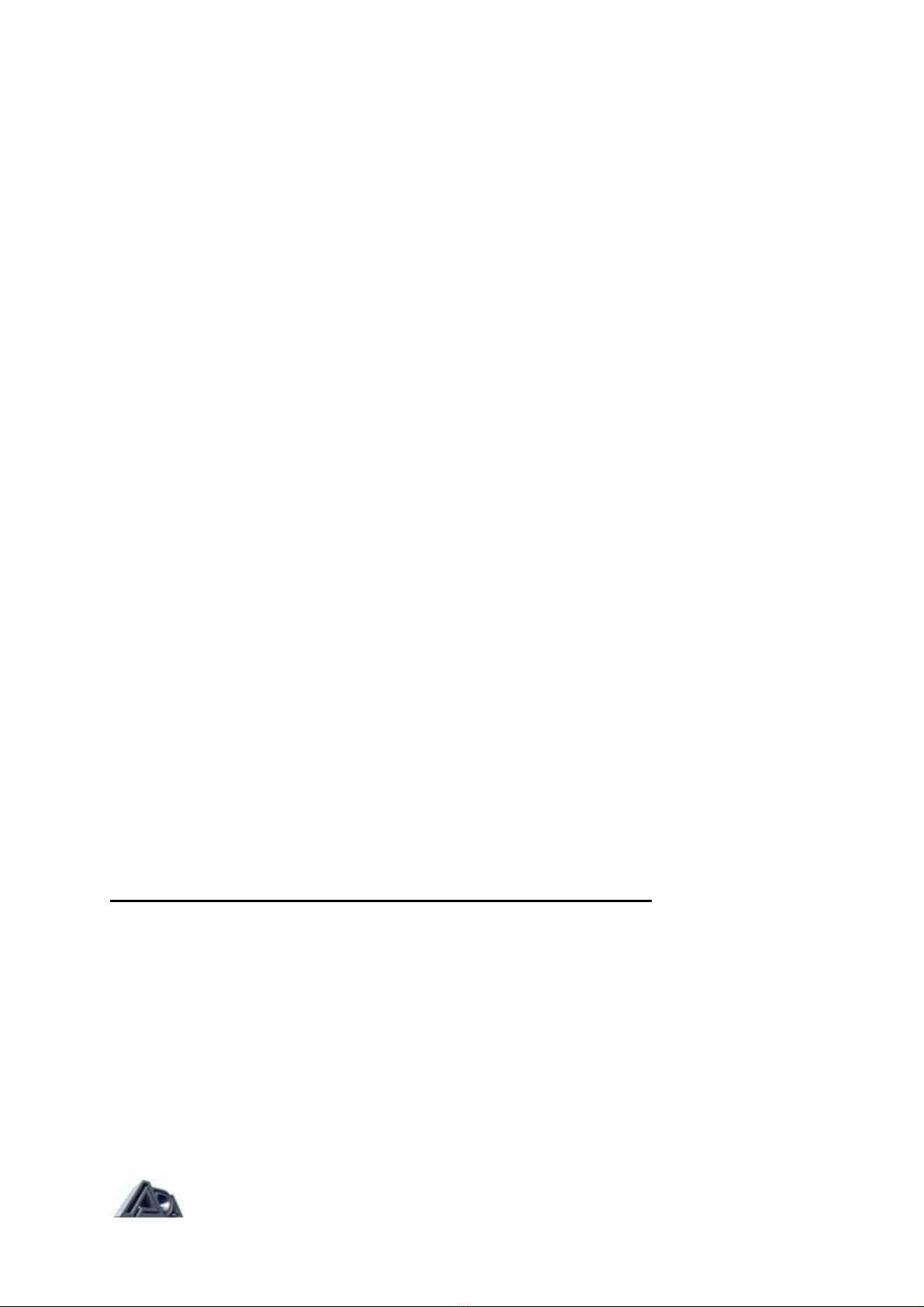
ADA MXC MIDI EXPANDABLE CONTROLLER & MIDI CONTROLLER PEDAL PACK OWNER’S MANUAL
want buttons 3 & 4 to be momentary, push DIPswitches 3 & 4 down. You can instantly tell
which mode a button is in because the LED tells you exactly when the button is ON.
When you switch programs with the MXC, all the QUAD SWITCH buttons default to OFF
(LED's also turn off), so you can start fresh with the new sound.
Sample Set-up When Used w/ the ADA MP-2:
1) Connect the MXC, QUAD SWITCH, and MP-2 as described in the "QUICK SET-UP
FOR THE QUAD SWITCH" section above.
2) Turn on the MP-2, and make sure its HELP LEVEL is in NORMAL mode (that is the
default, unless you changed it to EXPERT).
3) Select a program on the MP-2 in which you would like to toggle an effect, such as
wah. chorus, tremolo, compressor, noise reduction, etc.
4) On the MP-2, press PRGM EDIT, then REAL TIME MIDI. The display will show
[ MOVE PEDAL OR ] [ PRESS SWITCH ]
5) Press the QUAD SWITCH button that you want to use. Now, the display will read
[< PARAMETER→0) ] [ UNASSIGNED ]
6) Press the UP ARROW to scroll through the parameters until you come to the desired
effect, such as WAH STATUS (wah in/out).
7) Press PRGM EDIT on the MP-2 to exit the program edit-mode. and press the UP
ARROW to save the program. Now, every time you switch to this program, the QUAD
SWITCH button you selected will toggle the assigned effect in/out.
USING THE CCP
Unplug the AC adapter from the MXC, plug the CONTINUOUS CONTROL PEDALS (CCP's)
into the jacks marked PEDAL1 & PEDAL 2, then plug the adapter back in. Remember to
always turn the power off to plug and unplug the pedals.
The CCP works much in the same was as a QUAD SWITCH does, except the MIDI
messages are continuous. The pedal is used to control continuous parameters like volume,
overdrive, presence, stereo panning, etc. In addition, the CCP also has a "soft-switch" at the
end of the pedal travel, much like the switch on a wah pedal. This switch acts just like a
button on the QUAD SWITCH, so the CCP is actually two Controllers in one. Because it is
necessary to have a much greater level of accuracy and proper "feel" to the pedal, there is a
calibration procedure (outlined above in Quick Set-up for the CCP). If you have more than
one pedal, mark each one with a pedal number, corresponding to the jack that it's plugged
into, so that your set-up stays consistent from gig to gig (you'll never have to initialize the
pedals again if they are always plugged into the same jacks). The CCP's have their own
Controller numbers to identify them. The defaults are as follows:
MXC Jack Used Controller Controller Number
PEDAL 1 Pedal 31
PEDAL 1 Soft-switch 72
PEDAL 2 Pedal 32
PEDAL 2 Soft-switch 73
Follow the steps in the Quick Set-up section above to initialize the pedals. Now, you're ready
to go. If you move the CCP plugged into the PEDAL 1 jack, the MXC will send MIDI
messages corresponding to the position of the CCP pedal. Again, this message is coded with
the MIDI Channel number and the Controller number (in this case 31 by default). Read the
manual for the unit receiving the MIDI to find out how to assign Controller numbers to its
internal parameters. Once you've set the MIDI Channel and assigned the Controller number
on the unit (see "Sample Setup" below), the CCP should now control that parameter.
Page: 6 of 10

ADA MXC MIDI EXPANDABLE CONTROLLER & MIDI CONTROLLER PEDAL PACK OWNER’S MANUAL
If you push the pedal all the way down until you hear the 'click' of the soft-switch, the MXC
will send out a message saying, in effect, "TURN ON CONTROLLER #72." A useful
application of the unique pedal/switch combination of the CCP is to assign the pedal to be
pedal wah, and the switch to be wah in/out.
Sample Set-up When Used w/the ADA MP-2:
1) Connect the MXC, CCP, and MP-2 as described in the "QUICK SET- UP FOR THE
CCP" section above.
2) Turn on the MP-2 and make sure the HELP LEVEL is in NORMAL mode (that is the
default, unless you changed it to EXPERT).
3) Select a program in the MP-2 in which you would like to control a parameter such as
drive, master, presence, etc.
4) On the MP-2, press PRGM EDIT, then REAL-TIME MIDI The display will read
[ MOVE PEDAL OR | [ PRESS SWITCH 1
5) Move the CCP pedal. Now, the display will read [< PARAMETER→40 ]
[ UNASSIGNED ]
6) Press the UP ARROW to scroll through the parameters until you come to the desired
effect, such as WAH PEDAL. That's all that's needed to assign the pedal.
7) Now, turn on the WAH in this program by pressing the WAH FILTER button on the
MP-2, and changing the STATUS to IN.
8) Press PRGM EDIT on the MP-2 to exit the program edit-mode, and press the UP
ARROW to save the program. Now, every time you switch to this program, the wah
will be on, and the pedal you selected will function as a wah pedal.
EDITING SPECIAL FUNCTIONS ON THE MXC
There are special functions on the MXC which allow you to custom-configure your Controller
to fit your specific setup. These functions are:
Load factory default settings.
Store your custom settings.
Set MIDI Channel.
Set CONTINUOUS CONTROL PEDAL 1 Controller number.
Set CONTINUOUS CONTROL PEDAL 2 Controller number.
Set CONTINUOUS CONTROL PEDAL pot ranges.
Set CONTINUOUS CONTROL PEDAL switch ranges.
Set QUAD SWITCH Controller numbers.
Set MIDI delay filter.
Many of these functions will no doubt seem intimidating to you now, but each function is
explained in detail below. Special functions on the MXC are edited by pressing 9 and another
# (0 thru 8) together. When you're first entering the function edit-mode, the 9 + # combination
has to be held down for a few seconds. This is to prevent any accidental edit-mode entry
during stage performance. Once you're in edit-mode, there is no wait-period for changing to
another 9 + # function.
Cancel/Escape Feature: When you're in edit-mode (any function), pressing any number
button (0 thru 9) by itself will automatically take you out of the edit-mode, and will restore the
settings you had before entering edit-mode. No changes are made.
Page: 7 of 10
Note: When calibrating the MXC for a particular CONTINUOUS CONTROL PEDAL, the
Pedal Pot Range (9 + S) function should be performed before the Pedal Switch Range
(9 + 6) is set. Also, the pedals should be plugged in before applying power to the MXC,
and be sure not to plug and unplug your pedals while the MXC is powered up.

ADA MXC MIDI EXPANDABLE CONTROLLER & MIDI CONTROLLER PEDAL PACK OWNER’S MANUAL
9 + # Function Name [ DISPLAY MESSAGE]:
Brief description. Instructions for this function. Buttons to be pressed on the
MXC are in BOLD TYPE, the message displayed on the MXC is in rackets
[XXXX].
9 + 0 Load Defaults [dFLt]:
Load the factory default settings
After loading default settings, you still have three choices:
1) Abandon the defaults and go back to what you had, by pressing
one of the number buttons (0 thru 9).
2) Press 9 +1, then BANK DOWN to temporarily hold the default
settings to try them out (turning off the power to the MXC and
turning it back on will restore your previous settings).
3) Press 9+1, then BANK UP to permanently store the default
settings.
9 + 1 Store [Str]:
Store settings after editing functions.
After you've changed some function settings on the MXC (i.e. MIDI Channel),
you have two choices in storing those changes.
1) Press BANK UP to store these settings permanently (in EEPROM)
and exit [SEttIngS StorEd]. When you do this, it will remember
these settings even after you turn the unit off,
2) Press BANK DOWN to keep settings temporarily in RAM and exit.
This holds the settings until power is turned off [SEttIngS HELd].
You can use this feature to try out the current settings without
committing to them.
9 + 2 Channel [ChAn]:
Set MIDI channel.
The current Channel number will be displayed: [ ##]. Press BANK UP to
increment, BANK DOWN to decrement the MIDI Channel number.
9 + 3 Set Pedal 1 Controller Number [PEd1]:
Set the continuous Controller number for CONTINUOUS CONTROL PEDAL
1. The current continuous Controller number will be displayed: [ ##]. Use
BANK UP and BANK DOWN buttons to change the number.
9 + 4 Set Pedal 2 Controller Number [PEd2]:
Set the continuous Controller number for CONTINUOUS CONTROL PEDAL
2.The current continuous Controller number will be displayed: [##]. Use BANK
UP and BANK DOWN buttons to change the number.
9 + 5 Pedal Pot Range [Prng]:
Set the active range of the pedal(s).
Move pedal(s) over total pot range but do not click soft-switch by pressing too
far forward. This calibrates the MXC to your particular CONTINUOUS
CONTROL PEDAL and how you normally sweep it with your foot. When the
pedal has been swept over the minimum range required by the MXC, the
display will read [ P1 ] for pedal number 1,or [ P2 ] for pedal number 2.
Page: 8 of 10
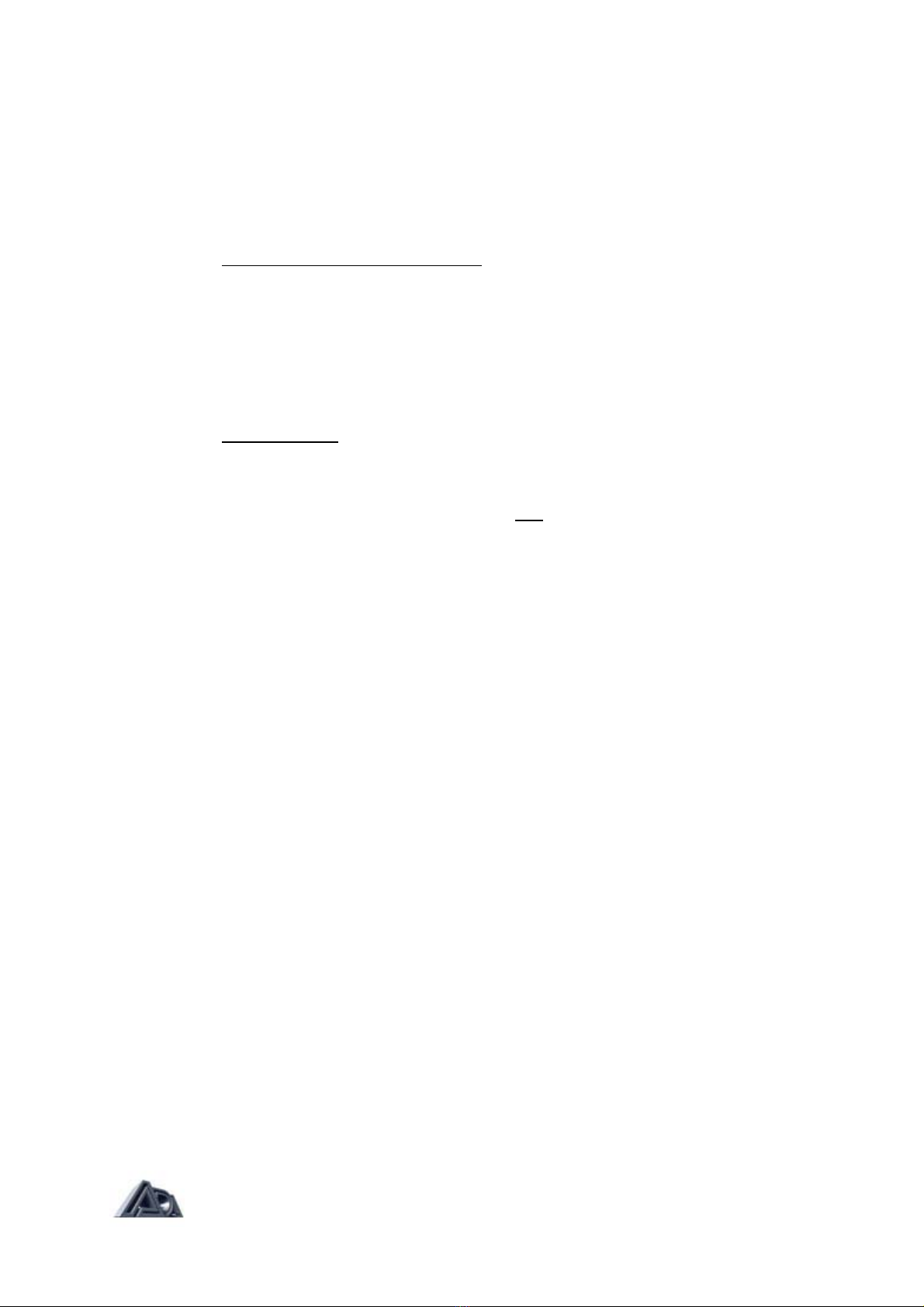
ADA MXC MIDI EXPANDABLE CONTROLLER & MIDI CONTROLLER PEDAL PACK OWNER’S MANUAL
9 + 6 Pedal Switch Range [Srng]:
Set the click-point of the pedal(s).
Move pedal(s) again, but this time keep pushing until the soft-switch clicks.
This calibrates the MXC to your particular CONTINUOUS CONTROL PEDAL
and how hard you normally 'click' it. When the MXC senses a valid pedal
switch, the display will read | P1 ] or | P2 ].
9+7 Set Switch Controller Numbers [S- ]:
Set the continuous Controller number for each QUAD SWITCH, and the
CONTINUOUS CONTROL PEDAL soft-switches.
Press the switch you want to edit. The display will first flash [S-#], where the #
corresponds to the switch you've pressed. If you've pressed a button on the
QUAD SWITCH plugged into the SWITCH 2 jack, the number will range from
[S-5] to [S-8], If you've clicked a pedal soft-switch, it will flash [S- P#]). Then
the MXC will display the current continuous Controller number assigned to
that switch. Use BANK UP and BANK DOWN buttons to change the number.
9 + 8 Set Delay Filter [FLtr]:
Set delay between MIDI bytes sent.
The current delay setting (0 thru 15) is displayed: [ ##]. Use BANK UP and
BANK DOWN buttons to change the number. This function "thins out" the
MIDI information sent, by reducing the rale at which the MIDI info is sent. This
keeps the MXC from overloading the MIDI buffer of the unit receiving the MIDI
information. This is only a problem when using the CCP pedal, because it
sends out the most MIDI information by far. The actual delay can be
calculated by multiplying the delay setting # (0 thru 15) by 4 milliseconds.
SPECIFICATIONS
MXC MIDI Expandable Controller
Accessories: Includes ADA 9V AC Adapter.
Optional Accessories: 25' Phantom Power 7-pin MIDI Cable, two CCP Continuous Control
Pedals, two MIDI Quad Switches.
Dimensions: D = 8.9", W = 3.6", H = 2.6"
Weight: 5 Ibs., 7 lbs. shipping.
CCP Continuous Control Pedal
Accessories: Includes 18" cord.
Dimensions: D = 5.3", W = 14.4". H =2.25"
Weight: 3.3 lbs., 6 lbs shipping
MIDI Quad Switch
Accessories: Includes 18" cord.
Dimensions: D = 5.3", W = 7.2", H = 2.25".
Weight: 1 4 lbs, 3 lbs. shipping.
MIDI Pedal Pack
1-MXC
1-CCP
1-QUAD SWITCH
2-18" Stereo Cables
1- 20 ft. 7-pin Phantom MIDI Cable
1- 9V AC Adapter
Page: 9 of 10

ADA MXC MIDI EXPANDABLE CONTROLLER & MIDI CONTROLLER PEDAL PACK OWNER’S MANUAL
Page: 10 of 10
Other manuals for MXC
1
Table of contents
Other A/DA Recording Equipment manuals