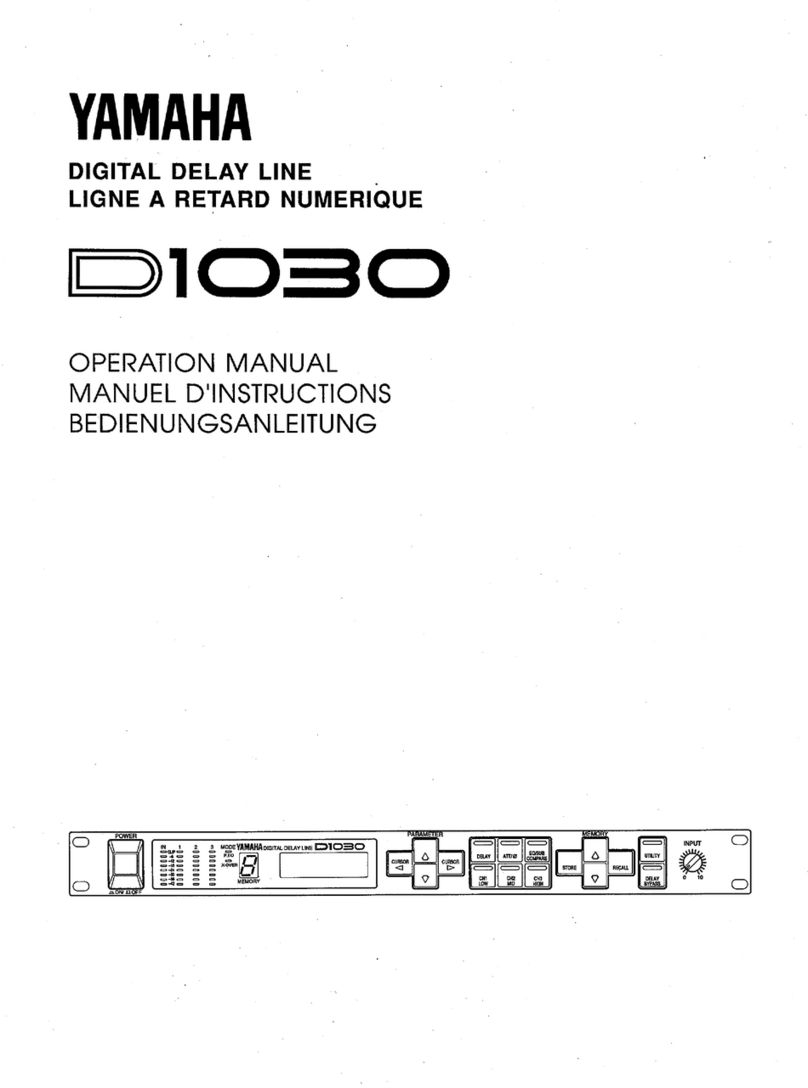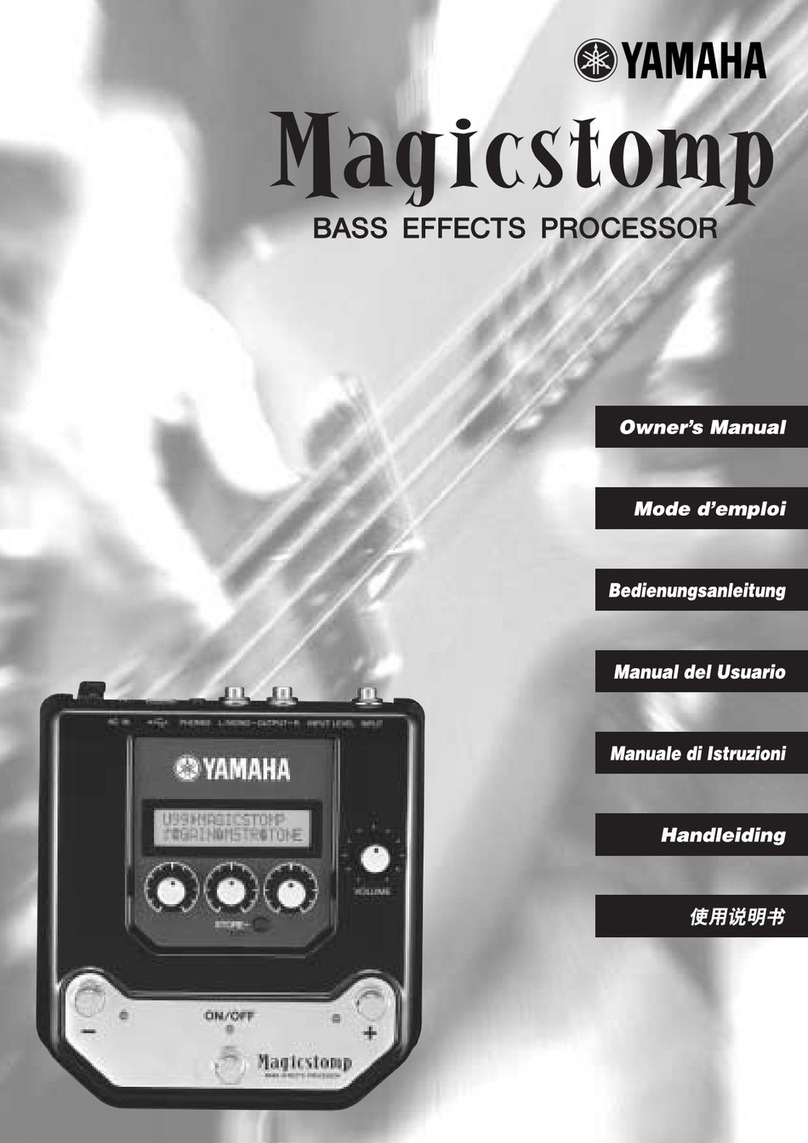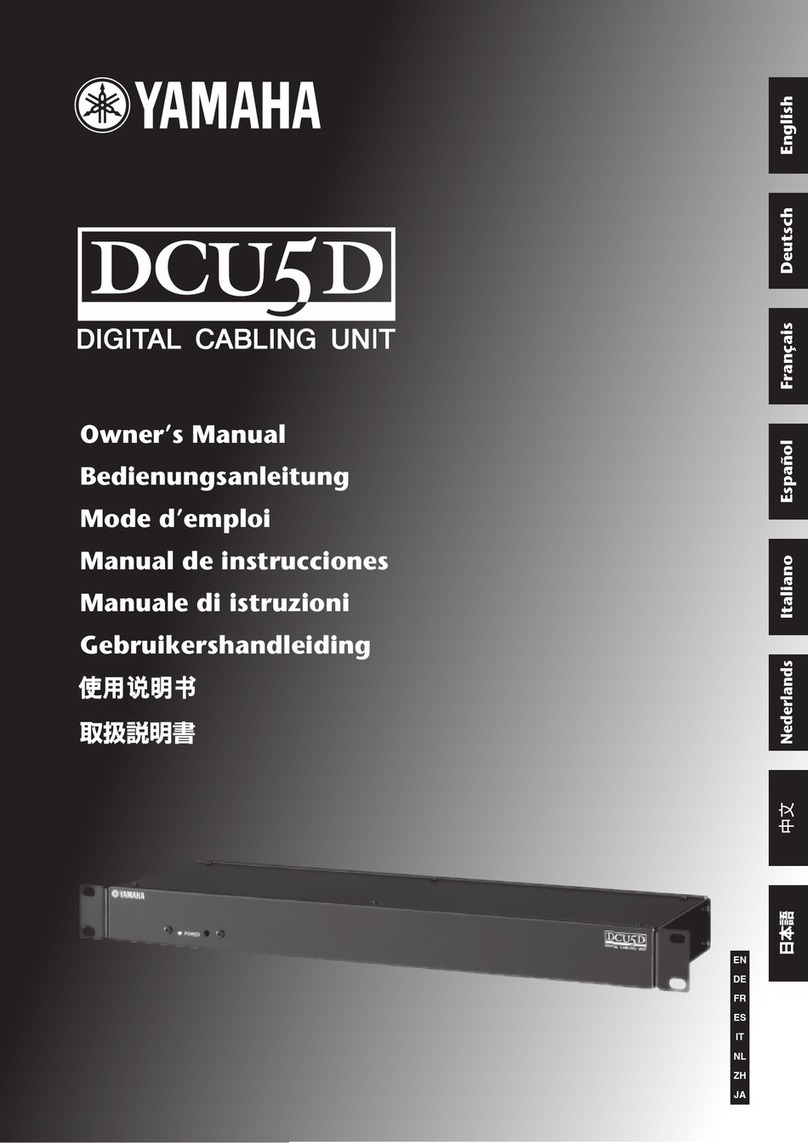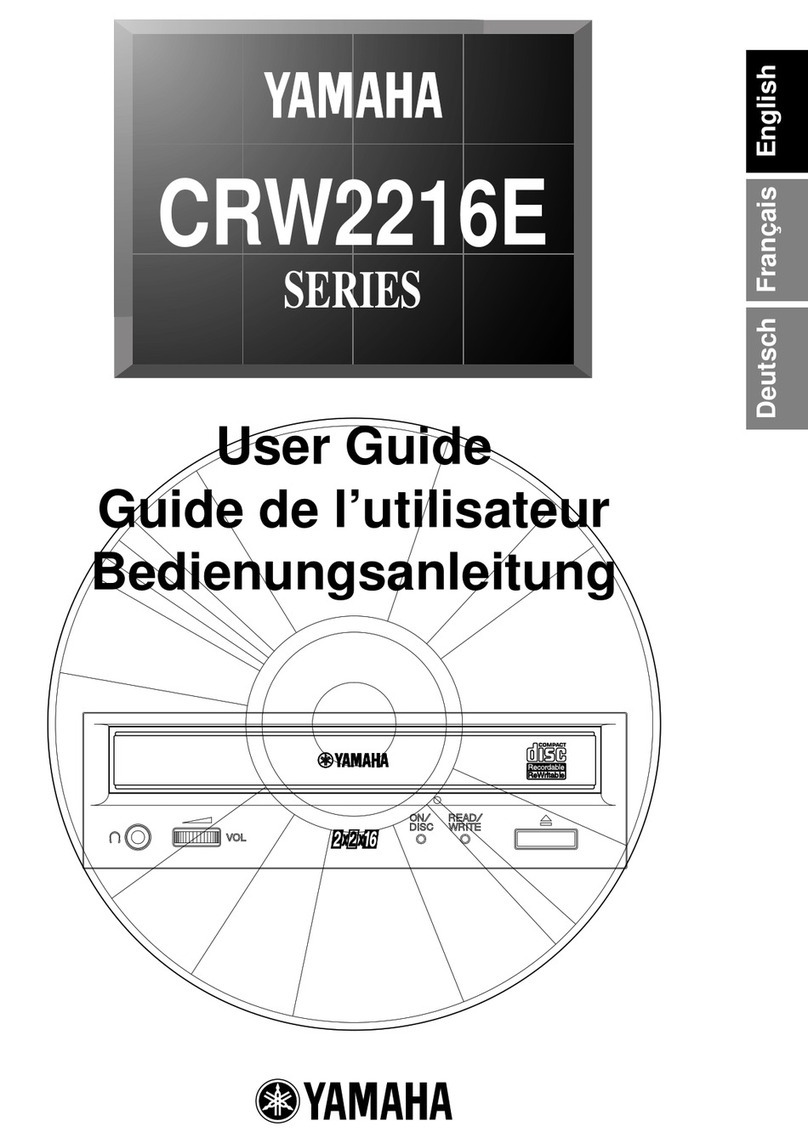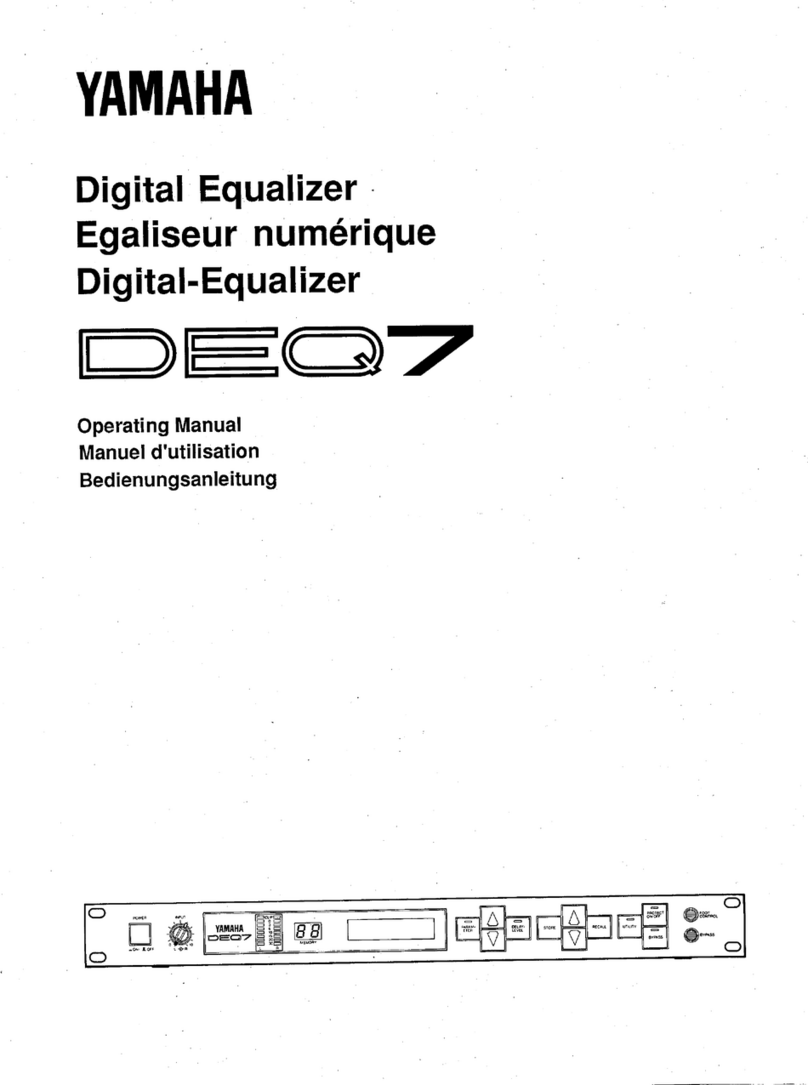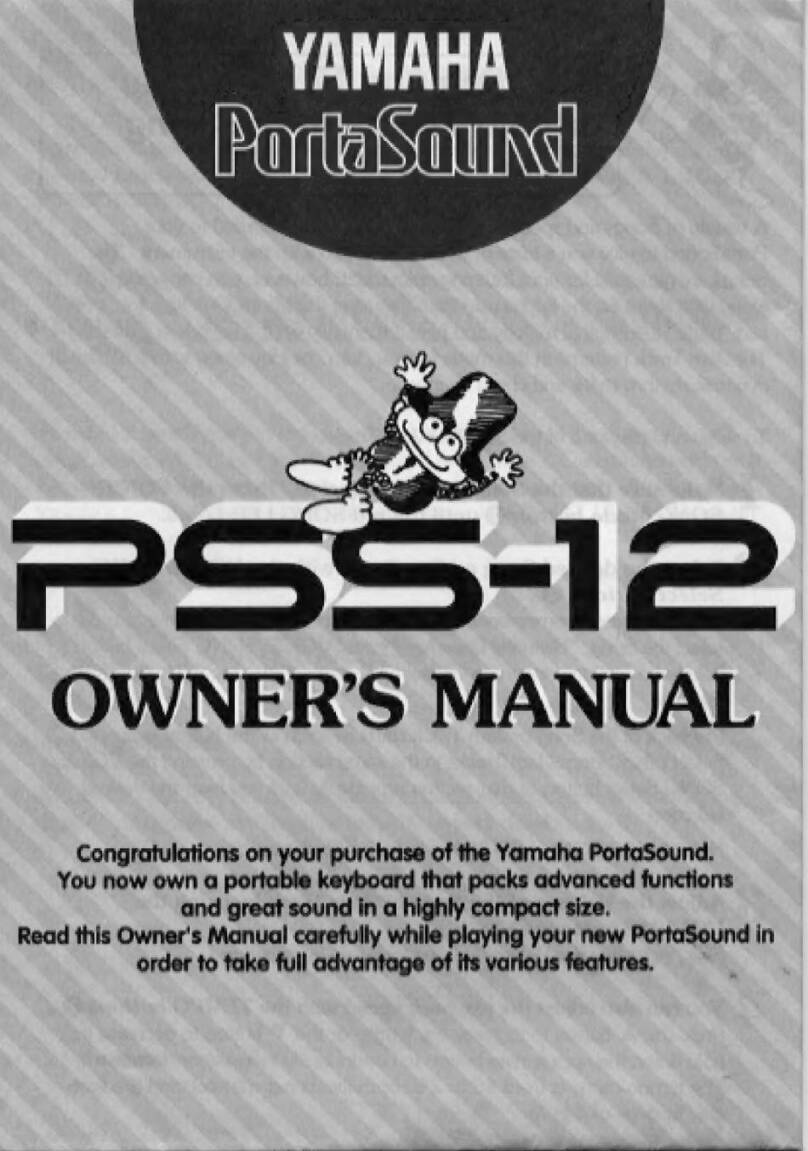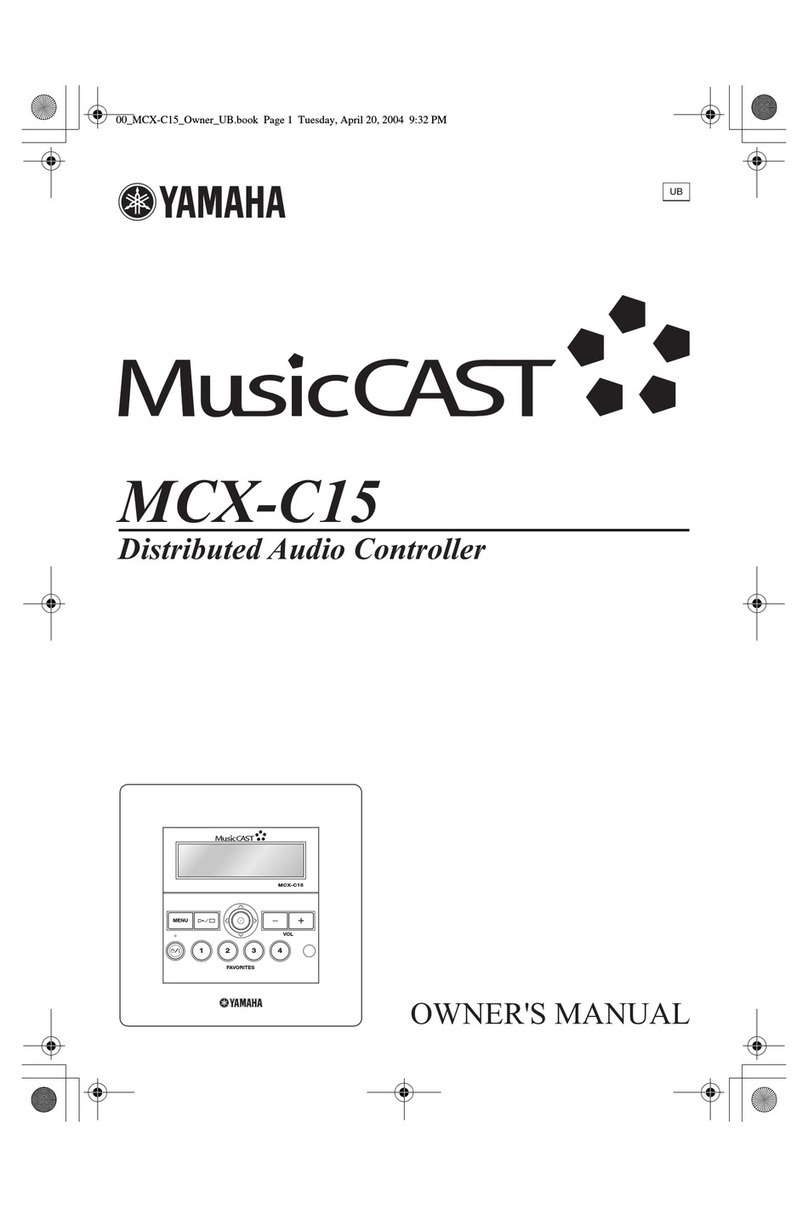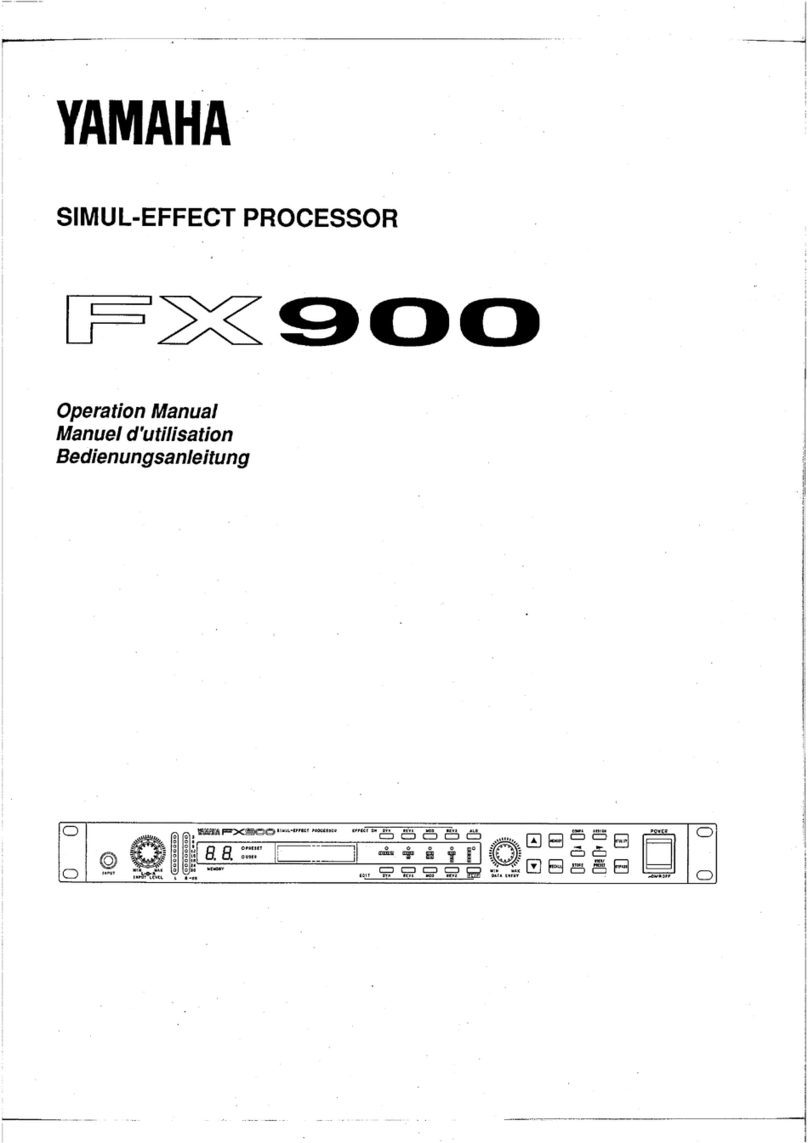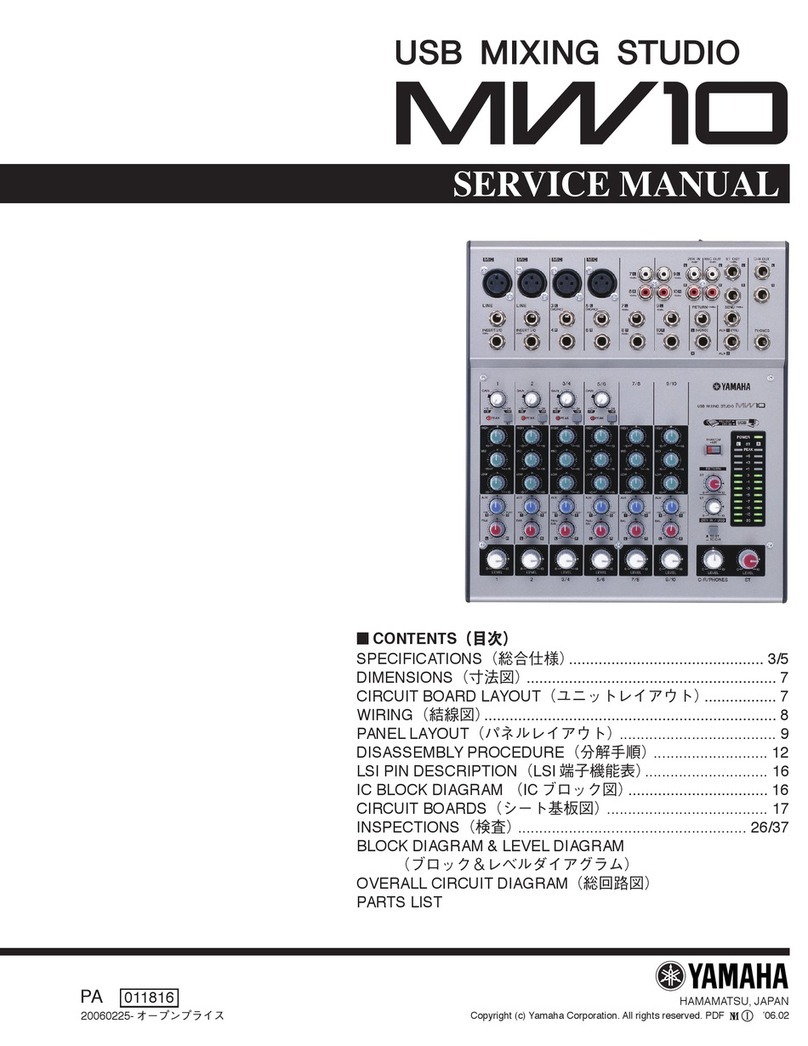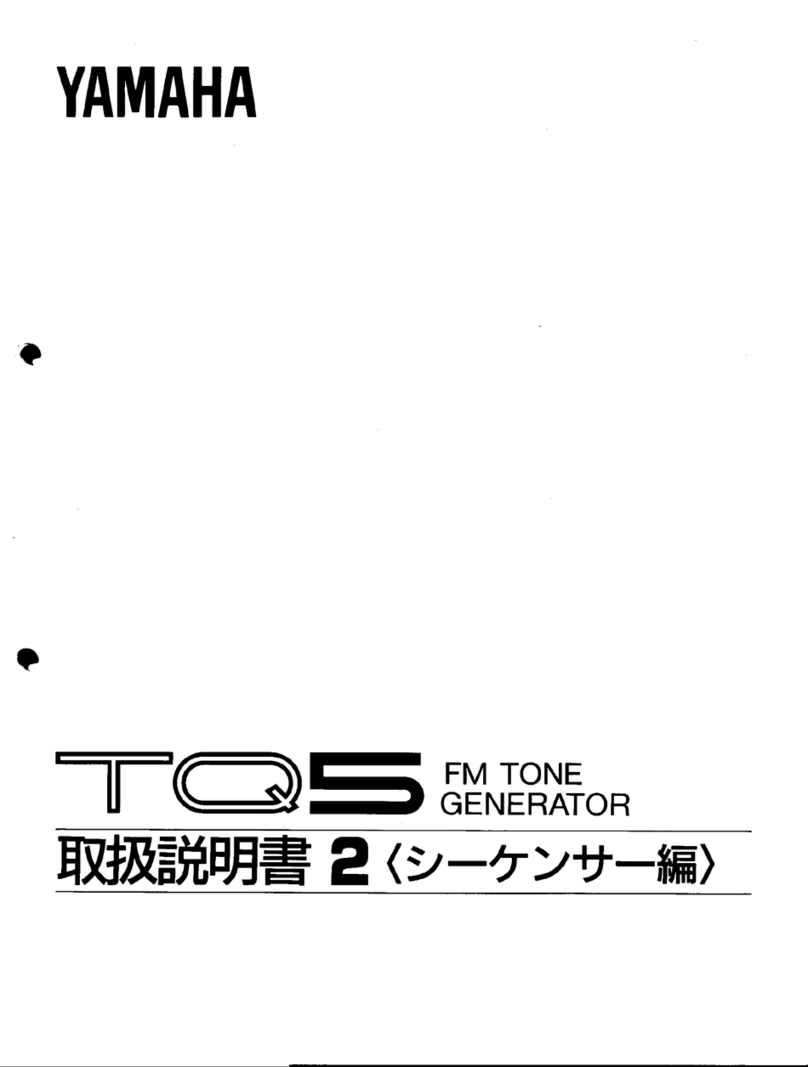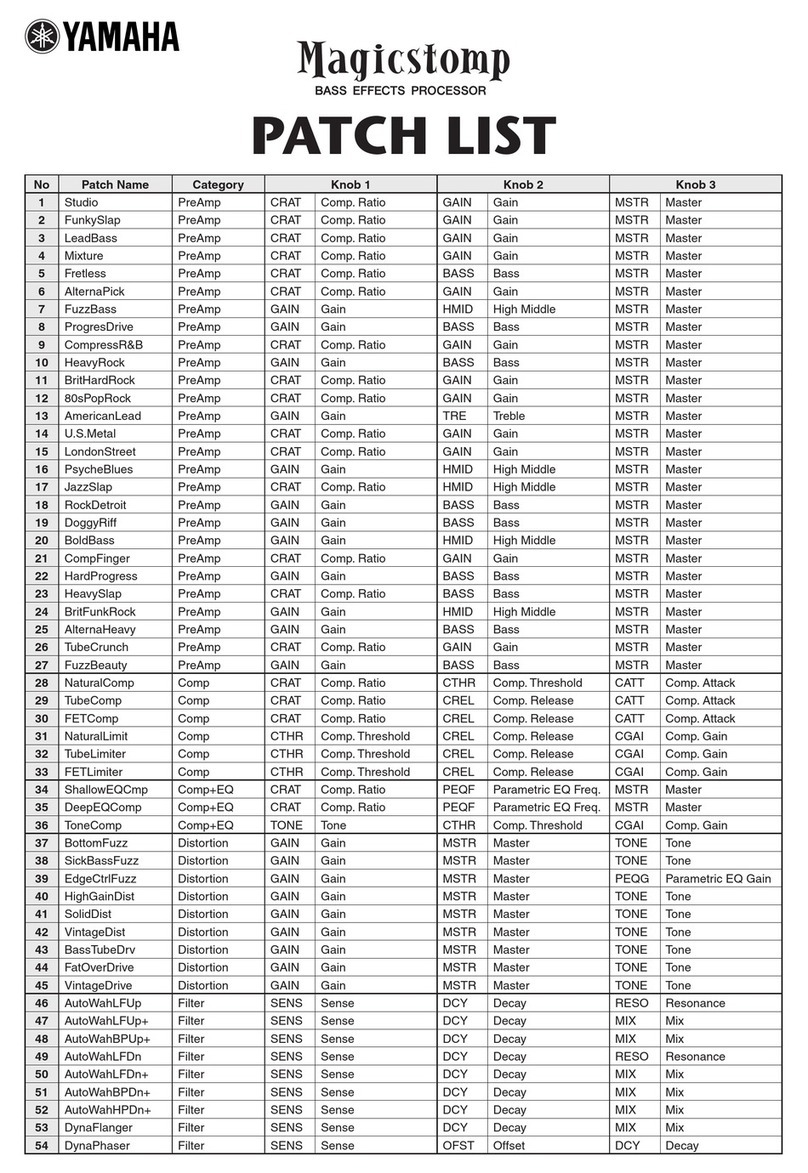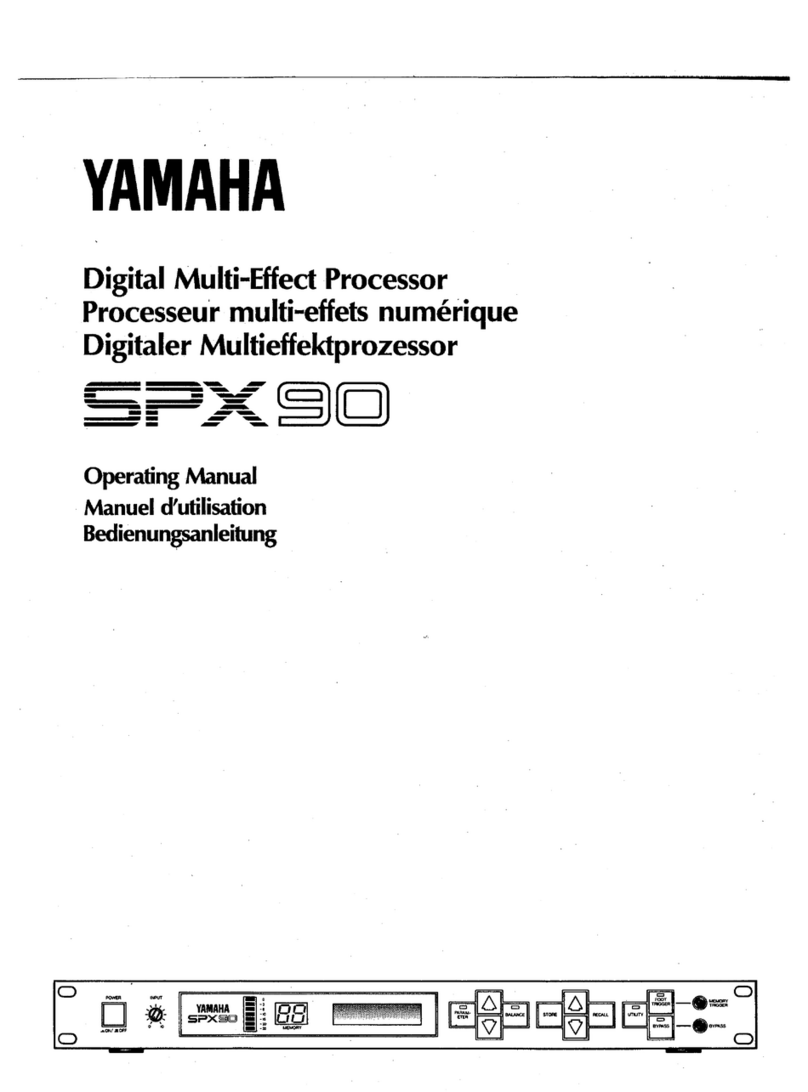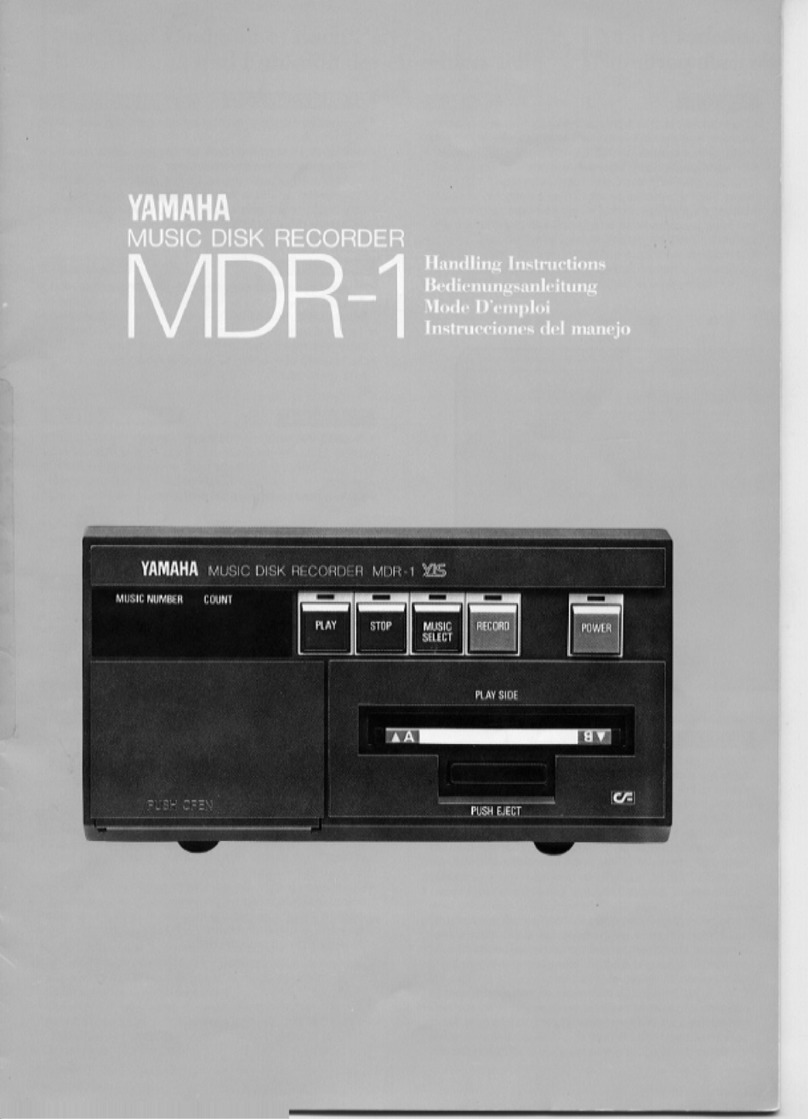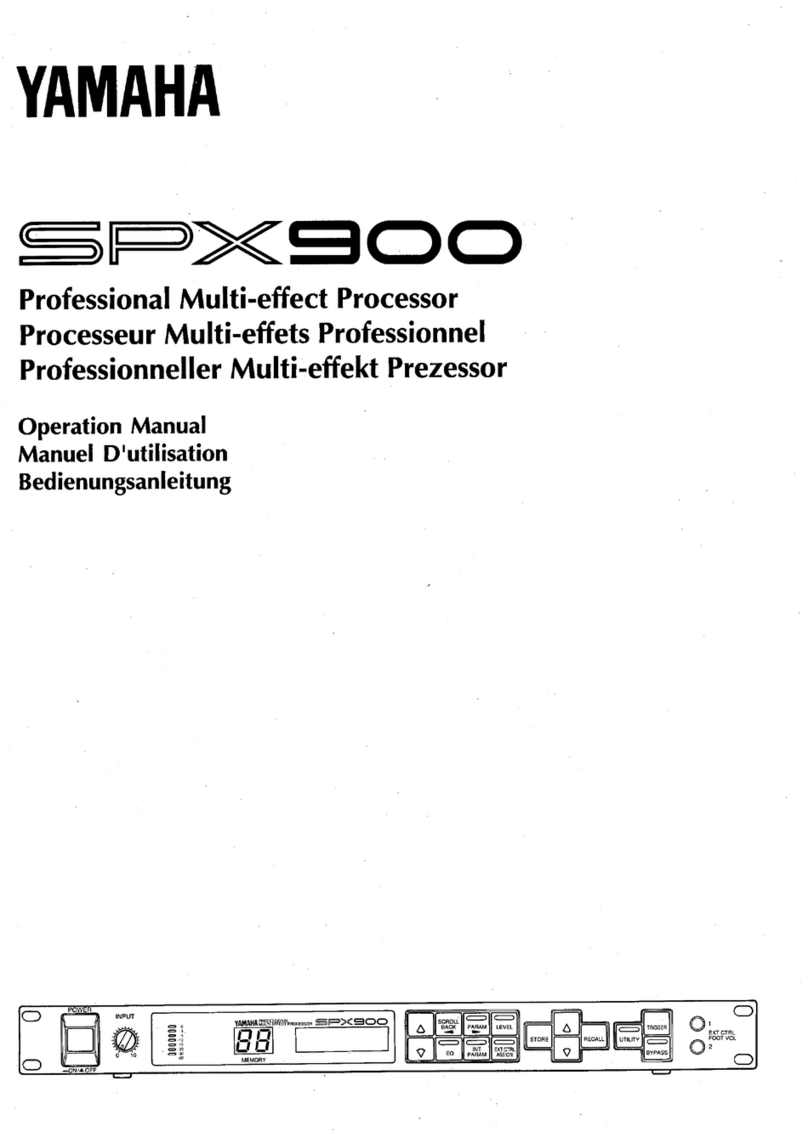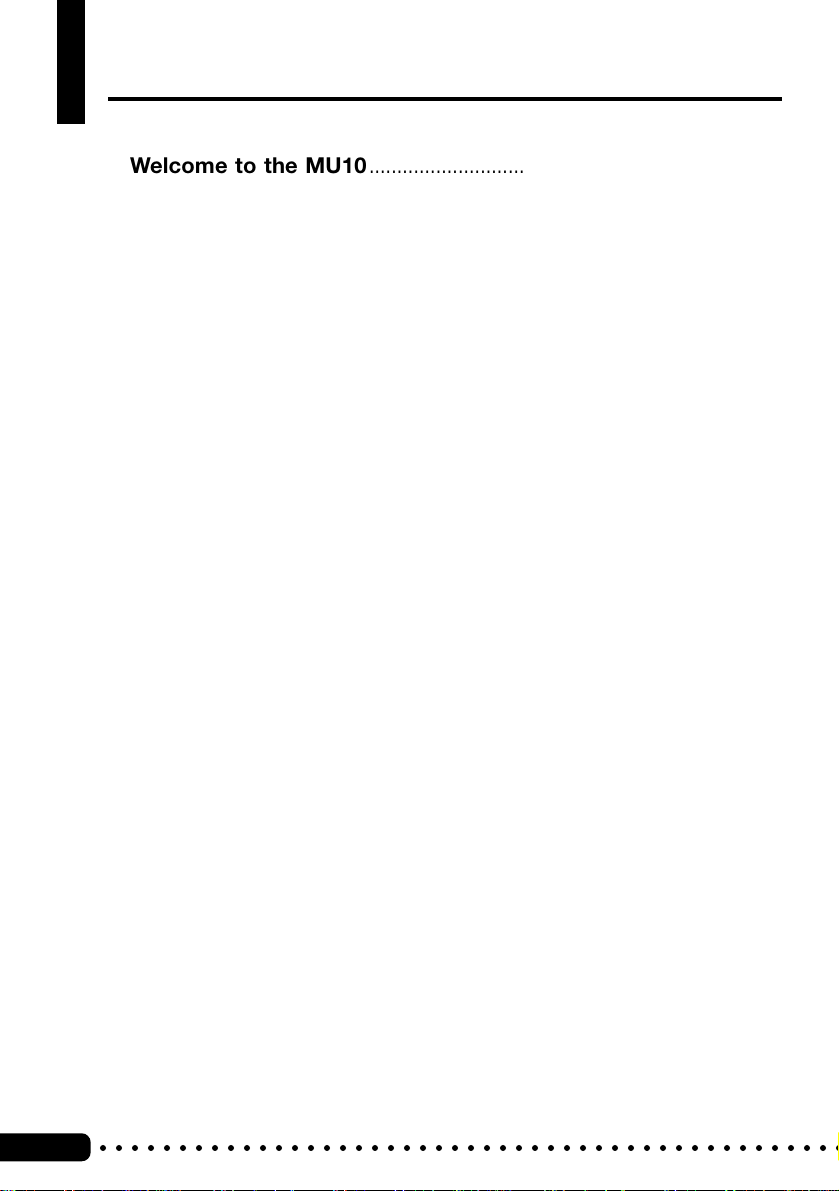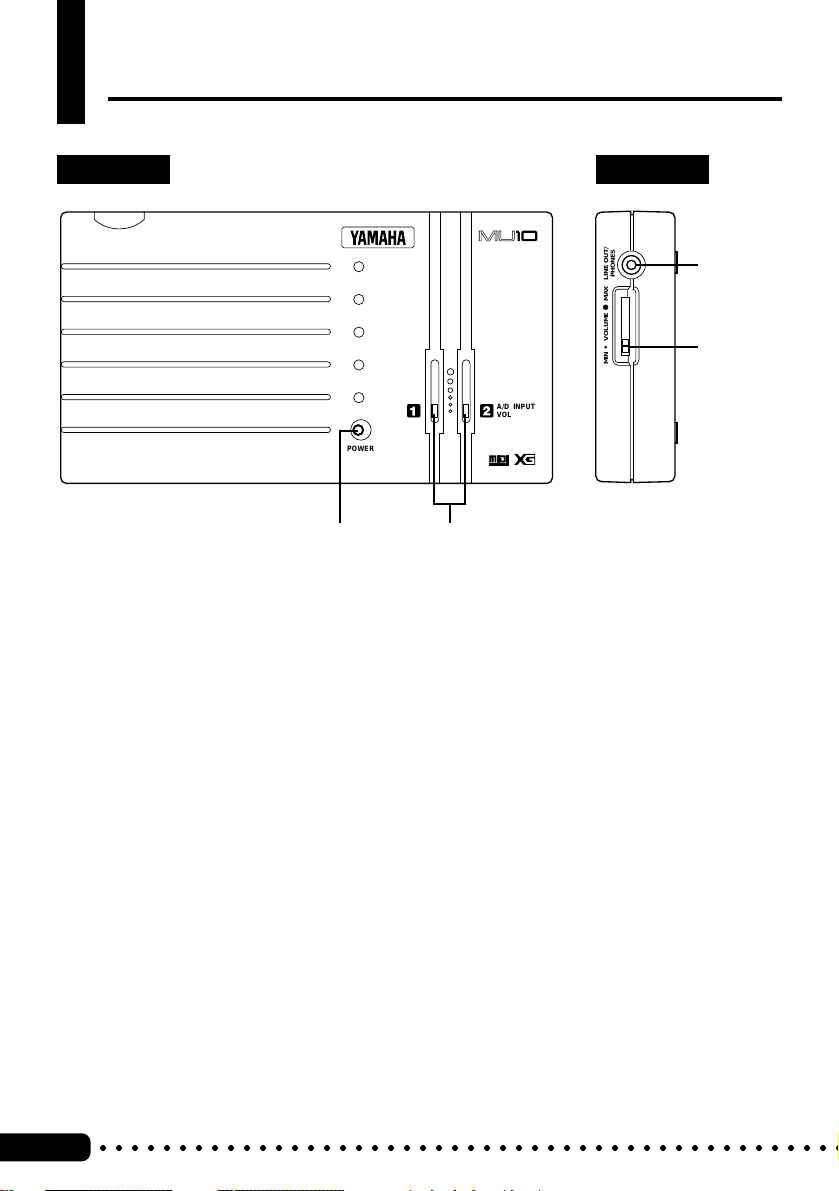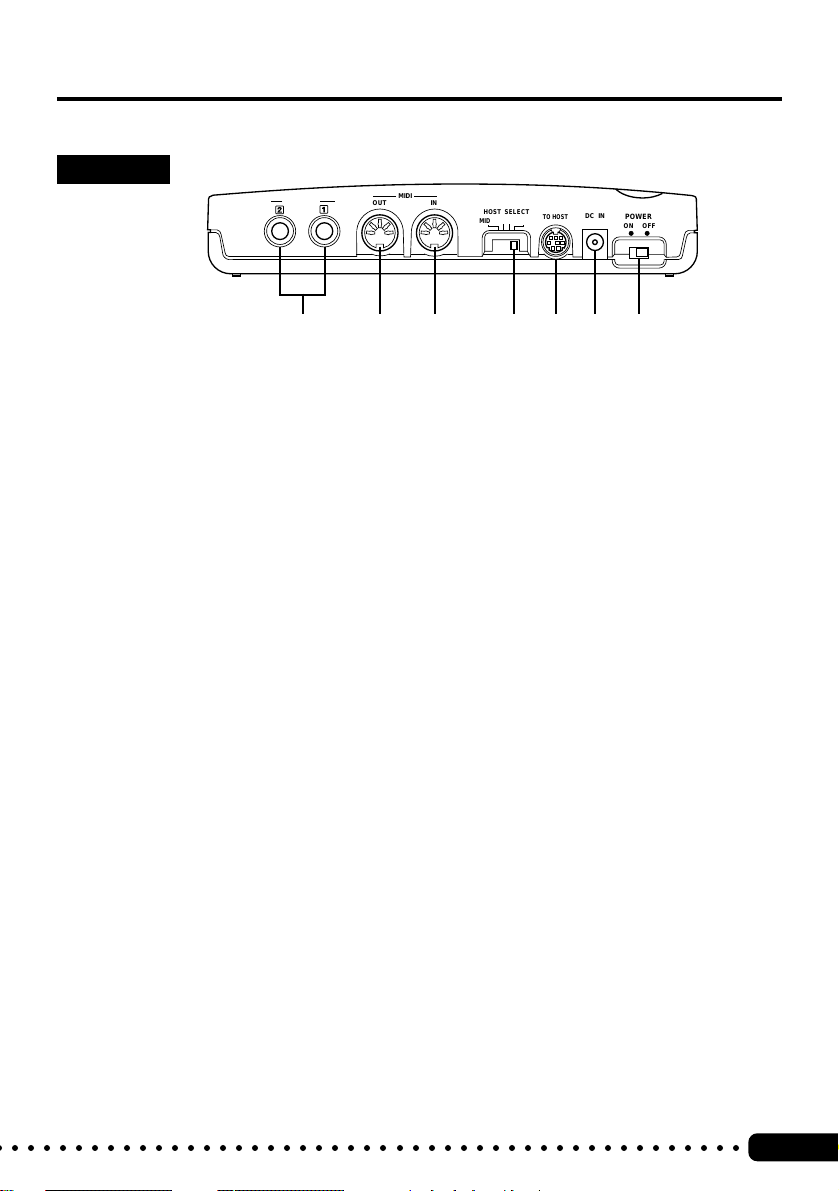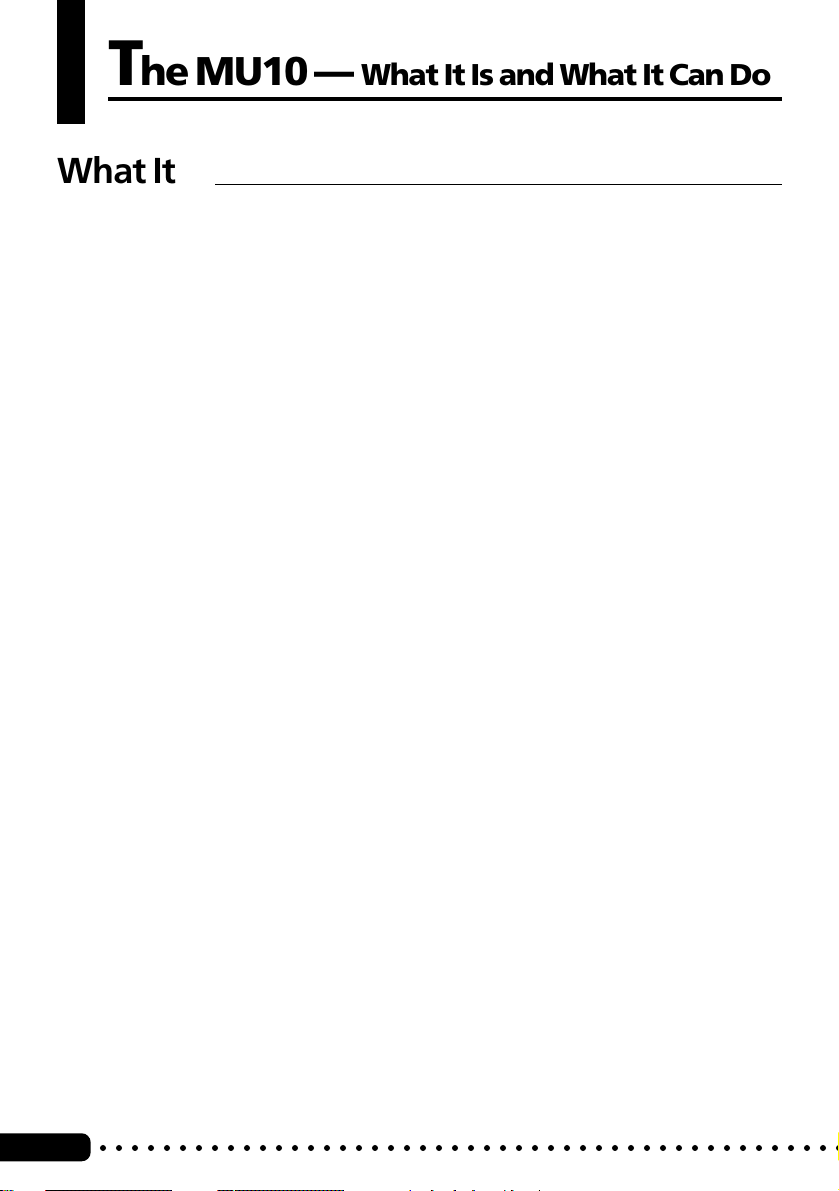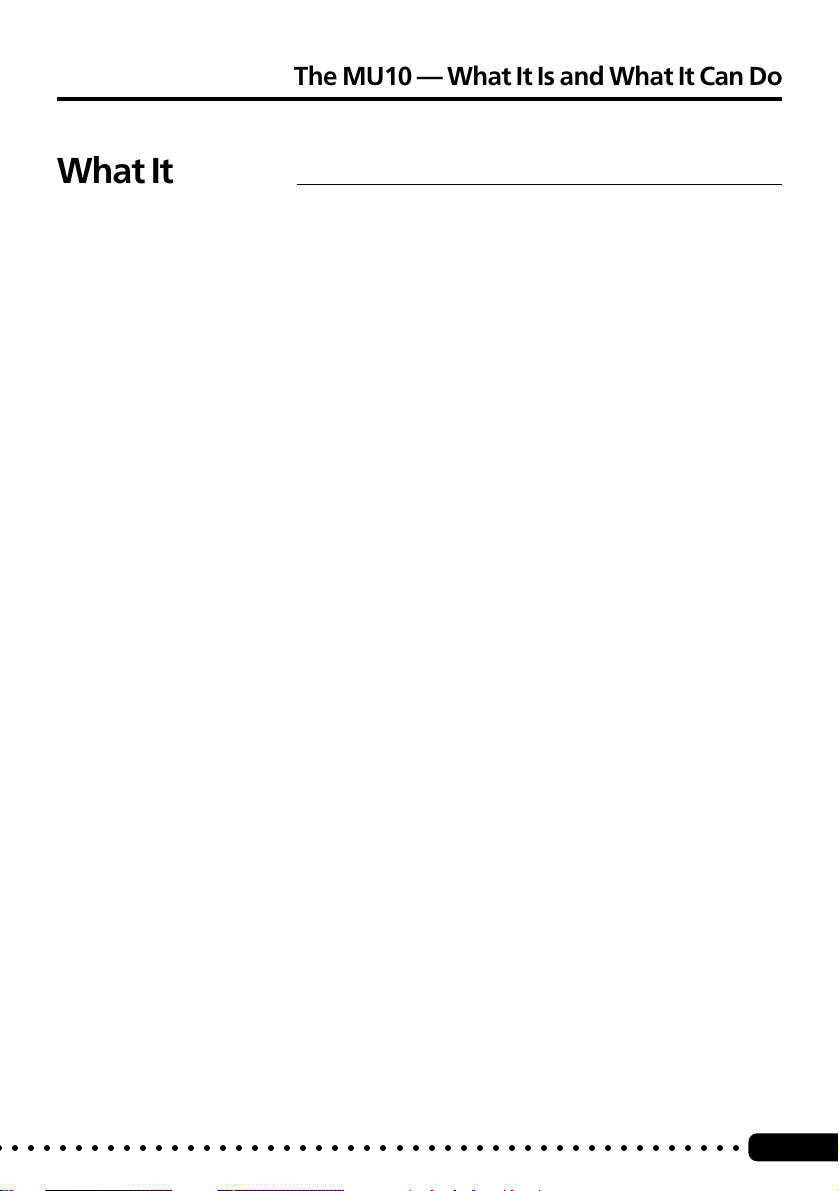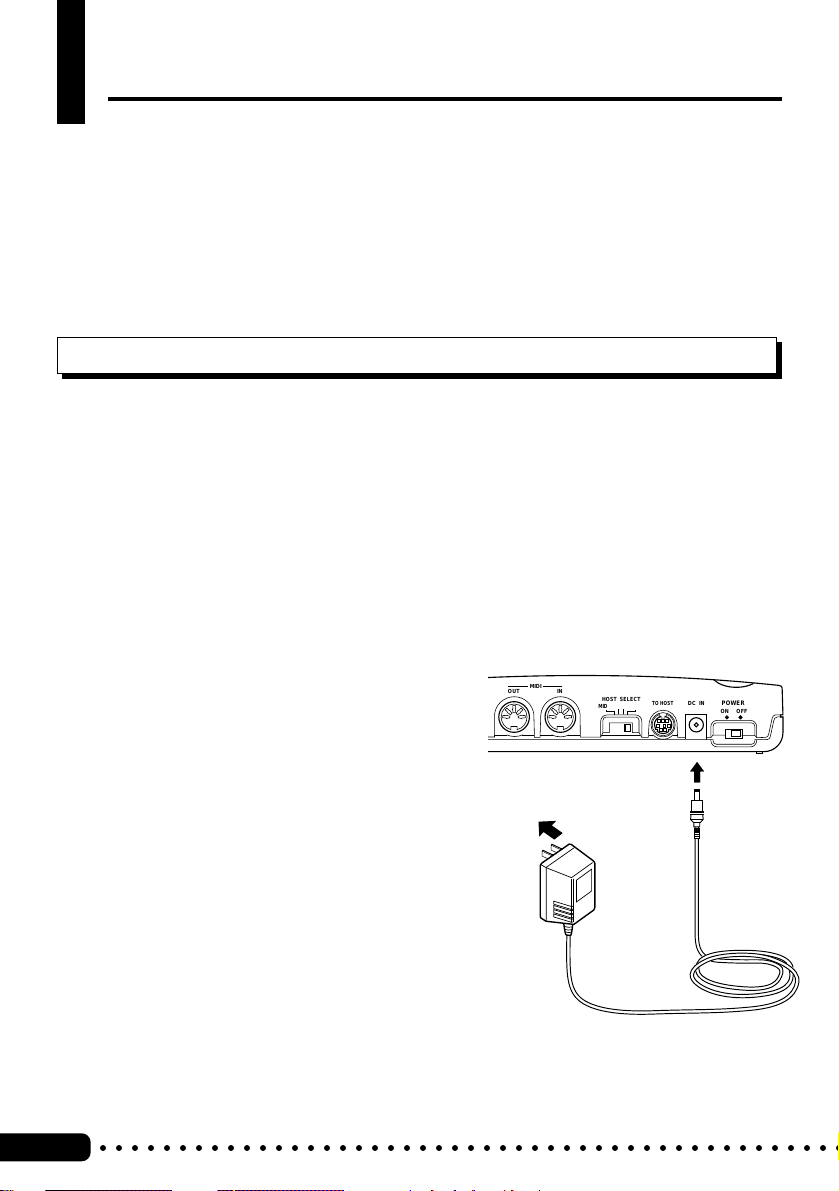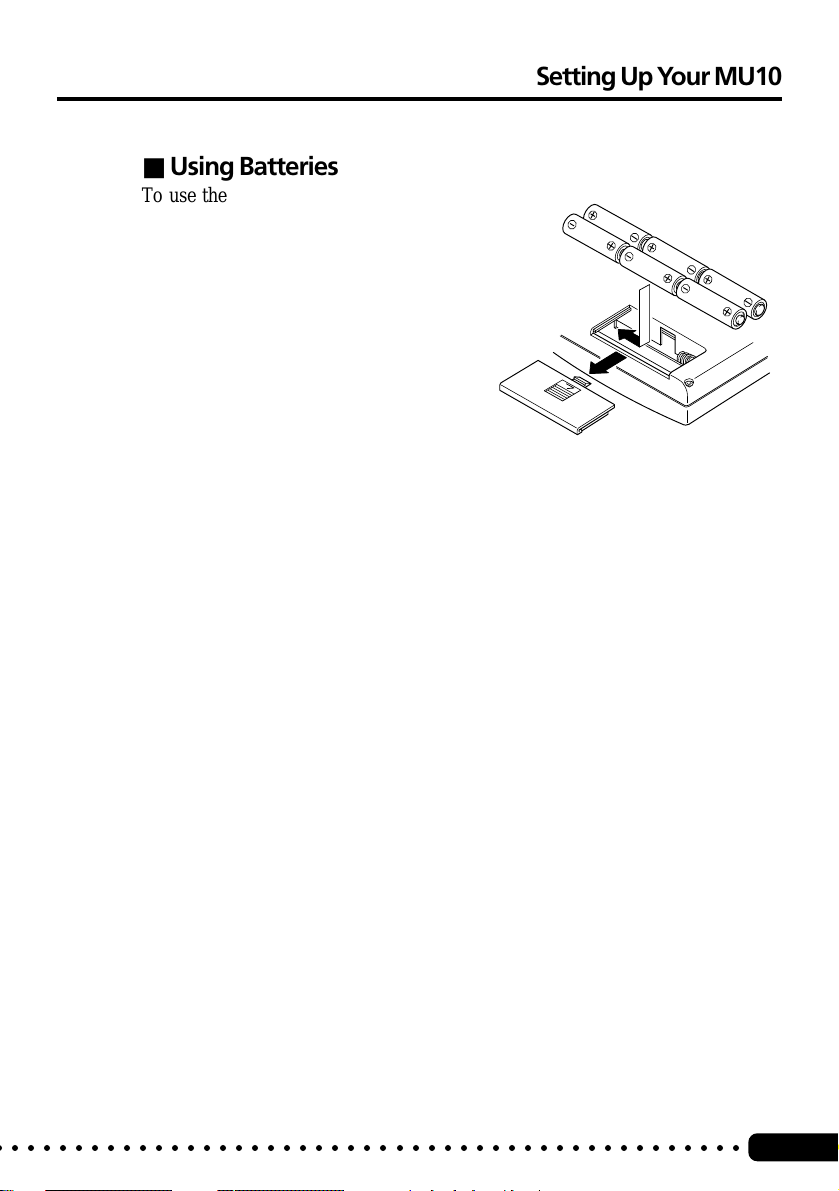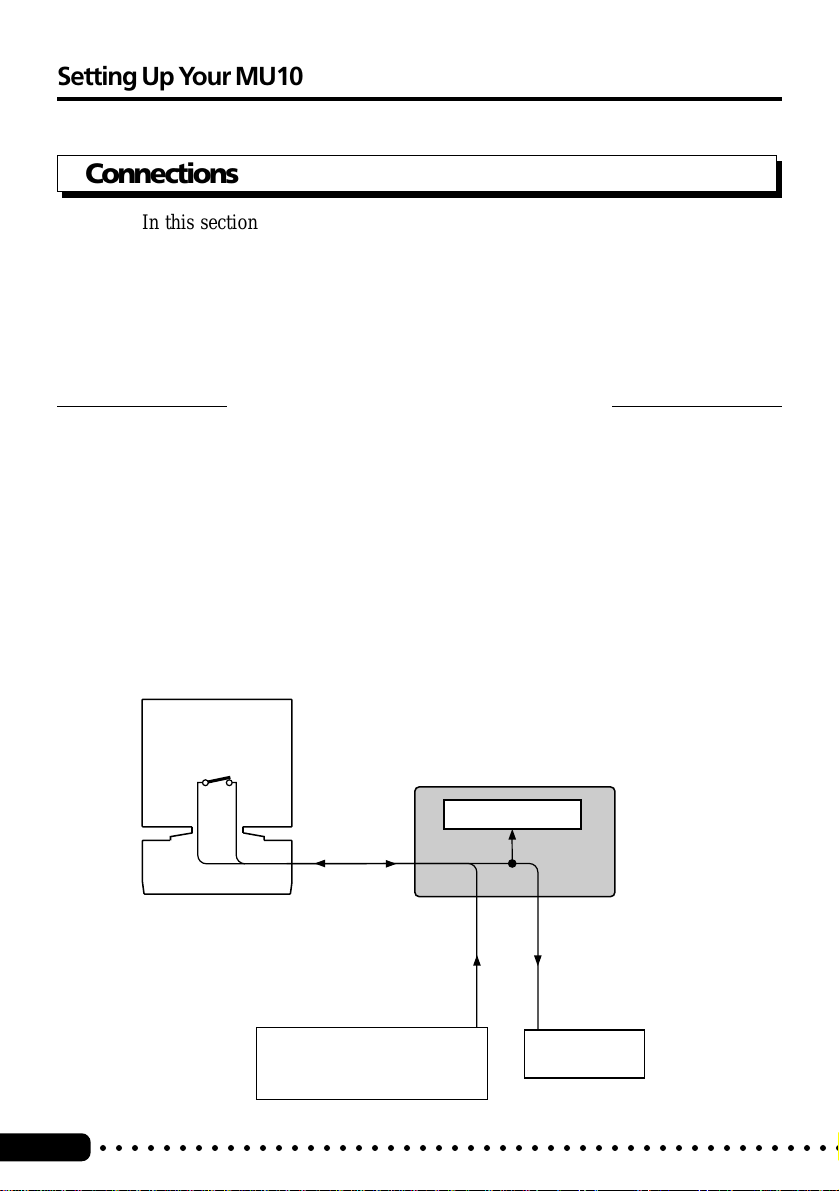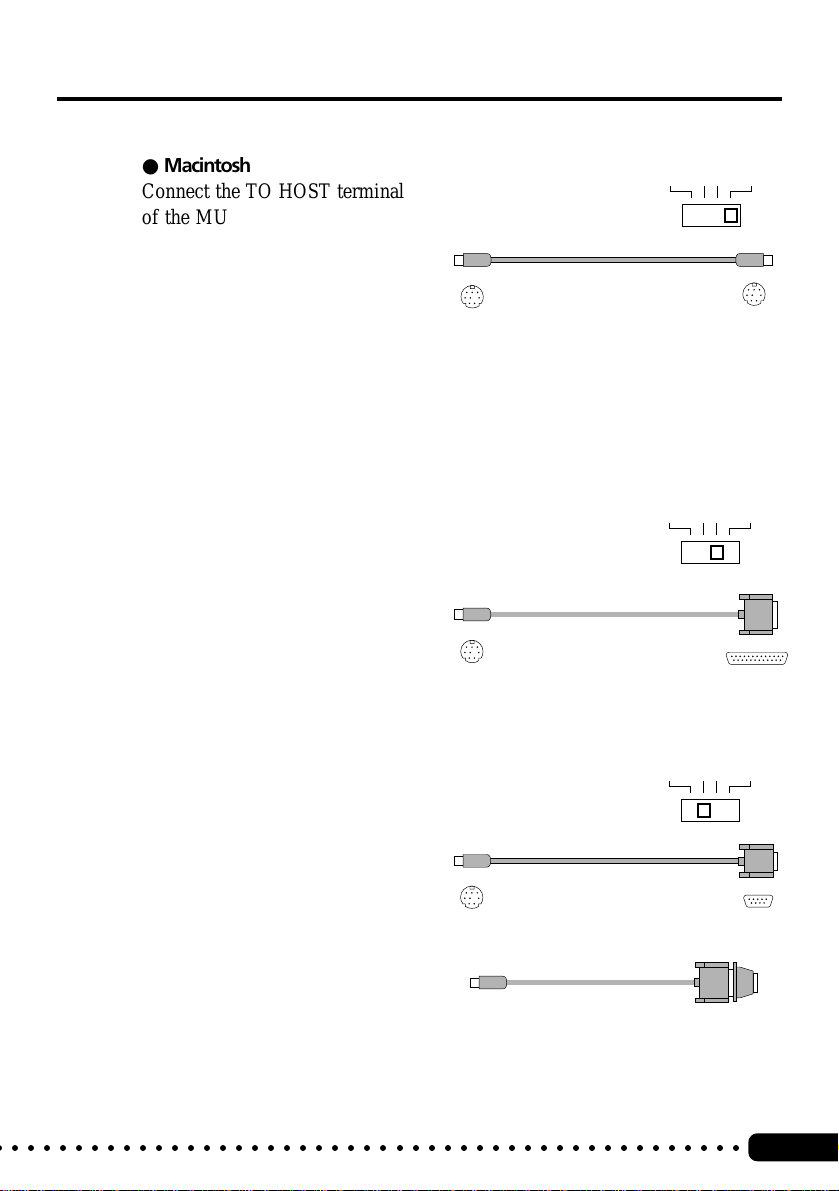10
○○○○○○○○○○○○○○○○○○○○○○○○○○○○○○○○○○○○○○○○○○○○○○○
The MU10 — What It Is and What It Can Do
What It Is
The MU10 is a compact, highly portable MIDI tone generator, designed
especially for use with computers and MIDI music systems. Specifically, it
is a high-quality XG- and GM-compatible tone generator, with 676 Voices
and 21 drum Voices (percussion sets). The tone generator can be played
either from an external MIDI device (such as a keyboard or a sequencer) or a
computer. The MU10 also includes three independent digital effect sections
— with 11 types of Reverb, 11 types of Chorus, and 43 different Variation
effects — for enhancing the sound of the Voices.
The MU10 features a built-in host computer interface, allowing you to
directly connect it to your Macintosh or IBM PC/AT (and compatible)
computer—eliminating the need of installing a special MIDI interface to your
computer. With the proper sequencing software on the computer, the MU10
can be used for both recording and playing back of sequencer data. The
internal tone generator also allows for comprehensive control over all Voice
and effect parameters — via incoming system exclusive messages, transmit-
ted from a sequencer or other MIDI device. (Refer to the MIDI Data Format
section on page 25 for details on controlling various MU10 parameters.)
The MU10 also features two convenient A/D INPUT jacks, allowing you to
connect external audio sources and mix those sources with the Voices.
Moreover, the built-in effects can be applied to the external sources as well
as the internal AWM2 Voices.
The MU10 is also the latest instrument in the Yamaha line to support the XG
format, a new addition to the General MIDI standard. In short, XG provides
for more instrument sounds and variations, and greater expressive control
over voices and effects.