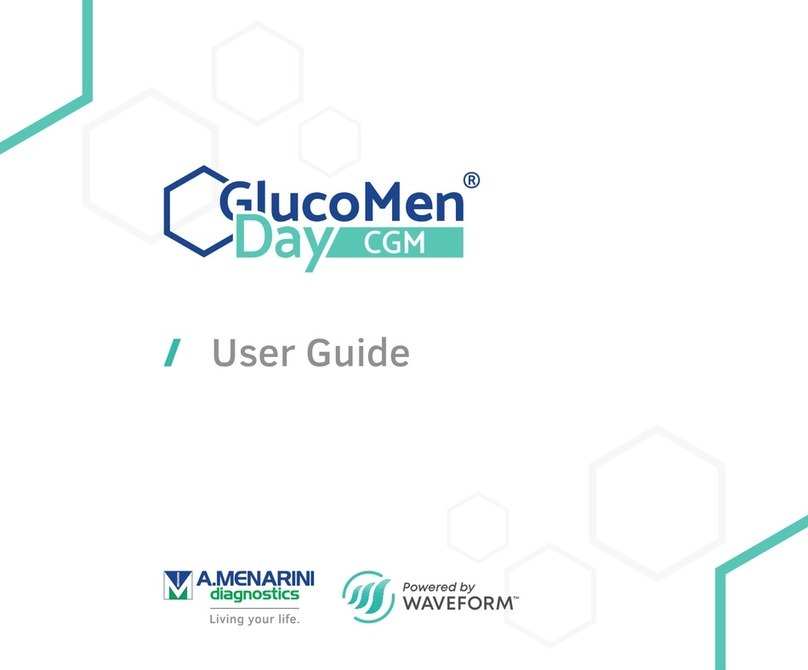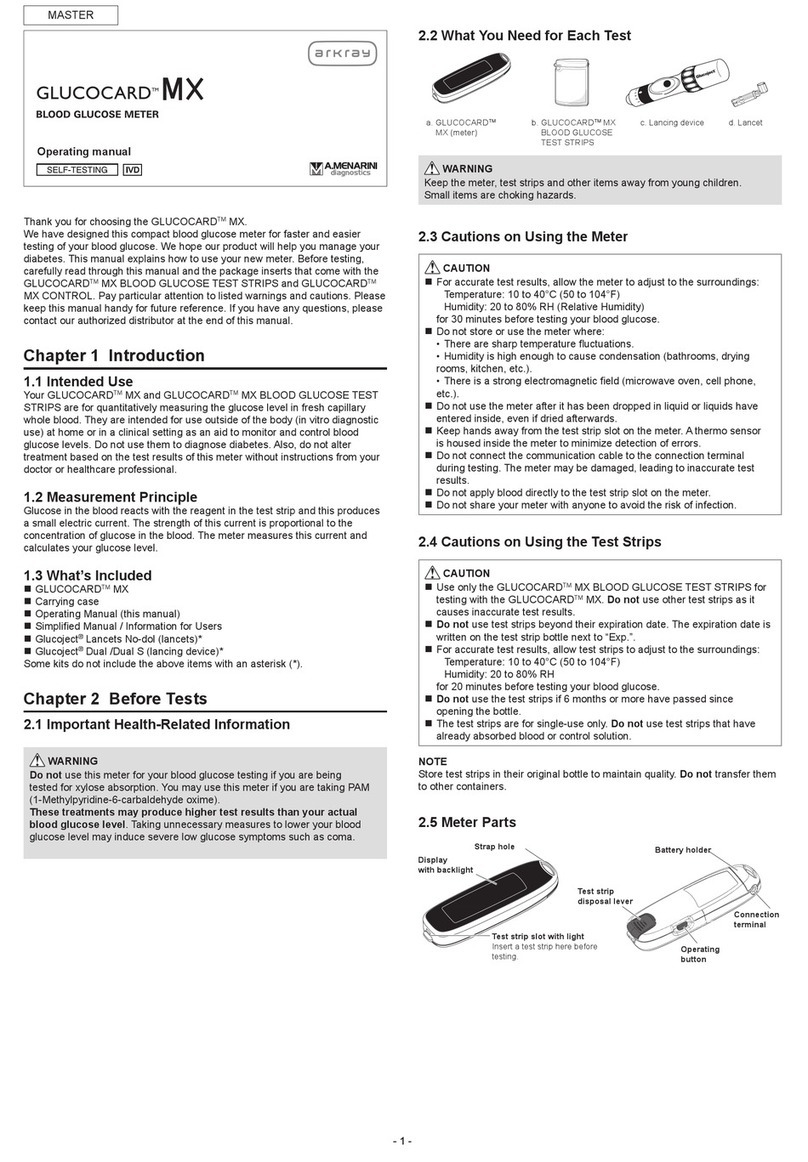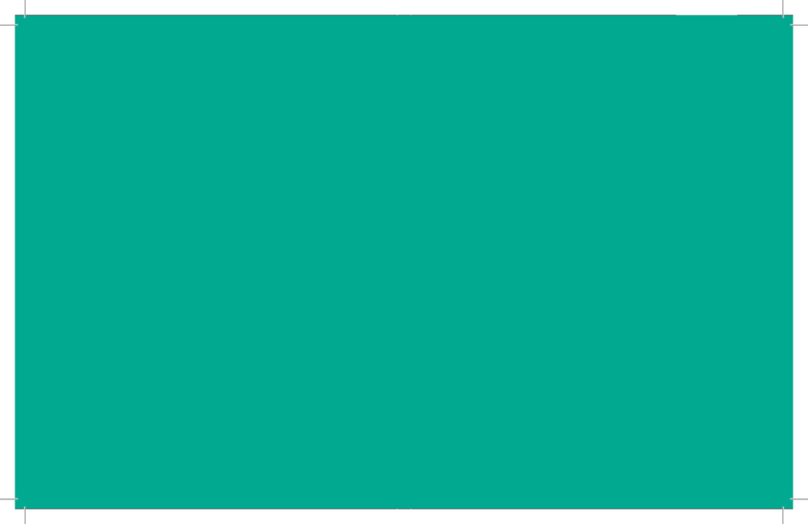2
DROP ICON: blinks to indicate that the meter is ready
for blood or control solution testing (§4.2,
4.3).
MAIN DISPLAY AREA: displays test results, stored test values,
result averages and messages.
UNIT OF MEASUREMENT: shows the unit of measurement of your
blood glucose meter (mg/dL or mmol/L,
not changeable).
TIME: shows time (HH:MM 12H am/pm or 24H
format).
AVERAGE: shows the period related to the displayed
average (1, 7, 14, 30, 60 or 90 days – §5.2).
DATE: shows the date (DD-MM format).
MARKERS ICONS: displayed while marking a test result
(§4.4) or reviewing a marked result.
Before meal marker.
After meal marker.
Exercise marker.
Check marker.
WRONG TEMPERATURE ICON:
appears while testing outside the allowed
temperature range.
LOW BATTERY ICON: appears when the battery needs to be
replaced (§7.3).
NFC ICON: displayed while setting the NFC (Near
Field Communication) function (§6.5)
and when this function is enabled;
blinks while data are transmitted via NFC
(§5.3.1).
CTL ICON: indicates a control solution test (§4.3).
2.2 Test strip
APPLY BLOOD/CONTROL
SOLUTION DROP HERE
CHECK WINDOW
INSERT THIS END INTO
THE METER
3. Before Testing
3.1 Caution when using the Meter
Time and date are pre-set in the meter. Please make sure that time and
date settings are correct before first use, and adjust them if needed.
Always check the settings after changing the battery (§7.3).
CAUTION
●For accurate test results, allow the meter, test strips and control
solution to adjust to the surroundings for 30 minutes before testing
your blood glucose levels:
- temperature: 5 to 45 °C (41 to 113 °F);
- humidity: 20 to 90% RH (Relative Humidity).
●Do not store or use the meter where:
- there are sharp temperature fluctuations;
- humidity is high and causes condensation (bathrooms, drying
rooms, kitchen, etc.);
- there is a strong electromagnetic field (close to a microwave oven,
cell phone, etc.).
●Do not use the meter if it has been dropped in a liquid or liquids
have entered inside, even if dried afterwards.
●Avoid hand contact with test strip port on the meter. A thermo
sensor is housed inside the meter to minimize any errors.
●
Do not connect the data cable to the data transfer port during testing.
The meter may be damaged, leading to inaccurate test results.
●Do not apply blood directly to the test strip port on the meter.
●Do not share your meter with anyone else to avoid the risk of
infection.
●
The meter complies with applicable electromagnetic emission
requirements (EMC). However, do not perform a glucose measurement
with this meter near mobile devices or electrical or electronical
equipments that are sources of electromagnetic radiation, as these
may interfere with the proper operation of the meter.
3.2 Caution when using the Test Strips
CAUTION
●For testing with GLUCOFIX® TECH meter use GLUCOFIX® TECH
Sensor only. Do not use other test strips, it causes inaccurate test
results.
●Do not use test strips after their expiry date. The expiry date is
written on the test strip vial next to symbol .
●For accurate test results, allow the meter and test strips to adjust to
the surroundings for at least 30 minutes before testing your blood
glucose levels:
- temperature: 5 to 45 °C (41 to 113 °F);
- humidity: 20 to 90% RH.
●After first opening the vial, do not use the test strips beyond the
time limit indicated on the label.
●The test strips are for single-use only. Do not use test strips that
have already absorbed blood or control solution.
●Keep all unused test strips in the original vial and after having
removed one, immediately close the cap tightly to preserve their
quality. Do not transfer them into any other container.
4. Measuring your blood glucose levels
4.1 Blood sampling
For information on how to use the lancing device, read the relevant
instructions for use.
CAUTION
●Wash the puncture site with soap and water and dry the site
thoroughly before sampling blood.
●Do not share the same lancet or lancing device with anyone else to
avoid the risk of infection.
●Always use a new lancet. Lancets are for single-use only. Do not
reuse a lancet that has already been used.
4.1.1 Alternative site testing (AST)
This meter can test the glucose levels of
blood from your fingertip, palm and forearm.
However, test results from sites other than
the fingertip may differ from fingertip
measurements. Consult your doctor or
healthcare professional before testing blood
from the palm or forearm.
Use blood from: If you are going to test:
Fingertip, palm,
forearm
●Before meals.
●Two hours or more after meals.
●Two hours or more after exercise.
Fingertip ●When there is the possibility of your blood glu-
cose levels changing rapidly (e.g. after meals or
exercise).
●When experiencing symptoms of hypoglycae-
mia such as perspiration, cold sweats, a floating
sensation or trembling.
●When immediate testing is needed for suspect-
ed hypoglycaemia.
●When in poor physical condition, such as with a
head cold, etc.
4.2 Testing your Blood Glucose
1. Insert a new test strip into the test strip port. The drop icon starts
blinking on the screen. If nothing appears on the screen, remove the
test strip, insert it into the test strip port again and wait for the drop
icon to start blinking.
2. Apply the blood of drop to the tip of the test strip until the check
window is full. A beeper sounds (if enabled) and a countdown timer
starts on the screen.