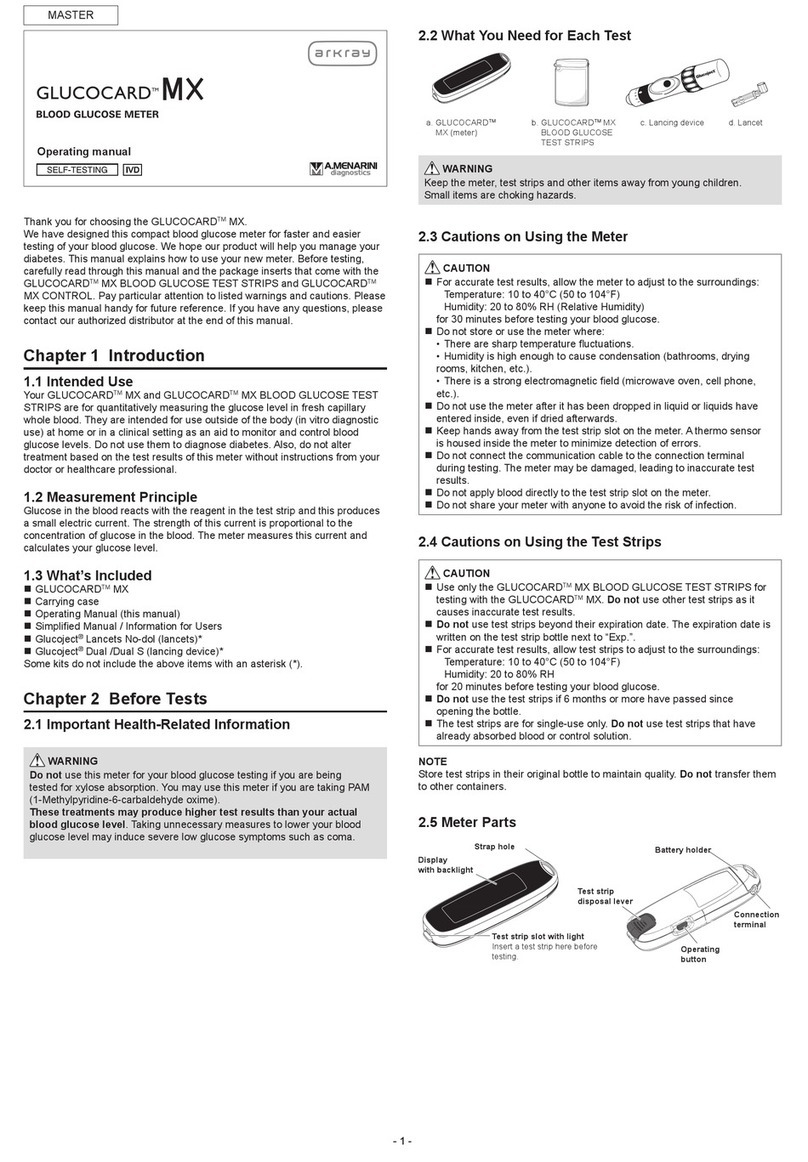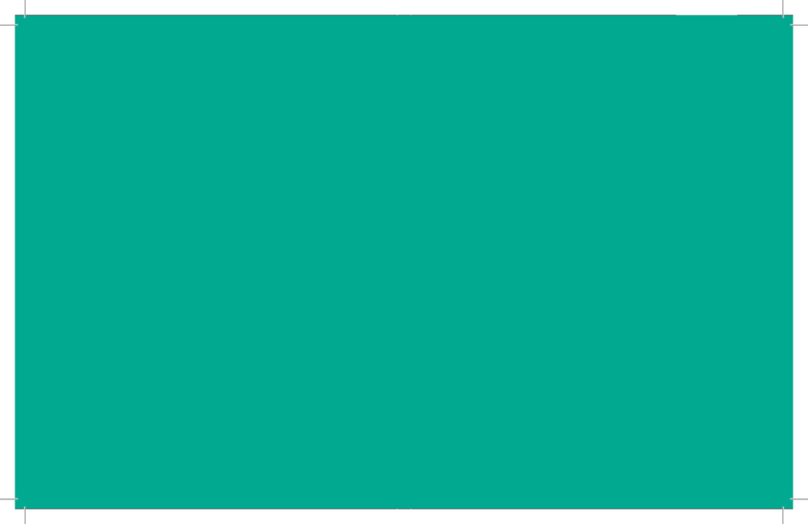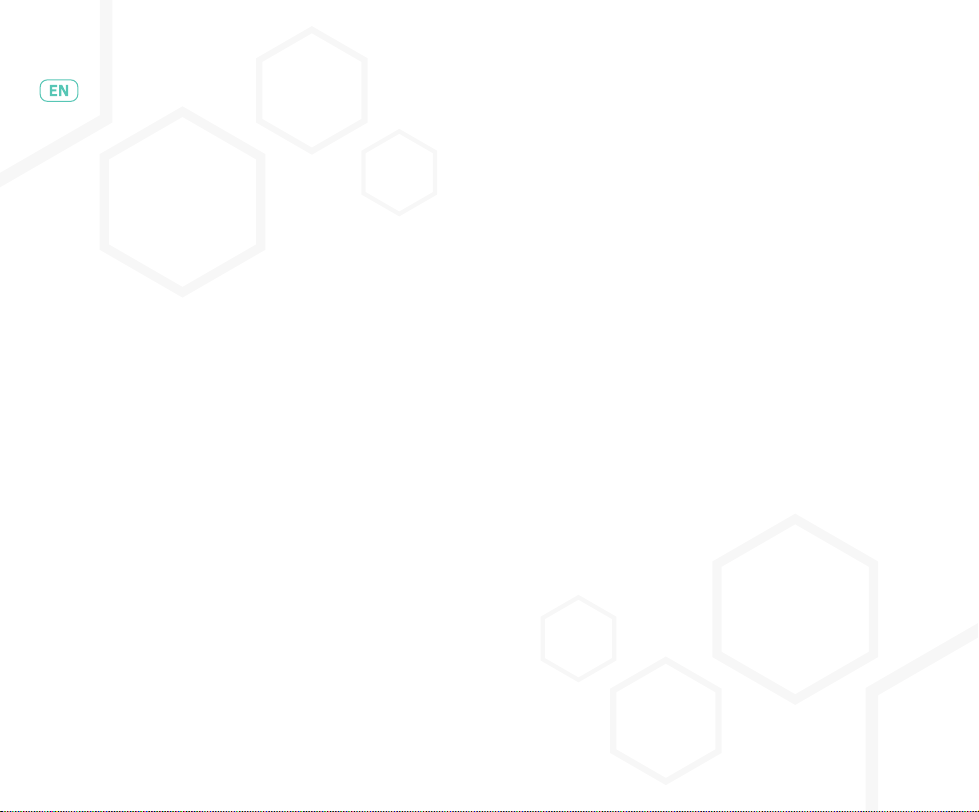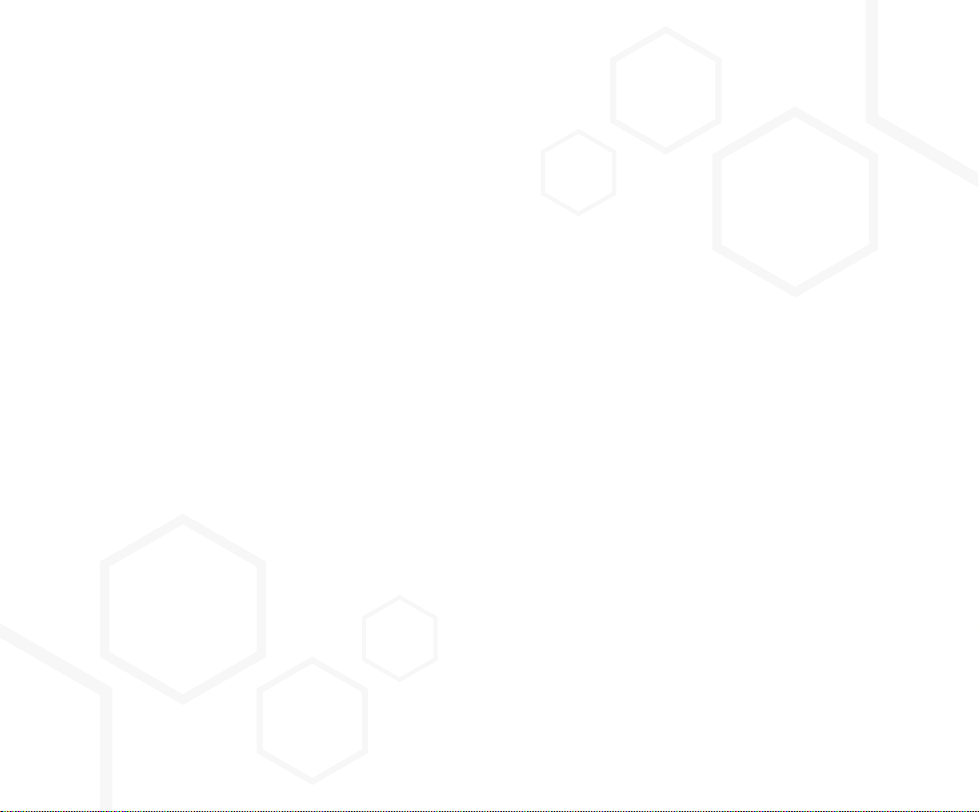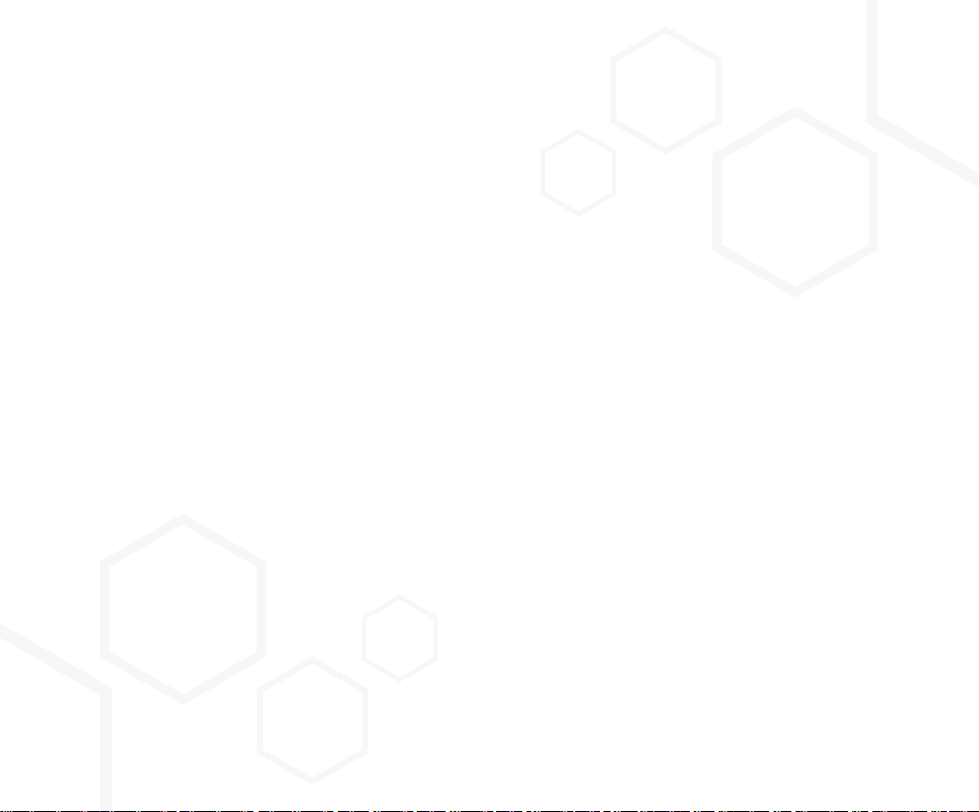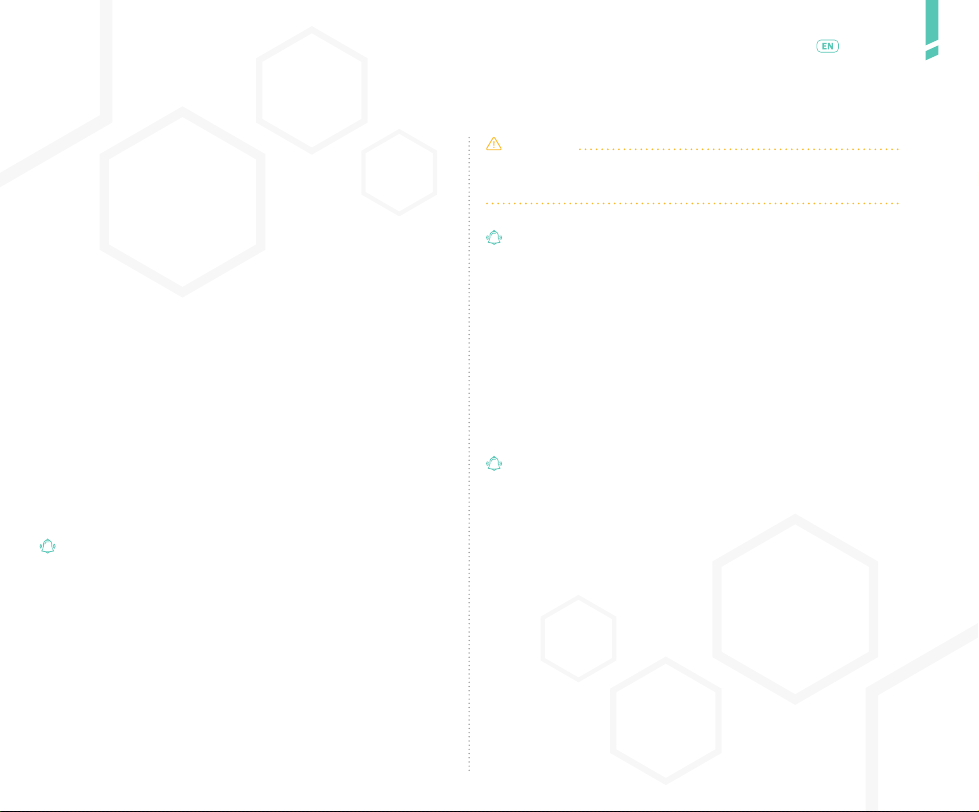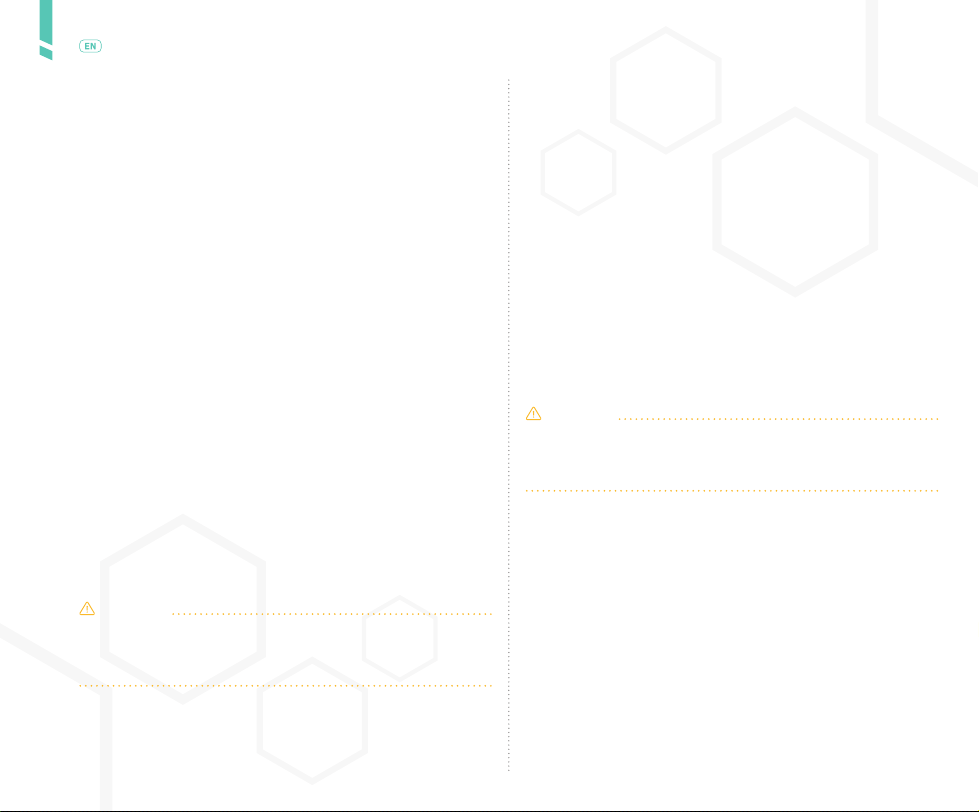6
GlucoMen Day Continuous Glucose Monitoring System /
English
Limitations
• Dialysis patients should not calibrate during a dialysis
procedure.
• This CGM is intended to augment and not replace gluco-
se monitoring of critically ill patients.
• The GlucoMen Day CGM is not safe for use in magnetic
resonance (MR) environments. Remove the GlucoMen Day
CGM (sensor and transmitter) before Magnetic Resonance
Imaging (MRI), Computed Tomography (CT) scan, or hi-
gh-frequency electrical heat (diathermy) treatment.
• Placement of the GlucoMen Day sensor is not approved
for sites other than the skin of the abdomen and lower
sides.
• Do not reuse the sensor or use it beyond 14 days.
• Inspect the sensor assembly sterile pouch prior to use.
Do not use the sensor assembly if the sterile pouch is
open or damaged.
• Do not wear the sensor in a hot tub.
• Do not swim with the transmitter and sensor in place
for longer than 30 minutes and at depths greater than 1
metre (3 feet).
• The GlucoMen Day CGM is not intended for use outside
of the transmitter operating temperature range of 5°C to
45°C (41°F to 113°F).
• The GlucoMen Day CGM System contains small parts
that may be a choking hazard.
CAUTION
The GlucoMen Day CGM System requires the use of a blood
glucose meter for calibration. Check your meter’s owner’s
guide for additional restrictions.
Important user information
The GlucoMen Day CGM sends a glucose reading once per mi-
nute and provides a trend arrow that shows the direction and
rate of change of your glucose. It’s important to under-
stand where your glucose is and how it’s changing (tren-
ding) rather than focusing only on individual CGM readin-
gs. As you use your CGM, remember two important things
about trends:
• Trends highlight the direction in which your CGM glucose
levels are heading and the rate at which they are chan-
ging. Trends can tell you if your glucose has been rising,
falling, or stable over several minutes or hours up to the
previous 24 hours.
• Understanding and adjusting your insulin levels based
on trends is more useful than a single CGM glucose rea-
ding. The CGM displays glucose levels from the interstitial
uid that surrounds the sensor, which is similar but may
vary from your actual glucose level.
CAUTION
Avoid exposing your GlucoMen Day CGM to insect repellent
and sunscreen. Contact with these skin care products may
cause damage to your CGM.
1.3 Getting started
The GlucoMen Day CGM is designed to replace ngerstick
testing for making diabetes treatment decisions. Before
using the GlucoMen Day CGM to make treatment deci-
sions, it is important to understand how you can use the
information from your CGM. Your current glucose level,
current glucose trend, and your past readings can all be
used to make informed decisions.
It is also important to know when you should not use your
CGM for treatment decisions and should instead use your
blood glucose meter.
You should work with your healthcare professional to de-