A-Neuvideo ANI-28UHDDA User manual

AUDIO / VIDEO MANUFACTURER
ANI-28UHDDA
4K UHD+ 2x8 HDMI Splitter
INSTRUCTION MANUAL
A-NeuVideo.com
Frisco, Texas 75034
(469) 277-7606

SAFETY INFORMATION
1. To ensure the best results from this product, please read this manual and all other documentation before operating your equipment.
Retain all documentation for future reference.
2. Follow all instructions printed on unit chassis for proper operation.
3. To reduce the risk of re, do not spill water or other liquids into or on the unit, or operate the unit while standing in liquid.
4. Make sure power outlets conform to the power requirements listed on the back of the unit. Keep unit protected from rain, water and
excessive moisture.
5. Do not attempt to clean the unit with chemical solvents or aerosol cleaners, as this may damage the unit. Dust with a clean dry cloth.
6. Do not use the unit if the electrical power cord is frayed or broken. The power supply cords should be routed so that they are not
likely to be walked on or pinched by items placed upon or against them, paying particular attention to cords and plugs, convenience
receptacles, and the point where they exit from the appliance.
7. Do not force switched or external connections in any way. They should all connect easily, without needing to be forced.
8. Always operate the unit with the AC ground wire connected to the electrical system ground. Precautions should be taken so that the
means of grounding of a piece of equipment is not defeated.
9. AC voltage must be correct and the same as that printed on the rear of the unit. Damage caused by connection to improper AC
voltage is not covered by any warranty.
10. Turn power off and disconnect unit from AC current before making connections.
11. Never hold a power switch in the “ON” position.
12. This unit should be installed in a cool dry place, away from sources of excessive heat, vibration, dust, moisture and cold. Do not use
the unit near stoves, heat registers, radiators, or other heat producing devices.
13. Do not block fan intake or exhaust ports. Do not operate equipment on a surface or in an environment which may impede the normal
ow of air around the unit, such as a bed, rug, carpet, or completely enclosed rack. If the unit is used in an extremely dusty or smoky
environment, the unit should be periodically “blown free” of foreign dust and matter.
14. To reduce the risk of electric shock, do not remove the cover. There are no user serviceable parts inside. Refer all servicing to
qualied service personnel. There are no user serviceable parts inside.
15. When moving the unit, disconnect input ports rst, then remove the power cable; nally, disconnect the interconnecting cables to
other devices.
16. Do not drive the inputs with a signal level greater than that required to drive equipment to full output.
17. The equipment power cord should be unplugged from the outlet when left unused for a long period of time.
18. Save the carton and packing material even if the equipment has arrived in good condition. Should you ever need to ship the unit,
use only the original factory packing.
19. Service Information Equipment should be serviced by qualied service personnel when:
A. The power supply cord or the plug has been damaged.
B. Objects have fallen, or liquid has been spilled into the equipment.
C. The equipment has been exposed to rain.
D. The equipment does not appear to operate normally, or exhibits a marked change in performance.
E. The equipment has been dropped, or the enclosure damaged.
THIS SAFETY INFORMATION IS OF A GENERAL NATURE AND MAY BE SUPERSEDED BY INSTRUCTIONS CONTAINED WITHIN THIS MANUAL.

TABLE OF CONTENTS
ANEUVIDEO
1
CONTENTS
INTRODUCTION & CONTENTS ...................................................1
FEATURES & SPECIFICATIONS ..................................................2
OPERATION CONTROLS & FUNCTIONS ................................3
OSD MENU ...................................................................................4
RS-232 PIN DEFINITION & COMMANDS ...................................11
RS-232 SCREENSHOTS ...........................................................17
EDID MANAGEMENT .................................................................19
CONNECTION DIAGRAM ...........................................................21
VIDEO SPECIFICATIONS ...........................................................24
Dear Customer
Thank you for purchasing this product. For optimum performance
and safety, please read these instructions carefully before
connecting, operating or adjusting this product. Please keep this
manual for future reference.
INTRODUCTION
The ANI-28UHDDA 4K UHD Switching Splitter with HDCP 2.2
is an advanced solution providing high performance audio and
video support including HDR and other features dened by the
HDMI 2.0a specication. 4K UHD HDMI video sources, up to and
including 4K@60Hz (4:4:4, 8-bit) as well as 10/12-bit sources with
HDR, are able to be passed along to the (8) outputs. Pass-through
of multiple digital audio formats such as LPCM 7.1, Bitstream and
advanced HD Bitstream with audio sampling rates up to 192kHz
are also supported. An independent HDCP management engine for
each output ensures stable HDCP performance.
This splitter also includes a special “Group Mode” which allows
the unit to function as two independent 1x4 splitters. When Group
Mode is enabled, each of the (2) HDMI inputs are routed to their
own discrete set of (4) outputs.
When a mixture of displays with different specications are
connected, each output can be congured to scale 4K to 1080p
or apply color space conversion (4:4:4 to 4:2:0), as appropriate.
Support for the CEC “active source” command to periodically reset
input selection on CEC-compatible connected displays is also
included. This unit provides an intuitive set of front panel controls
with an OSD as well as RS-232 control options. These products
have a 3 year warranty.
PACKAGE CONTENTS
Before attempting to use this unit, please check the packaging and
make sure the following items are contained in the shipping carton:
• ANI-28UHDDA HDMI Splitter
• 5V/3A DC Power Adapter
• Terminal Block (3-Pin) to RS-232 (9-Pin D-Sub) Cable
• Users Guide
SAFETY PRECAUTIONS
Please read all instructions before attempting to unpack, install or
operate this equipment and before connecting the power supply.
Please keep the following in mind as you unpack and install this
equipment:
• Always follow basic safety precautions to reduce the risk of re,
electrical shock and injury to persons.
• To prevent re or shock hazard, do not expose the unit to rain,
moisture or install this product near water.
• Never spill liquid of any kind on or into this product.
• Never push an object of any kind into this product through any
openings or empty slots in the unit, as you may damage parts
inside the unit.
• Do not attach the power supply cabling to building surfaces.
• Use only the supplied power supply unit (PSU). Do not use the
PSU if it is damaged.
• Do not allow anything to rest on the power cabling or allow any
weight to be placed upon it or any person walk on it.
• To protect the unit from overheating, do not block any vents or
openings in the unit housing that provide ventilation and allow for
sufcient space for air to circulate around the unit.
DISCLAIMERS
The information in this manual has been carefully checked and
is believed to be accurate. We assume no responsibility for any
infringements of patents or other rights of third parties which may
result from its use.
We assume no responsibility for any inaccuracies that may be
contained in this document. We make no commitment to update or
to keep current the information contained in this document.
We reserve the right to make improvements to this document and/
or product at any time and without notice.
COPYRIGHT NOTICE
No part of this document may be reproduced, transmitted,
transcribed, stored in a retrieval system, or any of its part translated
into any language or computer le, in any form or by any means
— electronic, mechanical, magnetic, optical, chemical, manual, or
otherwise — without the express written permission and consent.
© Copyright 2018. All Rights Reserved.
Version 1.2 JULY 2018
TRADEMARK ACKNOWLEDGMENTS
All products or service names mentioned in this document may be
trademarks of the companies with which they are associated.

2
FEATURES & SPECIFICATIONS
FEATURES
• HDMI with HDR, 3D & 4K@60Hz support, DVI 1.0 compatible
• HDCP 2.2 and HDCP 1.0 compliant
• Supports up to 4K UHD (18Gbps, 4K@50/60Hz 4:4:4, 8-bit) video signals
• (8) output HDMI splitter with (2) selectable inputs and automatic input switching support
• Special “Group Mode” allows the unit to function as two independent 1x4 splitters in a single box
• Supports current 10-bit and 12-bit HDR (High Dynamic Range) formats
• Supports pass-through of LPCM 7.1, Bitstream and advanced HD Bitstream audio formats
• Per-output, selectable, 4K to 1080p down-scaling/color space conversion (4:4:4 to 4:2:0)
• Independent HDCP management engine for each output ensures stable performance
• Supports eight internal EDIDs, eight external EDIDs copied from connected devices, and two user provided EDIDs
• Support for the CEC “active source” command to periodically reset input selection on CEC-compatible connected displays
• Controllable via front-panel buttons with OSD and RS-232
Specifications
• HDMI Bandwidth: 600MHz/18Gbps
• Input Ports: (2) HDMI
• Output Ports: (8) HDMI
• Control Interfaces: RS-232 [3-Pin Terminal Block] & USB [Mini-B]
• HDMI Cable Distance:
• ~16 ft/5M, 4K@60Hz (YUV 4:4:4, 8-bit)
• ~32 ft/10M, 1080p@60Hz (12-bit)
• ~49 ft/15M, 1080p@60Hz (8-bit)
• Power Supply: 5V/3A DC (US/EU Standards, CE/FCC/UL Certied)
• CAT Cable Distance: ~985ft/300M
• Power Supply: 12VDC/1.25A (US/EU standards, CE/FCC/UL certied)
• ESD Protection: Human Body Model:
• ±8kV (Air Discharge)
• ±4kV (Contact Discharge)
• Dimensions (WxDxH): 9.4 x 1 x 4 in (240x24x103mm)
• Weight: 1.4 lb/ 616g each
• Chassis Material: Metal
• Silkscreen Color: Black
• Operating Temperature: 0˚C~40˚C / 32˚F~104˚F
• Storage Temperature: -20˚C~60˚C / -4˚F~140˚F
• Relative Humidity: 20~90% RH (no condensation)
• Power Consumption: 9.57W
As product improvements are continuous, specications are subject to change without notice.
APPLICATIONS
• Classroom and Lecture Hall Presentations
• Showrooms and Demo Rooms
• Hotel Lobby information Displays
• Public Commercial Displays
ANEUVIDEO
SYSTEM REQUIREMENTS
• HDMI source equipment such as media players, video game consoles or
set-top boxes.
• HDMI receiving equipment such as HDTVs, monitors or audio ampliers.
• The use of “Premium High Speed HDMI” cables is highly recommended.

3
Operation controls & Functions
Front Panel
qIN LEDS: The behavior of these LEDs depend on if Group Mode has been enabled or not.
A. GROUP MODE OFF
IN 1~2: The illuminated LED indicates which source is currently selected.
GROUP: This LED will remain off.
B. GROUP MODE ON
IN 1~2: These LEDs will illuminate to indicate that a live source has been detected on the associated input port. If no source is
detected the LED will remain off.
GROUP: This LED will illuminate.
NOTE: When the front panel is locked, all 3 LEDs will blink after any button press.
wMENU: Press to enter the OSD menu, or to back out from menu items.
NOTE: Press and hold the “MENU” button for 3 seconds while connecting the power supply to reset all settings to the factory defaults.
e− & IN 1: Press to move down or adjust selections within OSD menus. When not in the OSD menu, press this button to switch to Input 1.
NOTE: Pressing “MENU” and “−” together will force Input 1 to use the Internal “FHD, 2CH” EDID.
r+ & IN 2: Press to move up or adjust selections within OSD menus. When not in the OSD menu, press this button to switch to Input 2.
NOTE: Pressing “MENU” and “+” together will force Input 2 to use the Internal “FHD, 2CH” EDID.
tENTER & GROUP: Press to conrm a selection within the OSD or to go deeper into a menu item. When not in the OSD menu, press
this button to toggle Group Mode on and off.
NOTE: Press and hold the “MENU” and “ENTER” buttons together for 3 seconds to lock or unlock the front panel.
yIN 1: Connect to HDMI source equipment such as a media player, game console or set-top box.
uOUT A~D: Connect to HDMI TVs, monitors or ampliers for digital video and audio output.
NOTE: When Group Mode is active, these outputs will display Input 1.
ANEUVIDEO

3
Operation controls & Functions
BACK Panel
qOUT E~H: Connect to HDMI TVs, monitors or ampliers for digital video and audio output.
NOTE: When Group Mode is active, these outputs will display Input 2.
wIN 2: Connect to HDMI source equipment such as a media player, game console or set-top box.
eSERVICE: This port is reserved for rmware update use only.
rRS-232: Connect directly to a PC, laptop or other serial control device with a 3-pin adapter cable to send RS-232 commands to control
the unit.
tPOWER LED & DC 5V: Plug the 5V DC power adapter into this port and connect it to an AC wall outlet for power. The LED will
illuminate to indicate the unit is on and receiving power.
ANEUVIDEO

4
OSD Menu
OSD Menu
All primary functions of this unit can be controlled by using the OSD (On Screen Display) which is activated by pressing the MENU button
on the front of the unit. Use the +(PLUS), −(MINUS), and ENTER buttons to navigate the OSD menu. Press the MENU button to back
out from any menu item and then press it again to close the menu.
MAIN MENU
INPUT SWITCH
INPUT INFORMATION
OUTPUT 4K CONVERTER
OUTPUT INFORMATION
EDID CONTROL
HDCP CONTROL
CEC CONTROL
REMOTE CONTROL
OSD SETTING
SYSTEM SETTING
The individual functions of the OSD will be introduced in the following section. Items marked in BOLD are the factory default settings.
Input Switch
MAIN MENU LEVEL 2 LEVEL 3
INPUT SWITCH SWITCH TO INPUT 1
INPUT 2
AUTO SWITCH ON
OFF
GROUP MODE ON
OFF
qSWITCH TO: Select the input to display when Group Mode is disabled. Note: Selecting an Input when Group Mode is
turned on will disable Group Mode.
wAUTO SWITCH: Enable or disable the auto switch function.
NOTE: Auto Switch only works when Group Mode is disabled.
eGROUP MODE: Enable or disable Group Mode.
ANEUVIDEO

5
OSD Menu
Input Information
MAIN MENU LEVEL 2 LEVEL 3
INPUT INFORMATION IN1~2 [DETAILED SOURCE INFORMATION]
NAME
FMT
RESO
FREQ
DEPTH
COLOR
HDCP
AUDIO
HDR
qIN1~2: Show the current input’s vendor name based on the source’s info-frame data.
NOTE: Not all devices will provide this information.
wNAME: Show the current input’s product name based on the source’s info-frame data.
NOTE: Not all devices will provide this information.
eFMT: Show the video format of the current input.
rRESO: Show the resolution and frame-rate of the current input.
tFREQ: Show the signal frequency of the current input.
yDEPTH: Show the color bit-depth of the current input.
uCOLOR: Show the color space of the current input.
iHDCP: Show the HDCP status of the current input.
oAUDIO: Show the audio format of the current input.
aHDR: Show the HDR status of the current input.
Output 4K Converter
MAIN MENU LEVEL 2 LEVEL 3
OUTPUT 4K CONVERTER ALL BYPASS
TO YUV420
TO 1080P
AUTO
OUT A~H BYPASS
TO YUV420
TO 1080P
AUTO
qALL: Sets the 4K conversion mode for all outputs. Setting this to bypass will disable the 4K conversion function.
NOTE: Making changes to this setting will overwrite the individual output’s settings.
wOUT A~H: Sets the 4K conversion mode to use for each output individually.
NOTE: 4K conversion is only available with 4K sources. Due to a chipset limitation, 4K sources using the 4:2:2 color space
may display with incorrect colors when scaled to 1080p.
ANEUVIDEO

6
OSD Menu
Output Information
MAIN MENU LEVEL 2 LEVEL 3
OUTPUT INFORMATION OUT A~H [OUTPUT DETAILS]
qOUT A~H: Show the connection status, resolution and frame-rate for each output.
EDID Control
MAIN MENU LEVEL 2 LEVEL 3
EDID CONTROL IN 1 INT FHD 2CH
INT FHD MCH
INT UHD 2CH
INT UHD MCH
INT UHD+ 2CH
INT UHD+ MCH
INT HDR 2CH
Int HDR MCH
User 1
User 2
Copy Out A
Copy Out B
Copy Out C
Copy Out D
Copy Out E
Copy Out F
Copy Out G
Copy Out H
IN 2 INT FHD 2CH
Int FHD MCH
Int UHD 2CH
Int UHD MCH
Int UHD+ 2CH
Int UHD+ MCH
Int HDR 2CH
Int HDR MCH
User 1
User 2
Copy Out A
Copy Out B
Copy Out C
Copy Out D
ANEUVIDEO

7
OSD Menu
MAIN MENU LEVEL 2 LEVEL 3
EDID CONTROL IN 2 COPY OUT E
COPY OUT F
COPY OUT G
COPY OUT H
VNDR [Detailed EDID Information]
NAME
RESO
FREQ
DEPTH
YCBCR
HDR
qIN1~2: Show the current input’s vendor name based on the source’s info-frame data.
NOTE: Not all devices will provide this information.
wNAME: Show the current input’s product name based on the source’s info-frame data.
NOTE: Not all devices will provide this information.
eFMT: Show the video format of the current input.
rRESO: Show the resolution and frame-rate of the current input.
tFREQ: Show the signal frequency of the current input.
yDEPTH: Show the color bit-depth of the current input.
uCOLOR: Show the color space of the current input.
iHDCP: Show the HDCP status of the current input.
oAUDIO: Show the audio format of the current input.
aHDR: Show the HDR status of the current input.
HDCP Control
MAIN MENU LEVEL 2 LEVEL 3
HDCP CONTROL IN 1 APPLE MODE
Refer Source
REFER SINK
IN 2 Apple Mode
Refer Source
REFER SINK
Out A~H [HDCP Status Information]
qIN 1: Sets the HDCP mode to use with Input 1.
wIN 2: Sets the HDCP mode to use with Input 1.
eOUT A~H: Show the current HDCP status of each Output (A~H).
ANEUVIDEO

8
OSD Menu
CEC Control
MAIN MENU LEVEL 2 LEVEL 3
CEC CONTROL AUTO ACTIVE ON
OFF
AUTO STANDBY ON
OFF
OUT A~H [CEC Address Information]
qAUTO ACTIVE: Enable or disable sending the CEC “active source” command to connected displays every 10 minutes.
NOTE: The connected display must support the CEC “active source” command.
wAUTO STANDBY: Enable or disable sending the CEC “standby” command to connected displays if there has been no live
input source detected for more than 10 minutes.
NOTE: The connected display must support the CEC “standby” command.
eOUT A~H: Shows the CEC address of each connected display.
Remote Control
MAIN MENU LEVEL 2 LEVEL 3
REMOTE CONTROL LINK WITH OFF
OUT A~H [OUT A]
HOT KEY ON
OFF
[BUTTON AND HOT KEY ASSIGNMENT] [CEC Address Information]
qLINK WITH: Select the display to accept CEC remote control commands from to control the unit or disable the functionality.
The selected display’s remote control can be used to navigate this unit’s OSD menu using the remote’s red, green, yellow
and blue buttons by assigning them to the functions of the unit’s front panel MENU, MINUS, PLUS, and ENTER buttons.
NOTE: Requires a compatible remote control and display.
wHOT KEY: Enables or disables support for the additional front panel hot key functionality that is used when not in the OSD
(IN 1, IN 2, and GROUP).
eBUTTON AND HOT KEY ASSIGNMENT: Lists how each of the colored buttons on the TV’s remote will be assigned if the
Remote Control function is enabled.
OSD Setting
MAIN MENU LEVEL 2 LEVEL 3
OSD SETTING TIMEOUT NEVER
1~60 [30]
HORIZONTAL 0~100 [2]
VERTICAL 0~100 [3]
TRANSPARENCY 0~7 [3]
CONTRAST 0~1 [0]
PANEL COLOR RED
GREEN
BLUE
ANEUVIDEO

9
OSD Menu
MAIN MENU LEVEL 2 LEVEL 3
OSD SETTING PANEL COLOR GRAY
FONT COLOR BLACK
WHITE
RED
GREEN
BLUE
YELLOW
CYAN
MAGENTA
FREE RUN NO
RED
GREEN
BLUE
BLACK
COLOR
DEFAULT NO
YES
qTIMEOUT: Set the OSD menu time out in seconds or disable the time out.
wHORIZONTAL: Set the OSD menu’s horizontal position.
eVERTICAL: Set the OSD menu’s vertical position.
rTRANSPARENCY: Set the OSD menu’s transparency level.
tCONTRAST: Set the OSD menu contrast mode.
yPANEL COLOR: Set the OSD menu’s panel color.
uFONT COLOR: Set the OSD menu’s font color.
iFREE RUN: Set the Free Run color to display when no source is detected. Selecting “Color” will show a color bar pattern.
Selecting “No” will disable the Free Run function.
oDEFAULT: Reset the OSD conguration settings to their factory defaults.
System Setting
MAIN MENU LEVEL 2 LEVEL 3
SYSTEM SETTING VID [VENDOR ID]
PID [PRODUCT ID]
SN [SERIAL NUMBER]
FW VER [FIRMWARE VERSION]
FACTORY RESET NO
YES
SOFTWARE CONTROL OFF
ON
ANEUVIDEO

10
OSD Menu
qVID: Show the unit’s Vendor ID.
wPID: Show the unit’s Product ID.
eSN: Show the unit’s Serial Number.
rFW VER: Show the unit’s current rmware version.
tFACTORY RESET: Reset the unit’s conguration to the factory defaults.
ySOFTWARE CONTROL: Enable or Disable RS-232 support for connecting to the EDID Management Software.
NOTE: Enabling this function will allow the EDID Management program to discover and control the unit. It will however
disable any manual RS-232 control of the unit.
ANEUVIDEO

11
RS-232 Pin Definition
RS-232 Pin Definition
PIN ASSIGNMENT PIN ASSIGNMENT
1 NC 1 NC
2 TxD 2 RxD
3 RxD 3 TxD
4 NC 4 NC
5 GND 5 GND
6 NC 6 NC
7 NC 7 NC
8 NC 8 NC
9 NC 9 NC
Baud Rate: 110 ~ 921600
Data Bit: 8 bits
Parity: None
Stop Bit: 1 bit
Flow Control: None
RS-232 Commands
COMMAND DESCRIPTION & PARAMETERS
SYSTEM COMMANDS
? 8Show the full command list.
HELP 8Show the full command list.
HELP N1 8Show details about a specic command.
N1 = {Command} [Base RS-232 Command]
GET MODEL NAME 8Show the unit’s model name.
GET FW VER 8Show the unit’s current rmware version.
SET SYSTEM REBOOT 8Reboot the unit.
SET DESCRIPTION N1 8Set the description/name of the unit.
N1 = {Unit Name} [Alphanumeric, 64 chars max]
GET DESCRIPTION 8Show the unit’s current description/name.
SET KEYLOCK N1 8Enable or disable the front panel key lock.
Available values for N1:
ON [Enable Key Lock]
OFF [Disable Key Lock]
GET KEYLOCK 8Show the current front panel key lock status.
SET OSD DEFAULT 8Reset the OSD conguration to the factory defaults.
SET FACTORY DEFAULT 8Reset all congurations to the factory defaults.
ANEUVIDEO

12
RS-232 Commands
RS-232 Commands
COMMAND DESCRIPTION & PARAMETERS
INPUT COMMANDS
GET IN PORT NUMBER 8Report the number of inputs supported by the unit.
GET IN TYPE LIST 8List the video format supported by each Input.
GET IN N1 FORMAT 8Show Input N1’s video format.
N1 = 1 ~ 2 [Input Port]
Valid response values are:
0 [Not Active]
1 [DVI Mode]
2 [HDMI Mode]
GET IN N1 COLOR SPACE 8Show Input N1’s current color space.
N1 = 1 ~ 2 [Input Port]
Valid response values are:
0 [Not Active]
1 [RGB]
2 [YUV 4:4:4]
3 [YUV 4:2:2]
4 [YUV 4:2:0]
GET IN N1 COLOR DEPTH 8Show Input N1’s current color bit depth.
N1 = 1 ~ 2 [Input Port]
Valid response values are:
0 [Not Active]
8 [8-bit]
10 [10-bit]
12 [12-bit]
16 [16-bit]
GET IN N1 TIMING 8Show Input N1’s current resolution and timing.
N1 = 1 ~ 2 [Input Port]
NOTE: Only works with a currently displayed Input.
SET IN N1 HDCP MODE N2 8Set Input N1’s HDCP mode to N2.
N1 = 1 ~ 2 [Input Port]
Available settings for N2:
0 [Apple Mode]
1 [Refer to Source]
2 [Refer to Sink]
GET IN N1 HDCP MODE 8Get Input N1’s current HDCP mode.
N1 = 1 ~ 2 [Input Port]
GET IN N1 HDCP STATUS 8Get Input N1’s current HDCP status.
N1 = 1 ~ 2 [Input Port]
Valid response values are:
0 [No HDCP]
1 [HDCP 1.4]
2 [HDCP 2.2]
ANEUVIDEO

13
RS-232 Commands
RS-232 Commands
COMMAND DESCRIPTION & PARAMETERS
SET IN N1 EDID N2 8Assign EDID N2 to be used with Input N1.
N1 = 1 ~ 2 [Input Port]
Available values for N2:
1 [Int FHD 2CH]
2 [Int FHD Multi-CH]
3 [Int UHD 2CH]
4 [Int UHD Multi-CH]
5 [Int UHD+ 2CH]
6 [Int UHD+ Multi-CH]
7 [Int HDR 2CH]
8 [Int HDR Multi-CH]
9 [User EDID 1]
10 [User EDID 2]
11 [Copy Output A]
12 [Copy Output B]
13 [Copy Output C]
14 [Copy Output D]
15 [Copy Output E]
16 [Copy Output F]
17 [Copy Output G]
18 [Copy Output H]
GET IN N1 EDID 8Show Input N1’s current EDID mode.
N1 = 1 ~ 2 [Input Port]
GET IN N1 EDID DATA 8Show the raw hex data for the EDID currently assigned to Input N1.
N1 = 1 ~ 2 [Input Port]
GET IN N1 EDID INFORMATION 8Show a description of the EDID assigned to Input N1.
N1 = 1 ~ 2 [Input Port]
OUTPUT COMMANDS
GET OUT PORT NUMBER 8Report the number of outputs supported by the unit.
GET OUT TYPE LIST 8Show the video format supported by each output.
SET OUT ROUTE N1 8Route Input N1 to all Outputs.
N1 = 1 ~ 2 [Input Port]
NOTE: Setting this will disable Group Mode.
GET OUT ROUTE 8Show the current video routing source.
SET OUT AUTO SWITCH N1 8Enable or disable automatic input source switching.
Available values for N1:
ON [Auto Switch Enabled]
OFF [Auto Switch Disabled]
NOTE: Only active when Group Mode is disabled.
GET OUT AUTO SWITCH 8Shows the current automatic input source switching setting.
SET OUT GROUP MODE N1 8Enable or disable Group Mode.
Available values for N1:
ON [Group Mode Enabled]
OFF [Group Mode Disabled]
GET OUT GROUP MODE 8Show the current Group Mode setting
ANEUVIDEO

14
RS-232 Commands
RS-232 Commands
COMMAND DESCRIPTION & PARAMETERS
SET OUT N1 CONVERT N2 8Sets the 4K source conversion mode to use on Output N1.
N1 = A ~ H [Output Port]
Available values for N2:
0 [Bypass, No Conversion]
1 [Convert to YUV 4:2:0]
2 [Convert to 1080p]
3 [Auto Conversion]
NOTE: 4K conversion is only available with 4K sources.
GET OUT N1 CONVERT 8Show the 4K source conversion mode used by Output N1.
N1 = A ~ H [Output Port]
GET OUT N1 HPD 8Show the current hot-plug status of Output N1.
N1 = A ~ H [Output Port]
GET OUT N1 RSENSE 8Show the current receiver sense status of Output N1.
N1 = A ~ H [Output Port]
GET OUT N1 HDCP STATUS 8Show the current HDCP status of Output N1.
N1 = A ~ H [Output Port]
Valid response values are:
0 [No HDCP]
1 [HDCP 1.4 Active]
2 [HDCP 2.2 Active]
3 [HDCP 1.4 Retrying]
4 [HDCP 2.2 Retrying]
GET OUT N1 EDID DATA 8Show the raw hex data of the EDID read from Output N1.
N1 = A ~ H [Output Port]
GET OUT N1 EDID INFORMATION 8Show a description of the EDID read from Output N1.
N1 = A ~ H [Output Port]
USER EDID COMMANDS
GET USER EDID NUMBER8Show the number of User EDIDs supported by the unit.
SET USER N1 EDID DATA N28Update the contents of User EDID N1 with new raw hex data.
N1 = 1 ~ 2 [User EDID Number]
N2 = {Hex Data} [Raw EDID Hex Data]
GET USER N1 EDID DATA 8Show the raw hex data of the EDID stored in User EDID N1.
N1 = 1 ~ 2 [User EDID Number]
GET USER N1 EDID INFORMATION 8Show a description of the EDID stored in User EDID N1.
N1 = 1 ~ 2 [User EDID Number]
OSD COMMANDS
SET OSD TIMEOUT N1 8Set the OSD time out value.
Available values for N1:
0 [No Timeout]
1 ~ 60 [Timeout in Seconds]
GET OSD TIMEOUT 8Show the current OSD timeout value.
GET OUT GROUP MODE 8Show the current Group Mode setting
SET OSD HORIZONTAL N1 8Set the OSD menu’s horizontal position.
N1 = 0 ~ 100 [Horizontal Position]
ANEUVIDEO

15
RS-232 Commands
RS-232 Commands
COMMAND DESCRIPTION & PARAMETERS
GET OSD HORIZONTAL 8Show the OSD menu’s current horizontal position.
N1 = 0 ~ 100 [Vertical Position]
SET OSD VERTICAL N1 8Set the OSD menu’s vertical position.
GET OSD VERTICAL 8Show the OSD menu’s current vertical position.
SET OSD TRANSPARENCY N1 8Set the OSD menu’s transparency level.
Available values for N1:
0 [Fully Opaque]
1 ~ 6 [Levels of Transparency]
7 [Fully Transparent]
GET OSD TRANSPARENCY 8Show the OSD menu’s current transparency level.
SET OSD CONTRAST N 8Set the OSD menu’s contrast level.
Available values for N1:
0 [High Contrast]
1 [Low Contrast]
GET OSD CONTRAST 8Show the OSD menu’s current contrast level.
SET OSD PANEL COLOR N18Set the OSD menu’s background color.
Available values for N1:
1 [Red]
2 [Green]
3 [Blue]
4 [Gray]
GET OSD PANEL COLOR 8Show the OSD menu’s current background color.
SET OSD FONT COLOR N1 8Set the OSD menu’s font color.
Available values for N1:
1 [Black]
2 [White]
3 [Red]
4 [Green]
5 [Blue]
6 [Yellow]
7 [Cyan]
8 [Magenta]
GET OSD FONT COLOR 8Show the OSD menu’s current font color.
SET OSD FREERUN COLOR N1 8Set the Free Run mode and the color used when the input signal is lost and Free Run is
active.
Available values for N1:
0 [Free Run Disabled]
1 [Red]
2 [Green]
3 [Blue]
4 [Black]
5 [Color Bars]
GET OSD FREERUN COLOR 8Show the current Free Run color setting.
ANEUVIDEO

16
RS-232 Commands
RS-232 Commands
COMMAND DESCRIPTION & PARAMETERS
CEC COMMANDS
SET CEC AUTO ACTIVE N1 8Enable or disable sending the CEC “active source” command to connected displays
every 10 minutes.
Available values for N1:
ON [Enable Active Source]
OFF [Disable Active Source]
NOTE: The connected display must support the CEC “active source” command.
GET CEC AUTO ACTIVE 8Show the current CEC Active Source setting.
SET CEC AUTO STANDBY N1 8
Enable or disable sending the CEC “standby” command to connected displays if there
has been no live input source detected for more than 10 minutes.
Available values for N1:
ON [Enable Auto Standby]
OFF [Disable Auto Standby]
NOTE: The connected display must support the CEC “standby” command.
GET CEC AUTO STANDBY 8Show the current CEC Auto Standby setting.
SET CEC REMOTE LINK N1 8Select the display/output to accept CEC remote control commands from to control the
unit, or disable the feature.
Available values for N1:
OFF [Disable Feature]
A ~ H [Enabled Output Port]
NOTE: Requires a compatible remote control and display.
SET OSD VERTICAL N1 8Set the OSD menu’s vertical position.
GET OSD VERTICAL 8Show the OSD menu’s current vertical position.
SET OSD TRANSPARENCY N1 8Set the OSD menu’s transparency level.
Available values for N1:
0 [Fully Opaque]
1 ~ 6 [Levels of Transparency]
7 [Fully Transparent]
GET CEC REMOTE LINK 8Show the current CEC Remote Link setting.
NOTE: Commands will not be executed unless followed by a carriage return. Commands are not case-sensitive.
ANEUVIDEO

17
RS-232 INTERFACE
RS-232 SCREENSHOTS
ANEUVIDEO
Table of contents
Other A-Neuvideo Cables And Connectors manuals

A-Neuvideo
A-Neuvideo ANI-0104POE-XT User manual

A-Neuvideo
A-Neuvideo ANI-0102POE-XT User manual
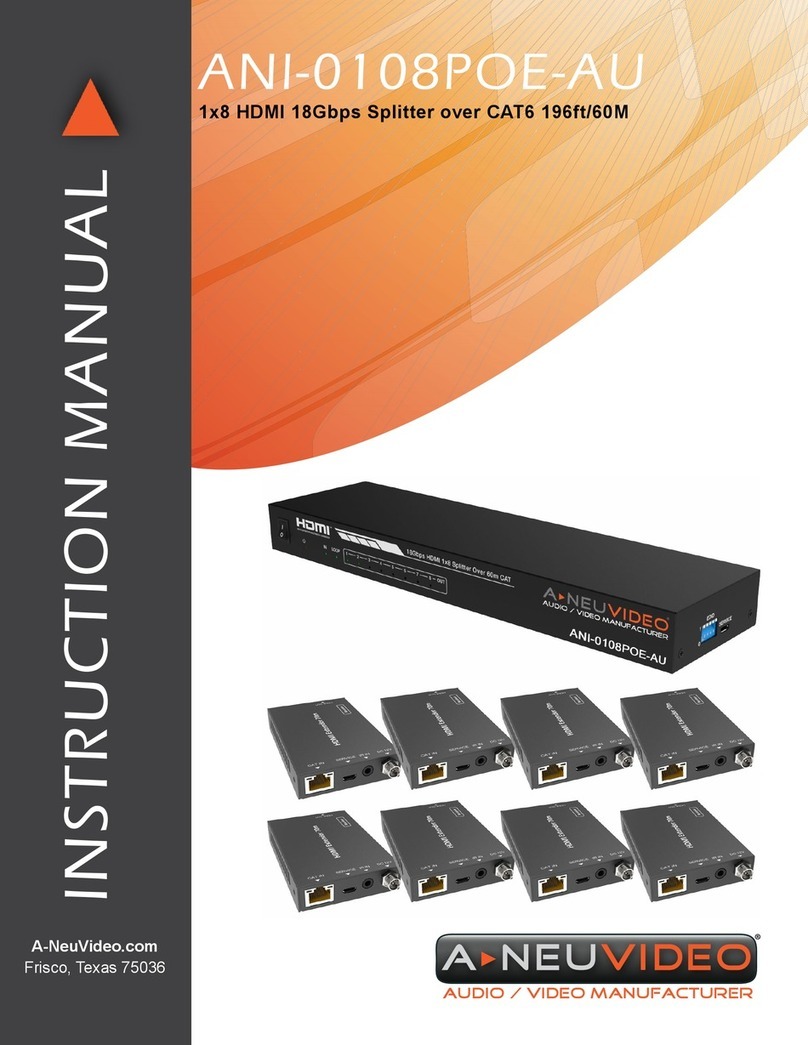
A-Neuvideo
A-Neuvideo ANI-0108POE-AU User manual

A-Neuvideo
A-Neuvideo ANI-1082UHD-KIT User manual
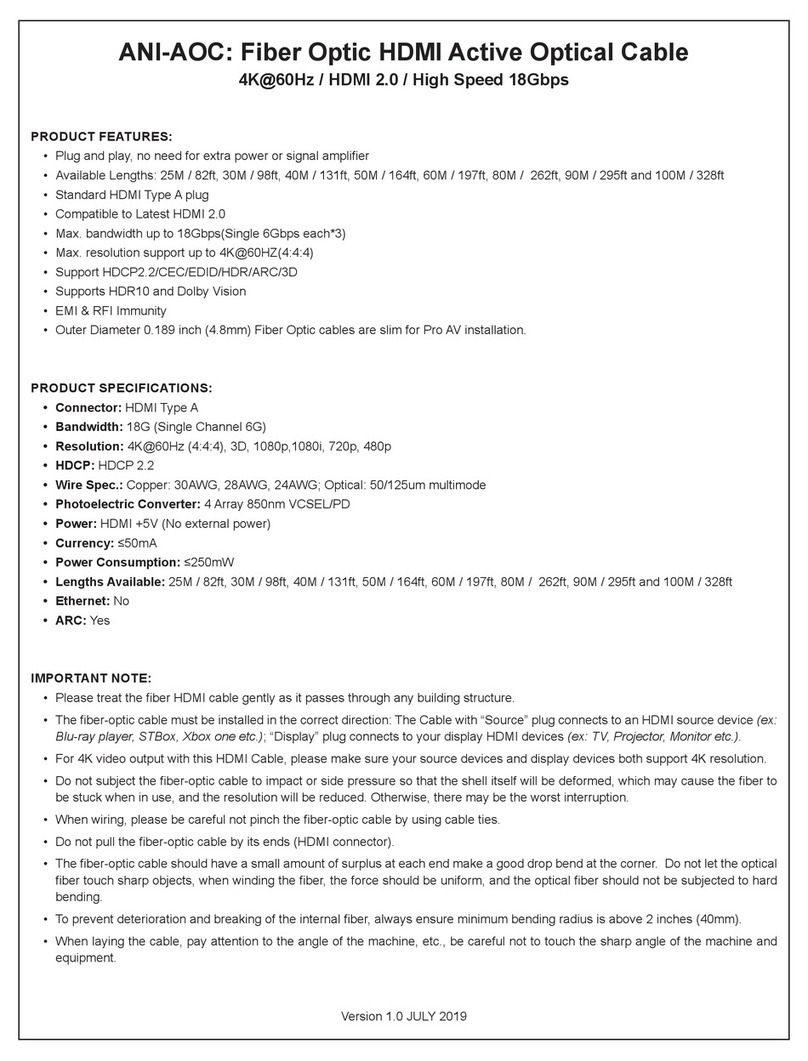
A-Neuvideo
A-Neuvideo ANI-AOC User manual

A-Neuvideo
A-Neuvideo ANI-0108POE-AU User manual

A-Neuvideo
A-Neuvideo ANI-0104HBC User manual

A-Neuvideo
A-Neuvideo ANI-0108HC User manual
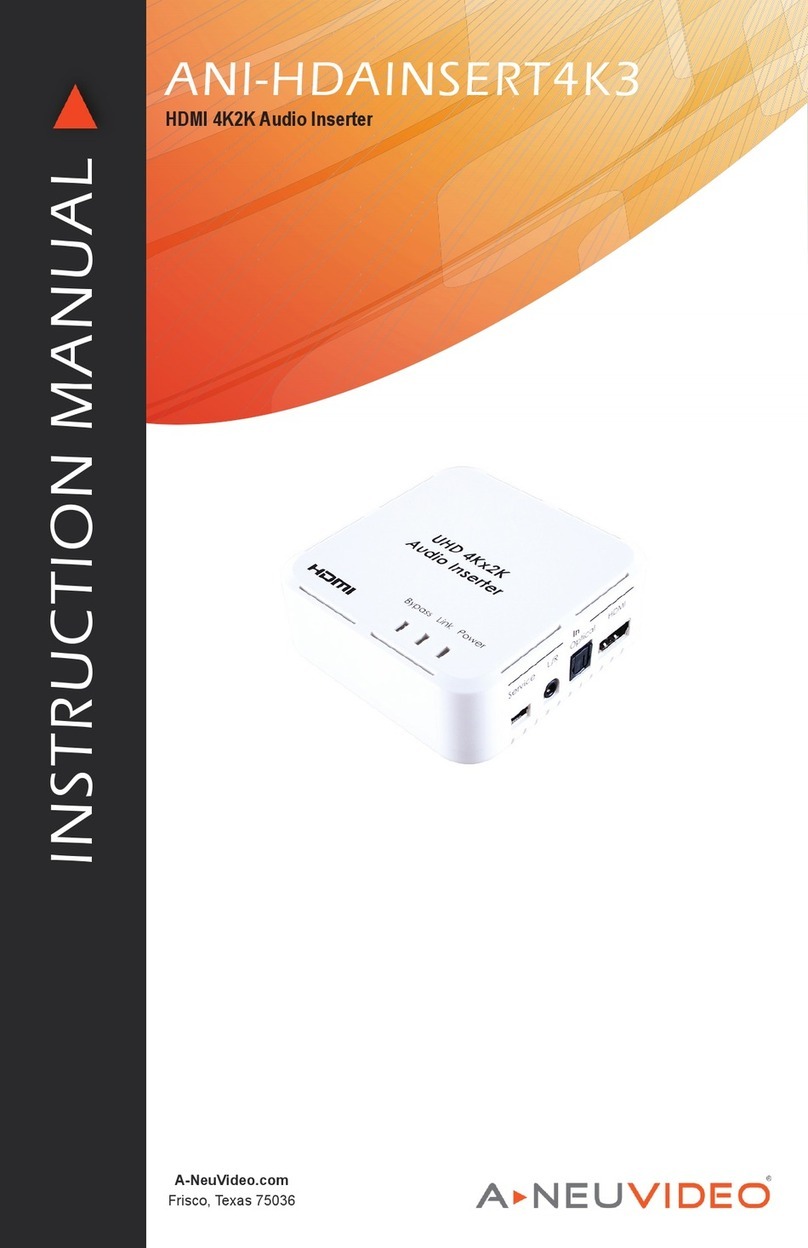
A-Neuvideo
A-Neuvideo ANI-HDAINSERT4K3 User manual

















