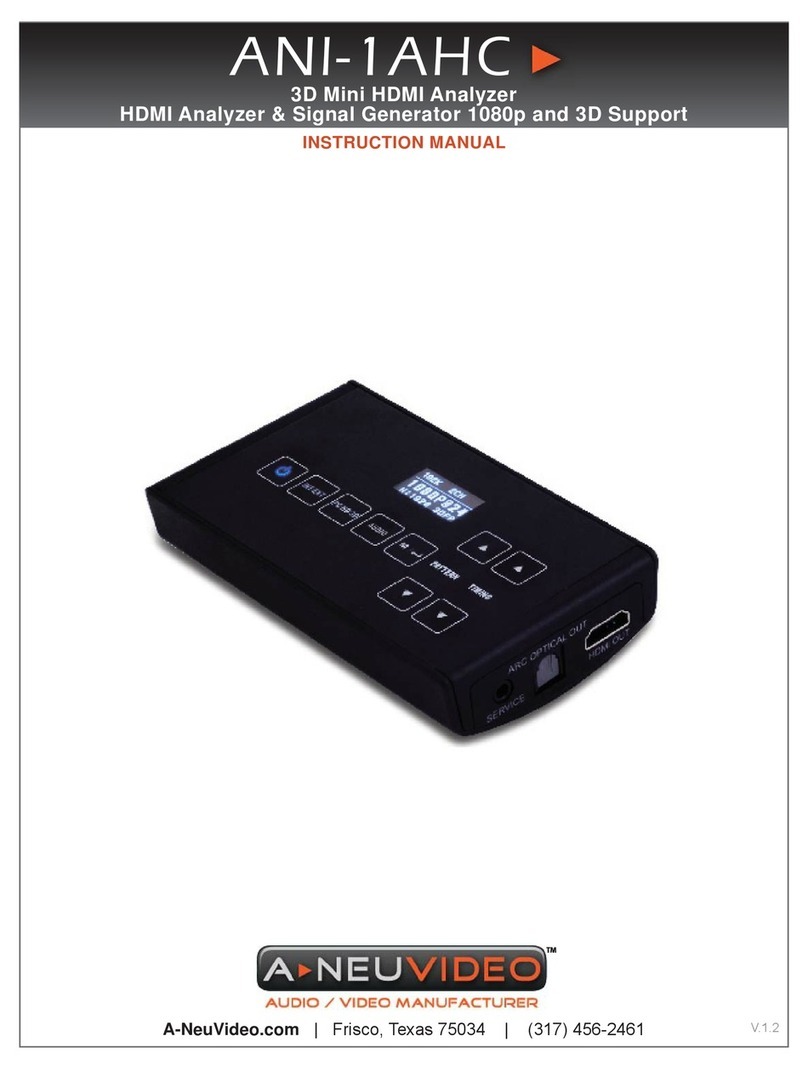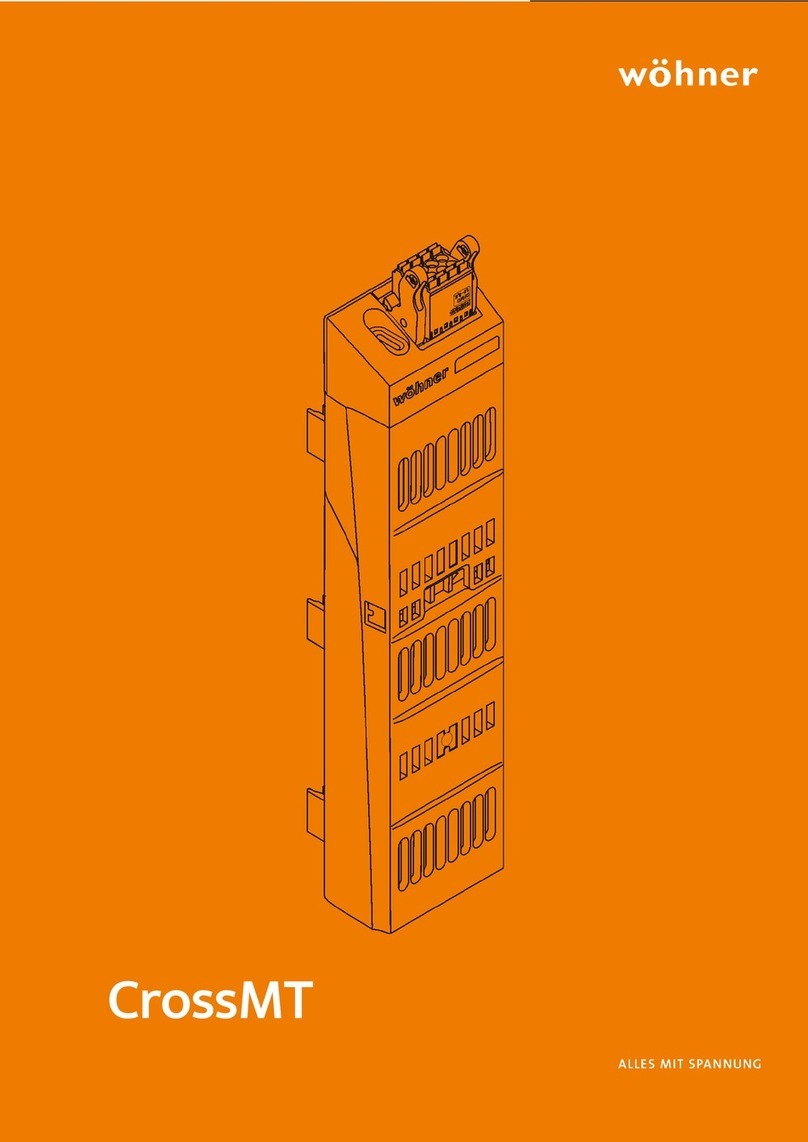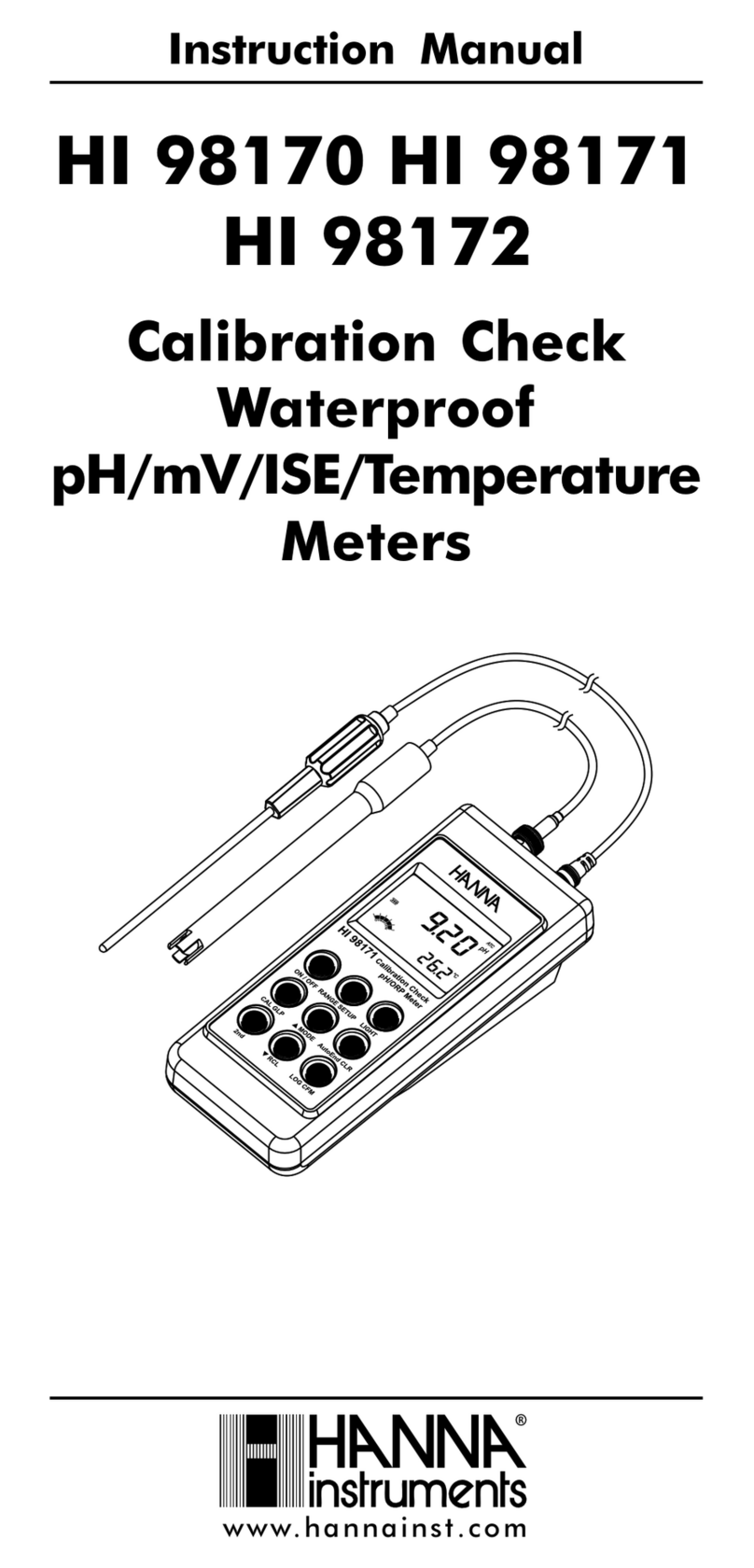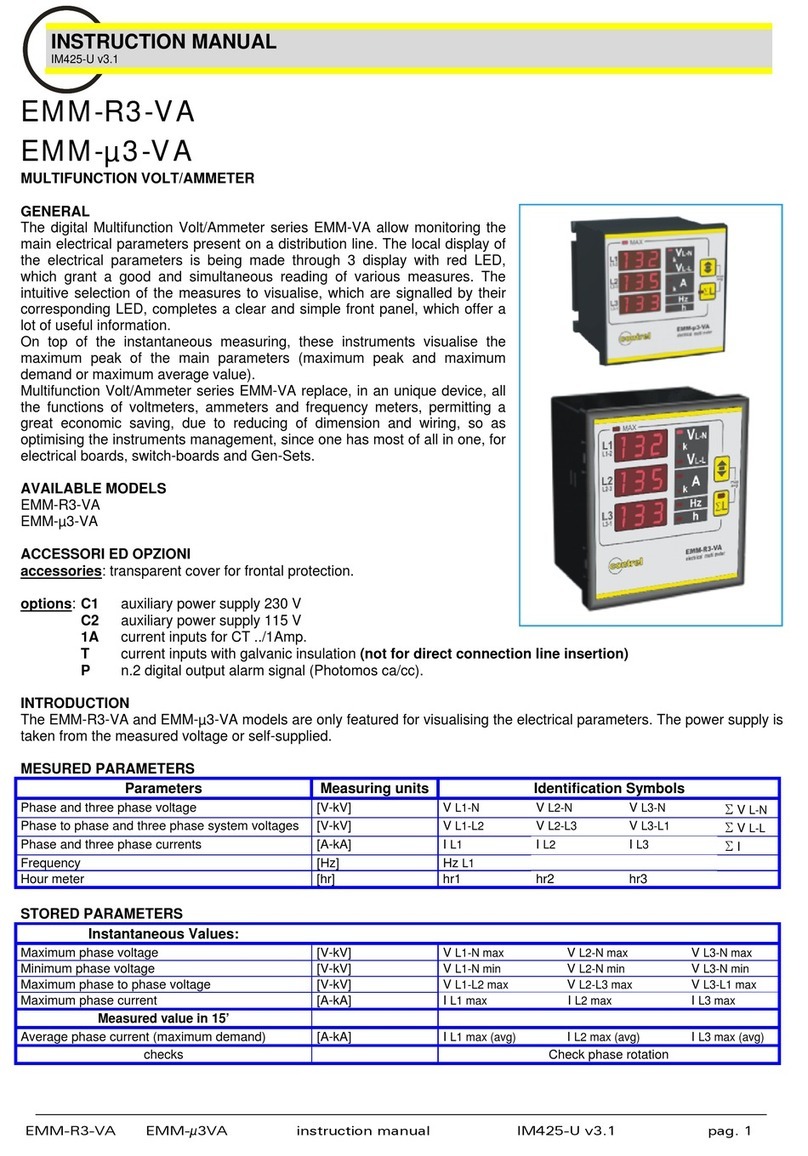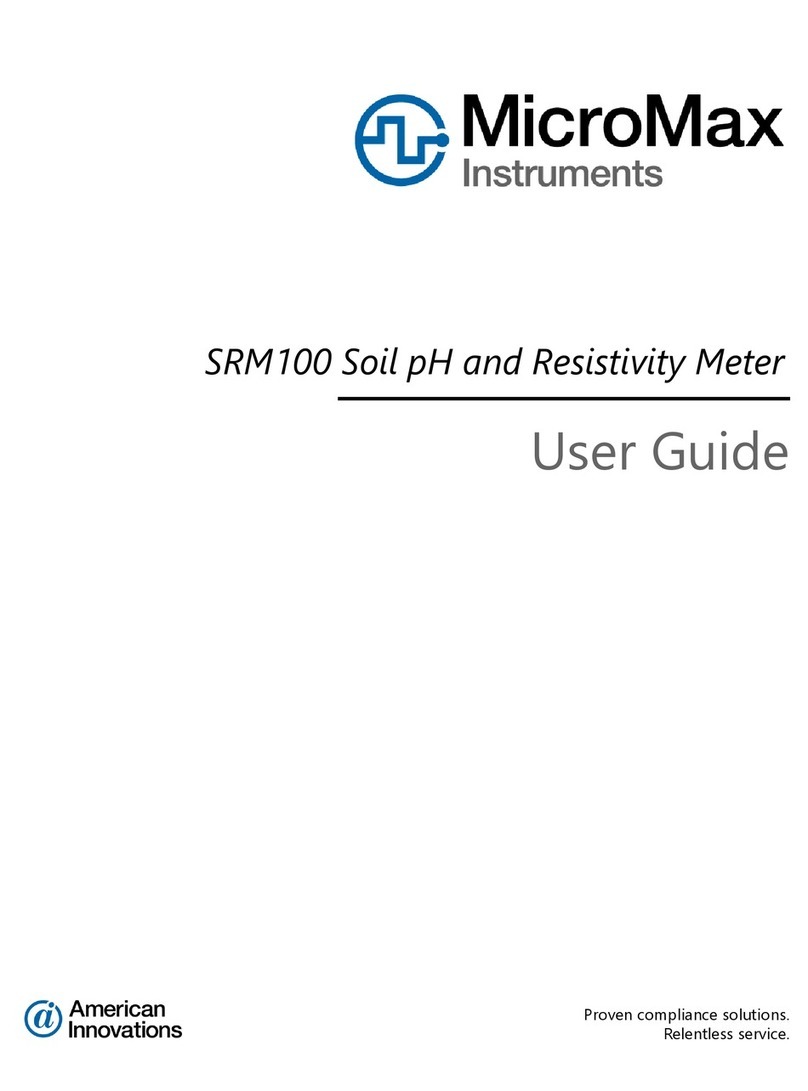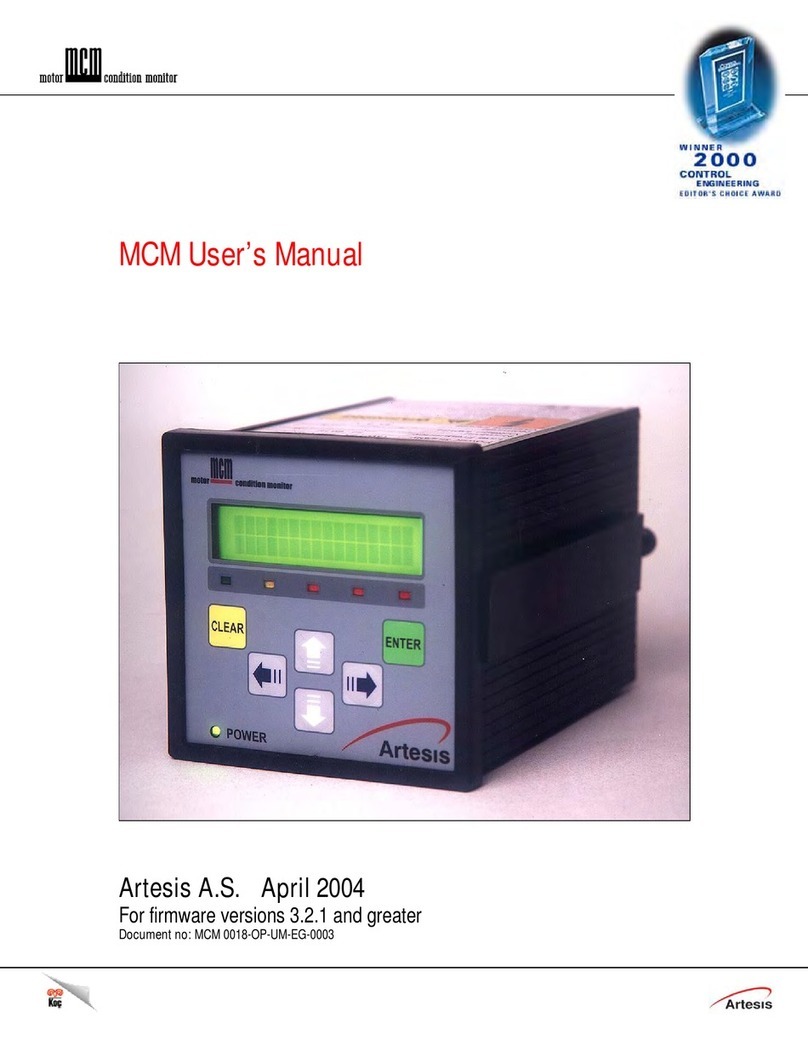A-Neuvideo ANI-4KANA User manual

AUDIO / VIDEO MANUFACTURER
ANI-4KANA
4K UHD+ HDMI Signal Generator & Analyzer
A-NeuVideo.com
Frisco, Texas 75036
INSTRUCTION MANUAL

SAFETY INFORMATION
1. To ensure the best results from this product, please read this manual and all other documentation before
operating your equipment. Retain all documentation for future reference.
2. Follow all instructions printed on unit chassis for proper operation.
3. To reduce the risk of re, do not spill water or other liquids into or on the unit, or operate the unit while standing
in liquid.
4. Make sure power outlets conform to the power requirements listed on the back of the unit. Keep unit protected
from rain, water and excessive moisture.
5. Do not attempt to clean the unit with chemical solvents or aerosol cleaners, as this may damage the unit. Dust
with a clean dry cloth.
6. Do not use the unit if the electrical power cord is frayed or broken. The power supply cords should be routed so
that they are not likely to be walked on or pinched by items placed upon or against them, paying particular
attention to cords and plugs, convenience receptacles, and the point where they exit from the appliance.
7. Do not force switched or external connections in any way. They should all connect easily, without needing to
be forced.
8. Always operate the unit with the AC ground wire connected to the electrical system ground. Precautions
should be taken so that the means of grounding of a piece of equipment is not defeated.
9. AC voltage must be correct and the same as that printed on the rear of the unit. Damage caused by connection
to improper AC voltage is not covered by any warranty.
10. Turn power off and disconnect unit from AC current before making connections.
11. Never hold a power switch in the “ON” position.
12. This unit should be installed in a cool dry place, away from sources of excessive heat, vibration, dust,
moisture and cold. Do not use the unit near stoves, heat registers, radiators, or other heat producing
devices.
13. Do not block fan intake or exhaust ports. Do not operate equipment on a surface or in an environment
which may impede the normal ow of air around the unit, such as a bed, rug, carpet, or completely enclosed
rack. If the unit is used in an extremely dusty or smoky environment, the unit should be periodically “blown
free” of foreign dust and matter.
14. To reduce the risk of electric shock, do not remove the cover. There are no user serviceable parts inside.
Refer all servicing to qualied service personnel. There are no user serviceable parts inside.
15. When moving the unit, disconnect input ports rst, then remove the power cable; nally, disconnect the
interconnecting cables to other devices.
16. Do not drive the inputs with a signal level greater than that required to drive equipment to full output.
17. The equipment power cord should be unplugged from the outlet when left unused for a long period of time.
18. Save the carton and packing material even if the equipment has arrived in good condition. Should you ever
need to ship the unit, use only the original factory packing.
19. Service Information Equipment should be serviced by qualied service personnel when:
A. The power supply cord or the plug has been damaged.
B. Objects have fallen, or liquid has been spilled into the equipment.
C. The equipment has been exposed to rain.
D. The equipment does not appear to operate normally, or exhibits a marked change in performance.
E. The equipment has been dropped, or the enclosure damaged.
THIS SAFETY INFORMATION IS OF A GENERAL NATURE AND MAY BE SUPERSEDED
BY INSTRUCTIONS CONTAINED WITHIN THIS MANUAL.

ANEUVIDEO
1
SAFETY PRECAUTIONS
Please read all instructions before attempting to unpack, install or operate this equipment and before connecting
the power supply. Please keep the following in mind as you unpack and install this equipment:
• Always follow basic safety precautions to reduce the risk of re, electrical shock and injury to persons.
• To prevent re or shock hazard, do not expose the unit to rain, moisture or install this product near water.
• Never spill liquid of any kind on or into this product.
• Never push an object of any kind into this product through any
openings or empty slots in the unit, as you may damage parts inside the unit.
• Do not attach the power supply cabling to building surfaces.
• Use only the supplied power supply unit (PSU). Do not use the PSU if it is damaged.
• Do not allow anything to rest on the power cabling or allow any weight to be placed upon it or any person walk
on it.
• To protect the unit from overheating, do not block any vents or openings in the unit housing that provide
ventilation and allow for sufcient space for air to circulate around the unit.
DISCLAIMERS
The information in this manual has been carefully checked and is believed to be accurate. We assume no
responsibility for any infringements of patents or other rights of third parties which may result from its use.
We assume no responsibility for any inaccuracies that may be contained in this document. We make no
commitment to update or to keep current the information contained in this document.
We reserve the right to make improvements to this document and/or product at any time and without notice.
COPYRIGHT NOTICE
No part of this document may be reproduced, transmitted, transcribed, stored in a retrieval system, or any of
its part translated into any language or computer le, in any form or by any means — electronic, mechanical,
magnetic, optical, chemical, manual, or otherwise — without the express written permission and consent.
© Copyright 2020. All Rights Reserved.
Version 1.0 MAR 2020
TRADEMARK ACKNOWLEDGMENTS
All products or service names mentioned in this document may be trademarks of the companies with which they
are associated.

ANEUVIDEO
2
TABLE OF CONTENTS
INTRODUCTION / PACKAGE CONTENTS .......................................................................2
FEATURES / SYSTEM REQUIREMENTS ........................................................................ 3
SPECIFICATIONS / APPLICATIONS .................................................................................4
SUPPORTED COLOR / AUDIO FORMATS........................................................................6
OPERATION CONTROLS & FUNCTIONS .......................................................................7
REMOTE CONTROL .......................................................................................................11
RS-232 & TELNET COMMANDS ....................................................................................13
OSD MENU ......................................................................................................................10
RS-232 PROTOCOL & TELNET COMMANDS ................................................................13
SOURCE VIDEO TIMING LIST ........................................................................................24
TELNET CONTROL .........................................................................................................26
OSD MENU ......................................................................................................................27
TEST TIMINGS / TEST PATTERNS.................................................................................40
CONNECTION DIAGRAM / ACRONYMS ......................................................................52
ANAPAT SOFTWARE ......................................................................................................53
INTRODUCTION
The ANI-4KANA HDMI Signal Generator & Analyzer is an advanced and handy tool for
generating, testing and verifying the signal path within your 18Gbps HDMI ecosystem.
With (87) built-in resolutions, (56) test patterns and over a dozen types of A/V analysis
functions, this unit provides an enormous range of testing options. HDMI data packet,
EDID and HDCP analysis is supported along with EDID upload and emulation.
Additionally the Status and Control Data Channel (SCDC) can be monitored, allowing
HDMI 18Gbps signal detection and analysis. Up to (8) channels of LPCM audio test tones
can be generated with a wide range of frequencies. This unit also supports the ability to
upload up to (2) user-generated graphic les which can be used as additional test patterns.
The use of multi-function and multi-color backlit buttons allows for easy operation of the
unit’s wide variety of functions and a clear OLED display provides a way to quickly view the
current signal status information. In addition to the front panel buttons, the unit can also be
controlled via RS-232, Telnet, and IR providing a complete range of control options. This
unit comes with a 3 year warranty.
PACKAGE CONTENTS
Before attempting to use this unit, please check the packaging and make sure the
following items are contained in the shipping carton:
• HDMI Signal Generator & Analyzer
• Remote Control (ANI-174)
• DC to USB Type-A Power Cable
• Users Guide
• 5V/2.6A Power Adaptor

FEATURES / SYSTEM REQUIREMENTS
FEATURES
• HDMI 2.0 (up to 4K@60Hz 4:4:4) and DVI 1.0 compliant
• HDCP 1.4 and 2.2 compliant
• Analysis of source and sink data paths up to 18Gbps HDMI signals
• Analysis of HDMI data packets
• Analysis and control of HDCP v1.4 and v2.2
• Analysis and emulation of EDID data, including SCDC
• Analysis of input audio signals
• HDR bypass and analysis support
• Generate HDMI timings up to 18Gbps (4096x2160@60Hz 4:4:4, 8-bit)
• Generate HDMI and VGA signal outputs
• VGA output supports 350p, 480p, 576p, 720p, 1080i, 1080p, 640x480, 800x600,
1024x768, 1280x1024, 1366x768, 1400x1050, 1440x900, 1600x900 (RB), 1600x1200,
1680x1050, 1920x1200 (RB), 2048x1080p
• HDMI output supports 350p, 480p, 576p, 720p, 1080i, 1080p, 640x480, 800x600,
1024x768, 1280x1024, 1366x768, 1400x1050, 1440x900, 1600x900 (RB), 1600x1200,
1680x1050, 1920x1200 (RB), 3G4K, 6G4K
• (2) custom user test pattern resolutions - 640x480 & 1920x1080
• External stereo audio input and output
• Generation of LPCM sinewave audio on up to 8 channels
• Front-panel, RS-232, Telnet, and IR Remote controls
• OLED display with rapid updates of current status information
• Detailed OSD for settings and informational displays
• Supports USB rmware and pattern update
• Small and portable unit
SYSTEM REQUIREMENTS
• HDMI/VGA receiving equipment such as an HDTV, monitor or audio amplier and/or
HDMI source equipment such as a media player, video game console or set-top box.
• Analog audio source equipment such as a PC or media player and/or analog audio
receiving equipment such as headphones, an audio amplier or powered speakers.
• RS-232 or Ethernet control device such as PC/Laptop. (Optional)
• USB enabled device for uploading user test patterns.
3

SPECIFICATIONS
Specifications
• Video Bandwidth: 600MHz/18Gbps
• Input Ports:
• HDMI
• 3.5mm Stereo
• Output Ports:
• HDMI
• VGA
• 3.5mm Stereo
• Control Ports:
• RS-232 (DB-9)
• IP Control (RJ45)
• Power Supply: DC 5V/2.6A (US/EU standards, CE/FCC/UL certied) or 2.1A USB
Power
• DC to USB Power Source (Optional): 2.1A (Minimum)
• ESD Protection: Human Body Model:
• ±8kV (air-gap discharge)
• ±4kV (contact discharge)
• Dimensions (WxHxD): 4.9 x 1.2 x 6.4 in (125x30x162mm) / 4.7 x 1.2 x 6.1 in
(120x30x155mm) (Case Only)
• Weight: 1.75 lb/796g
• Chassis Material: Metal
• Color: Black
• Operating Temperature: 0˚C~40˚C/32˚F~104˚F
• Storage Temperature: −20˚C~60˚C/−4˚F~140˚F
• Relative Humidity: 20~90% RH (non-condensing)
• Power Consumption: 8.4W
As product improvements are continuous, specications are subject to change
without notice.
4

SPECIFICATIONS / APPLICATIONS
Functions
Task Mode Analyser, Pattern
Timing No. 88
Pattern No. 56
Pattern Audio Source Sinewave, HDMI-IN, L/R
Pattern Color Space RGB, YCbCr444/422/420
Pattern Deep Color 8/10/12 bits
Input Port HDMI, Audio L/R
Output Port HDMI, VGA , Audio L/R
Information Display OSD, 2R*20C OLED
Keypad 14 keys
Remote Controls RS-232, Telnet, IR
Power Power Adaptor
FW Update USB MSC Host (USB Thumb Drive)
Windows AP - Anapat Support
APPLICATIONS
• Installer/Integrator multi-function test tool
• HDMI source and sink testing
• UHD system/SCDC error identication
• Third-party equipment setup
• Source and sink EDID reading, writing and saving
• HDCP compliance verication
• Production testing
• R&D design and testing
5

Supported Color / AUDIO Formats
Supported Color Formats
RGB YCbCr
4:4:4
YCbCr
4:2:2
YCbCr
4:2:0
Output
Resolution (Hz) 8 10 12 8 10 12 8 12 8 10 12
640x350p@
85~2048x1080p
@60
üüüüüüü
3840x2160p
@23~30 ü* * ü* *
4096x2160p
@23~30
3840x2160p
@50~60 * * ü* *
4096x2160p
@50~60
NOTE: ü= Specied color depth is supported; *= Specied color depth is supported &
TMDS scrambling is active.
Supported Audio Formats
Audio Source Sampling
Rate (kHz) Channels Word Length
(Bits)
SD0~3 L/R Freq
(Hz)
HDMI Input Bypass Bypass Bypass Bypass
Analog Input
48 2.0
16, 20, 24 Bypass96 2.0
192 2.0
Internal
Sinewave
48 2.0, 5.1, 7.1
16, 20, 24 Mute, 200 ~ 160096 2.0, 5.1, 7.1
192 2.0
• 48kHz supports a maximum of (2) channels at 2048x1080p@29/30Hz resolution.
• 96kHz supports a maximum of (2) channels at 480i, 576i, 480p, 576p,
640x480p@59Hz, 720x400p@70Hz, 1280x768p@60Hz (RB), 1366x768p@60Hz
(RB), 2048x1080p@29/30/59/60Hz, 4096x2160p@29/30Hz resolutions.
• 192kHz is not supported at 1366x768p@60Hz (RB) or 2048x1080p@29/30Hz
resolution. 6

OPERATION CONTROLS & FUNCTIONS
TOP PANEL
qOLED SCREEN: Displays the current signal analysis information or test pattern mode
selection details including input and/or output resolution timing. The screen layout changes
depending on the unit’s mode.
ANALYZER MODE (Analyzer/Pattern button is
RED): In Analyzer mode, if there is no live video
source detected on the input port, the OLED will
display any voltage, TMDS or sync that might be
present. Once a live video signal is detected, the unit
will display that signal’s current timing, format, HDCP
version, AV Mute status, color space, color depth and
audio format.
PATTERN MODE (ANALYZER/PATTERN BUTTON
IS BLUE): In Pattern mode, when the output isn’t
connected to a sink, the unit will display the current
output timing, RxSense and Hot-plug detection
status. Once an active sink has been connected, the
lower portion of the display will change to indicate the
current test pattern number and name.
wIR WINDOW: Accepts IR signals from the included IR remote for control of this unit only.
eMENU: Press to enter the OSD menu or to back out from menu items.
7

8
OPERATION CONTROLS & FUNCTIONS
rENTER/OPTION: Press to conrm a selection or to go deeper into a menu item. When
the selected function has optional selections, the associated button’s LED will illuminate
along with the ▼/▲ (-/+) buttons.
t+/- & ▲/▼: Press to move up and down or adjust selections within menus. These
buttons will illuminate when the selected function has values that can be adjusted up or
down.
yPATTERN: Within Pattern mode, press to enable selection of the test pattern used. The
▼/▲ buttons will illuminate and are used to select the new pattern. The new test pattern
will automatically become active after selecting it and pausing for 2 seconds. Additional
variations (if available) are selected by pressing the PATTERN button additional times.
Within Analyzer mode, press to turn ON/OFF a “title-safe/action-safe” overlay.
uTIMING: Press to enable selection of the output timing and resolution used. The ▼/▲
buttons will illuminate and are used to select the new timing. The currently selected timing
will be shown on the OLED display. The new timing will automatically become active after
selecting it and pausing for 2 seconds.
NOTE: In Analyzer mode, please select the “Bypass” timing if you do not wish for your
source’s output signal to be scaled by the unit before being sent to the display. The TIMING
button’s LED will blink Red when the timing is set to Bypass.
iANALYZER/PATTERN: Press to switch the unit between Analyzer Mode (LED=Red)
and Pattern Mode (LED=Blue). When in Analyzer Mode, press and hold the button for 2
seconds to force an RX hot-plug. When in Pattern Mode, press and hold the button for 2
seconds to turn ON/OFF the AVMute bit within the output’s GCP (General Control Packet).
FACTORY RESET: Press and hold this button while powering the unit on to perform a
factory reset of the unit.
oEDID PATTERN: Press to enable selection of the EDID to use on the HDMI input port.
The ▼/▲ buttons will illuminate and are used to select the new EDID. The currently
selected EDID will be shown on the OLED display. The new EDID will automatically
become active after selecting it and pausing for 5 seconds.
aAUDIO LPCM: Within Analyzer mode, press to select which digital audio source
pair (0~3) is routed to the primary stereo channel (LPCM 2.0 and headphone output)
for monitoring. The LED color indicates the selection (Off=SD0, Red=SD1, Blue=SD2,
Purple=SD3). Within Pattern mode, press to switch between LPCM 2.0 (LED=Red), 5.1
(LED=Blue) and 7.1 (LED=Purple) channel test tone output formats. Press and hold this
button for 2 seconds to allow adjustment of the output volume.

OPERATION CONTROLS & FUNCTIONS
sHDCP PATTERN: Press to enable/disable the OSD display of the detected HDCP
version support and handshaking information between the sink and source. In Analyzer
mode the unit is the RX, in Pattern mode the unit is the TX. In Pattern mode, if HDCP
handshaking fails, an error message “HDCP OUT FAIL” will be displayed on the OSD.
dHDCP ON/OFF: Press to switch between supported HDCP versions or to disable
HDCP. Within Analyzer mode, OFF (LED=Off), HDCP 1.4 (LED=Red), and HDCP 1.4+2.2
(LED=Blue) modes are available for the input port. Within Pattern mode, OFF, HDCP 1.4,
and HDCP 2.2 modes are available for the output port.
fCOLOR SPACE: Press repeatedly to switch between the available color space formats.
The button’s LED is colored to indicate the current color space: Red=RGB, Blue=YCbCr
4:4:4, Purple=YCbCr 4:2:0, Off=YCbCr 4:2:2.
gDEEP COLOR: Press repeatedly to switch between the available output color bit depth
options. The button’s LED is colored to indicate the current bit depth: OFF=8-bit, Red=10-
bit, Blue=12-bit.
hOUTPUT FORMAT: Press to switch between DVI (LED=Blue) and HDMI (LED=Red)
output formats. Press and hold the button for 2 seconds to disable/enable video output
completely. The button’s LED will turn off when output is disabled.
SIDE PANELS
qAUDIO OUT: Connects to powered speakers or an amplier for stereo analog audio
output with a 3.5mm phone jack cable.
wVGA OUT: Connects to a VGA (RGBHV) monitor or display for analog video output.
eHDMI OUT: Connects to HDMI TVs, monitors or ampliers for digital video and audio
output.
9

OPERATION CONTROLS & FUNCTIONS
qHDMI IN: Connects to HDMI source equipment such as a media player, game console
or set-top box.
wAUDIO IN: Connects to the stereo analog output of a device such as a CD player or PC.
qPOWER: Flip this switch to turn the unit ON or OFF after connecting an appropriate
power source.
qCONTROL: Connects directly, or through a network switch, to your PC/laptop to control
the unit via Telnet.
wRS-232: Connects directly to your PC/laptop to send RS-232 commands to control the
unit.
eSERVICE: This slot is used for rmware updates and uploading customer designed test
pattern les.
NOTE: The patterns are restricted to 640x480 and 1920x1080. Both must be 24-bit
RGB bitmap files
rDC 5V: Plug the 5V DC power supply into the unit and connect it to an AC wall outlet
for power or use the DC to USB adapter cable to connect to a portable USB power bank
(2.1A minimum) for power.
10

11
REMOTE CONTROL
qANALYZER/PATTERN: Press to switch between
Analyzer Mode and Pattern Mode.
wEDID: Press repeatedly to switch between the
available EDIDs for the HDMI input.
eCOLOR SPACE: Press repeatedly to switch
between the available color space formats (RGB,
YCbCr 4:4:4, YCbCr 4:2:2 and YCbCr 4:2:0).
rHDCP SW.: Press to switch between supported
HDCP versions or to disable HDCP.
tFORMAT: Press to switch between DVI and HDMI
output formats.
yVGA~4K6G: Press to directly select the output
resolution.
uOUTPUT ON: Press to enable video output.
iOUTPUT OFF: Press to disable video output.
oT-/T+: Press (+/-) to select a new output resolution timing. Within the OSD menu, press
to adjust selections.
P+/P-: Press (+/-) to change the current test pattern. Within the OSD menu, press to move
up and down.
OK: After selecting a pattern, press and hold for 2 seconds to switch to alternate variations
of the pattern. Within the OSD menu, press to conrm selections.
aMENU: Press to enter the OSD menu.
sEXIT: Press to exit the OSD or cancel the selection.
dSOURCE*: Press to display source signal information on the OSD.
VIDEO T*.: Press to display video analysis details on the OSD.
AUDIO T*.: Press to display audio analysis details on the OSD.
PACKET*: Press to display the HDMI input’s packet analysis info.
HOTPLUG*: Press to force an RX hot-plug event on the input port.
SINK**: Press to display HDMI output detection/information on the OSD.

REMOTE CONTROL
AV MUTE1**: Press to turn on the AVMute bit within the output’s GCP.
AV MUTE0**: Press to turn off the AVMute bit within the output’s GCP.
NOTE: * for use in Analyzer Mode only / ** for use in Pattern Mode only.
fAUDIO CH: Within Analyzer mode, press to select which digital audio source pair (0-3)
is routed to the primary stereo channel for monitoring. Within Pattern mode, press to switch
between LPCM 2.0, 5.1 and 7.1 channel test tone output formats.
gMUTE/VOL-/VOL+: Press the MUTE button to mute both digital and analog audio
outputs. Press the Vol-/Vol+ buttons to increase/ decrease the volume.
12

13
RS-232 Protocol & Telnet Commands
RS-232 Protocol
SIGNAL GENERATOR REMOTE CONTROL
PIN ASSIGNMENT PIN ASSIGNMENT
1 NC 1 NC
2 TxD 2 RxD
3 RxD 3 TxD
4 NC 4 NC
5 GND 5 GND
6 NC 6 NC
7 NC 7 NC
8 NC 8 NC
9 NC 9 NC
RS-232 & Telnet Commands
Before using the commands, please read the following:
SYNTAX
• All commands MUST start with the “$” character or the command will not be recognized
by the unit. Commands must end with a carriage return (0x0D). Use of a line feed (0x0A)
is optional. Commands are not case-sensitive.
PARAMETERS
• The characters “[“ and “]” are placed around descriptions of the variable parameters
where additional explanation was needed. Please type the selected parameter without
the contents inside the “[“ and “]” characters when entering the command.
RESPONSES
• The unit will respond to most commands with a repeat of the original command followed
by the specied parameters or requested information except where otherwise noted. If
an invalid command is entered the unit will respond with “$err”.
• All unit responses end with a carriage return (0x0D) + line feed (0x0A).
CAUTIONS
• Only one command may be processed at a time. Additional commands should not be
sent until the response from the previous command has been received.
Baud Rate: 115200bps
Data Bits: 8
Parity: None
Flow Control: None
Stop Bit: 1

RS-232 Protocol & Telnet Commands
COMMAND DESCRIPTION
$? Show full command list.
$HELP Show full command list.
$AUDIO_CH N1 Set the number of internally sourced audio output channels.
Available values for N1:
2 [2 Channels (2.0)]
6 [6 Channels (5.1)]
8 [8 Channels (7.1)]
$AUDIO_CH? Display the current number of audio output channels.
$AUDIO_FREQ
N1,N2
Set the internal audio output frequency of the selected channel
(in Hz).
Available Values for N1:
SD0_L [SD0 Left Channel] SD0_R [SD0 Right Channel]
SD1_L [SD1 Left Channel] SD1_R [SD1 Right Channel]
SD2_L [SD2 Left Channel] SD2_R [SD2 Right Channel]
SD3_L [SD3 Left Channel] SD3_R [SD3 Right Channel]
N2 = MUTE, 200, 400, 600, 800, 1000, 1200, 1400, 1600
$AUDIO_FREQ?
N1
Display the internal audio output frequency of the selected
channel (in Hz).
Available Values for N1:
SD0_L [SD0 Left Channel] SD0_R [SD0 Right Channel]
SD1_L [SD1 Left Channel] SD1_R [SD1 Right Channel]
SD2_L [SD2 Left Channel] SD2_R [SD2 Right Channel]
SD3_L [SD3 Left Channel] SD3_R [SD3 Right Channel]
$AUDIO_MUTE N1 Turn the audio output mute on or off. N1 = ON, OFF
$AUDIO_MUTE? Display the audio output mute state.
$AUDIO_SOURCE
N1
Set the audio output source.
Available values for N1:
ANA [Analog Input]
HDMI [HDMI Input]
INT [Internal]
$AUDIO_
SOURCE?
Display the audio output source.
$AUDIO_SR N1 Set the internal audio output sampling rate (in KHz).
N1 = 48, 96, 192
14

RS-232 Protocol & Telnet Commands
COMMAND DESCRIPTION
$AUDIO_SR? Display internal audio output sampling rate.
$AUDIO_VOL N1 Set the audio output volume. N1 = 0~80
$AUDIO_VOL? Display the current audio output volume.
$BOOT GO Reboot the unit.
NOTE: The unit won’t respond to any commands during the boot
process.
$BOOT? Display the current boot state.
$COLOR_SPACE
N1
Set the output color space.
Available values for N1:
RGB [RGB 4:4:4] Y444 [YCbCr 4:4:4]
Y422 [YCbCr 4:2:2] Y420 [YCbCr 4:2:0]
$COLOR_SPACE? Display the current output color space.
$DEEP_COLOR N1 Set the output color bit depth. N1 = 8, 10, 12
$DEEP_COLOR? Display the current output color bit depth.
$EDID_COPY_
SINK N1
Copy the current HDMI sink’s EDID to the designated copy slot.
N1 = C1~C10
NOTE: If the copy fails “$err” will be displayed.
$EDID_MANUF?
N1
Display the manufacturer name stored in the EDID of the
selected location.
Available values for N1:
RX [HDMI Input (Rx) Port]
SINK_H [HDMI Sink]
SINK_V [VGA Sink]
NOTE:
•If the EDID fails to be read, “$err_ddc” will be displayed.
•If the EDID has invalid content, “$err_bad” will be displayed.
$EDID_MODEL?
N1
Display the model/monitor name stored in the EDID of the
selected location.
Available values for N1:
RX [HDMI Input (Rx) Port]
SINK_H [HDMI Sink]
SINK_V [VGA Sink]
15

RS-232 Protocol & Telnet Commands
COMMAND DESCRIPTION
$EDID_MODEL?
N1 cont’d
NOTE:
•If the EDID fails to be read, “$err_ddc” will be displayed.
•If the EDID has invalid content, “$err_bad” will be displayed.
$EDID_NAME
N1,N2
Set the EDID name of the selected copy slot.
N1 = C1~C10
N2 = {Name} [20 characters max]
$EDID_NAME? N1 Display the name of the selected EDID slot.
N1 = D1~D10, C1~C10
$EDID_NATIVE?
N1
Display the native resolution value stored in the EDID of the
selected location.
Available values for N1:
RX [HDMI Input (Rx) Port]
SINK_H [HDMI Sink]
SINK_V [VGA Sink]
NOTE:
•First detailed timing from Block 0.
• If the EDID fails to be read, “$err_ddc” will be displayed.
• If the EDID has invalid content, “$err_bad” will be displayed.
$EDID_READ
N1,N2
Displays the selected data block stored in the EDID of the
selected location.
Available values for N1:
D1~D10 [Default EDID 1~10]
C1~C10 [Copy EDID 1~10]
SINK_H [HDMI Sink]
SINK_V [VGA Sink]
N2 = BLOCK0~BLOCK3
NOTE:
•This command is not supported over Telnet connections.
• This data is output as a bit stream of 128 bytes following the
<CR><LF> of the command acknowledgement.
• Each hex data unit is composed of 3 digits. The first 2 digits are
the hex value. The 3rd digit is a space (0x20).
• Blocks 2 & 3 are only supported from the HDMI Sink.
• If the EDID fails to be read, “$err_ddc” will be displayed.
• If block 2 or block 3 doesn’t exist, “$err_block” will be displayed.
16

RS-232 Protocol & Telnet Commands
COMMAND DESCRIPTION
$EDID_RX N1 Select the EDID to use with the unit’s HDMI input (Rx).
Available values for N1:
D1~D10 [Default EDID 1~10]
C1~C10 [Copy EDID 1~10]
SINK [Currently connected HDMI sink]
$EDID_RX? Display the current EDID selection for the unit’s HDMI input (Rx).
$EDID_TYPE? N1 Display the EDID type of the selected location.
Available values for N1:
RX [HDMI Input (Rx) Port]
SINK_H [HDMI Sink]
SINK_V [VGA Sink]
NOTE:
•If the EDID fails to be read, “$err_ddc” will be displayed.
•If the EDID has invalid content, “$err_bad” will be displayed.
$EDID_WRITE
N1,N2 N3
Directly write an EDID block to the selected EDID location.
Available values for N1:
RX [HDMI Input (Rx) Port]
SINK_H [HDMI Sink]
SINK_V [VGA Sink]
N2 = BLOCK0~BLOCK1
N3 = <CR><LF>{128 byte hex data}
NOTE:
•The data must be sent as a 128 byte hex data bit stream
following the <CR><LF> in the N3 part of the command.
• Each hex data unit is composed of 3 digits. The first 2 digits are
the hex value. The 3rd digit is a space (0x20).
• If the sum of the 128 byte data isn’t 0, “$err_ checksum” will be
displayed.
$FACTORY Execute a factory reset and reboot the unit.
NOTE: Stored Copy EDIDs and Ethernet settings will not be
reset.
$FWVER? Display the current rmware version.
$HDCP_IN_SW N1 Enable or disable HDCP support for the unit’s HDMI input.
N1 = ON, OFF
NOTE: Affects Analyzer mode only.
17

RS-232 Protocol & Telnet Commands
COMMAND DESCRIPTION
$HDCP_IN_SW? Display the current HDCP support setting for the unit’s HDMI
input.
$HDCP_IN_VER
N1
Set the HDCP version to use on the unit’s HDMI input.
Available values for N1:
V1.4 [Supports HDCP v1.4 only]
V1.4+V2.2 [Supports HDCP v1.4 & v2.2]
NOTE: Affects Analyzer mode only.
$HDCP_IN_VER? Display the current HDCP version used on the unit’s HDMI input.
$HDCP_OUT_SW
N1
Enable or disable HDCP support on the unit’s HDMI output.
N1 = ON, OFF
NOTE: Affects Pattern mode only.
$HDCP_OUT_SW? Display the HDMI output’s HDCP status. A status of “Talk”
means HDCP is currently performing handshaking.
$HDCP_OUT_VER
N1
Set the HDCP version to use on the unit’s HDMI output.
Available values for N1:
V1.4 [Output encrypted with HDCP v1.4]
V2.2 [Output encrypted with HDCP v2.2]
NOTE: Affects Pattern mode only.
$HDCP_OUT_
VER?
Display the current HDCP version for the output port.
$HDR_EOTF N1 Set the HDR EOTF (Electro-Optical Transfer Function) mode.
Available values for N1:
SDR [Traditional Gamma, SDR Luminance Range]
HDR [Traditional Gamma, HDR Luminance Range]
2084 [SMPTE ST 2084]
RSVD [Reserved for future use]
$HDR_EOTF? Display the current HDR EOTF mode.
$HDR_MCLL N1 Set the maximum HDR content light level.
N1 = 0~65500 [Incremented in 100 unit steps]
$HDR_MCLL? Display the current maximum HDR content light level.
$HDR_MFALL N1 Set the maximum HDR frame-average light level.
N1 = 0~65500 [Incremented in 100 unit steps]
$HDR_MFALL? Display HDR maximum light level of frame-average.
18
Table of contents
Other A-Neuvideo Measuring Instrument manuals
Popular Measuring Instrument manuals by other brands

Vaisala
Vaisala BAROCAP PTB330 user guide

Fluidwell
Fluidwell F Series Operation manual

Reed Instruments
Reed Instruments Smart Series instruction manual

HERON
HERON LongLiner 4000 Series Quick Start Guide/Instruction Manual

OWL
OWL +USB Installation and programming guide

ZOLL
ZOLL Road Safety RS-4000 System Overview and Installation