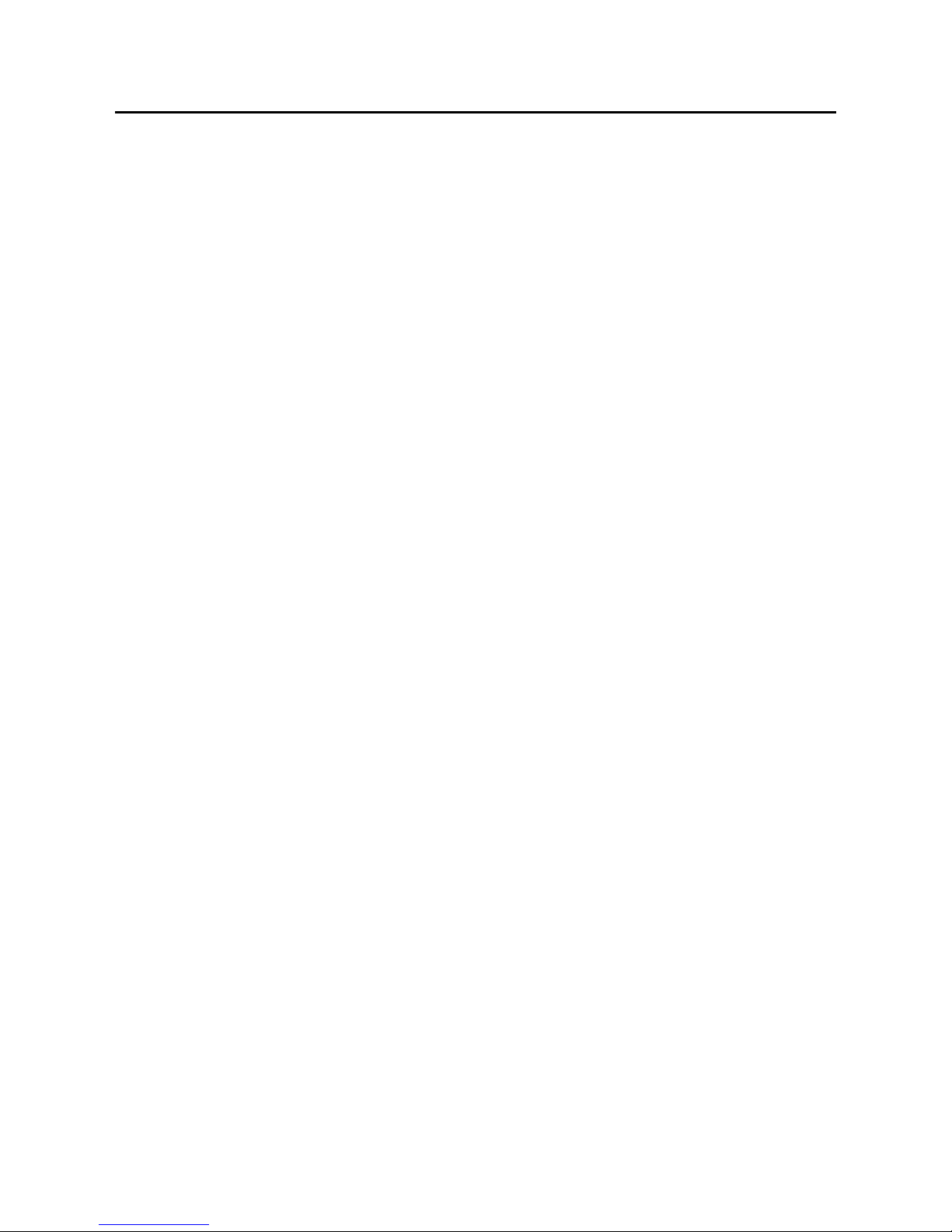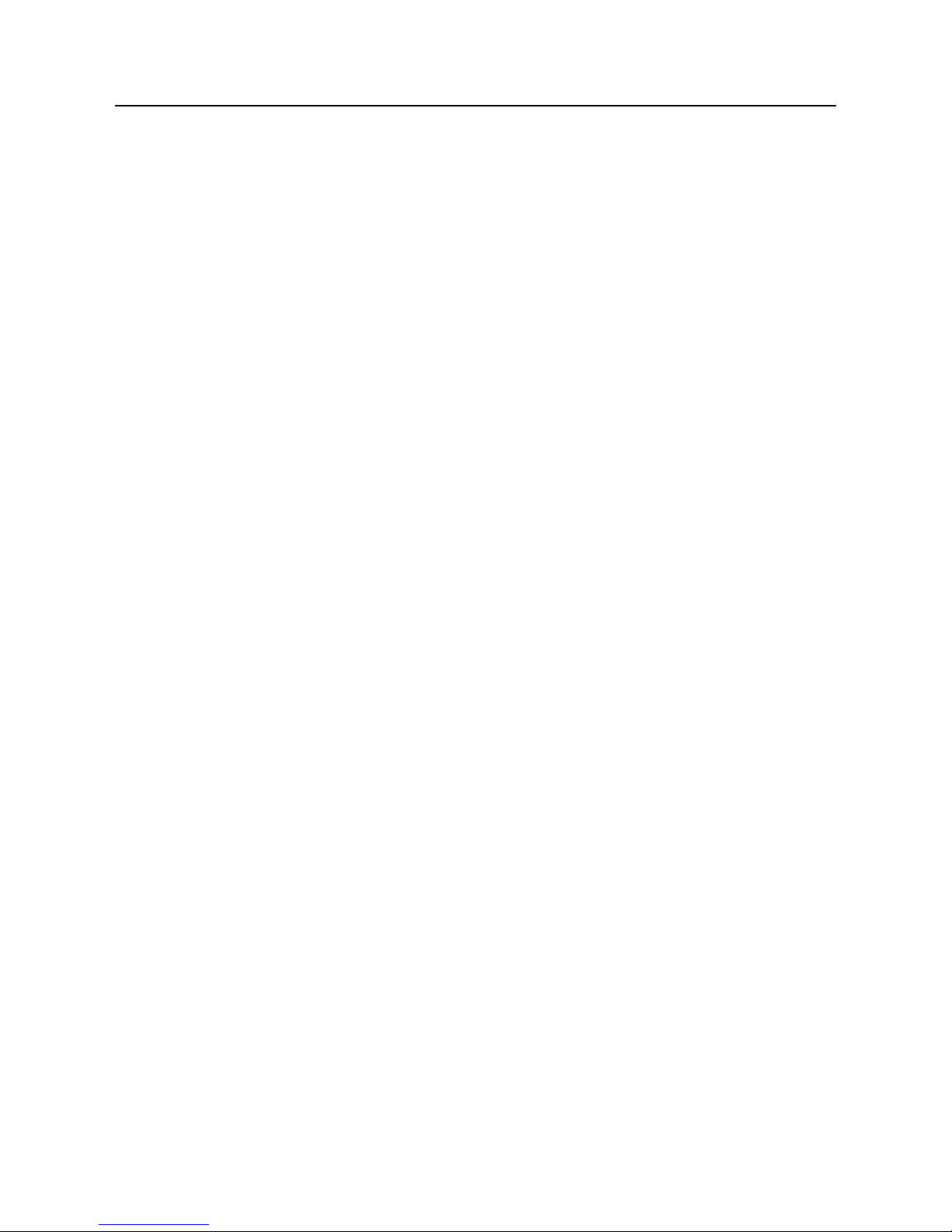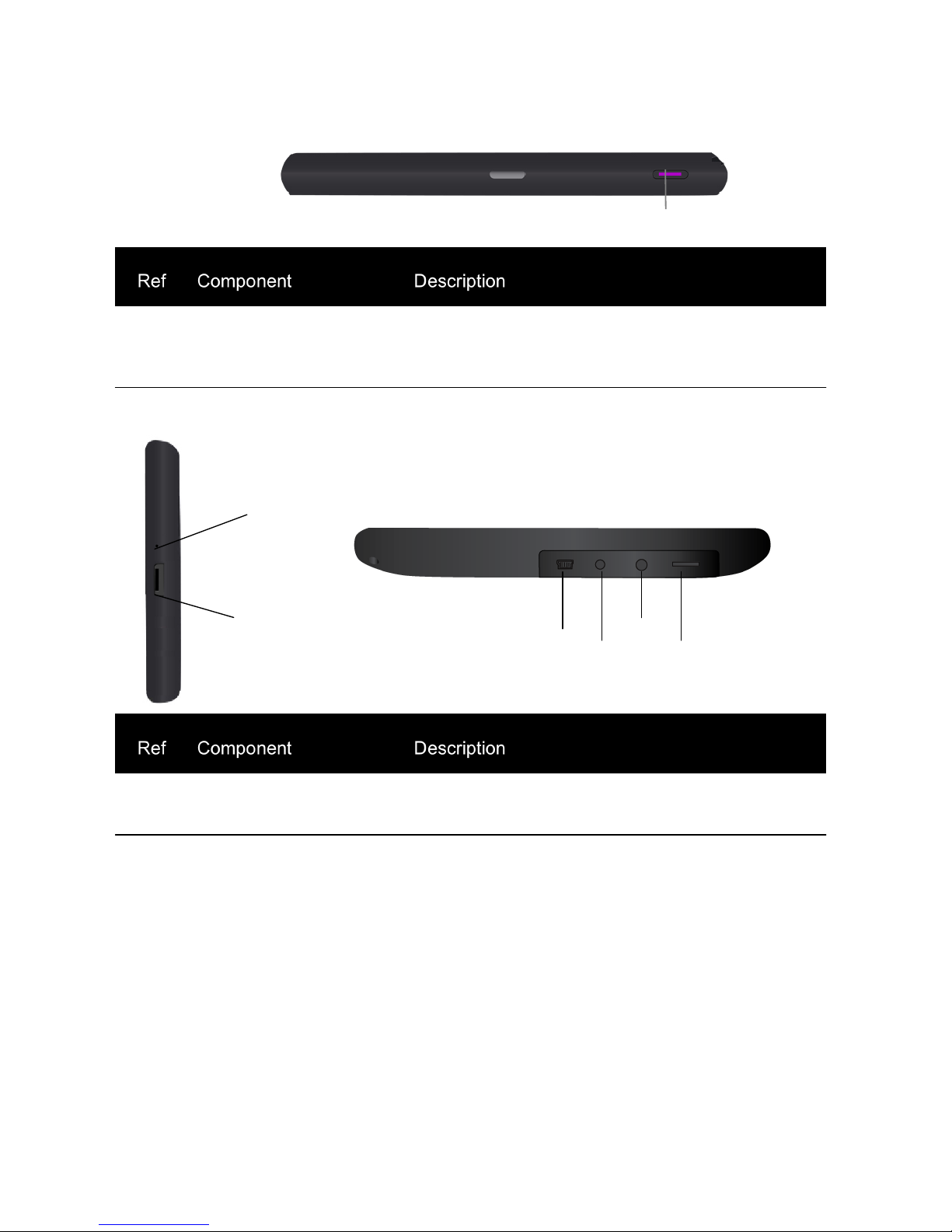Table of Contents
Precautions and Notices....................................................................................2
1Getting Started................................................................................................4
1.1 Understanding Hardware Features............................................................4
Front and back components.............................................................................4
Top components................................................................................................5
Side components.................................................................................................5
1.2 Connecting to AC Power and Charging the Battery (Optional)......................6
1.3 Using the Car Holder....................................................................................7
1.4 Connecting the Car Charger......................................................................7
2 Operating Basics........................................................................................8
2.1 Performing the Initial Start Up.....................................................................9
2.2 Turning On and Off/sleeping mode...............................................................9
2.3 Operating the Device...................................................................................10
2.4 Main Menu...................................................................................................10
2.5 Inserting a microSD Card/SIM Card............................................................11
3 Device Settings..........................................................................................12
3.1 Using Device Settings................................................................................12
3.2 Volume........................................................................................................12
3.3 Date/time...................................................................................................13
3.3.1 Time zone.................................................................................................14
3.4 Backlight....................................................................................................14
3.5 Language..................................................................................................15
3.6 Calibrator...................................................................................................15
3.7 About..........................................................................................................16
4.0 GPS Receiver...........................................................................................17
5 Trouble shooting and maintenance...........................................................17
5.1 Resetting Your System..............................................................................18
5.2 Troubleshooting.........................................................................................18
Screen freezes......................................................................................19
GPS Problems......................................................................................20
5.3 Maintaining Your Device ...........................................................................20
6 Regulatory Information ...........................................................................21
6.1 Regulations Statements .........................................................................21
Canada.....................................................................................................21
7 Safety ..........................................................................................................23
7.1 Safety Precautions ....................................................................................23
About the Battery ....................................................................................23
8 Main Elements............................................................................................23