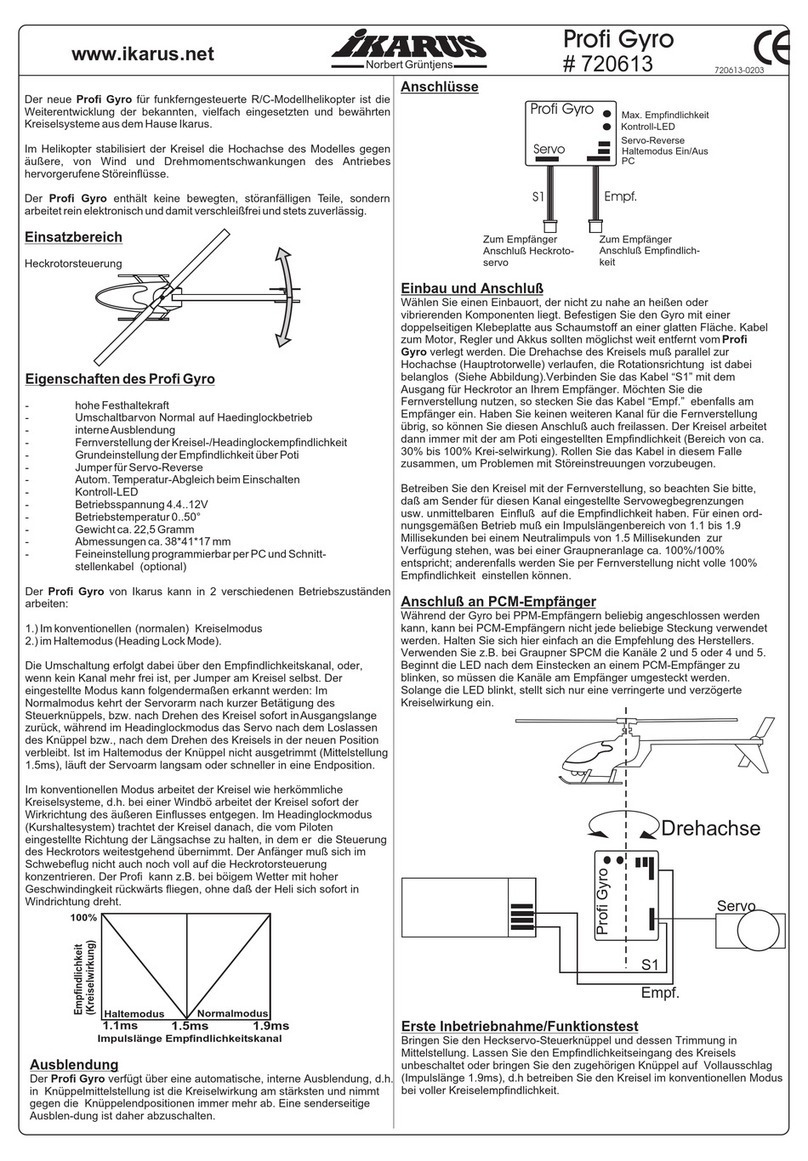A2Z Drone Delivery RDS1 User manual

RDS1
USER MANUAL

DISCLAIMER
Please read and understand the contents of this installation and user manual carefully. Failure to read
the manual may lead to personal injury, inferior results or damage to the RDS1 or attached drone.
Always make sure that anyone who uses the RDS1 knows and understand the contents of the manual.
!
The conditions or methods used for assembling, handling, storage, use or disposal* of the device are beyond our
control and may be beyond our knowledge. For this and other reasons, we do not assume responsibility and expressly
disclaim liability for loss, injuries, damage, or expense arising out of or in any way connected with the assembly,
handling, storage, use or disposal of the product.
The RSD1 is designed and built for drone delivery missions and testing within a commercial/business environment.
The mixture of adaptability and easy-integration makes the RDS1 the perfect system for delivering medical supplies,
food, equipment and much more. Although we achieved a very high standard in drone delivery with the RDS1, the user
remains responsible to qualify and validate the application of the RDS1 for its intended use, especially critical for
applications in strictly regulated areas like medical devices. While suitable for most drone platforms, the user will
achieve the best results using an aircraft which has already been integrated by the A2Z Drone Delivery team.
Intended Use of the RDS1
2
Copyright © 2021 A2Z Drone Delivery. All rights reserved.
This language version of the manual is verified by the manufacturer (Original manual). No
part of this publication, including pictures may be reproduced and/or made public, whether by
printing, photocopying or by any other means whatsoever, without the prior written
permission of A2Z Drone Delivery.

TABLE OF CONTENTS
Disclaimer
3
Preface
Warranty Information
Patents
Safety and Compliance
1.1 Important Safety Information
1.2 Operational Limitations
1.3 Hazards
Introduction
2.1 What is Included
2.2 Specifications
2.3 Main Components
Unpacking and Hardware Installation
3.1 Unboxing
3.2 Hardware Installation (M600 Pro)
Software
4.1 Configure DJI Go App
4.2 Activate the M600’s OnboardSDK Support
4.3 Install the A2Z Delivery App
Operation
5.1 Deliver
5.2 Pickup
5.3 Payload Abandon
5.4 Deliver(Abandon Tether)
5.5 Deliver (Reel Down)
5.6 Camera Operation
Maintenance
6.1 Updating Firmware
6.2 Logs
6.3 Spool Calibration
6.4 Scale Calibration
6.5 Replace Tether
6.6 Reinstalling the Tap and Go Hook
2
4
4
4
Certifications 4
5
5
5
5
6
6
6
7
9
9
9
16
16
16
17
22
22
25
28
28
31
33
33
33
35
36
38
38
39

PREFACE
CERTIFICATIONS
4
This is the installation and user manual for your RDS1 Drone Delivery System. This manual contains chapters about
the installation and use of the hardware and software. The manual contains important information and instructions on
safety, installation and use. Please read all information and follow the instructions and guidelines in this manual
carefully. This ensures that you will have successful drone deliveries and that possible accidents and injuries will be
prevented. Make sure that everyone who uses the RDS1 has access to this manual.
Every effort has been made to make this manual as accurate and complete as possible. The information is believed to
be correct, but does not aim to be all inclusive and shall be used only as a guide. Should you discover any errors or
omissions, please bring this to our attention, so that we can make amendments. This will enable us to improve our
documentation and service to you.
A2Z Drone Delivery has been issued the following patents: US10017353B1, US20210002107A1, CN106945826A,
CN206654621U, CN206691367U, CN110304564B, CN112478165A.
A2Z Drone Delivery has the following patents pending: EP3760541A1
WARRANTY INFORMATION
PATENTS
A2Z Drone Delivery warrants this product against defects in material or workmanship for one year from the date of delivery, or 1,000
cycles — whichever comes first. A2Z Drone Delivery will pay labor and standard freight costs for warranty service for a period of
thirty days from the date of delivery. This warranty does not cover any consumable item (e.g., memory cards, cable). A2Z Drone
Delivery’s sole obligation under said warranty is to repair, or at its option, replace the defective part. All special, incidental, and
consequential damages are excluded.
The warranty shall be voided by alterations of equipment (except by A2Z Drone Delivery), tampering with, improper installation or
maintenance, accident, or misuse. This warranty expressly excludes all damage to these products resulting from careless or
neglectful handling and transportation once it has left the A2Z Drone Delivery’s premises. A2Z Drone Delivery shall in no event be
responsible for any warranty work done without first obtaining A2Z Drone Delivery’s written consent.
This warranty is made expressly in lieu of all other warranties, expressed or implied, including any implied warranties regarding
merchantability or fitness for a particular purpose. No employee, agent, franchise, dealer, or other person is authorized to give any
warranties of any nature on behalf of A2Z Drone Delivery. Except as provided herein, A2Z Drone Delivery shall have no liability or
responsibility to customer or any other person or entity with respect to any liability, loss, or damage caused or alleged to be caused
directly or indirectly by “equipment”.
Notwithstanding the above limitations and warranties, A2Z Drone Delivery’s liability hereunder for damages incurred by customer or
others shall not exceed the amount paid by customer for the particular equipment involved.
For more warranty information, or to contact a technician, visit www.a2zdronedelivery.com.
The RDS1 uses components which have the following certifications:
IP Rating: Not IP rated.

SAFETY AND COMPLIANCE
5
The RDS1 has moving parts that can cause injury. Never reach into or touch the RDS1 while it is in operation. Always
control the RDS1 manually if on the ground.
Do not change or adjust anything on the RDS1 unless the change is authorized by the manufacturer.
The RDS1 is not intended for use by persons with reduced physical and/or mental capabilities, or lack of experience
and knowledge, unless they have been given supervision or instruction concerning the use of the appliance by a
person responsible for their safety.
Children under the age of 16 should not operate the RDS1.
Any modifications made to the RDS1 without the manufacturer’s approval will invalidate the product’s warranty.
1.1 Important Safety Information
Do not deliver payloads heavier than 2kg/4.4lb. Deliver is defined by DROP, DELIVER, REEL-DOWN. Payload
includes the release hook or modified release device.
Do not reel up payloads heavier than 1kg/2.2lb. Reeling up is defined by REEL-UP.
Do not deliver above 45m AGL (Above Ground Level). 45m AGL is the max delivery height. 20-30m is the
recommended delivery height to maintain target accuracy. This height is the relative distance from the drone to the
ground measured by the RDS1’s lidar.
Do not operate in rain or wet conditions. The RDS1’s electronics are not yet IP rated.
Do not operate without prop-strike protection. The RDS1 includes safety wire that is used for protecting against
prop-strikes.
Do not operate in adverse wind conditions. We do not recommend delivering in winds above 8-12mph(gentle breeze).
Inspect tether before each delivery. The area most prone to wear is at the tie-down point where the tether meets the
release hook or release device. If there is any visible fraying, please snip and re-tie.
1.2 Operational Limitations
Electrical Safety
The RDS1 must be used in conjunction with the delivered cables and plugs. In combination, they
guarantee safe use in relation to short-circuit, overload, over-voltage and over-temperature.
Always turn off the drone before doing maintenance or modifications.
Mechanical Safety
The RDS1 contains moving parts. Keep your hands out of the moving mechanisms when ground
testing in order to prevent injury.
Operational Safety
Never operate the RDS1 directly over people. Always follow the drone manufacturer’s operational
procedures when on delivery missions. Make sure to fly in accordance with federal and local laws.
1.3 Hazards
!

INTRODUCTION
6
Welcome to the world of drone delivery. This new and exciting technology is the future of package delivery, and the
RDS1 is the most complete and easy to use system available.
The RDS1 is an advanced drone delivery system capable of rapid and accurate delivery from up to 150 feet/45 meters
AGL, carrying payloads up to 5kg. It is extremely easy to install, operate and maintain. A2Z Drone Delivery has
developed this new system from the ground up, and provides an excellent platform to install on most heavy-lift drones
available on the market today.
A2Z Drone delivery thanks you for purchasing your new delivery system and promises to be valuable resource when
setting up your new RDS1. Please feel free to reach out to us for any reason.
The RDS1 comes with the following components:
Additional Required Items(for use with DJI M600 Pro):
2.1 What is Included
2.2 Specifications
Item Quantity Package Label
A2Z RDS1 A
B
C
D
E
F
G
H
I
J
K
1
20
1
1
1
1
1
1
1
1
1
A2Z RDS1 Tap & Go Boxes
DJI A3 Pro to Pi Zero Cable
Kevlar Tether
XT30 Cable
A2Z RDS1 Lidar
M600 Pro Landing Bar Safety Wire
A2Z RDS1 Tap N Go (extra)
M600 Pro Rail Spacers
A2Z RDS1 Debugger Wire
A2Z RDS1 Firmware Upgrade Adapter
L
1A2Z RDS1 Tap & Go Knot-Tying Tool
M
1A2Z RDS1 PCB to Pi Zero Cable
• Android Tablet
• DJI X3/X5S/Z3 Camera
• DJI M600 Pro Gimbal Mounting Kit
Max delivery payload capacity: 2 (kg) / 4.4 (lbs)
System dimensions: 35L x 18W x 27H (cm)
System weight: 1-1.5 kg (dependent on choice of motor)
Max delivery height (AGL): 150 (ft) / 45.27 (m)
Decibels at max delivery height with DJI M600 Pro: <60 (dB)
Delivery accuracy from 20m AGL: <2 (m) radius (stable wind)
Time-to-ground from max delivery height: 4 (s) (1kg payload)
Reel-up payload capacity: 300-1,000 (g) (dependent on choice of motor)
Reel-up speed: 0.5-4 (m/s) (dependent on choice of motor)
Max delivery range with DJI M600 Pro: 3.5 (km) / 2.17 (miles)
A2Z box dimensions (customizable): 20Lx14Wx8H (cm)

7
The components of the RDS1 are as follows:
2.3 Main Components
1
2
3
5
6
7
8
9
10
4
1
2
3
4
5
6
7
8
9
10
11
Servo
Pi Zero Board
RDS1 Main Control Board
RDS1 Floating Universal Mount
Cable Spool
DC Motor
Tap N Go
Proximity Sensor
Encoder
Break
Winding Gear

8
Different Views of the RDS1.
2.3 Main Components
12 13
12 Lock Release Button
13 Manual Wind/Lock Button
Rear View
Side View
Bottom View

UNPACKING AND HARDWARE INSTALLATION
9
Open the main box containing the RDS1. Unwrap all of the components and lay everything out. Be careful when
opening and do not use sharp objects to cut through the wrapping, as they may cause scratches or damage parts.
3.1 Unboxing
3.2 Hardware Installation (M600 Pro)
1. Locate the top of the M600 Pro, and with a 2.5mm hex driver, remove the 4 screws. Remove the 2 screws
holding on the front GPS unit and mount. Remove the top cover. Be careful, as the fan wire will be attached.
Place the cover/front GPS to the side on the frame, just so it is out of the way of the A3 unit.

3. From under the main frame of the M600 Pro, slightly pull down the front of the bottom plastic cover in order to
easily access the frame opening. Take the side of the A3 Pro API Port Cable with the black and white wires
located on the outside of the plug and push it up through the opening. IT IS EXTREMELY IMPORTANT TO PUSH
THE CORRECT SIDE OF THE A3 PRO API PORT CABLE UP THROUGH THE FRAME.
4. Looking from the top of the airframe, use a pair of tweezers to grab the end of the A3 Pro API Port Cable and
pull it up through the top frame plate. Be careful not to damage the other wires. This may be tricky and it may take
a few tries.
10
2. Remove the gimbal mounting kit and any gimbals/sensors from the M600 Pro.
UNPACKING AND HARDWARE INSTALLATION

5. Locate the A3 IMU. Plug in the A3 Pro API Port Cable to the A3 Pro API port. It is important to make sure the
plugs are inserted properly. Follow the diagram below to ensure proper installation of the plug.
A3 Main Controller
CAN
2
API
SBus F1-F8
From left to right, make sure to plug
in black, then gray, then white.
11
7. Install the M600 Pro’s Gimbal Mounting Kit (not included with the RDS1). Install the gimbal as shown. For now,
leave the clamping screws slightly loose. There will be an 8mm gap between the mounting clamp and gimbal
mount clamps once everything is installed.
6. Plug in the XT30 male to female cable into the 6S lipo port. (For older models shipped with XT30 splitters instead,
plug in the included XT30 splitter to 18V). Tuck-in any excess wiring up into the bottom cover of the M600 Pro.
XT30 Splitter Shown Here
8mm
UNPACKING AND HARDWARE INSTALLATION

9. Install the M600 Pro Rail Spacers. There are a total of four spacers — two long and two short. Slide one short
spacer onto each rail and rest them against the gimbal mount.
7. Plug in the micro USB cable into the Pi Zero micro USB port, connecting it with the micro USB port on the
RDS1 PCB.
12
8. Mount the A2Z RDS1 lidar unit on to the M600 Pro’s landing gear base using the included M2.5 hex screws.
Apply blue Loctite to the 3 screws.
UNPACKING AND HARDWARE INSTALLATION

13
10. Install the RDS1 onto the rails. Ensure the Pi Zero is facing the gimbal mount. Slide the mechanism towards
the gimbal mount.
8. Plug in the A3 Pro API port cable to the Pi Zero.
9. Plug in the A2Z RDS1 lidar cable to the RDS1 PCB.
From left to right, make sure to plug
in gray, then white, then black.
UNPACKING AND HARDWARE INSTALLATION

14
11. Plug in the XT30 cable to the RDS1 PCB.
12. (For older models shipped with XT30 splitters) Plug in the other end of the XT30 splitter to the gimbal
mounting kit.
13. Install the two long M600 Pro Rail Spacers, one on each rail.
UNPACKING AND HARDWARE INSTALLATION

15
14. Slide the two M600 Pro rails into the rear rail mounts. Double check to make sure
there is an 8mm gap between the front mounting clamps and gimbal clamps/mounts.
Using a 2.5mm hex driver, tighten everything down snug onto the rails.
15. Install the M600 Pro landing bar safety wires. Use pliers to crimp. Replace the top cover and front GPS unit
on the M600 Pro and tighten the screws with a 2.5mm hex driver. Tidy up any wires with small cable ties.
If something is installed incorrectly, follow this diagram for the correct order:
FrontRear Side Profile
INSTALLATION DIAGRAM
M600 Mounting Brackets 8mm gap
M600 Gimbal Mount Brackets
RDS1 Mounting Plates
Long Spacer Short Spacer
UNPACKING AND HARDWARE INSTALLATION

SOFTWARE
16
4.1 Configure DJI GO App
1. Enable API Control through DJI Assistant and ensure that the OSDK baudrate is set to 230400.
4.2 Activate the M600’s OnboardSDK Support
1. Power on the M600 Pro and connect to it via the DJI Go App on an internet-connected device.
2. Power cycle the Pi Zero by unplugging and re-plugging in the microUSB cable.

SOFTWARE
17
3. Within 60 seconds a notification should appear in DJI Go to activate the OnboardSDK. Press “Approve”.
4.3 Install and Connect to the A2Z Pilot App
1. Download the A2Z Drone Delivery app from the Google Play Store.
4. Power off the M600 Pro.
2. Press Login with DJI. The A2Z Pilot App will then ask if it can access the device’s location, access photos,
media and files, make and manage phone calls, and record audio. Make sure to ALLOW all.
3. “Initializing SDK” will appear on the screen. When the Login screen opens, enter your username and password
to login.

5. You will now be prompted to connect the DJI remote to the device. Plug in the USB cables from the remote the
tablet/Android device.
SOFTWARE
18
4. Once logged in, you will be asked to enter your phone number for Identity Authorization. Check AGREE next to
DJI GEO Zone Unlocking Conditions. Press REQUEST. A code will be texted to you. Enter in the code on the
next screen.
6. Power on the M600 Pro first, then power on the M600 Pro remote.

SOFTWARE
19
7. The remote and drone will connect to the Android device and the main operation interface will appear.
READY FOR OPERATION
Make sure to check that all flight
functions are working and that
you have a clear camera view.

SOFTWARE
20
MAIN INTERFACE
1
1
2
3
4 5 6 7 8 9 10 11 12
13 14 15
16
2
3
4
5
6
7
8
9
10
11
Payload/Package Information/State
Map
Compass/Orientation
Flight Info/Aircraft Operation Menu
Flight Mode
GPS Signal Strength
Radio Signal Strength 13 Package Delivery
Interface
14 Camera Control
Interface
15 Calibration/Settings
Interface
16 Cross-hair
HD Transmission Strength
Wifi
Takeoff Status
Aircraft/ Remote Battery Status
12 Main Delivery Control Menu
Table of contents
Other A2Z Drone Delivery Drone & Quadcopter Accessories manuals