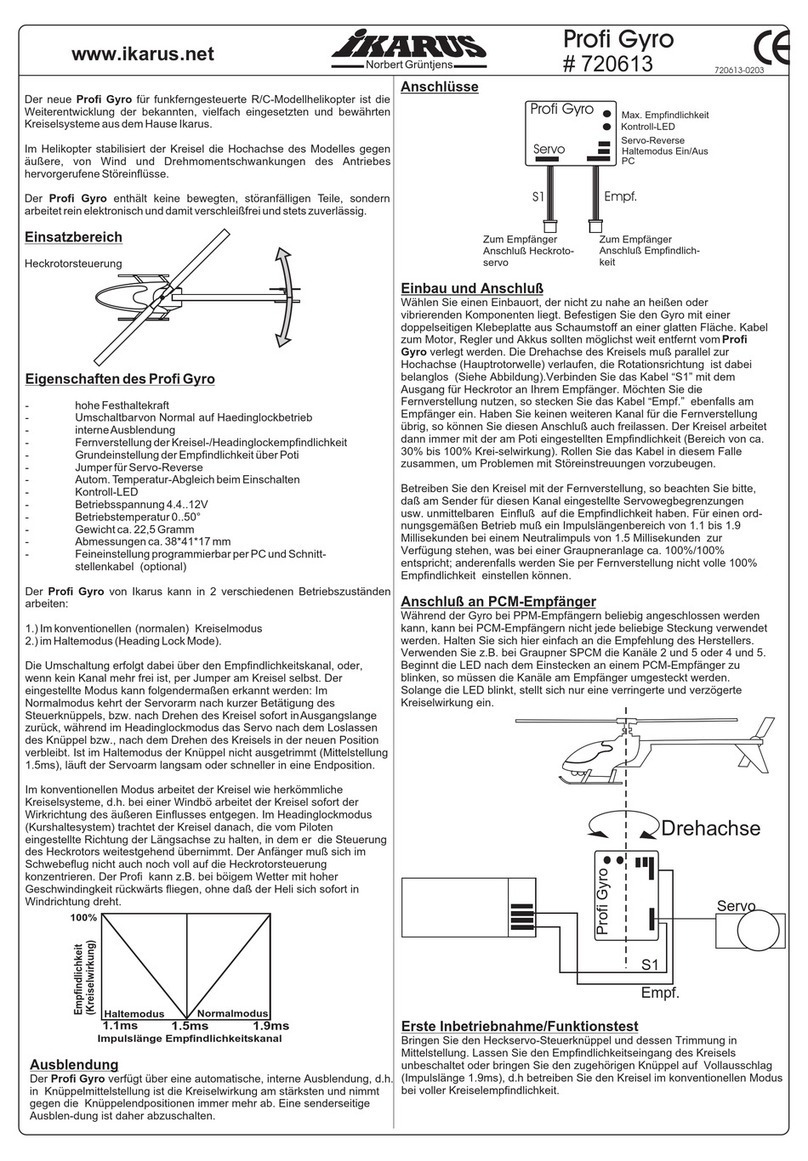A2Z Drone Delivery RDS2 User manual

RDS2
USER MANUAL

DISCLAIMER
Please read and understand the contents of this installation and user manual carefully. Failure to read
the manual may lead to personal injury, inferior results or damage to the RDS2 or attached drone.
Always make sure that anyone who uses the RDS2 knows and understand the contents of the manual.
!
The conditions or methods used for assembling, handling, storage, use or disposal* of the device are beyond our
control and may be beyond our knowledge. For this and other reasons, we do not assume responsibility and expressly
disclaim liability for loss, injuries, damage, or expense arising out of or in any way connected with the assembly,
handling, storage, use or disposal of the product.
The RSD2 is designed and built for drone delivery missions and testing within a commercial/business environment.
The mixture of adaptability and easy-integration makes the RDS2 the perfect system for delivering medical supplies,
food, equipment and much more. Although we achieved a very high standard in drone delivery with the RDS2, the user
remains responsible to qualify and validate the application of the RDS2 for its intended use, especially critical for
applications in strictly regulated areas like medical devices. While suitable for most drone platforms, the user will
achieve the best results using an aircraft which has already been integrated by the A2Z Drone Delivery team.
Intended Use of the RDS2
2
Copyright © 2022 A2Z Drone Delivery. All rights reserved.
This language version of the manual is verified by the manufacturer (Original manual). No
part of this publication, including pictures may be reproduced and/or made public, whether by
printing, photocopying or by any other means whatsoever, without the prior written
permission of A2Z Drone Delivery.

TABLE OF CONTENTS
Disclaimer
3
Preface
Warranty Information
Patents
Safety and Compliance
1.1 Important Safety Information
1.2 Operational Limitations
1.3 Hazards
Introduction
2.1 What is Included
2.2 Specifications
2.3 Main Components
Unpacking and Hardware Installation
3.1 Unboxing
3.2 Hardware Installation (MavLink-compatible main controller)
Software
4.1 Install A2Z QGC
4.2 Flight Controller Parameters
4.3 Main Interface
Operation
5.1 Box Preparation
5.2 Box Loading
5.3 Delivery
5.4 Reel Down/ Pickup
5.5 Freewheel/ Tether Abandon
5.6 Dropoff
Maintenance
6.1 Updating Firmware
6.2 Logs
6.3 Replace Tether
6.4 Reinstalling Auto Release Hook
6.5 How to Properly Tie an Overhand or Non Slip Loop Knot
2
4
4
4
Certifications 4
5
5
5
5
6
6
7
8
10
10
10
16
16
17
17
Software
8.1 Configure DJI GO App
8.2 Activate the M600’s OnboardSDK Support
8.3 Install and Connect to the A2Z Pilot App
40
40
40
40
Operation - M600 22, 44
19
19
20
22
24
28
28
29
29
31
32
32
33
Hardware Installation - DJI M600
7.1 Hardware Installation (M600)
34
34

PREFACE
CERTIFICATIONS
4
This is the installation and user manual for your RDS2 Drone Delivery Winch System. This manual contains chapters
about the installation and use of the hardware and software. The manual contains important information and instruc-
tions on safety, installation and use. Please read all information and follow the instructions and guidelines in this
manual carefully. This ensures that you will have successful drone deliveries and that possible accidents and injuries
will be prevented. Make sure that everyone who uses the RDS2 has access to this manual.
Every effort has been made to make this manual as accurate and complete as possible. The information is believed to
be correct, but does not aim to be all inclusive and shall be used only as a guide. Should you discover any errors or
omissions, please bring this to our attention, so that we can make amendments. This will enable us to improve our
documentation and service to you.
A2Z Drone Delivery has been issued the following patents: US10017353B1, US20210002107A1, CN106945826A,
CN206654621U, CN206691367U, CN110304564B, CN112478165A.
A2Z Drone Delivery has the following patents pending: EP3760541A1
WARRANTY INFORMATION
PATENTS
A2Z Drone Delivery warrants this product against defects in material or workmanship for one year from the date of delivery, or 1,000
cycles — whichever comes first. A2Z Drone Delivery will pay labor and standard freight costs for warranty service for a period of
thirty days from the date of delivery. This warranty does not cover any consumable item (e.g., memory cards, cable). A2Z Drone
Delivery’s sole obligation under said warranty is to repair, or at its option, replace the defective part. All special, incidental, and
consequential damages are excluded.
The warranty shall be voided by alterations of equipment (except by A2Z Drone Delivery), tampering with, improper installation or
maintenance, accident, or misuse. This warranty expressly excludes all damage to these products resulting from careless or
neglectful handling and transportation once it has left the A2Z Drone Delivery’s premises. A2Z Drone Delivery shall in no event be
responsible for any warranty work done without first obtaining A2Z Drone Delivery’s written consent.
This warranty is made expressly in lieu of all other warranties, expressed or implied, including any implied warranties regarding
merchantability or fitness for a particular purpose. No employee, agent, franchise, dealer, or other person is authorized to give any
warranties of any nature on behalf of A2Z Drone Delivery. Except as provided herein, A2Z Drone Delivery shall have no liability or
responsibility to customer or any other person or entity with respect to any liability, loss, or damage caused or alleged to be caused
directly or indirectly by “equipment”.
Notwithstanding the above limitations and warranties, A2Z Drone Delivery’s liability hereunder for damages incurred by customer or
others shall not exceed the amount paid by customer for the particular equipment involved.
For more warranty information, or to contact a technician, visit www.a2zdronedelivery.com.
The RDS2 uses components which have the following certifications:
IP Rating: Not IP rated.

SAFETY AND COMPLIANCE
5
The RDS2 has moving parts that can cause injury. Never reach into or touch the RDS2 while it is in operation. Always
control the RDS2 manually if on the ground.
Do not change or adjust anything on the RDS2 unless the change is authorized by the manufacturer.
The RDS2 is not intended for use by persons with reduced physical and/or mental capabilities, or lack of experience
and knowledge, unless they have been given supervision or instruction concerning the use of the appliance by a
person responsible for their safety.
Children under the age of 16 should not operate the RDS2.
Any modifications made to the RDS2 without the manufacturer’s approval will invalidate the product’s warranty.
1.1 Important Safety Information
Do not deliver payloads heavier than 10kg/22lb. Deliver is defined by DELIVER, REEL-DOWN, DROPOFF. Payload
includes the automatic release hook or manual hook.
Do not reel up payloads heavier than 5kg/10lb. Reeling up is defined by REELUP.
Do not deliver above 45m AGL (Above Ground Level). 45m AGL is the max delivery height. 20-30m is the
recommended delivery height to maintain target accuracy. This height is the relative distance from the drone to the
ground measured by the RDS2’s lidar.
Do not operate in rain or wet conditions. The RDS2’s electronics are not yet IP rated.
Do not operate without prop-strike protection. The RDS2 includes safety wire that is used for protecting against
prop-strikes.
Do not operate in adverse wind conditions. We do not recommend delivering in winds above 8-12mph(gentle breeze).
Inspect tether before each delivery. The area most prone to wear is at the tie-down point where the tether meets the
release hook or release device. If there is any visible fraying, please snip and re-tie.
1.2 Operational Limitations
Electrical Safety
The RDS2 must be used in conjunction with the delivered cables and plugs. In combination, they
guarantee safe use in relation to short-circuit, overload, over-voltage and over-temperature.
Always turn off the drone before doing maintenance or modifications.
Mechanical Safety
The RDS2 contains moving parts. Keep your hands out of the moving mechanisms when ground
testing in order to prevent injury.
Operational Safety
Never operate the RDS2 directly over people. Always follow the drone manufacturer’s operational
procedures when on delivery missions. Make sure to fly in accordance with federal and local laws.
1.3 Hazards
!

INTRODUCTION
6
Welcome to the world of drone delivery. This new and exciting technology is the future of package delivery, and the
RDS2 is the most complete and easy to use system available.
The RDS2 is an advanced drone delivery system capable of rapid and accurate delivery from up to 150 feet/45 meters
AGL, carrying payloads up to 10kg. It is extremely easy to install, operate and maintain. A2Z Drone Delivery has
developed this new system from the ground up, and provides an excellent platform to install on most heavy-lift drones
available on the market today.
A2Z Drone delivery thanks you for purchasing your new delivery system and promises to be valuable resource when
setting up your new RDS2. Please feel free to reach out to us for any reason.
The RDS2 comes with the following components:
2.1 What is Included
Item Quantity Package Label
A2Z RDS2 None
A
B
C
E
F
G
H
I
J
K
1
1
1
1
2
1
1
1
1
1
1
Tether
Lidar
Programmer
Manual-release hook
D
1Auto-release hook
Debugger
Box strapping tape
Box straps
6P to 3P cable
M600 lidar mount screws*
M600 rail spacers*
L
1M600 Pi USB cable*
M
1M600 api cable*
*Only included DJI M600 Pro versions
BOX 1
Item Quantity Package Label
BOX 2

INTRODUCTION
7
2.2 Specifications
SYSTEM DIMENSIONS (with cover) (without hook)
SYSTEM WEIGHT (with cover)
AUTO-RELEASE HOOK WEIGHT (with 150g ballasts)
MANUAL-RELEASE HOOK WEIGHT
TETHER MATERIAL
TETHER RATED TENSILE STRENGTH
20.5L x 14.5W x 10.5H CM
1.5 KG
264 G
94 G
RDS2 MOUNT 149 * 12 (mm)
LIDAR MOUNT 62 * M3 (mm) externally mounted on drone
100% braided Kevlar®
200 lb
MECHANICAL
TETHER DIAMETER 1.5mm
IP RATING
POWER & DATA
POWER CONNECTOR TYPE
OPERATING VOLTAGE
PEAK OPERATING CURRENT
XT30
24V/30-56V
6A
REVERSE CURRENT PROTECTION Yes
COMMUNICATION PROTOCOL MAVLink via UART
DATA CONNECTOR TYPE JST-GH 3P or MicroUSB
JST-GH 3P PINOUT (left to right) GND RX TX
JST-GH 3P DEFAULT BAUD RATE 115200
PERFORMANCE
MAX DELIVERY PAYLOAD CAPACITY
MAX DELIVERY HEIGHT (AGL)
MAX REEL-UP PAYLOAD CAPACITY
10 KG / 22 LB
100 FT / 30.48 M
5 KG / 11 LB
MAX REEL-UP PAYLOAD SPEED 1.8 M/S
MAX REEL-DOWN PAYLOAD SPEED 1.8 M/S
N/A

8
The components of the RDS2 are as follows:
2.3 Main Components
7
8
1
2
3
4
5
6
9
1
2
3
4
5
6
7
8
9
11
Servo
Manual Reel up/ Lock Button
Lock Release Button
RDS2 Main Control Board
Auto-Release Hook
Cable Spool
Auto-Release Mechanism
Power Board
RDS2 Universal Mount

9
Different Views of the RDS2.
2.3 Main Components
10
11
12
10 Proximity Sensor
11 Pi Zero *(M600 version)
12 Brake
Rear View
Side View
Bottom View
Top View

UNPACKING AND HARDWARE INSTALLATION
10
Open the main box containing the RDS2. Remove the RDS2 from the red foam. Open the accessories box and
remove the items.
3.1 Unboxing
3.2 Hardware Installation
1. Locate the top of the drone and remove any canopy, cover or battery tray that may be blocking access to the
flight controller board and electronics.

4. Take the 6P to 3P telemetry cable and push the 6 pin end with the flight controller connector up through the
main frame. If it is easier on your specific frame to go from the top down, make sure you insert the RDS2
connector- side (3 pin) of the cable into the frame so that it can be pulled out from the bottom.
11
2. Remove any mounting kits and gimbals/sensors from the drone.
The RDS2 is designed to work with any standard 12mm floating rail system. Depending on your drone,
you may have to modify or customize a mount that better suites your frame.
3. Take the 6p to 3p telemetry cable from the accessories box and remove it from the bag. This will be soldered to
the telemetry cable that is used with your specific flight controller. Please follow the diagram below when
soldering.
UNPACKING AND HARDWARE INSTALLATION
5. Plug the 6 pin connector into the flight controller’s TELEM1 or TELEM2 port.
6 pin connector (to flight controller board)
3 pin connector (to RDS2)

12
UNPACKING AND HARDWARE INSTALLATION
6. In order to power the RDS2, you will need to route power from the drone down to the bottom of the frame. This
can be wired into the drone’s main power source. Solder a female XT30 connector to the power cable and route it
out the bottom of the frame.
For this example, the power is routed through the frame and into the main power distribution. The RDS2 is
running off of the drone’s main 6s (24v) power source. The XT30-end is routed through the frame for easy access
to the RDS2 power cable.
MavLink-Compatible Main Controller
Plug the 6 pin
connector into the
TELEM1 or
TELEM 2 port on
the flight controller
S +
-
RC IN
M1
M2
M3
M4
M5
M6
M7
M8
M9
10
11
12
13
M14
TELEM1 TELEM2
GPS&SAFETY
UART4
CAN2
CAN1
I2C2
I2C1
CUAV X7+ shown here for reference

13
UNPACKING AND HARDWARE INSTALLATION
7. Locate the drone’s 12mm mount rails. These will be used to mount the RDS2 to the drone’s floating rail mount
system.
8. Slide the 12mm rails first through the rail clamps on the drone mount, through the RDS2 mounting holes, and
then into the second set of clamps on the other side of the RDS2. This can be a tight fit and can be a little bit
tricky, so a second set of hands can help.
9. Before positioning the RDS2 on the rails, plug in the male XT30 connector on the RDS2’s power harness into
the female XT30 connector on the drone.
Power from
drone
Power to
RDS2

14
UNPACKING AND HARDWARE INSTALLATION
10. Position the RDS2 on the mounting rails so that the CG of the drone is lined up with the hook/tether of the
RDS2. There may be space on either side of the RDS2 case and the rail clamps. You will still need to use spacers
to correctly position the RDS2 on the rails. You can make these spacers by utilizing the proper diameter tubing,
using a 3D printer, or you can use off-the-shelf 12mm tube clamps. The spacers will also prevent the RDS2 from
sliding during operation.
3D Printed spacers
11. After positioning the RDS2 correctly on the rails and installing spacers, tighten the rail clamp screws in order
to prevent the rails from sliding during operation.
If something is installed incorrectly, follow this diagram for the correct order
FrontRear Side Profile
INSTALLATION DIAGRAM
Drone Mounting Clamps
RDS2 Mount
Spacer Spacer
RDS2

Lidar Installation
13. Install the included Lidar module (face down) on the right landing gear, positioned at the bottom, as shown in
the image below. You will have to provide your own mount to secure it to the frame. A 3D printed Lidar mount is
shown here.
14. Run the Lidar cable up the landing gear leg, using cable ties to secure it. Plug the Lidar cable into the port
located in the rear of the RDS2, below the buttons, and on the inner-most part of the board.
15
UNPACKING AND HARDWARE INSTALLATION
12. Plug the 3 pin telemetry cable into the board located on the side of the RDS2. Use a pair of tweezers or small
needle nose pliers if needed. Be very careful not to damage the wires, as they will be somewhat fragile around
the connector. The plug input is the first location on the board, closest to the outer case of the RDS2.
You can route the telemetry cable down the side of the
RDS2 case. Use cable ties to clean up any extra wire
to prevent getting caught. Secure the cable with a
cable tie to the standoffs on the frame, if available. You
can also do this with the power cable.
3 pin connector/port
Lidar connector/port

16
SOFTWARE
4.1 Install A2Z QGC
1. Download the A2Z APK and install it on your Android device. The software link was sent to you when
purchasing. Please contact A2Z Drone Delivery if you need a new link.
The H16 (shown above) is a professional all-in-one ground station that comes standard with the RDST Delivery
Drone. Installation of A2Z QGC is the same or similar on most Android devices.
UNPACKING AND HARDWARE INSTALLATION
15. Re-install any necessary sensors or cameras, then screw on the lid and battery tray (if applicable).

SOFTWARE
17
4.2 Flight Controller Parameters
1. Configure the port you used as a MAVLink2 port, and ensure the baudrate matches the winch (which by
default uses 9600). Parameters can be changed by connecting the vehicle to QGC or Mission Planner. Navigate
to the SETTINGS menu, then go to PARAMETERS -> SERIAL.
You will need to change two parameters. For example, if using the TELEM1 port:
SERIAL1_PROTOCOL to MAVLink2 (int value 2)
SERIAL1_BAUD to 9600 (int value 9).
Save the Parameters. It is recommended to create a backup, separate from the Android device used to operate
the drone.
READY FOR OPERATION
Arducopter

SOFTWARE
18
1
12
7 86
14
54
15
3
12 1311109
16
2
3
4
5
6
7
8
9
10
11
Payload/Package Information/State
Camera/ Map View
Main Delivery Control Menu
A2Z QGC Home Menu
A2Z QGC Settings Menu
Mission Planner Menu
Flight Mode 13 Flight Mode
14 Compass/Orientation
15 Flight Info/Aircraft
Operation Values
16 Crosshair/ Delivery
Target
Search
GPS Signal Strength
Radio Signal Strength
Aircraft Battery Status
12 Takeoff Status
Mission Start
4.3 Main Interface

2. Place strapping tape from one side of the box to the other directly over the bookmark, staying on its centerline. Fold
both exposed parts of the bookmark over the tape.
5.1 Box Preparation
OPERATION
19
1. Make sure the box being delivered fits within the landing gear of the drone and is within the weight limitations
of the drone and RDS2 winch. Place a card stock A2Z bookmark (can be found in the accessories box that comes
with the RDS2) just above the centerline of the box (this may have to be adjusted slightly due to where the CG of
the payload is located.)
For larger boxes, it is highly
recommended to run two strips of
tape on each side from the front to
back, adding extra reinforcement to
the strip of tape laid down
previously.

5.2 Box Loading
1. Ensure that the RDS2 is ready to receive a payload. Under STATE, it will say ATTACHED.
OPERATION
20
2. With the drone and ground station powered on and connected, face the rear payload area below the RDS2.
Press the manual loading button on the left to allow the tether to free spool. Pull down the automatic release hook
by hand so that it reaches the top of the box. Place the edges of the spring loaded mechanism against the A2Z
bookmark, then pull the tether loop over the top of the bookmark and hook onto the tab on the auto release hook
plate. MAKE SURE TO PUT TENSION ON THE TETHER WHILE ATTACHING A PAYLOAD.
Table of contents
Other A2Z Drone Delivery Drone & Quadcopter Accessories manuals