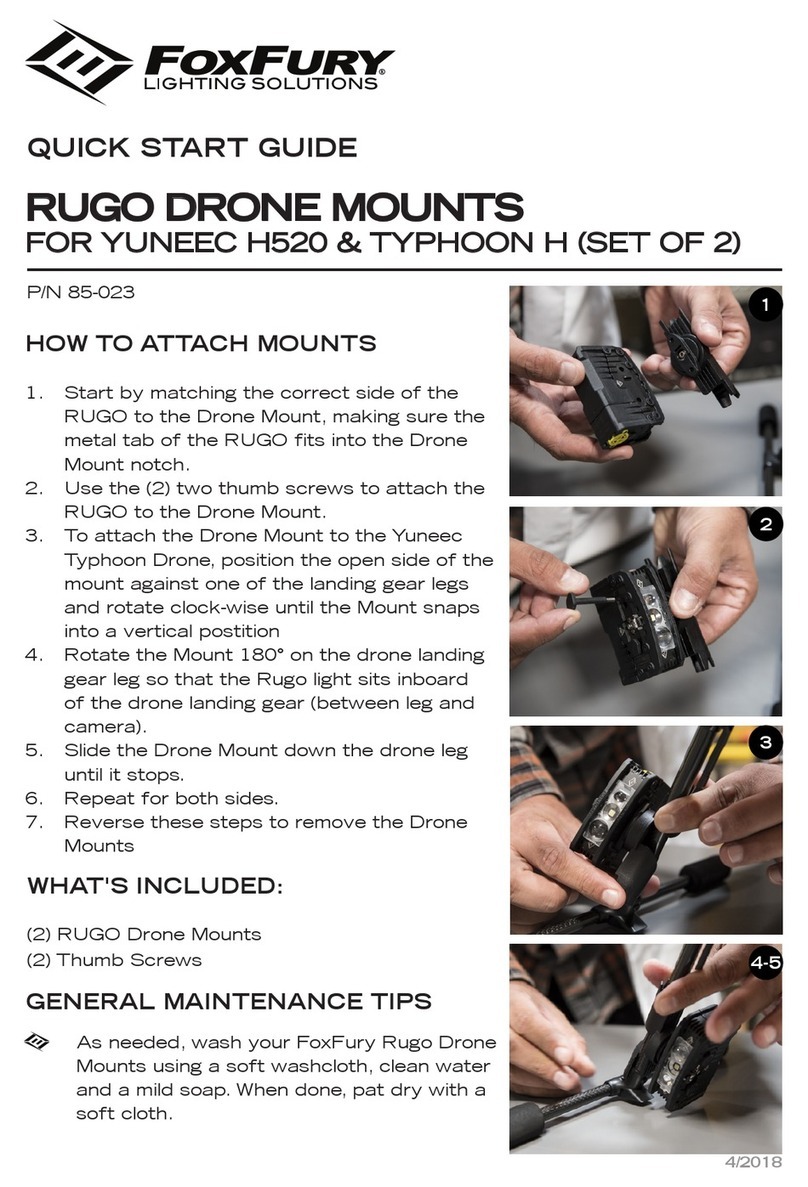ORQA FPV.ONE PILOT User manual

Orqa FPV.ONE PILOT User Manual, Rev.1.2
©2022. Orqa Ltd.
FPV VIDEO GOGGLES
User Manual
Rev. 1.2 | January 2022
EN

2
Orqa FPV.ONE PILOT User Manual, Rev.1.2
©2022. Orqa Ltd.
TABLE OF CONTENTS
PACKAGE CONTENTS ...........................................................................3
GETTING TO KNOW THE GOGGLES.....................................................4
FOCUS / IPD ADJUSTMENT ...................................................................7
CONTROLLING THE GOGGLES.............................................................8
NAVIGATING THE MENUS......................................................................9
DVR........................................................................................................10
CONNECTIONS PINOUT.......................................................................12
TECHNICAL SPECIFICATIONS.............................................................13
WARRANTY...........................................................................................14

3
Orqa FPV.ONE PILOT User Manual, Rev.1.2
©2022. Orqa Ltd.
PACKAGE CONTENTS
CARRYING CASE
GOGGLES
FOAM PADS
OPTICS CLEANING
CLOTH

4
Orqa FPV.ONE PILOT User Manual, Rev.1.2
©2022. Orqa Ltd.
GETTING TO KNOW THE GOGGLES
1. Power On/Off
2. Defogging Fan
3. Right Menu Navigation
4. Left Menu Navigation
5. Battery Check
6. DVR Quick Record
7. Channel Down
8. Channel Up
9. Multifunction connector
10. Left IPD Adjust
11. Right IPD Adjust
12. Left Focus Adjust Wheel
13. Right Focus Adjust Wheel
14. Cooling Air Intake

5
Orqa FPV.ONE PILOT User Manual, Rev.1.2
©2022. Orqa Ltd.
GETTING TO KNOW THE GOGGLES
15. Audio Out / Mic In
16. Head Tracker Output
17. Receiver Bay
18. Power Connector
19. AV Input
20. MicroHDMI Input
21. Secondary Bay
22. Module Interface FFC

6
Orqa FPV.ONE PILOT User Manual, Rev.1.2
©2022. Orqa Ltd.
GETTING TO KNOW THE GOGGLES
23. Micro SD Card Slot
24. Diopter Slot

7
Orqa FPV.ONE PILOT User Manual, Rev.1.2
©2022. Orqa Ltd.
FOCUS / IPD ADJUSTMENT
Deep focus adjust (take time)
For optimal FPV experience, take a few minutes to find your perfect focus. This
will help you reduce eye strain after longer flights.
Adjust IPD and focus for both eyes while you loop through image and darkness.
When your eyes no longer need to accommodate to look at the image after dark
screens, you’ve found your perfect focus. Your eyes are now relaxed.
Quick focus
Adjust focus and IPD until the image feels comfortable.
WARNING
Take care of your lenses! Clean with dry lens cloth. Use of any cleaning liquids
may damage the anti-reflection layer.

8
Orqa FPV.ONE PILOT User Manual, Rev.1.2
©2022. Orqa Ltd.
CONTROLLING THE GOGGLES
Power Button
Press the Power Button to power the goggles On or Off .
There are different power-on modes. Check page 13 for more information.
Fan Button
To prevent the lenses from fogging due to high humidity or sweat, use the
defogging fan. Press the Fan Button to turn the fan on or off .
Right-hand Joystick
Use the Right-hand joystick to access the DVR menu .
Left-hand Joystick
Use the Left-hand Joystick to access the main menu .
Battery Check
Press the Battery Check Button to show the battery status .
DVR Quick Record
Press the DVR Quick Record Button to start/stop recording with DVR .
Channel Down
Press the Channel Down Button to change the receiver channel down .
Additionally, long press this button to change the receiver band.
Channel Up
Press the Channel Up Button to change the receiver channel up .
Additionally, long press this button to change the receiver band.

9
Orqa FPV.ONE PILOT User Manual, Rev.1.2
©2022. Orqa Ltd.
NAVIGATING THE MENUS
There are two main menus that are accessible via the two corresponding
joysticks on the top side of the goggles.
The Left-hand joystick controls the main menu. The main menu incorporates
all the main controls and goggles settings.
The Right-hand joystick controls the additional menu which is used mainly to
adjust the Digital Video Recorder and Video Playback settings.
To enter the main or additional menu simply press the corresponding joystick.
Once inside the menu move the corresponding joystick up, down, left or right in
order to select the required setting.
Confirm/save the set value by pressing the corresponding joystick.
To exit the menu, move the joystick to the left or wait for 10 seconds to
automatically exit the menu.
Changes will be saved only if the menu is closed before turning the goggles off.
TINGS

10
Orqa FPV.ONE PILOT User Manual, Rev.1.2
©2022. Orqa Ltd.
DVR
Integrated Digital Video Recorder (DVR) enables high definition recording of the
video and audio from any of the inputs.
To use the DVR, the micro SD
card must be inserted in the
dedicated slot in the faceplate.
Insert the micro SD card with the
contacts facing up. Inserting the
micro SD Card incorrectly might
result in getting the card stuck in
the goggles.
To start recording, press the “DVR Quick Record” button on the top side of the
goggles. The button is marked with the red dot. DVR starts recording instantly
from the input that is shown on the screen. During the DVR recording, the red
symbol is blinking in the top right corner of the screen.
Note that DVR will not record any of the goggle’s OSD features which might be
shown on screen during recording. OSD features generated by a receiver (e.g.,
RapidFire RSS bars) will be recorded.
When recording, the DVR saves data onto the inserted micro SD card.
Eventually, all the available memory space will be used and there will be no free
space for the DVR to store the data. When there is no more available space on
the micro SD card, the DVR will stop recording.
In order to prevent the DVR from stopping the recording because of insufficient
storage space, the “Auto Delete” option can be used. This option allows the DVR
to delete the oldest recorded file on the inserted micro SD Card to free some
space for the current recording.
When the “Auto Delete” option is turned OFF, the DVR will record until all the
available space on the micro SD card is used.

11
Orqa FPV.ONE PILOT User Manual, Rev.1.2
©2022. Orqa Ltd.
DVR
Please note that the DVR saves data in 5-minute-long video files. That means
that any recording that is longer than 5 minutes will be saved in multiple files. This
is to prevent the loss of a complete recording in case of any problems with data
storage or power loss during recording.
The DVR also records audio from any of the inputs.
Additionally, DVR can record audio from an external microphone when Receiver
or AV-In inputs are used. To record microphone audio, plug in the microphone
into the 3.5 mm jack on the left side of the goggles. Make sure you have the
correct pinout of the 3.5 mm jack. Check the diagram on page 18.
The microphone recording level should be adjusted through the “Microphone
Volume” menu. The default level is set to 50%. To adjust this setting, press on
the “Microphone Volume” menu item and then move the right-hand joystick
right-left to increase-decrease the value. Once set, press the left-hand joystick
to confirm and save.
To adjust the audio recording level of the receiver installed in the receiver bay,
press on the “Receiver Volume” menu item and then move the right-hand
joystick right-left to increase-decrease the value. Once set, press the right-
hand joystick to confirm and save. Note that this setting also adjusts the
recorded audio volume of the AV-in input.
If you try to start the DVR recording or formating the SD card without the SD card
inserted, the “NO SD CARD” message will be displayed.
Format SD Card is used to fast format the inserted micro SD card to the
corresponding FAT system. The system can manage SD Cards up to 2TB.

12
Orqa FPV.ONE PILOT User Manual, Rev.1.2
©2022. Orqa Ltd.
CONNECTIONS PINOUT
BATTERY CONNECTOR
AUDIO/MIC 3.5mm JACK
AV in 3.5mm JACK
HEAD TRACKER 3.5mm JACK

13
Orqa FPV.ONE PILOT User Manual, Rev.1.2
©2022. Orqa Ltd.
TECHNICAL SPECIFICATIONS
▪Viewing angle 37° or 33° (race mode)
▪Screen resolution 1280 x 960 pixels
▪Aspect ratio 4:3 native or 16:9 (720p)
▪Power supply 6-25VDC (2-6S Li-ion Battery)
▪Power consumption 2.8W, typical
▪Integrated Head Tracker output 3.5mm jack
▪HDMI video input micro HDMI
▪Battery connector 2.1 x 5.5mm barrel connector
▪IPD range 56-74 mm
▪Focus adjust -4D - +4D
▪Integrated DVR 1280x960, 50/60fps, H.264, mp4
▪Standard receiver bay 5V, High power
▪Secondary bay for additional modules 5V, SDIO, UART
▪Weight (without battery) 256g
▪Dimensions 177 x 107 x 72 mm

14
Orqa FPV.ONE PILOT User Manual, Rev.1.2
©2022. Orqa Ltd.
WARRANTY
Warranty Period
Exclusive Warranty - ORQA d.o.o., (Orqa) warranties
that the Product purchased (the “FPV.One Pilot”) will be
free from defects in materials and workmanship for a
period of 1 year from the date of purchase by the
Purchaser.
1 year Limited Warranty
Orqa reserves the right to change or modify this
warranty without notice and disclaims all other
warranties, express or implied.
(a) This warranty is not limited to the original
Purchaser (“Purchaser”) and is transferable
exclusively with Proof of purchase for all
warranty claims.
(b) Limitations - ORQA MAKES NO
WARRANTY OR REPRESENTATION,
EXPRESS OR IMPLIED, ABOUT NON-
INFRINGEMENT, MERCHANTABILITY OR
FITNESS FOR A PARTICULAR PURPOSE
OF THE PRODUCT. THE PURCHASER
ACKNOWLEDGES THAT THEY ALONE
HAVE DETERMINED THAT THE
PRODUCT WILL SUITABLY MEET THE
REQUIREMENTS OF THE PURCHASER’S
INTENDED USE.
(c) Purchaser Remedy - Orqa’s sole obligation
hereunder shall be that Orqa will, at its
optionn, (i) repair or (ii) replace, any
Product determined by Orqa to be
defective. In the event of a defect, these are
the Purchaser’s exclusive remedies. Orqa
reserves the right to inspect any and all
equipment involved in a warranty claim.
Repair or replacement decisions are at the
discretion of Orqa, or in agreement with the
Purchaser, when possible. This warranty
does not cover cosmetic damage or
damage due to acts of God, accident,
misuse, abuse, negligence, commercial
use, or modification of or to any part of the
Product. This warranty does not cover
damage due to improper installation,
operation, maintenance, or attempted repair
by anyone other than Orqa. Likewise,
inserting a battery pack of a configuration
higher than 6S in the goggles will cause an
overvoltage, subsequently damaging them,
which is not covered by warranty. Return of
any Product by Purchaser must be
approved in writing by Orqa before
shipment.
Damage Limits
ORQA SHALL NOT BE LIABLE FOR SPECIAL,
INDIRECT OR CONSEQUENTIAL DAMAGES,
LOSS OF PROFITS OR PRODUCTION OR
COMMERCIAL LOSS IN ANY WAY
CONNECTED WITH THE PRODUCT,
WHETHER SUCH CLAIM IS BASED IN
CONTRACT, WARRANTY, NEGLIGENCE, OR
STRICT LIABILITY. Further, in no event shall the
liability of Orqa exceed the individual price of the
Product on which liability is asserted. As Orqa has
no control over use, setup, final assembly,
modification or misuse, no liability shall be
assumed nor accepted for any resulting damage
or injury. By the act of use, setup or assembly, the
user accepts all resulting liability. If you as the
Purchaser or user are not prepared to accept the
liability associated with the use of this Product,
you are advised to return this Product immediately
in new and unused condition to the place of
purchase. Law: These Terms are governed by
Croatian law (without regard to conflict of law
principals).
Warranty Services
Questions, Assistance, and Repairs
Your local hobby store and/or place of purchase
cannot provide warranty support or repair. Once
assembly, setup or use of the Product has been
started, you must contact Orqa directly. This will
enable Orqa to better answer your questions and
service you in the event that you may need any
assistance. For questions or assistance, please
may also find information on our website at
https://orqafpv.com/.
Inspection or Repairs
If this Product needs to be inspected or repaired,
please contact Orqa support at
the best course of action. Shipping will be
arranged in agreement with Orqa support agent
via DHL by default (unless arranged otherwise in
agreement with Orqa support agent and/or Orqa
logistical team) which provides tracking and
insurance for lost or damaged parcels, as Orqa is
not responsible for merchandise until it arrives
and is accepted at our facility. When arranging
shipment with Orqa support agent, you will be
asked to provide your complete name, street
address, email address and phone number where
you can be reached during business hours. All
additional information and instructions required
will be provided by the Orqa support agent.
Notice: Do not ship batteries to Orqa. If you
have any issue with the battery, please
contact the Orqa customer service.
Warranty Inspection and Repairs
To receive warranty service, you must provide
your original sales receipt verifying the proof-of-
purchase date. Provided warranty conditions have
been met, your Product will be repaired or
replaced free of charge. Repair or replacement
decisions are at the discretion of Orqa, or in
agreement with the Purchaser, when possible.
Non-Warranty Repairs
Should your repair not be covered by warranty,
the repair will be completed after the Product has
been assessed by Orqa and subsequent payment
has been completed by the Purchaser, if required.
Repair and payment cost estimates will be
provided after the Product assessment by Orqa.
In addition, you will be billed for return freight.
Table of contents
Other ORQA Drone & Quadcopter Accessories manuals