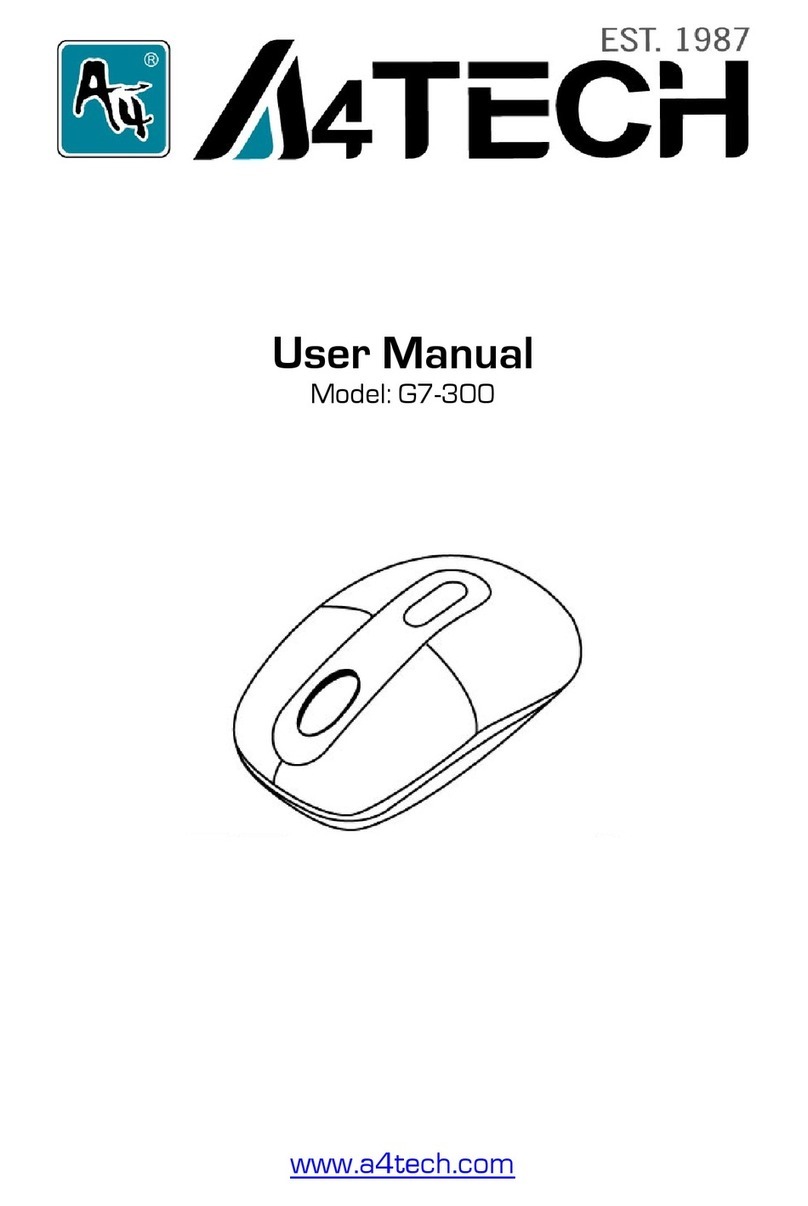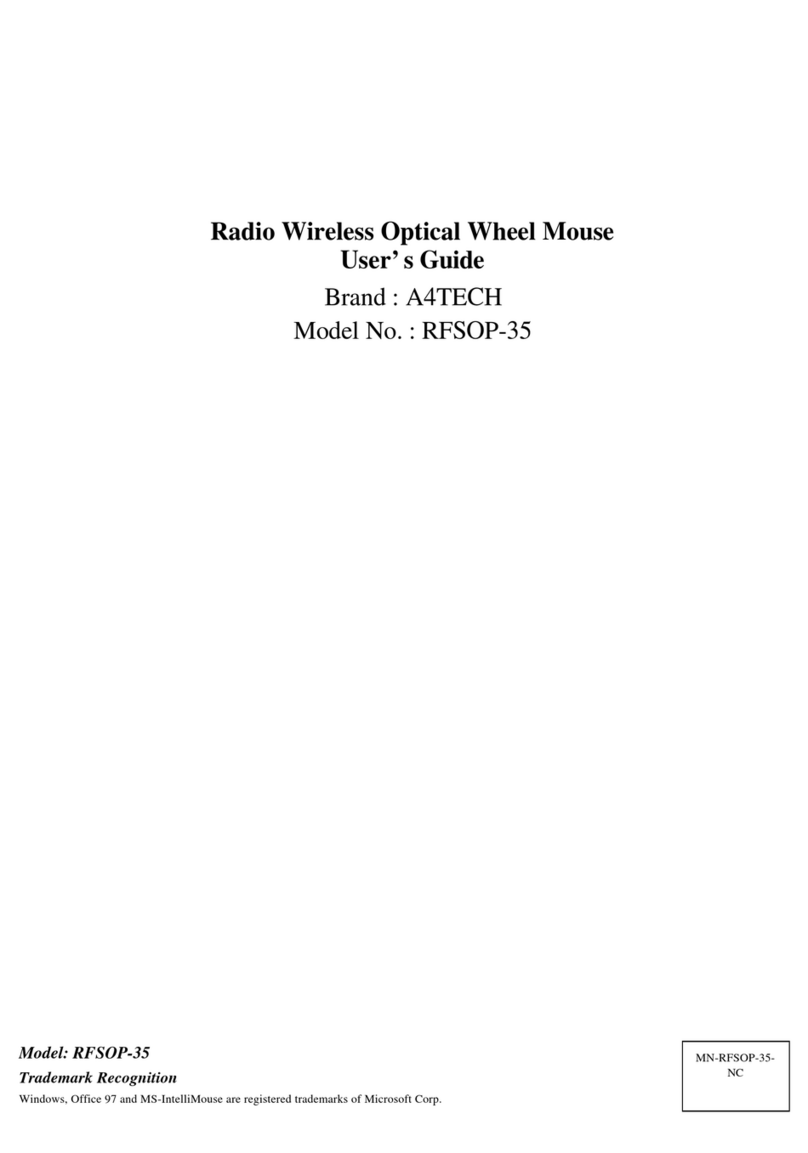A4Tech BT-630 User manual
Other A4Tech Mouse manuals
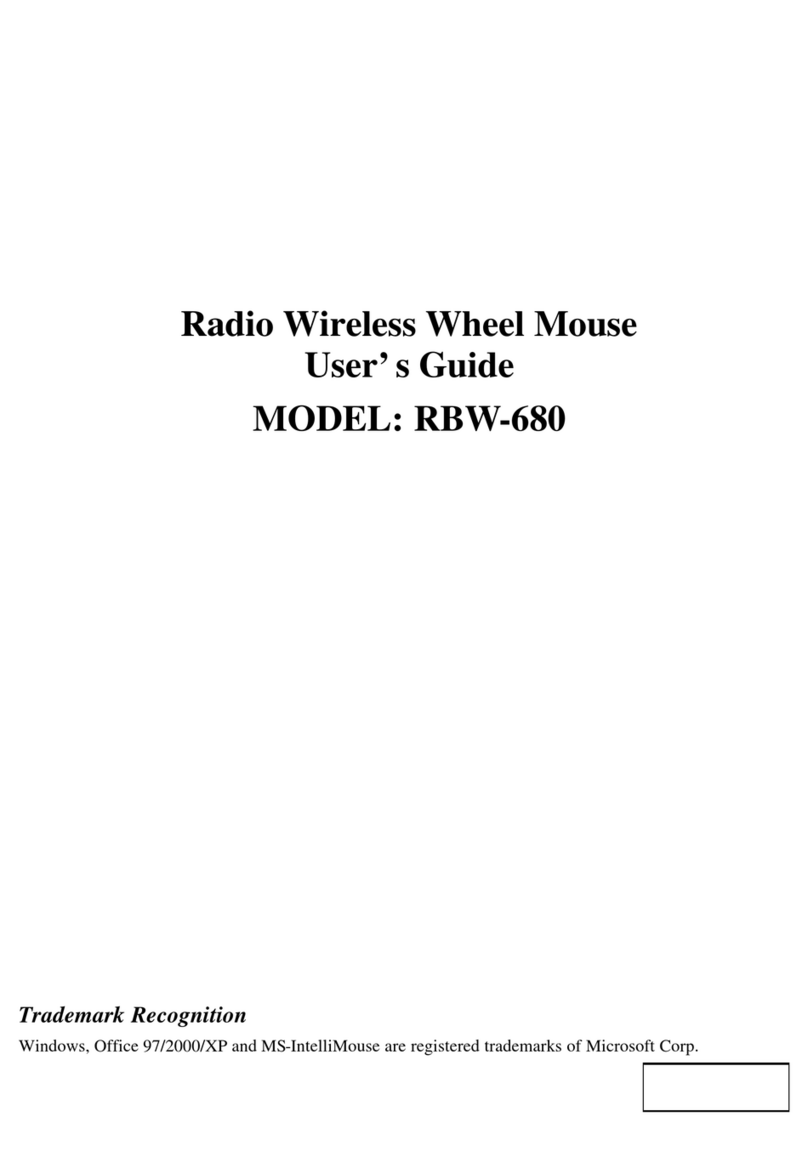
A4Tech
A4Tech RBW-680 User manual

A4Tech
A4Tech MeetingMan G10-700F User manual
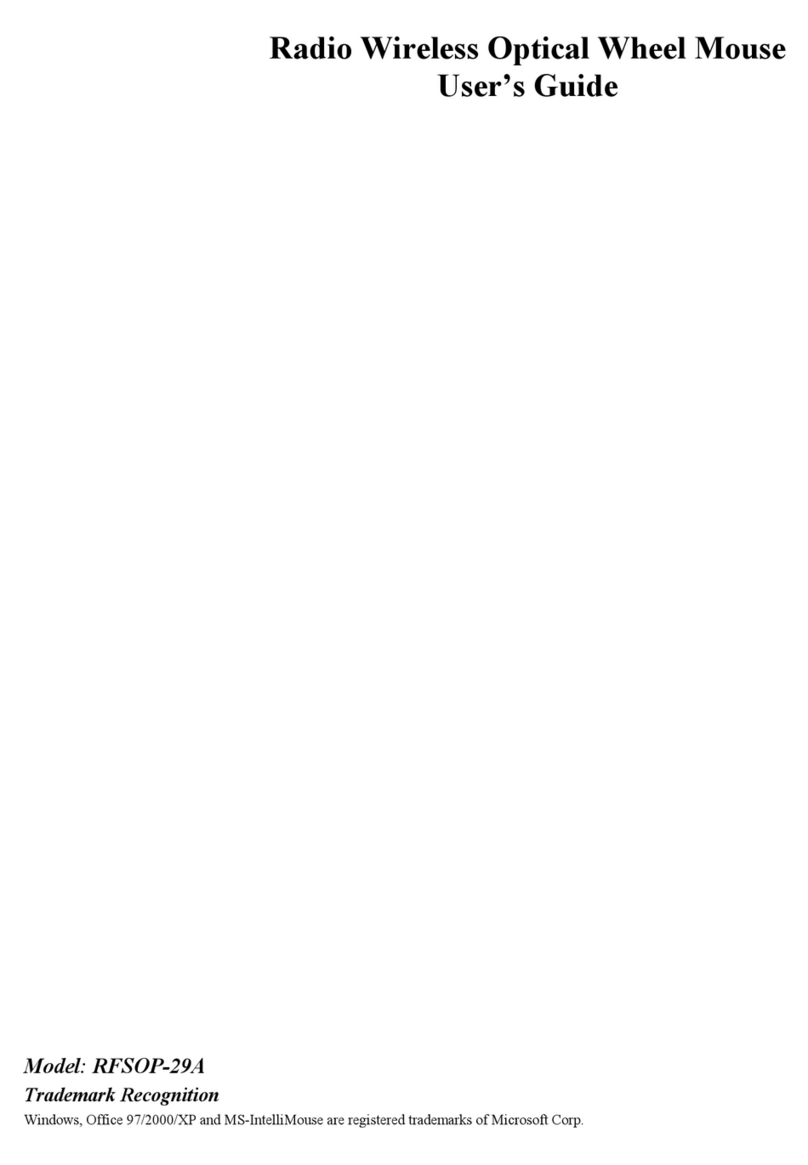
A4Tech
A4Tech RFSOP-29A User manual
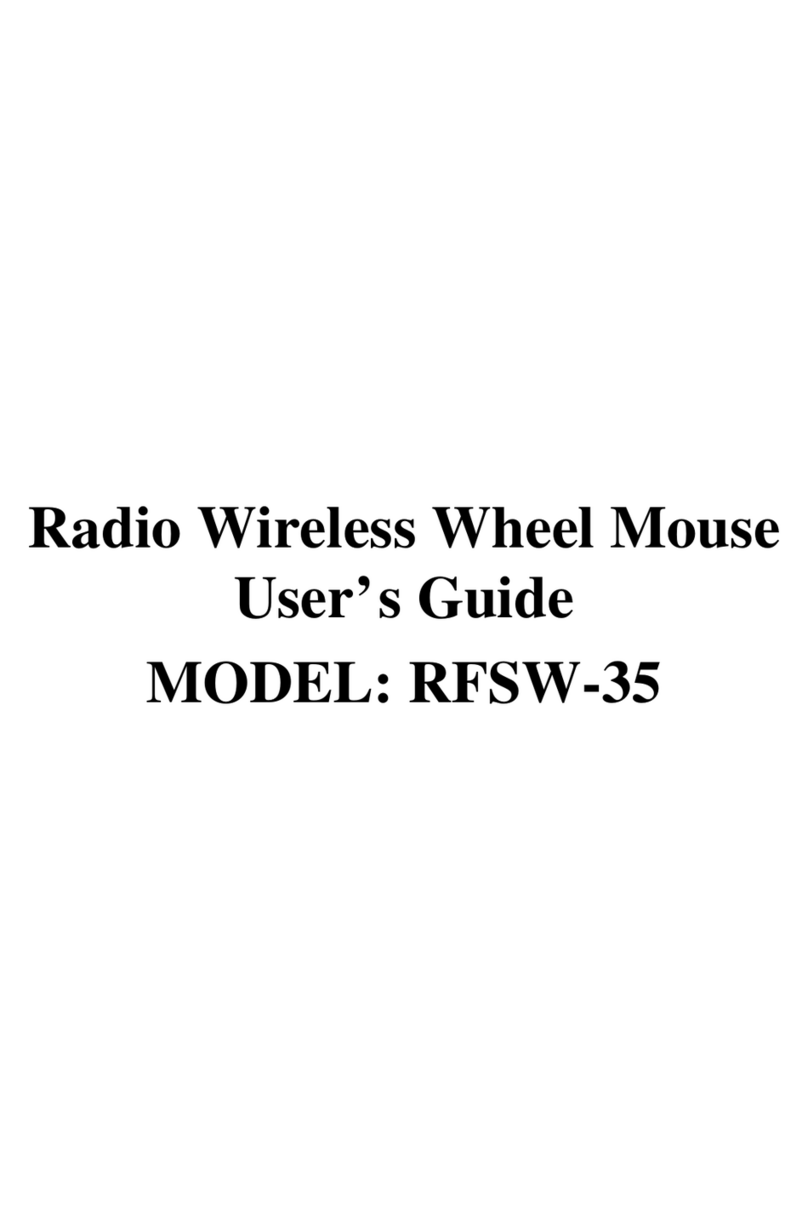
A4Tech
A4Tech RFSW-35 User manual

A4Tech
A4Tech N-600X User manual
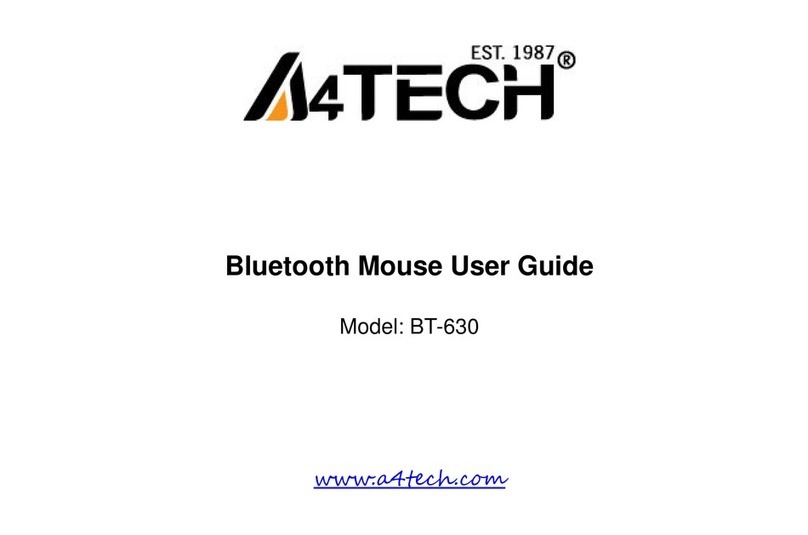
A4Tech
A4Tech BT-630 User manual

A4Tech
A4Tech BT-630 User manual
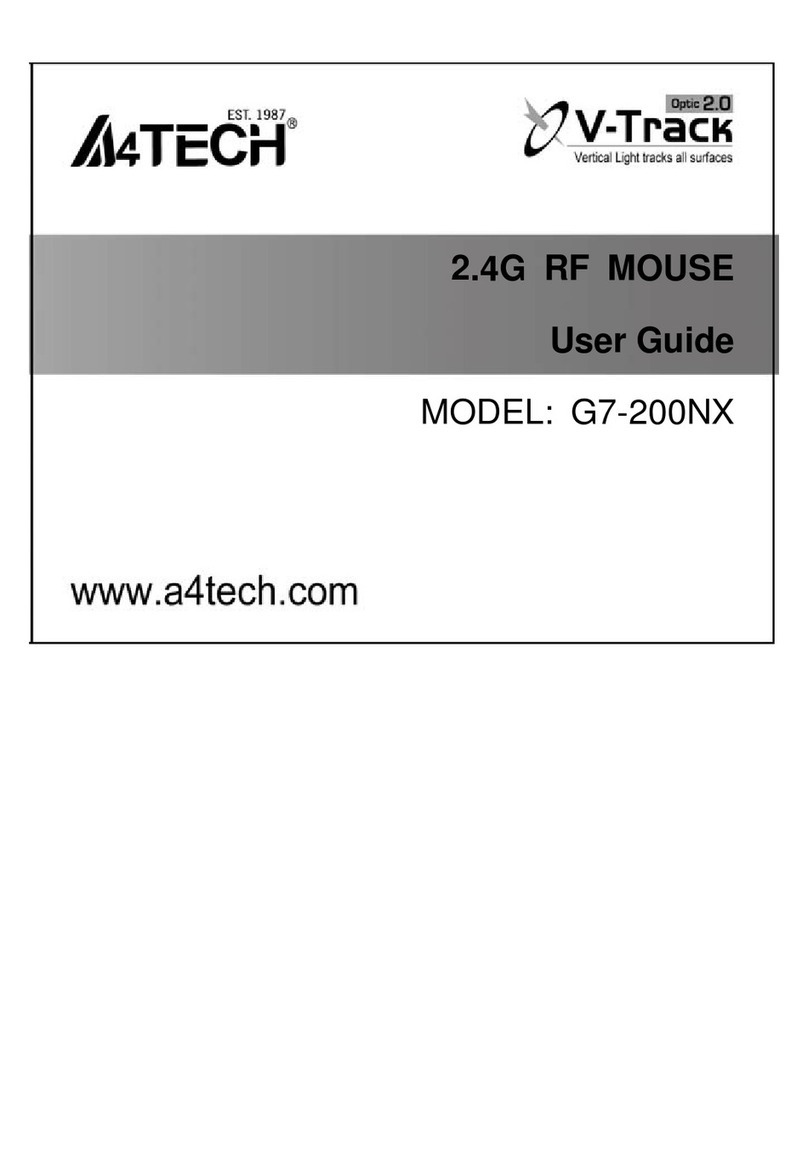
A4Tech
A4Tech G7-200NX User manual
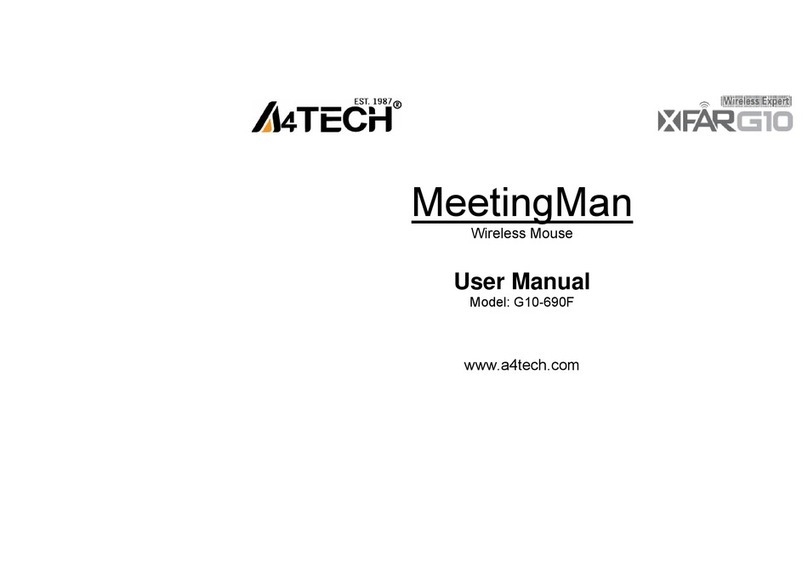
A4Tech
A4Tech MeetingMan G10-690F User manual
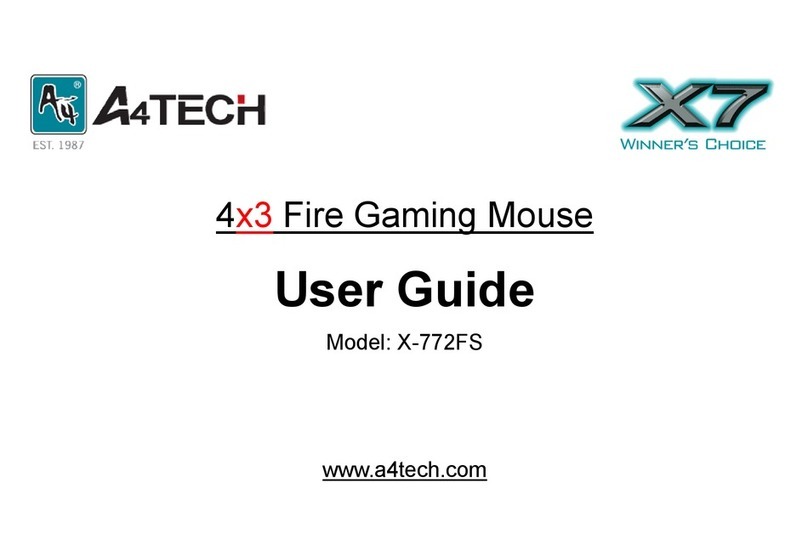
A4Tech
A4Tech X-772FS User manual
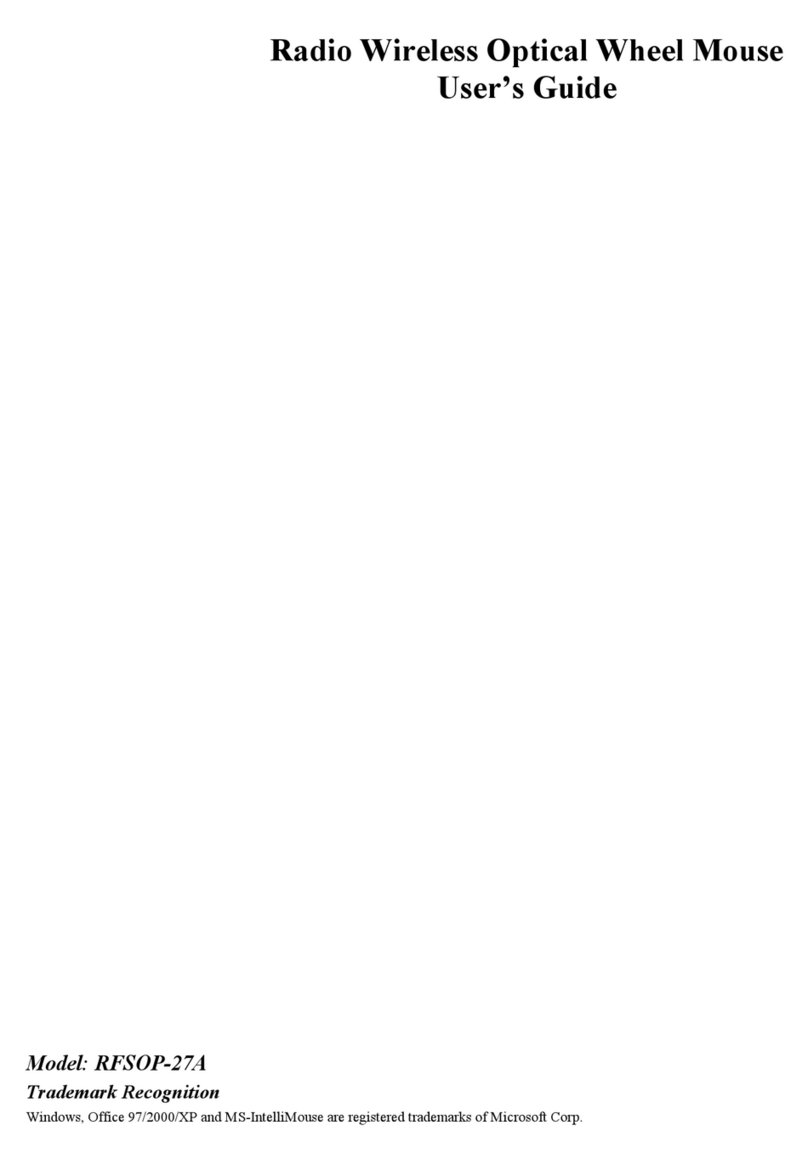
A4Tech
A4Tech RFSOP-27A User manual
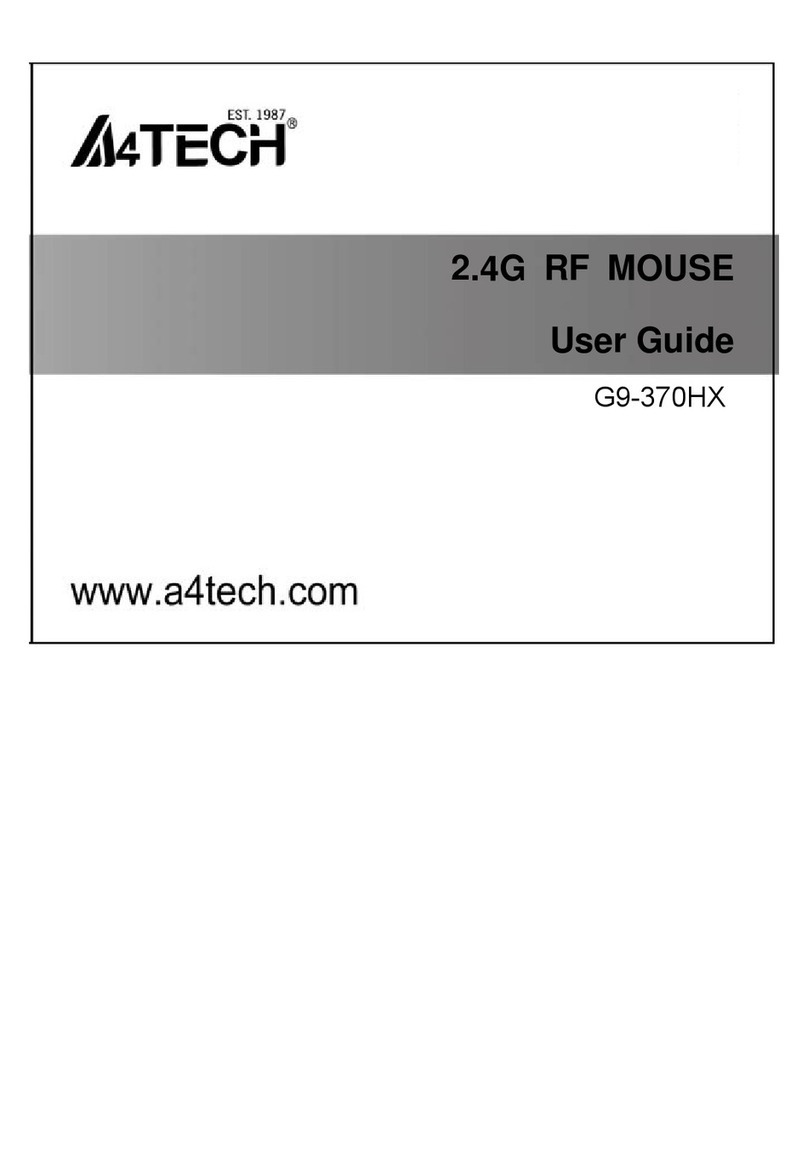
A4Tech
A4Tech G9-370HX User manual
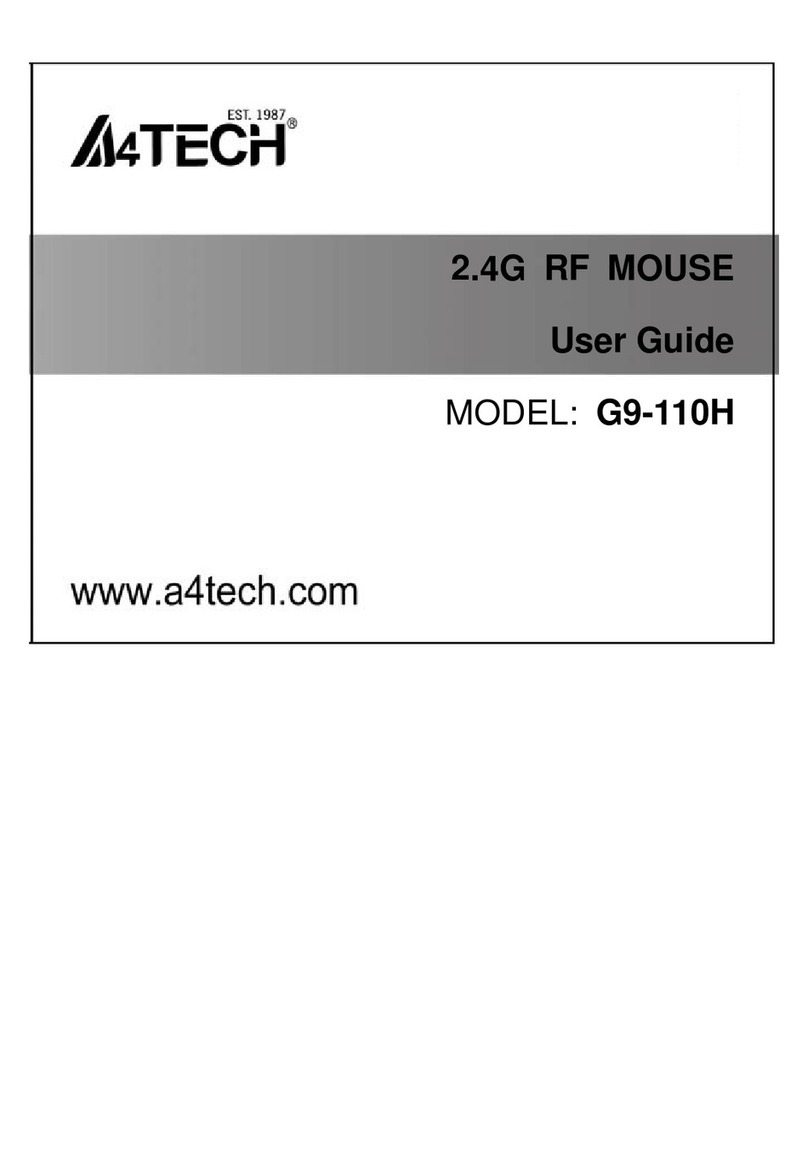
A4Tech
A4Tech G9-110H User manual
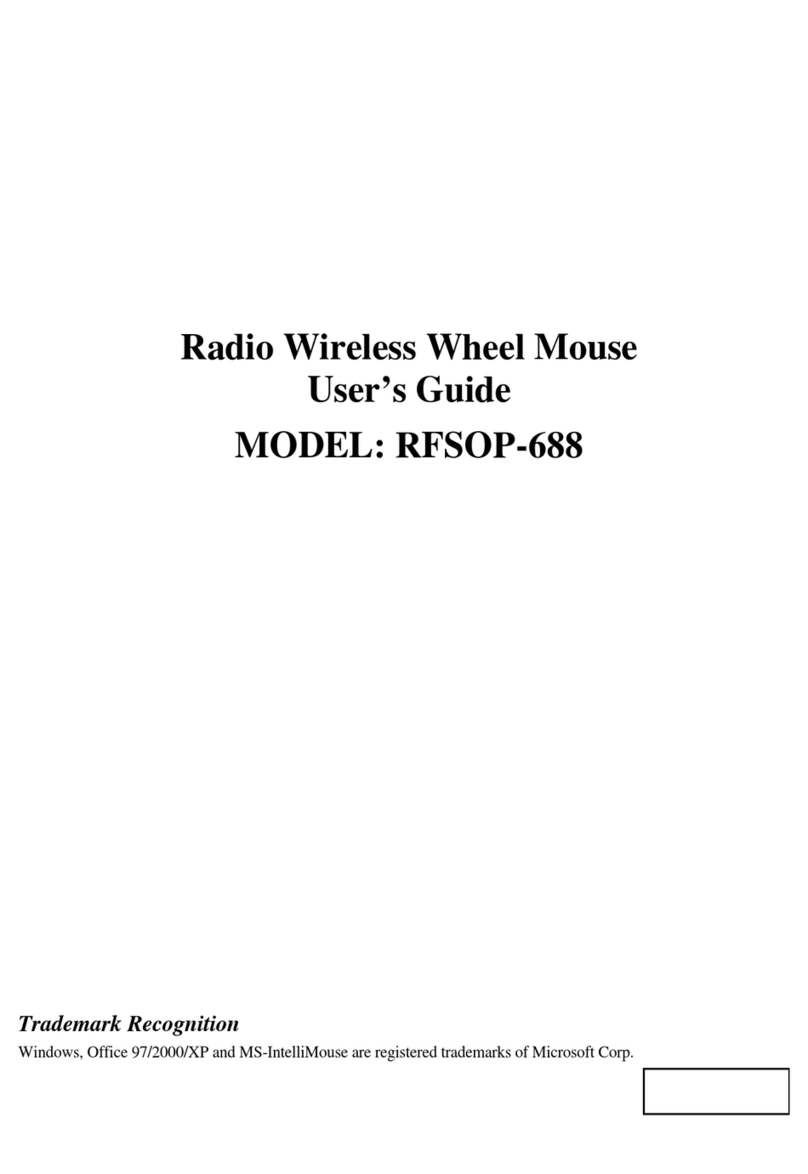
A4Tech
A4Tech RFSOP-688 User manual
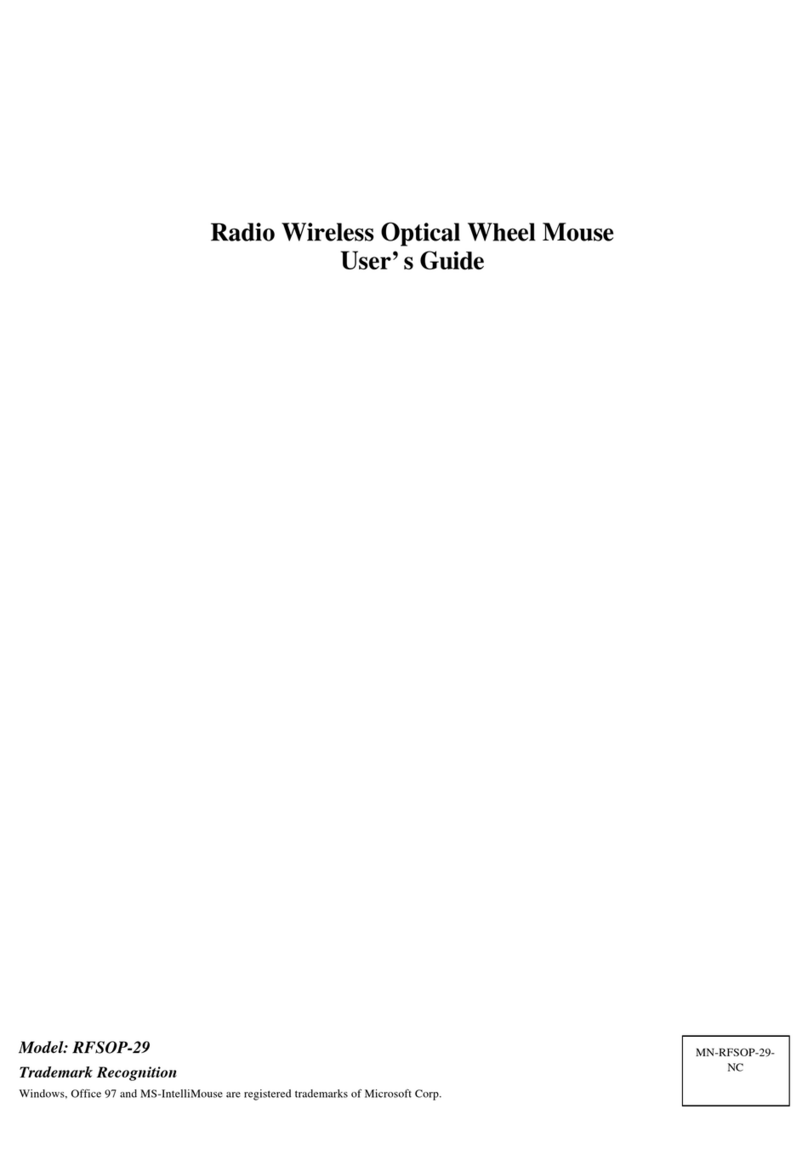
A4Tech
A4Tech RFSOP-29 User manual

A4Tech
A4Tech RFSOP-533 User manual
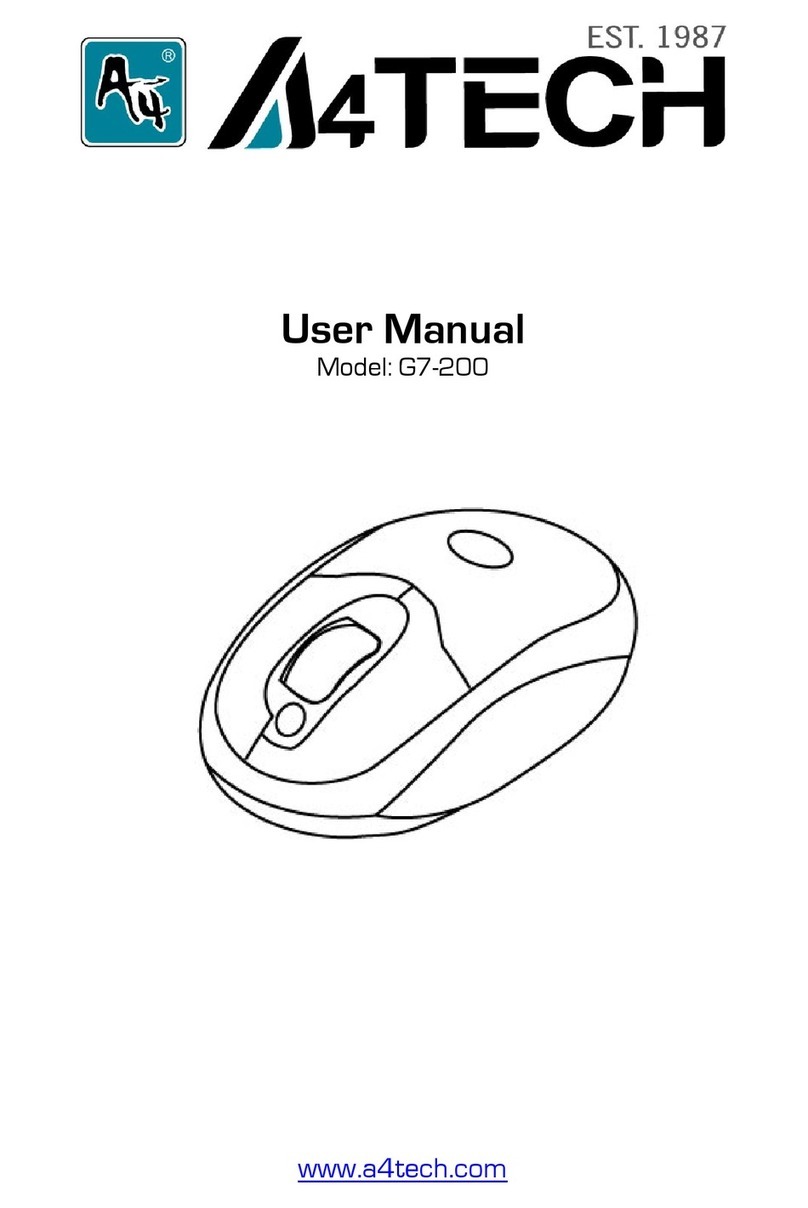
A4Tech
A4Tech G7-200 User manual

A4Tech
A4Tech Bloody V7 User manual
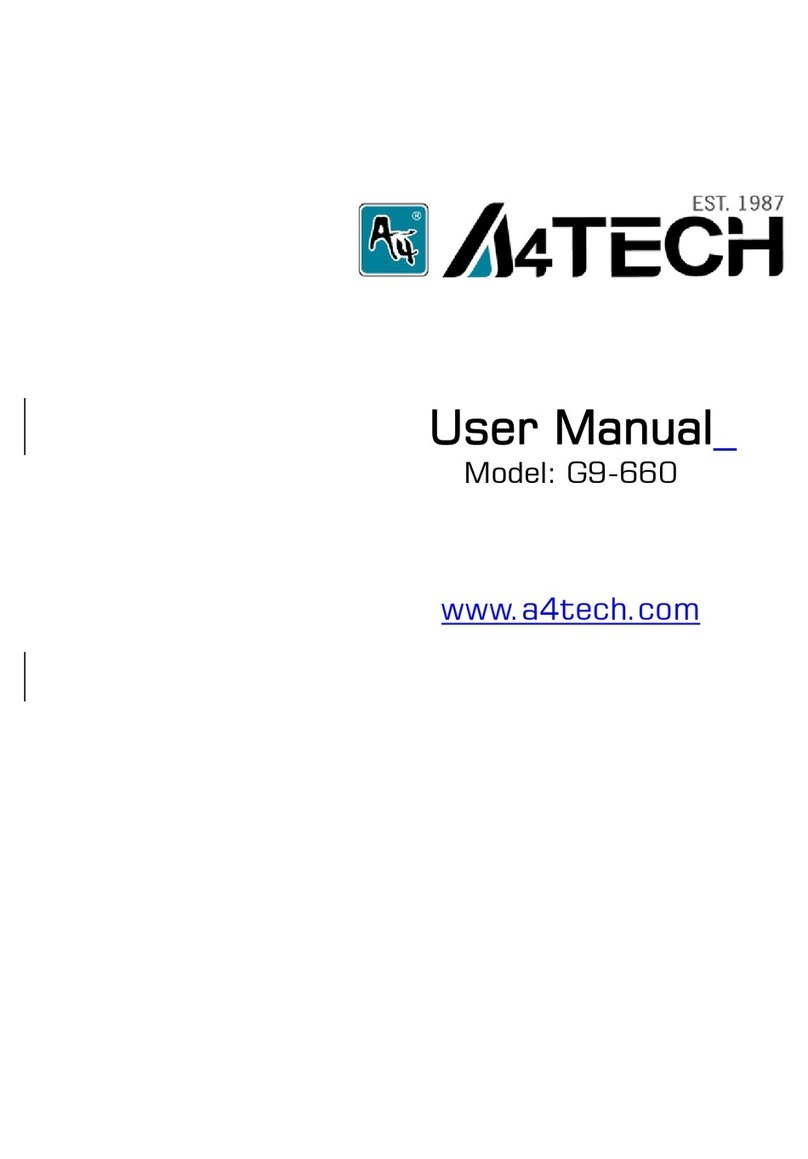
A4Tech
A4Tech G9-660 User manual

A4Tech
A4Tech RBW-5 User manual