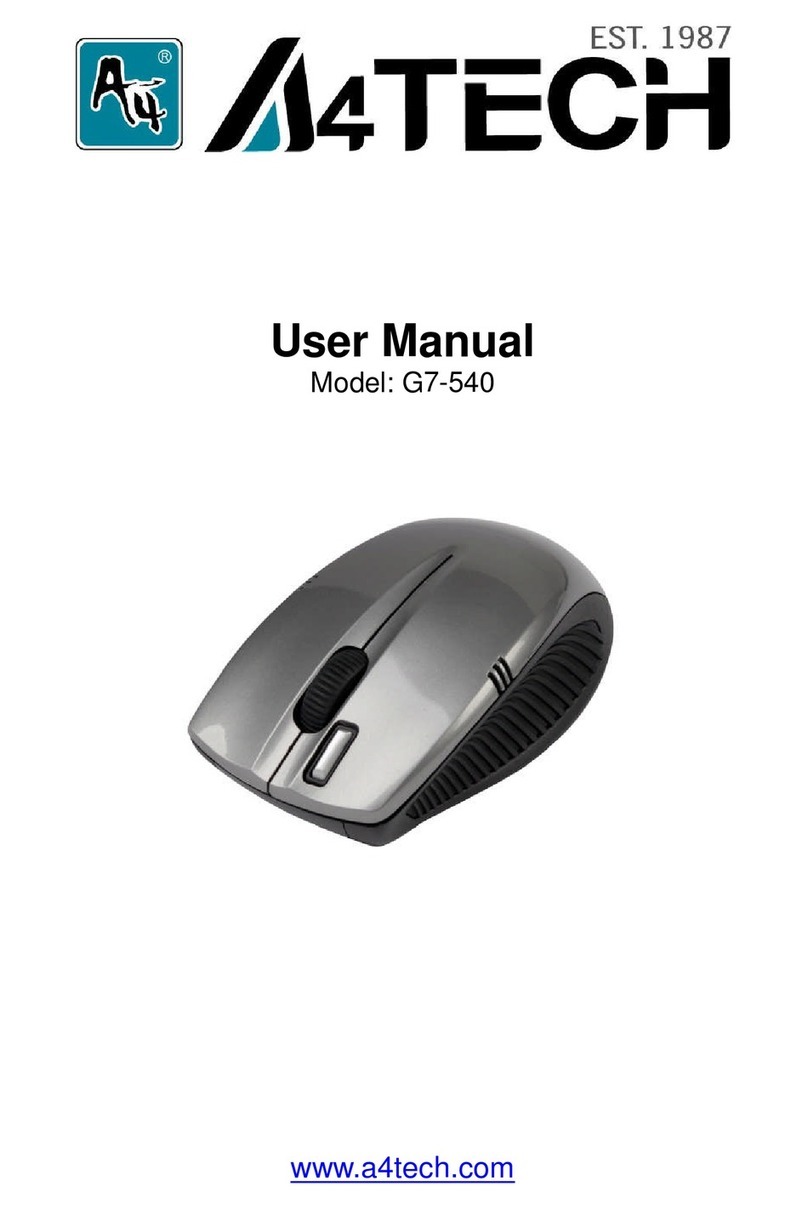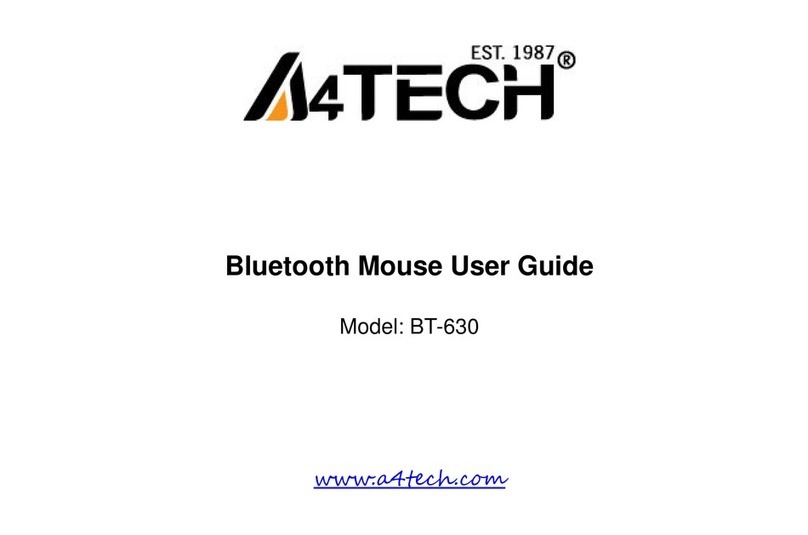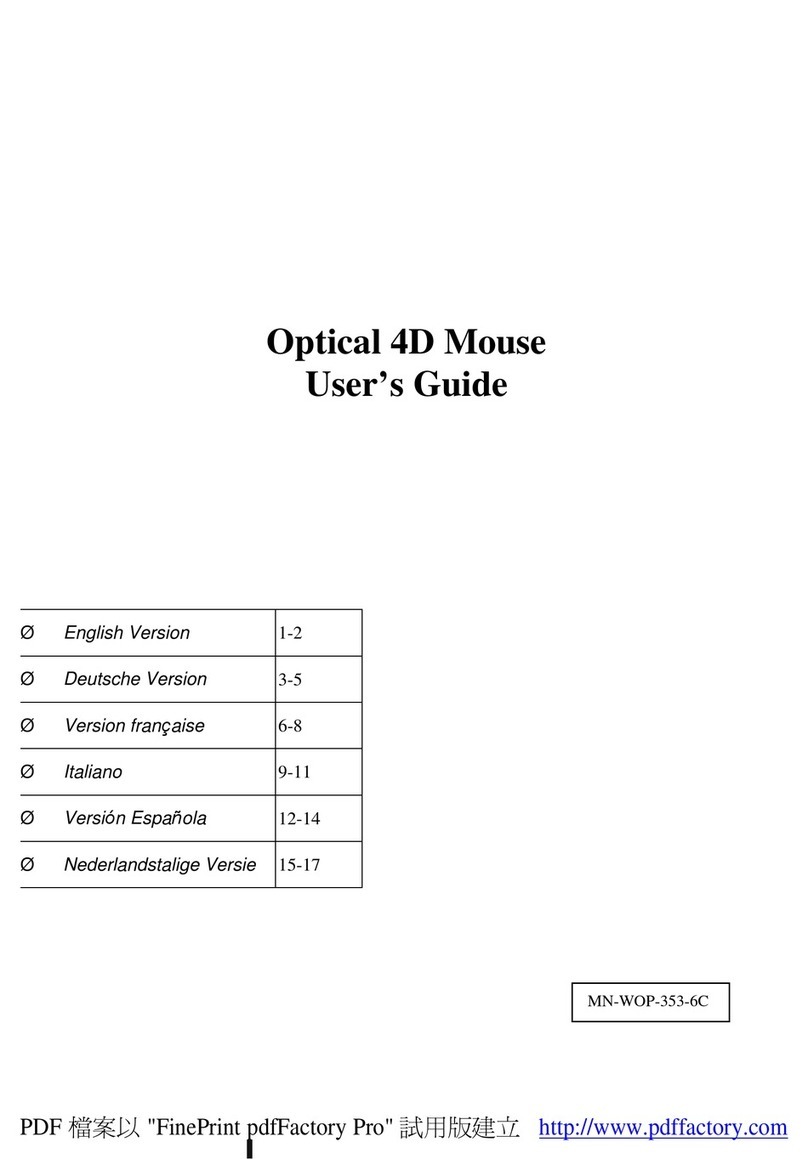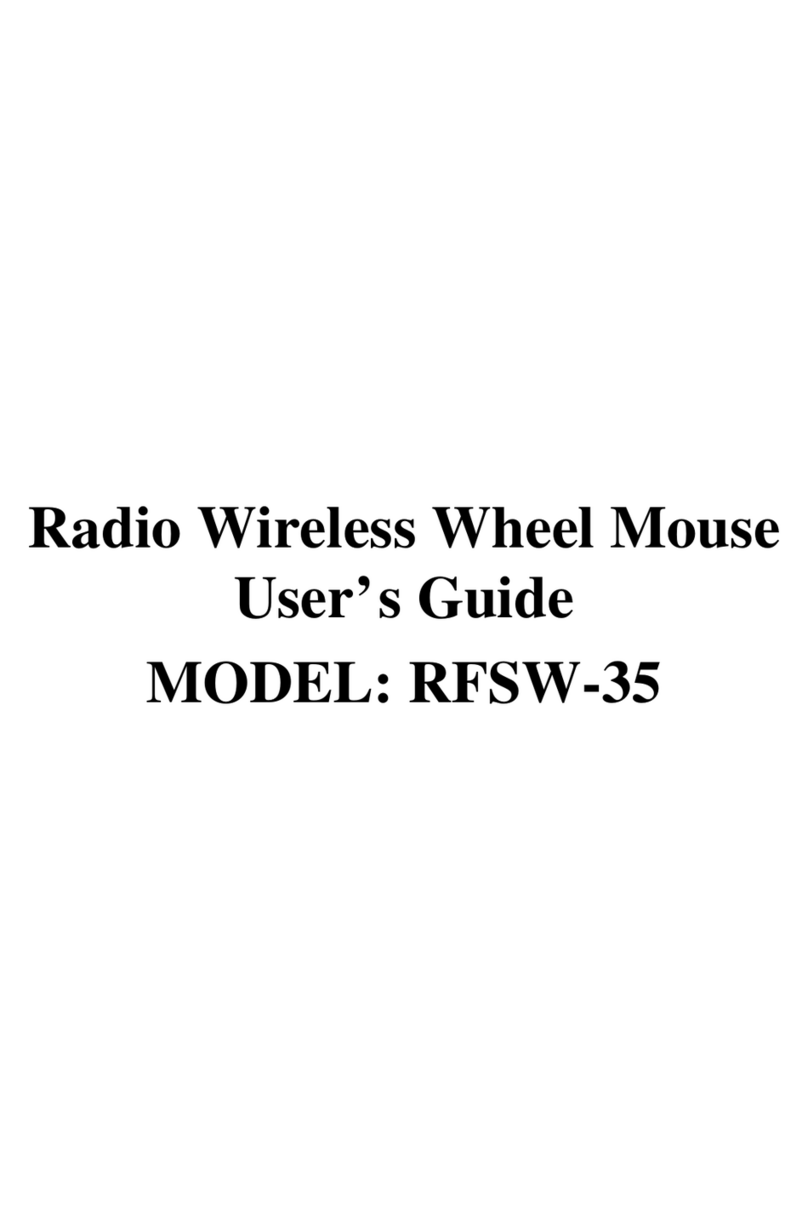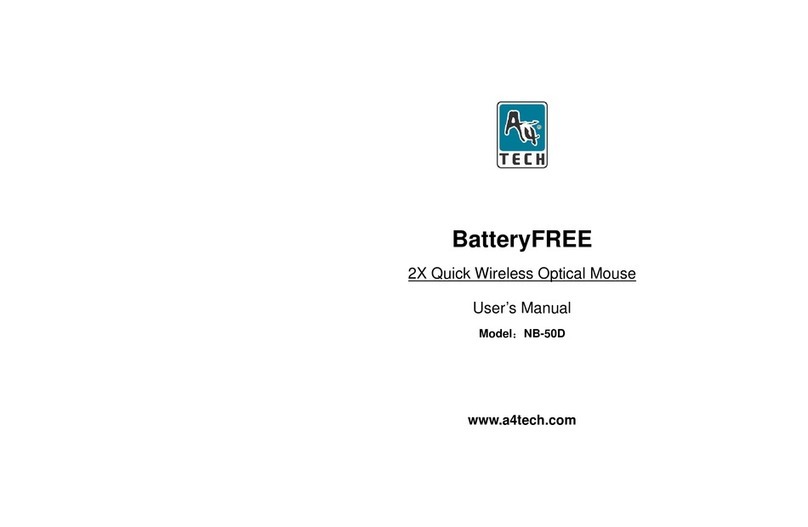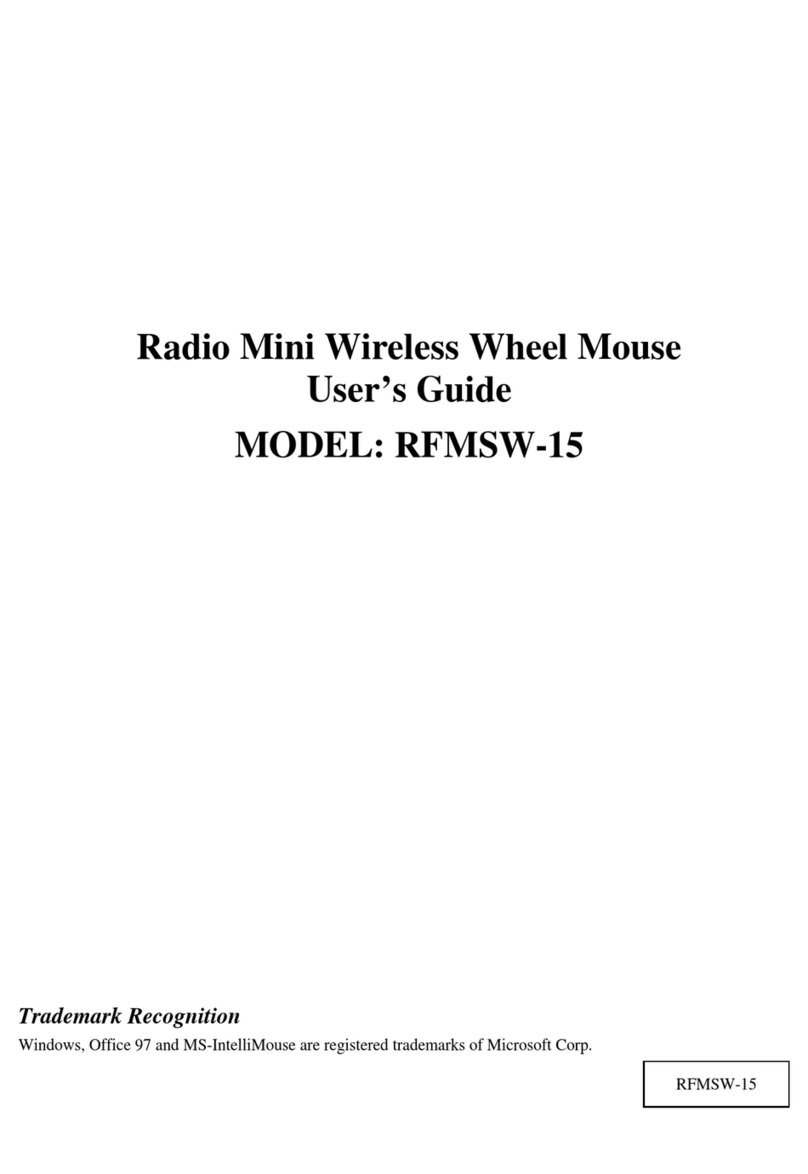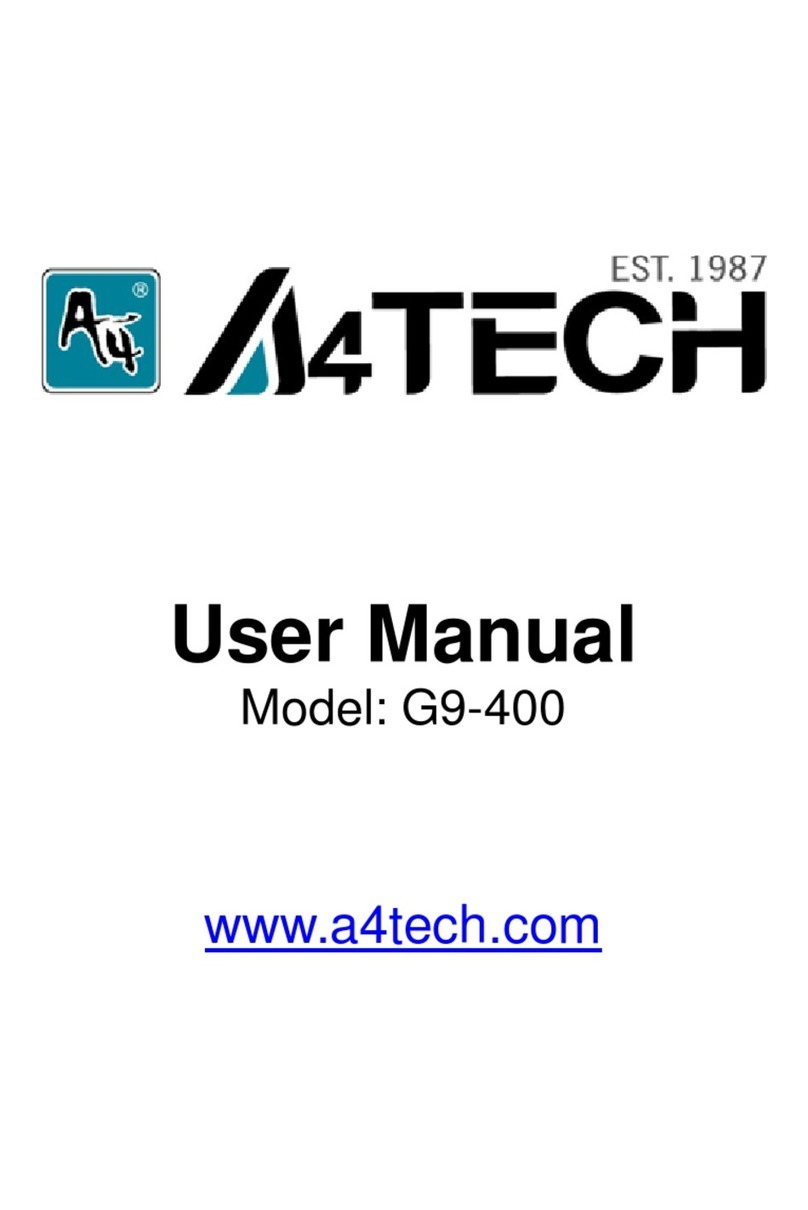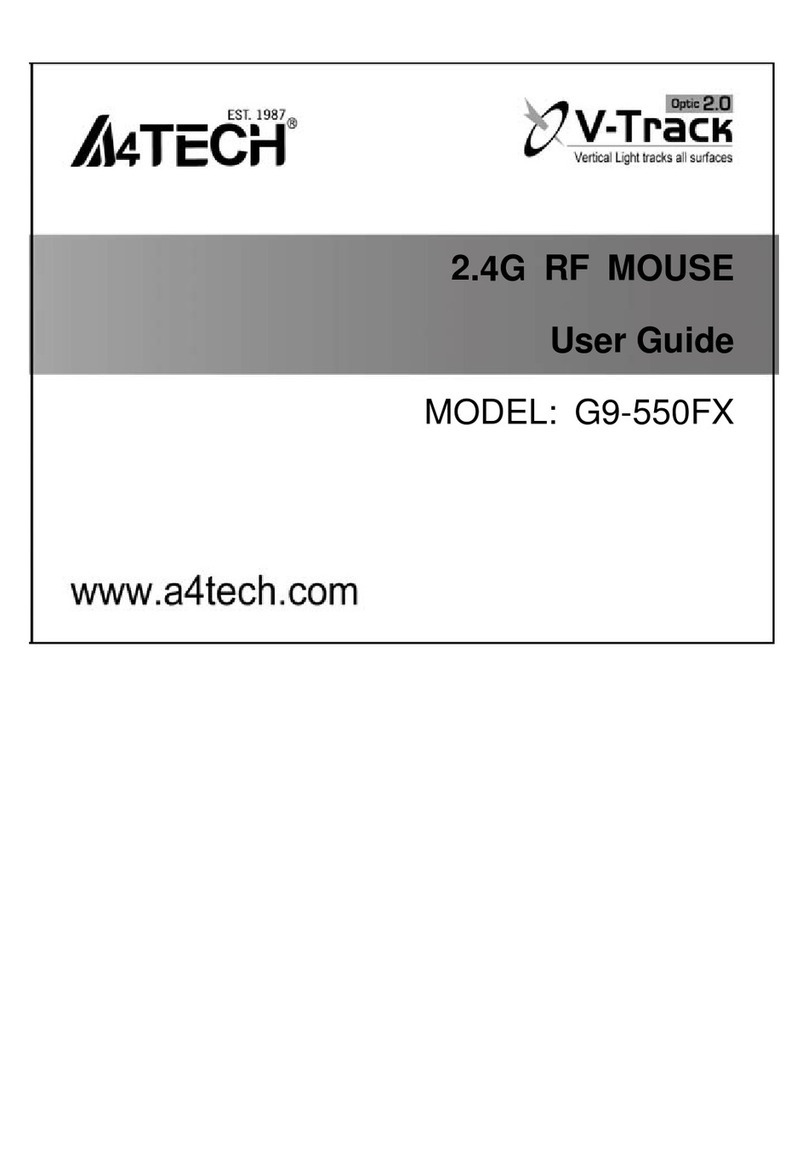—5—
I
IW
WH
HE
EE
EL
LW
WO
OR
RK
KS
S
D
DO
OE
ES
S
T
TH
HE
E
H
HE
EA
AV
VY
Y
W
WO
OR
RK
K
!
With iWheelWorks driver/software installed, your Mouse is transformed into much more than just a pointing device.
See how easy scrolling through long documents or panning in drawing applications becomes when using the scroll
wheels. Office users should love this feature—use the vertical wheel to scroll through your document then just press
the [Ctrl] key and use the same wheel to zoom in for a close look. It even works in print preview! The third button
can be programmed to launch NetJump or LuckyJump—two customizable toolbars that open all those useful programs
that you need so often with just one click. And, in easy-to-follow steps, create your own Command Menu and with
one click put all your favorite programs right under the cursor!The following table provides an overview of the mouse
functions.
Function Description Here’s how to do it
Vertical
Scroll Lets you scroll up or
down in the current
application window.
To scroll up, move the vertical wheel forward; to scroll down,
move the wheel back. See Wheel Tab on page 7for more
information.
Horizontal
Scroll Lets you scroll to the
left or right in the
current application
window.
To scroll left, move the horizontal wheel forward; to scroll right,
move the wheel back. See Wheel Tab on page 7for more
information.
AutoScroll Use AutoScroll in
Office 97-compatible
applications to scroll
through large
documents.
Activate AutoScroll from LuckyJump or NetJump. The
AutoScroll icon appears over the vertical scrollbar. Move the
mouse in the direction you want to scroll. The farther you move
the AutoScroll icon from the starting point, the faster the
scrolling. To stop AutoScroll, press any mouse button.
Zoom Lets you zoom in or
out when using
applications that
support zoom
function.
In the Mouse Properties window select the Wheel tab and
check the “Wheel Zoom for Office 97/2000”option (if you
don’t check this option you can hold the [Ctrl] key while
zooming with either scroll wheel). Then use the horizontal
wheel to zoom in and out. See Wheel Tab on page 7for more
information.
LuckyJump With one click you
can choose from a
range of commonly
used commands to
launch.
In the Mouse Properties window select the Buttons tab and
then assign LuckyJump in the drop-down menu for the desired
button. See Settings Tab and Executing LuckyJump
Commands on page 7and Take Your mouse on a Test Run on
page 10 for more information.
NetJump Lets you choose from
commands commonly
used for Web
browsing.
In the Mouse Properties window select the Buttons tab and
then assign NetJump in the drop-down menu for the desired
button. See Settings Tab and Executing NetJump Commands
on page 7and Take Your mouse on a Test Run on page 10 for
more information.
Command
Menu Create your own
Command Menu for
launching all your
favorite programs.
In the Mouse Properties window select the Settings tab and
then click New/Update. Follow the instructions on your screen.
See Creating Your Own Command Menu on page 8for more
information.