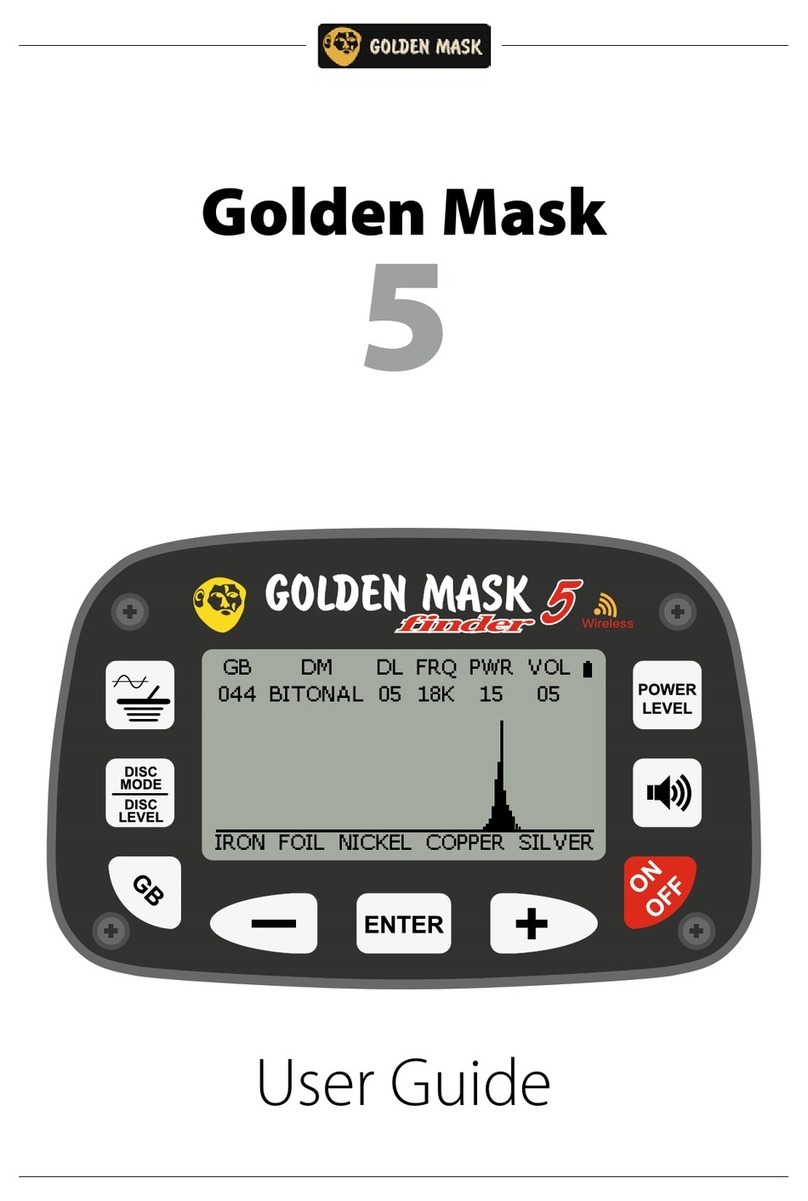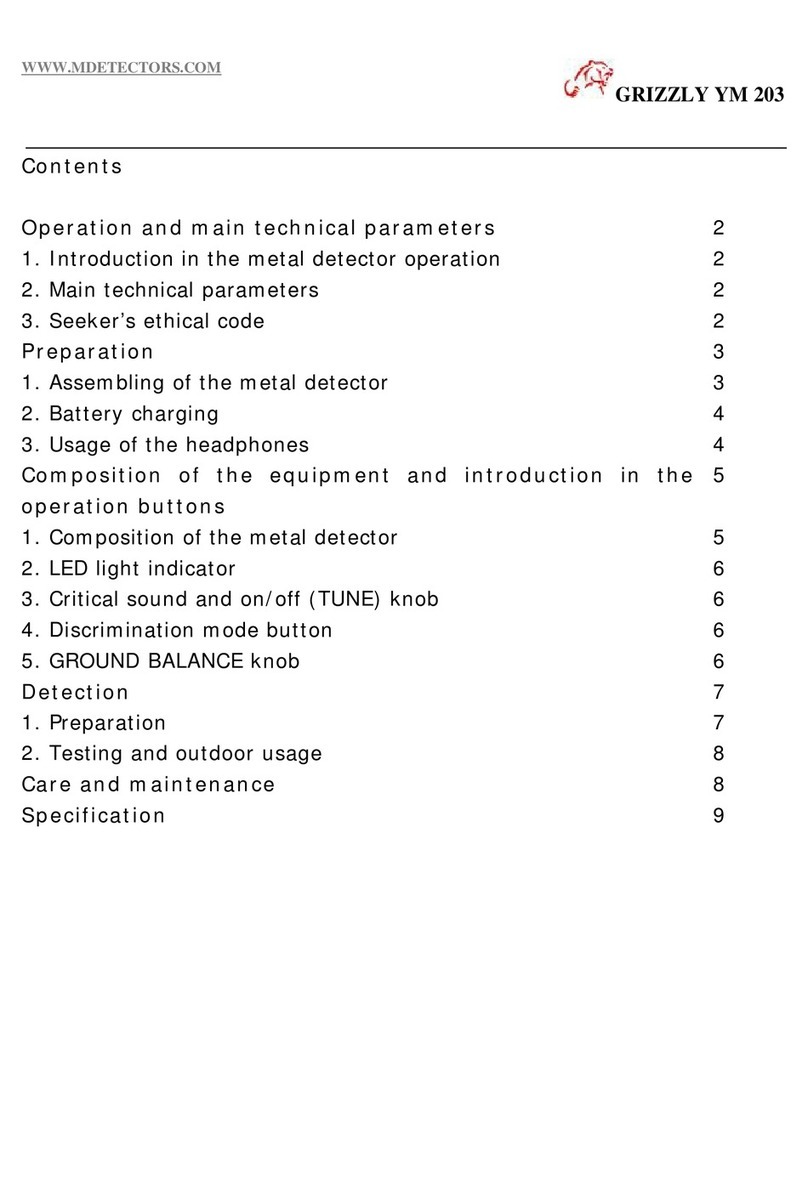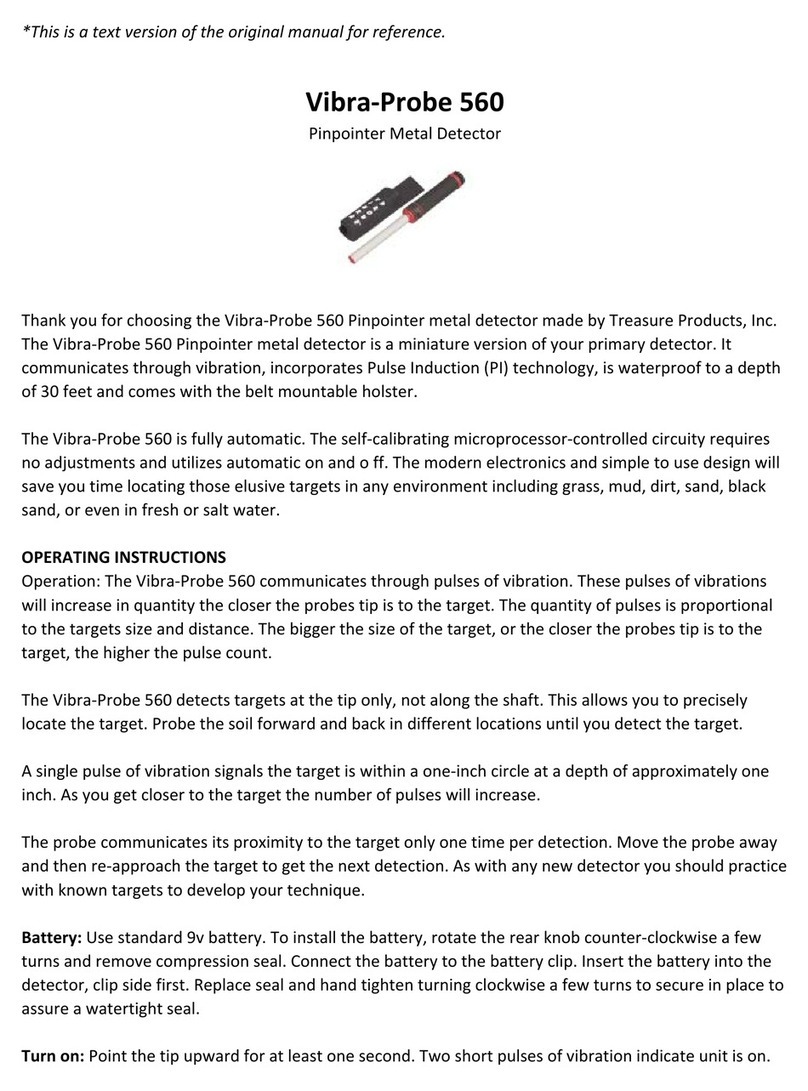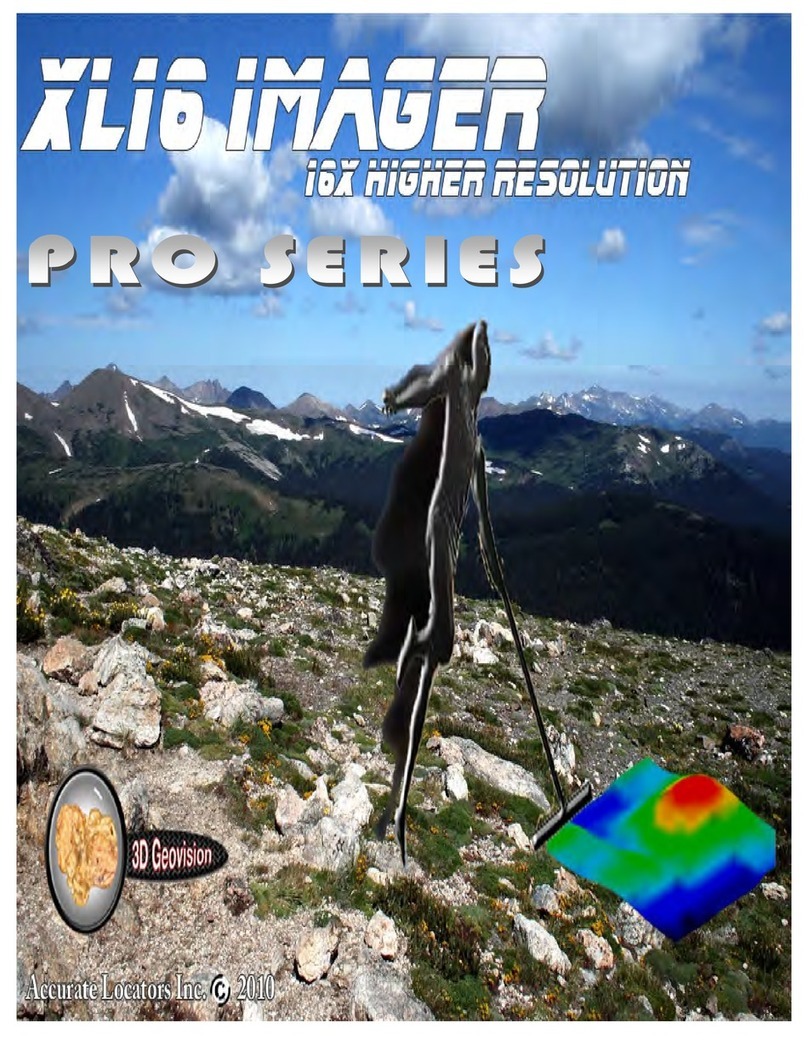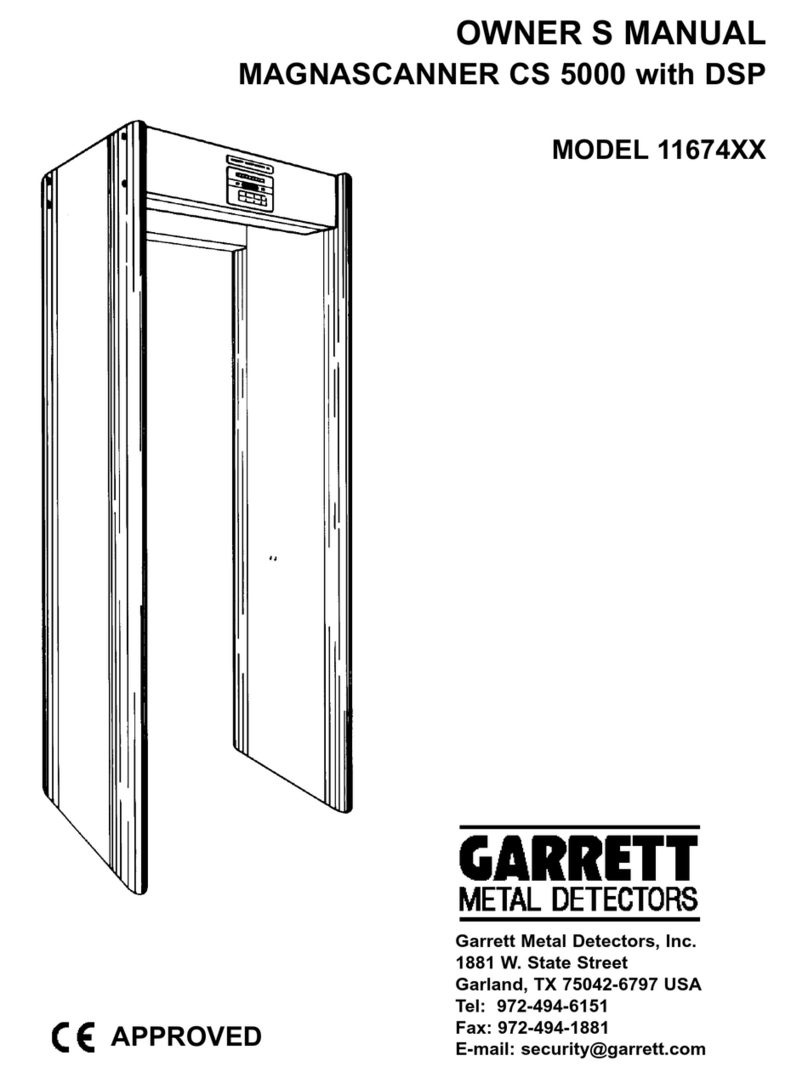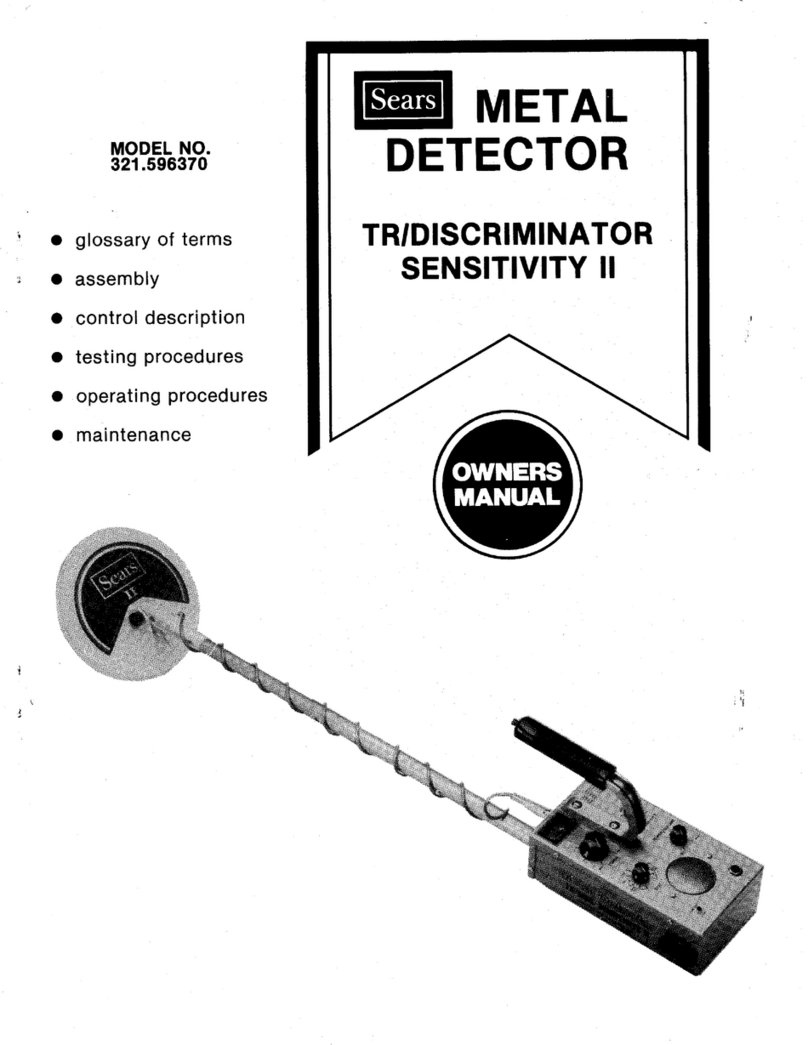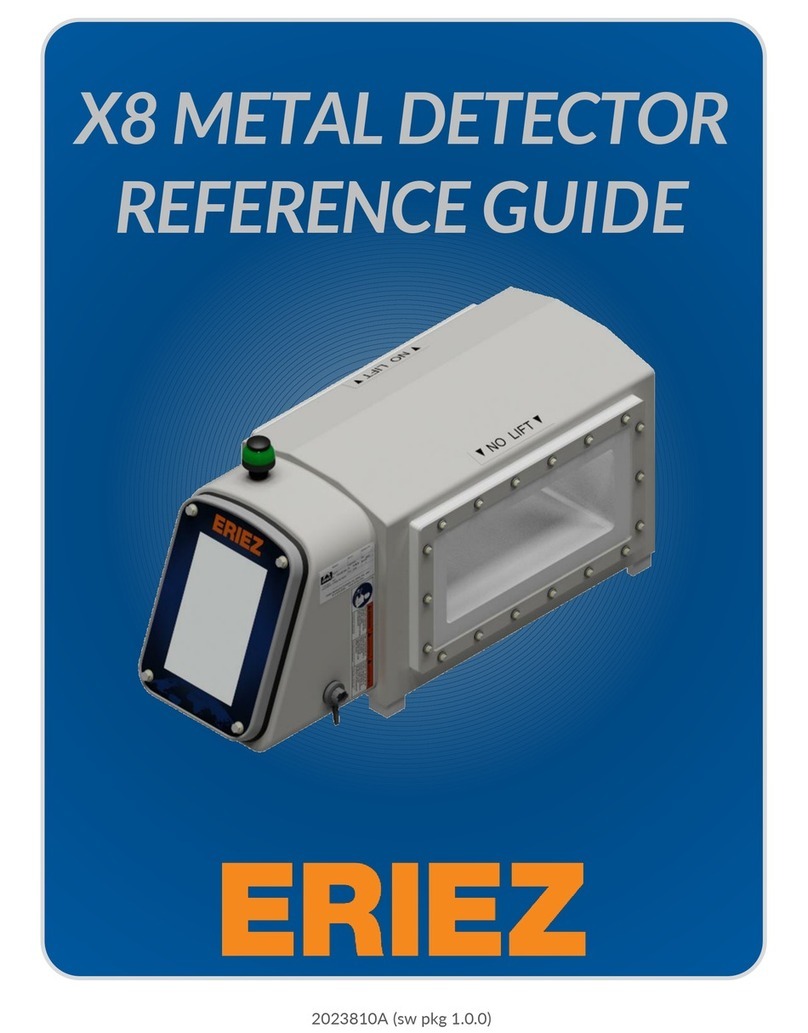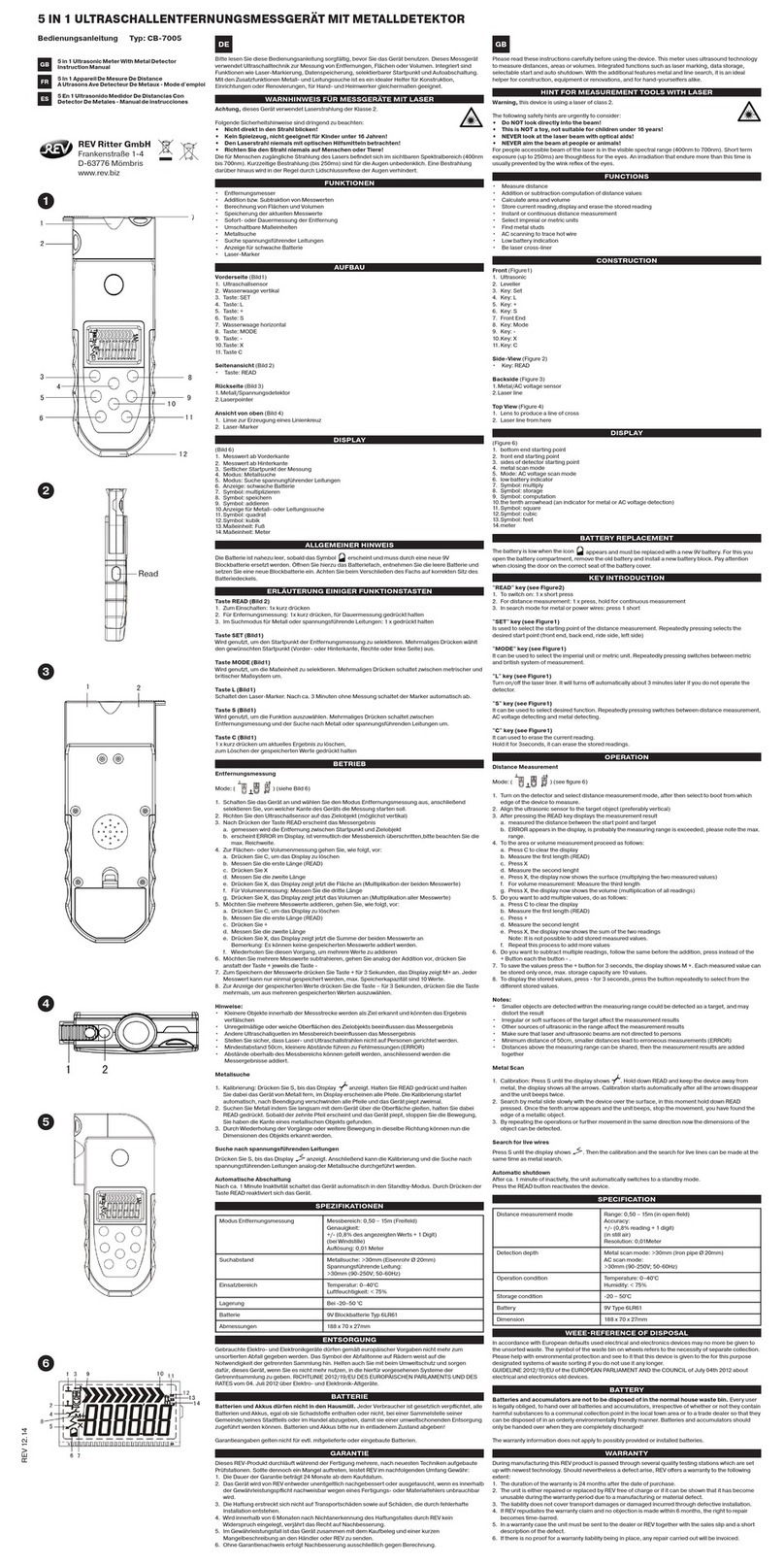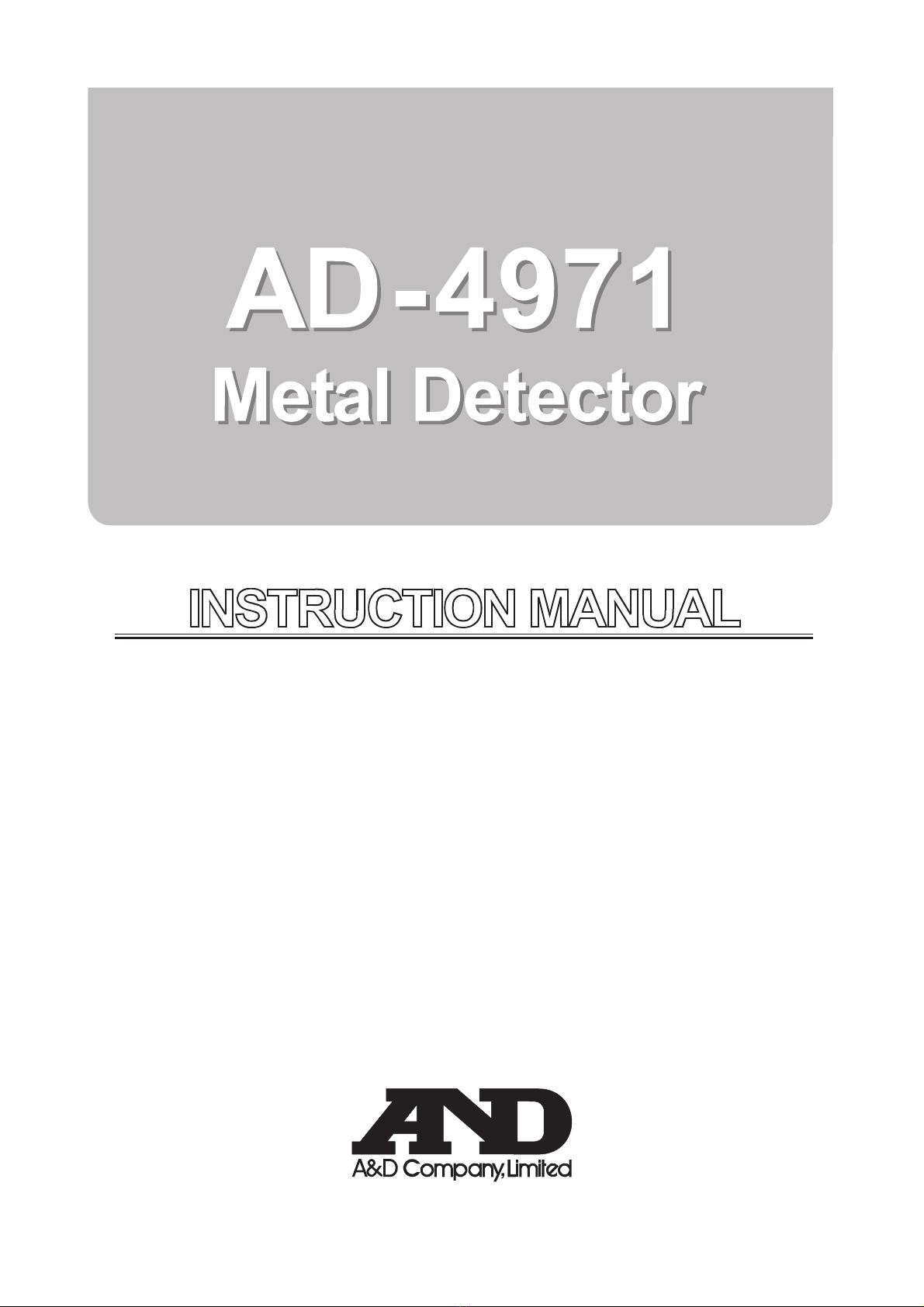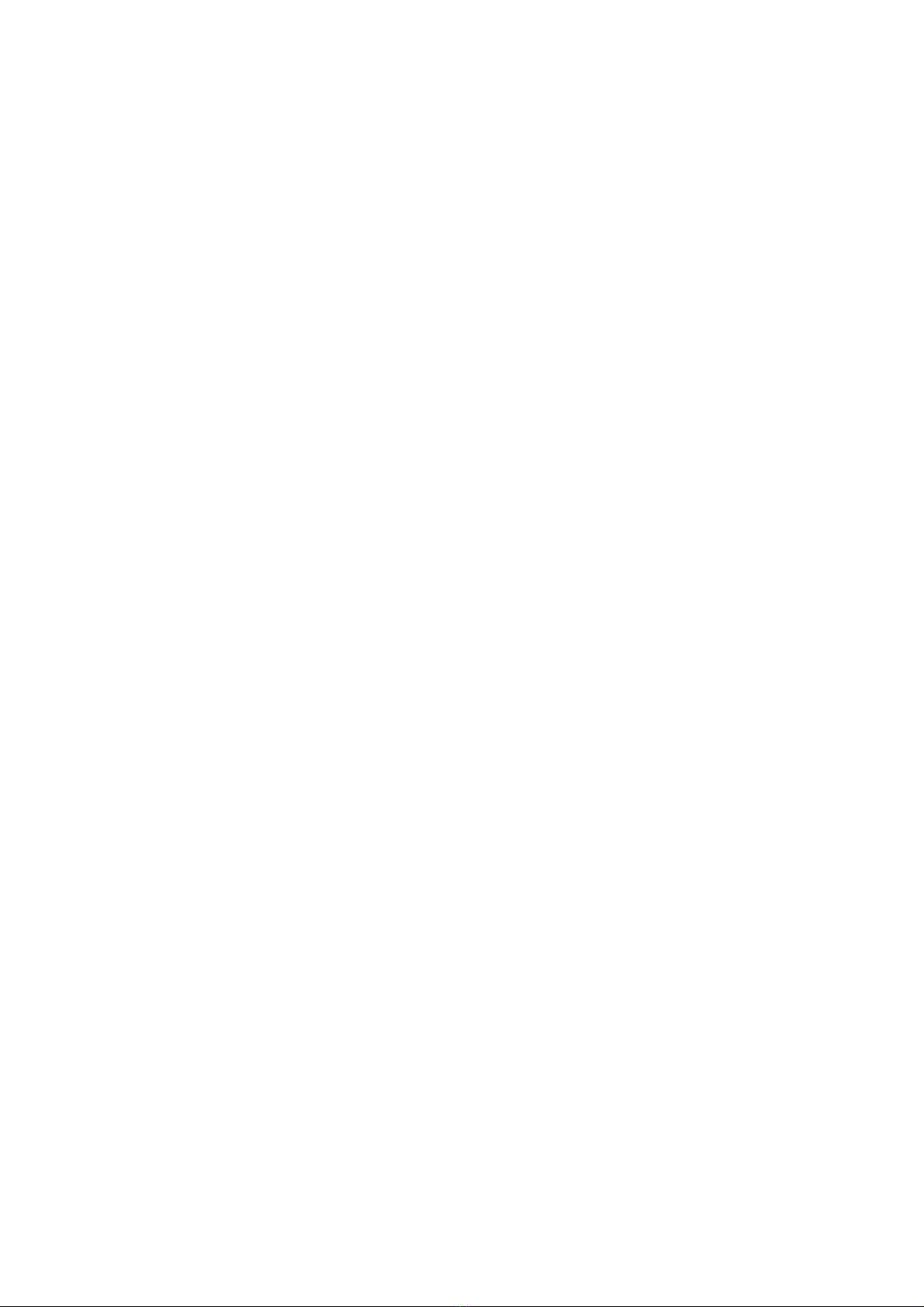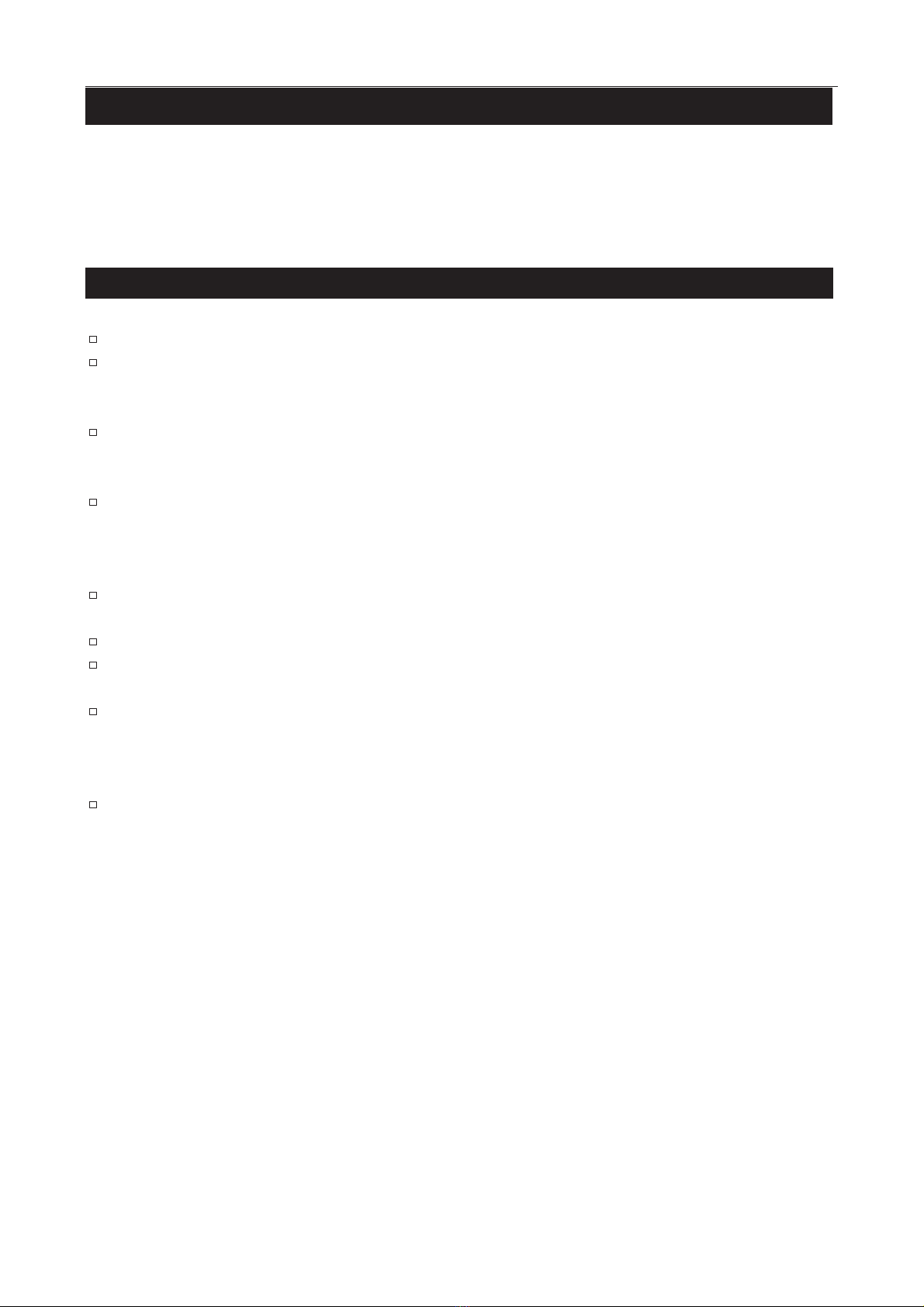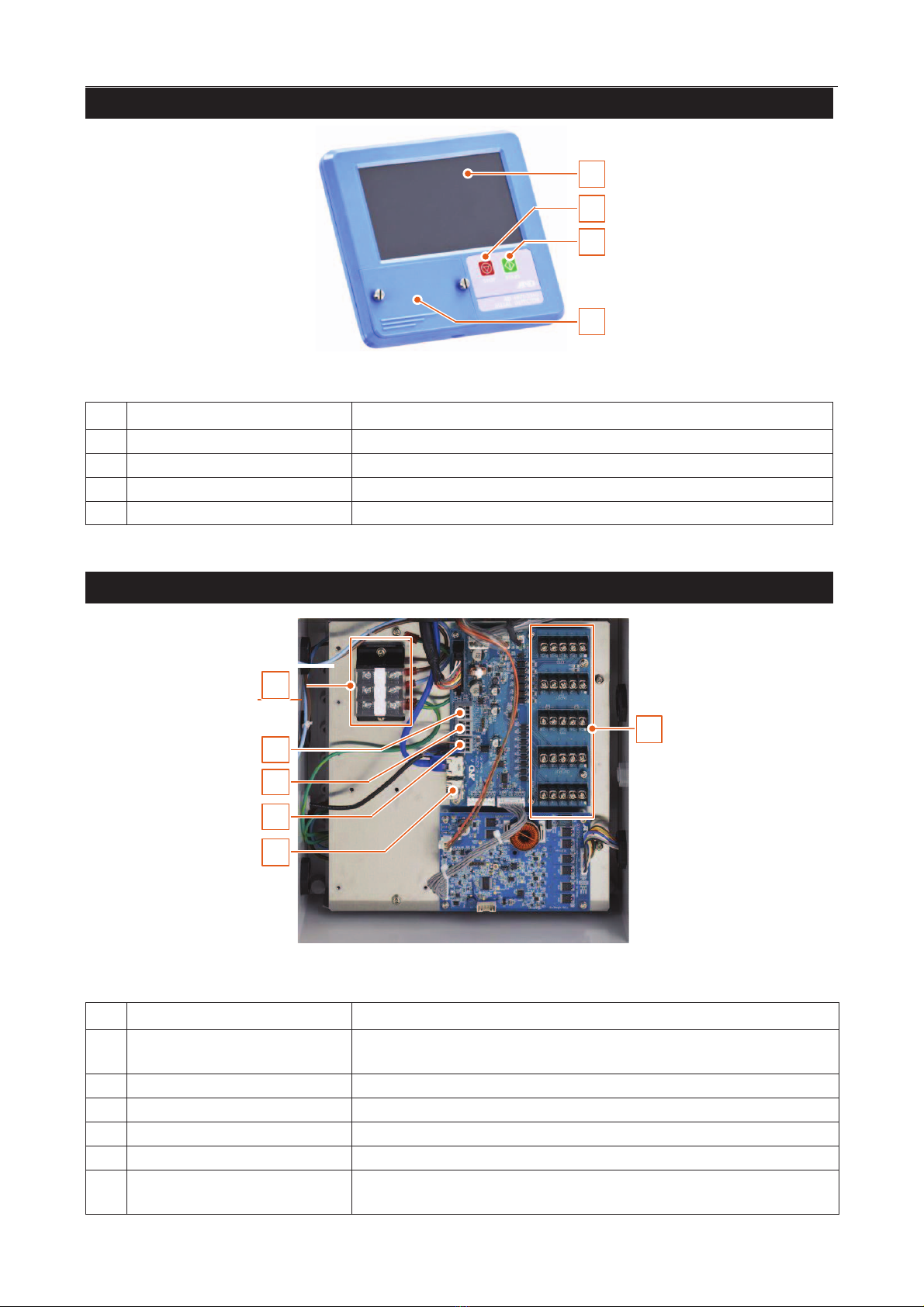2
4.11.1. Inspection Results Screen............................................................................................. 29
4.11.2. Inspection History Screen.............................................................................................. 30
4.11.3. Calibration Results Screen ............................................................................................ 30
4.11.4. Operation History Screen .............................................................................................. 31
4.11.5. Error History Screen....................................................................................................... 31
5. Using a USB Flash Drive ........................................................................................................... 32
5.1. Using a USB Flash Drive ...................................................................................................... 32
5.1.1. Connecting a USB Flash Drive ..................................................................................... 32
5.1.2. Removing a USB Flash Drive ....................................................................................... 32
5.2. Storing the Results and the History ...................................................................................... 33
5.2.1. Storing the Inspection Results and the Calibration Results......................................... 33
5.2.2. Storing the Inspection History and the Operation History............................................ 34
5.3. Formatting a USB Memory ................................................................................................... 35
6. Printer .......................................................................................................................................... 36
6.1. Connecting to a Printer.......................................................................................................... 36
6.1.1. Connecting a Printer to USB Port ................................................................................. 36
6.1.2. Connecting a Printer to LAN Port.................................................................................. 36
6.2. Printing Results and History..................................................................................................36
6.2.1. Printing Inspection Results and History ........................................................................36
7. Reference Table of Screens and Menu Items .......................................................................... 37
7.1. Product Settings Screen (Product Edit Tab) ........................................................................ 39
7.2. Product Settings Screen (Product Settings Tab) ................................................................. 40
7.2.1. FAIL Limit Settings Screen ............................................................................................ 40
7.2.2. Inspection Phase Settings Screen (Phase Tab) ..........................................................42
7.2.3. Inspection Phase Settings Screen (Phase Tracking Tab)........................................... 42
7.2.4. FAIL Behavior Settings Screen ..................................................................................... 43
7.2.5. DO Map Settings Screen............................................................................................... 44
7.2.6. DO Behavior Settings Screen ....................................................................................... 45
7.2.7. Calibration Settings Screen ........................................................................................... 46
7.3. Settings Screen (Common Settings Tab)............................................................................. 46
7.3.1. DI Settings Screen (Configuration Tab) ........................................................................ 47
7.3.2. DI Settings Screen (DI Behavior Tab)........................................................................... 48
7.3.3. Function Settings Screen (Function 1 Tab) .................................................................. 48
7.3.4. Function Settings Screen (Function 2 Tab) .................................................................. 49
7.3.5. Function Settings Screen (Function 3 Tab) .................................................................. 49
7.3.6. Belt Speed Adjustment Screen ..................................................................................... 50
7.3.7. Count Settings Screen................................................................................................... 51
7.3.8. Connection Settings Screen (Serial Interface Tab)...................................................... 52
7.3.9. Connection Settings Screen (Modbus Interface Tab).................................................. 52
7.3.10. Printer Settings Screen.................................................................................................. 53
7.4. Settings Screen (System Settings Tab)................................................................................ 53
7.4.1. Date /Time Settings Screen ........................................................................................... 54
7.4.2. LCD Settings Screen ..................................................................................................... 54
7.4.3. LAN Settings Screen ..................................................................................................... 55
7.4.4. Speaker Settings Screen............................................................................................... 55
7.4.5. Backup/Restore Screen ................................................................................................ 56