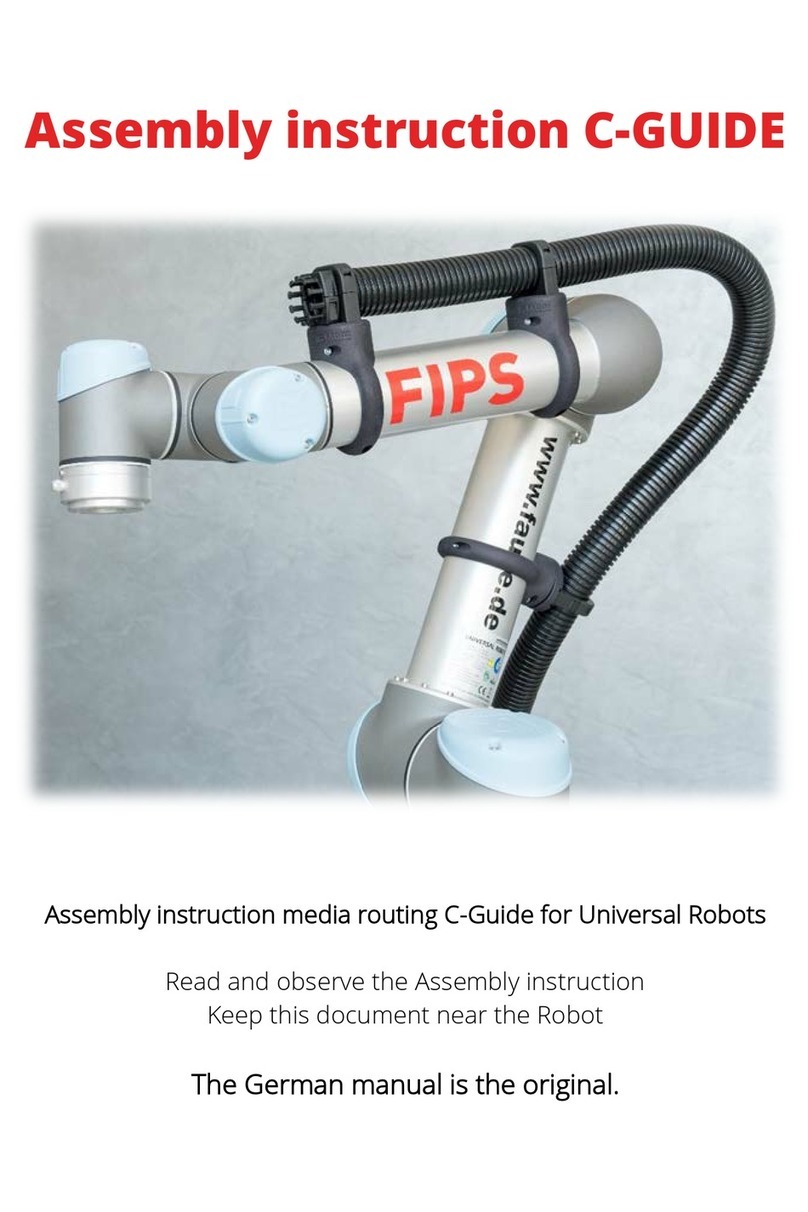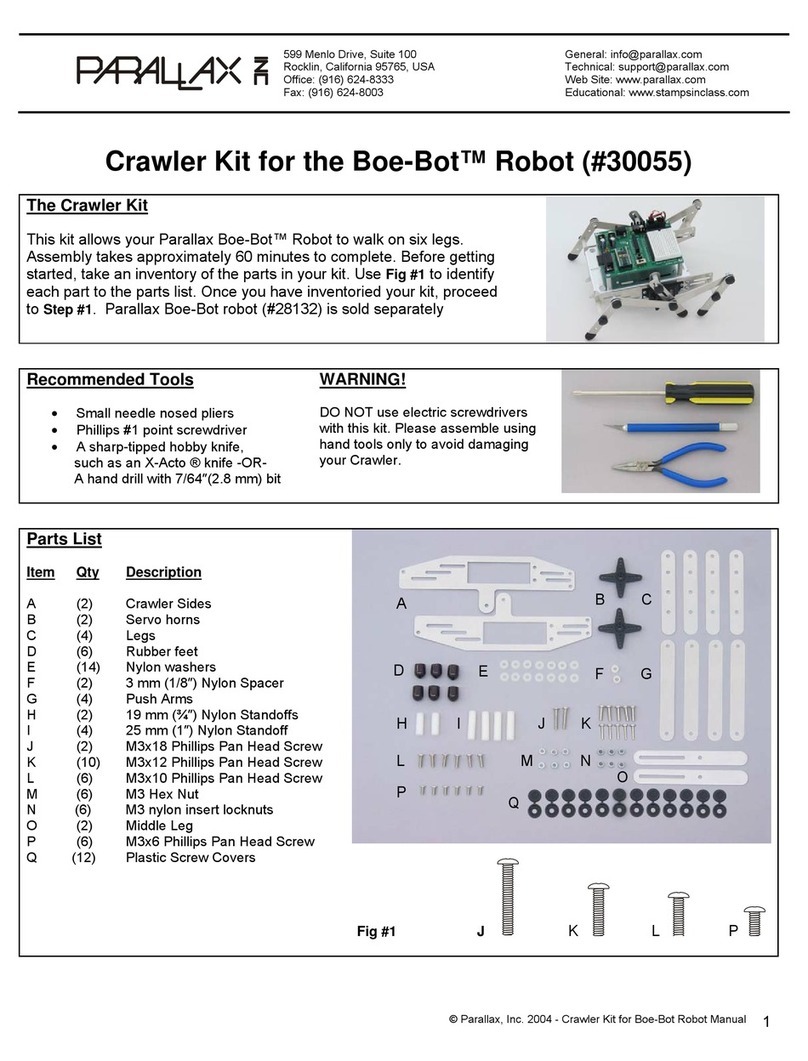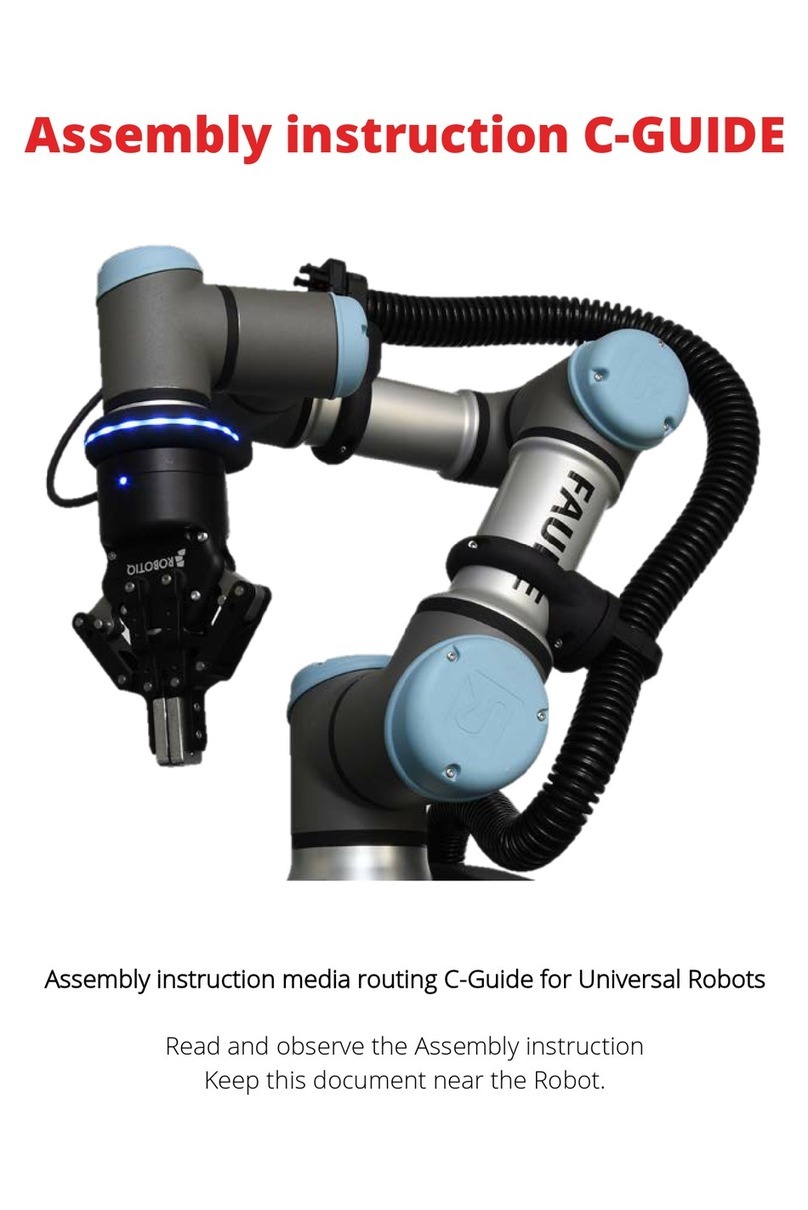A&E AE01 User manual

AE Disinfection Robot
Operation Manual
Version 1.4.7.1
Note: This document provides the deployment process and precautions related to model
AE01. The use method indicated in the document can avoid the abnormal situation during
the later use of the machine.
Model: AE01

1
Index
Introduction to Robot.......................................................................................................................................2
Robot use environment requirements.................................................................................................2
Hardware parameters ...............................................................................................................................3
Meet your robot.........................................................................................................................................4
Get to know your charger........................................................................................................................6
Use your robot....................................................................................................................................................6
1. Boot...........................................................................................................................................................6
2. Charging ..................................................................................................................................................7
3. Navigation...............................................................................................................................................9
The step 1 [ Network Settings ] ....................................................................................................9
The step 2 [ build a map ]..............................................................................................................10
The step 3 [ virtual wall ]................................................................................................................14
The Step 4 [ Special Area ].............................................................................................................17
The step 5 [ Modify map ].............................................................................................................19
The step 6 [ QR code ]....................................................................................................................21
The Step 7 [ Position ].....................................................................................................................24
The Step 8 [ map ]............................................................................................................................27
The Step 9 [ upgrade ]....................................................................................................................28
The Step 10 [ Debug ].....................................................................................................................28
4. Precautions for the use of atomizer...............................................................................................29

2
5.Operation instructions for disinfection robot APP......................................................................30
5.1、System settings ............................................................................................................................32
5.2、Manual disinfection mode...........................................................................................................33
5.3、Create a disinfection task.............................................................................................................34
5.4、Start manual disinfection mode...................................................................................................35
Introduction to Robot
Robot use environment requirements
There should be no large amount of transparent glass in the
working environment.
Cannot be used where there are stairs or where the drop is more
than 2cm
There cannot be a large number of black marble and black
reflective cabinets at the ground height of 30cm.
Can't travel on high friction ground: thicker and softer carpet
Slope cannot be greater than 5°, no steps
Can not be used in bathrooms and similar environments
There should be no densely packed narrow-legged chairs

3
Hardware parameters
Hardware parameters
Index performance
Product Size
Length 540mm * Width 360mm * Height 1368mm
Product Weight
44kg
Water tank volume
16L
Product color
white
product material
Cold rolled steel sheet
Environmental requirements
Storage temperature: -40°C~70°C; Working
temperature: -10°C ~ +50°C Humidity (RH):
10%~90%
screen size
7 inch
Screen Resolution
1024*600
Lidar
20m/270°long-distance laser scanning distance
measurement
Single axis gyroscope sensor
Yaw angle measurement
Infrared sensor
Communication with charging pile
QR code camera
Two-dimensional code positioning (the height of
the two-dimensional code from the camera is 1-
3m or 1-5m); 5 million pixels
Networking configuration
Support 2.4 & 5G Wi-Fi

4
Moving speed
The default speed is 0.8m/s, the minimum is
0.2m/s, the maximum is 0.8m/s
Processor frequency
1.2G
operating system
Android 5.1
ROM (capacity)
8G
RAM (memory)
1G
Remote function
Support remote video monitoring, remote
navigation status monitoring, remote online
update navigation system, Android system
noise
At rest: 45dB
In motion: 50~75dB (different floor materials vary
slightly)
Meet your robot
The Hussar robot has a beautiful beige appearance, centimeter-level precise
navigation, world-leading remote deployment technology, multi-machine
coordination ability, automatic obstacle avoidance and other functions. It can
automatically navigate to a designated location indoors.
The following is the body structure of the robot:

5
①Infrared camera
②7 inch screen
③Infrared sensor
④Emergency stop switch
⑤Automatic charging shrapnel
⑥Direct charging source hole
⑦Ultrasound
⑧Universal wheel
⑨Sprinkler
⑩Laser head
11 switch
12 Driving wheel
13 Atomizer switch
Cleaning precautions: ②7 inch screen ⑩Laser navigation, please do not wipe it
with a wet towel to avoid water ingress!
Precautions for use: ⑩Laser: Do not block the laser with objects
④Emergency stop switch: the emergency stop switch can
only be rotated to the right, do not rotate to the left

6
Get to know your charger
The adapter plug needs to be plugged into the 220V mains power supply, and the
DC plug is plugged into the automatic charging pile. At this time, the green light
of the charging pile will be on, indicating that it is ready for charging.
Power Adapter Automatic charging pile
Use your robot
1. Boot
The power button is located on the base ⑫on the back of the robot. It is a
button switch. Press it once to turn it on, and press and hold the power button for
3 seconds to turn it off.

7
Note for shutdown: Press and hold the power button for 3 seconds, the display
will first turn off the screen and shut down, then the motor will be powered off,
and finally the chassis light will go out!
2. Charging
Automatic charging: the robot can automatically detect the power and charge
automatically when the power is lower than the set threshold
(Prerequisite: It is necessary to construct a good icon for the charging pile)
Direct charging: plug the power adapter cable into the power supply on the back
of the robot

8
Automatic charging hardware description
Charging post placement
Location selection and precautions of charging pile

9
3. Navigation
The step 1 [ Network Settings ]
Note: The router network segment cannot be the 192.168.10.x network segment
1. Open the [Settings]-[WLAN] on the Android screen of the robot to connect to
Wi-Fi
2. Open the Ftp application and enter the following interface. Follow the steps
shown in the figure. If the Wi-Fi password already exists, click "Send Wi-Fi
Information to Connect to ROS".
①Check the Wi-Fi name you want to connect to
②Enter Wi-Fi password

10
③Send Wi-Fi information to the navigation system (just click once, don't click
repeatedly)
④Observe connection status
⑤Show IP for connection success (show 127.0.0.1 for connection failure)
3. The scanning device should be connected to the same LAN as the machine.
Open the browser and input the IP address of the machine (Chrome browser is
recommended)
Note: if the connection to Wi-Fi fails, you can turn off the app and try again; if it
still fails, you can power off the robot and restart it and try again
The step 2 [ build a map ]
⚫The viewing angle of the Lidar is 230°, and the scanning range is the
horizontal plane of the radar height; the scanning distance is 20 meters
⚫Ask people to stand behind to push the robot, or use the keyboard arrow keys
to control the mapping

11
1. After entering the webpage, the default state is "Navigation Mode". After
pushing the machine to a spot with obvious feature points, click "Mapping Mode"
and select "Laser Mapping" to enter the state as shown in the figure below to
start generating the map. Let me teach you how to Generate a map.
①Get IP from FTP software
②Switch to mapping mode and select "Laser Mapping"
③You can turn on the emergency stop switch and click the button to control the

12
robot, or use the keyboard arrow keys to control the robot to create a map; you
can also press the emergency stop switch to push the machine to create a map
2. After entering "map mode", the machine first rotates in a circle to clean the
surrounding feature points. When rotating, the speed should not be too fast.
After one rotation, you can push (control) the machine. You can walk straight in
narrow areas. Pay attention to the gaps during walking. Slowly rotate the machine
90°facing the gaps to clean the feature points, then slowly turn back to continue
scanning; open areas can follow the U-shaped route, as follows:
3.When pushing (controlling) the machine, pay attention to whether the laser
matches the actual terrain. If it does not match, stop and wait for a while, wait for
the laser to match the actual terrain, and then go. As shown below:

13
Figure 1: mismatch between laser and terrain (when the laser does not match the
terrain, stop and wait for the laser to match the terrain before pushing the robot
to build the map)
Figure 2: matching of laser and terrain (some areas need robot to turn to be able
to scan clearly, such as wide terrain and room)
4. Do not move the machine after the machine reaches the end point. Just
observe whether the map is clean, without ghosting and matches the actual
terrain. If there is no obvious dislocation, click "composition completed". If there
is any dislocation, please wait for a period of time, and the algorithm will correct
it.If the correction is not successful in 10 minutes, consider rebuilding the map.
matters needing attention:
1. Select the place with obvious feature points and clean terrain as the starting
point and end point, and scan the surrounding environment in a slow circle at the
beginning.
2. When pushing or controlling the robot, walk slowly and observe whether the

14
laser matches the terrain. If there is a mismatch, stop and wait for the laser to
match the current terrain.
3. After the robot reaches the destination, observe whether the map is clean
without ghosting and matches the actual terrain. If there is no obvious
dislocation, click "composition complete". If there is any dislocation, please wait
for a period of time, and the algorithm will correct it.If the correction is not
successful in 10 minutes, consider rebuilding the map.
The step 3 [ virtual wall ]
Edit the function of virtual wall: restrict the active area of robot
After composition, it will automatically switch to "navigation mode", click "Edit
virtual wall" on the left menu bar

15
Drag: in this mode, you can zoom, pan and rotate the map. In this mode, you can
select a rectangular area according to "Ctrl + left mouse button", and the virtual
wall in this area will be cleared
Draw curve: you can draw a curve, which is often used to draw irregular terrain
Draw a straight line: click two positions to draw a straight line between the
positions you click. It is often used in regular terrain or rough area drawing
Eraser:Circle the virtual wall that needs to be cleared
Save: only click Save to save the drawn virtual wall
Clear: if you are not satisfied with the current virtual wall, click the clear button to
clear all the virtual walls (you need to click Save to take effect)
Example: glass wall
Note: the laser can penetrate the glass, so when drawing the virtual wall, pay
attention to the virtual wall outside the glass

16
figure 1 Actual environment
figure 2 Map scanned by laser
figure 3 error
figure 4 correct
Example: table
Note: the laser can only scan one horizontal plane, so when drawing the virtual
wall, consider the desktop projection
figure 1 Actual environment
figure 2 Map scanned by laser
figure 3 error
figure 4 correct

17
matters needing attention:
1、The minimum passing distance of the machine is 80cm, so attention should be
paid when drawing the virtual wall
2、The main function of the virtual wall is to draw the robot's moving
space and separate the areas where the robot does not want to travel with the
virtual wall.
3、Some areas that do not need to be driven or cannot be scanned by laser (glass
walls, tables and chairs, steps, transparent and fragile objects, etc.) please make
sure to build virtual walls.
4、Click "navigation mode" after saving to return to navigation mode.
The Step 4 [ Special Area ]
Tip: skip this step if there is no long corridor
The function of special area: optimize the corridor area

18
①Click this button to switch to "drag" mode
②Special areas drawn will not take effect until they are saved
③Click this button to clear all special areas in the Council (also click Save to take
effect)
④Special areas drawn
⚫In the corridor, where the feature points are relatively single (only two lines),
special areas can be drawn
⚫Edit mode click the left mouse button on the map in order to form a polygon
⚫It is recommended to mark the long corridor with no obvious characteristic
points more than 10 meters with special area
⚫When drawing special areas, pay attention not to cover the end of the
corridor, and reserve a distance of at least 2 meters

19
matters needing attention:
1、The main function of special area is to deal with some areas with single feature
points (such as long corridor) or few feature points (such as open hall).
2、Before drawing special areas, it is recommended to navigate to the vicinity of
each area to see if there is any missing location, and draw special areas as
required.
3、Click "navigation mode" after drawing and saving to return to navigation
mode.
The step 5 [ Modify map ]
The function of editing map: correcting the errors in scanning map
Tip: Please operate carefully in this step. Generally, we use the "blank area" (i.e.the
obstacles placed temporarily or by people are swept onto the map during the
process of scanning). At this time, we need to use the "blank area" to remove the
obstacles.Skip without this step.
Premise of map editing: if an obstacle is missed in the process of scanning, or the
map changes after scanning, and the change is not big, you can use the map
editing function to edit the map properly.If the map is too different from the
actual environment, it is recommended to scan again.
Table of contents
Popular Robotics manuals by other brands

Elephant Robotics
Elephant Robotics mechArm Series manual

Mitsubishi
Mitsubishi MELFA SQ Series Standard Specifications Manual
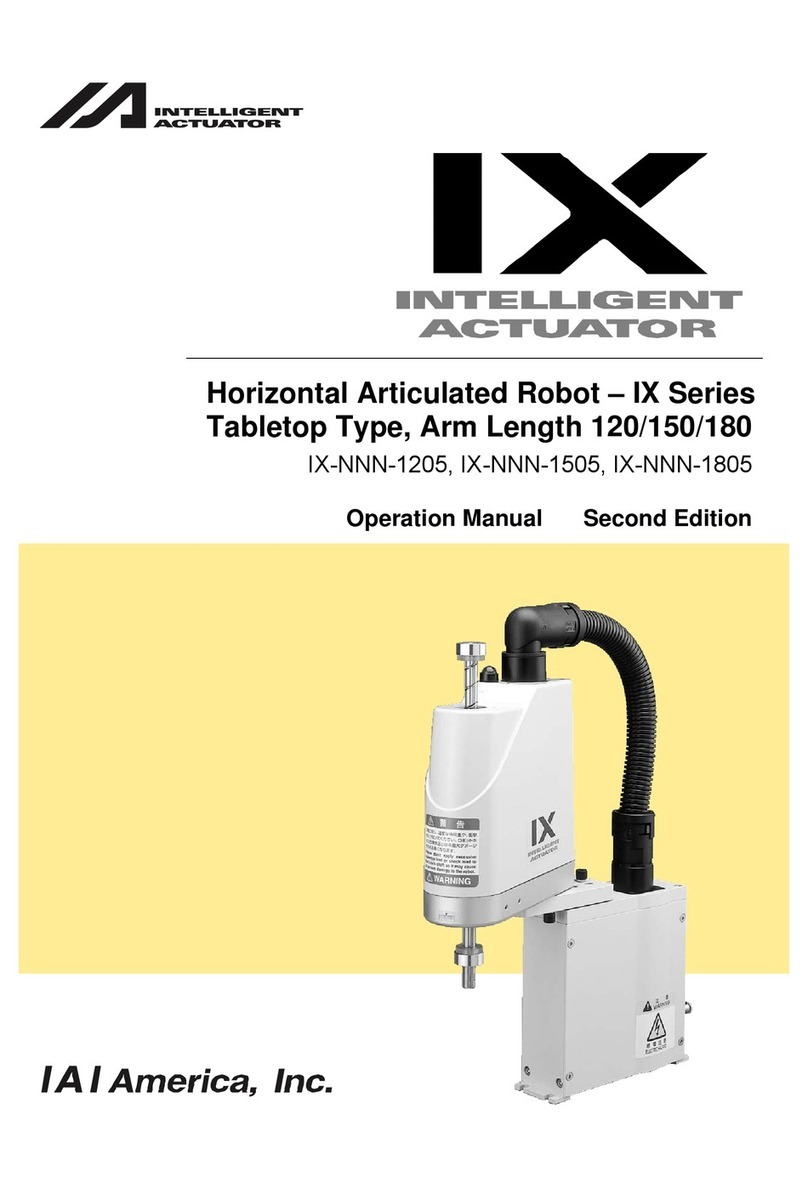
IAI
IAI IX Series Operation manual
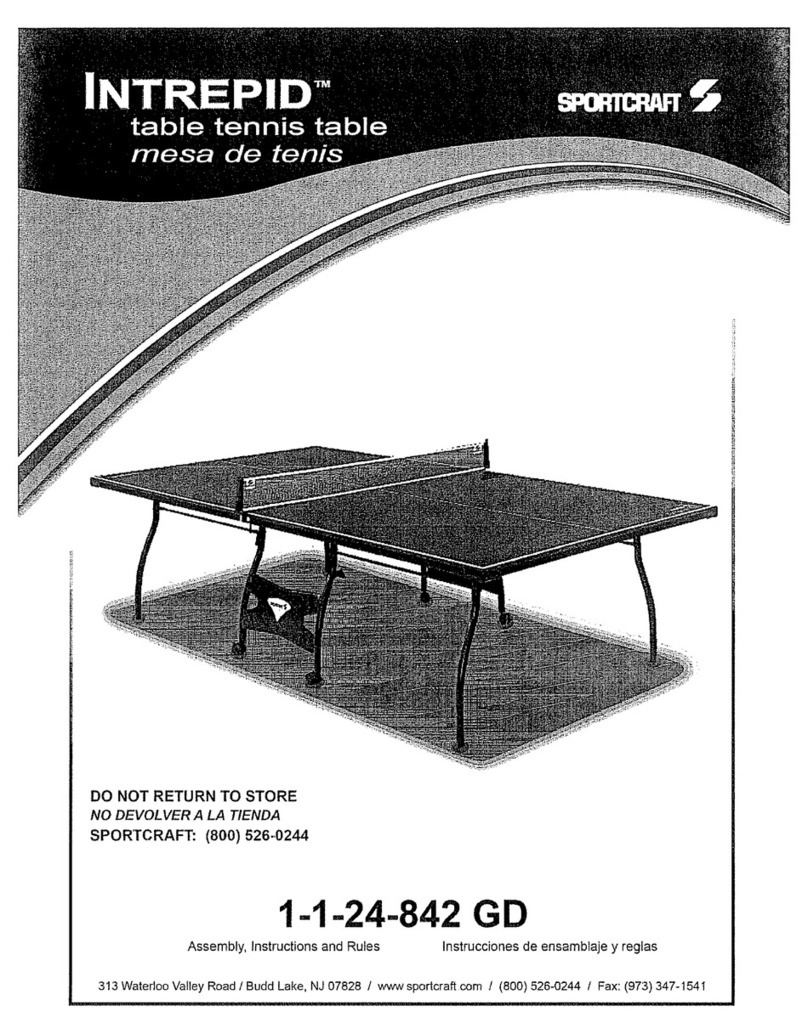
Sportcraft
Sportcraft Intrepid 1-1-24-842GD Assembly and Assembly and instruction manual

ADLINK Technology
ADLINK Technology NeuronBot user manual
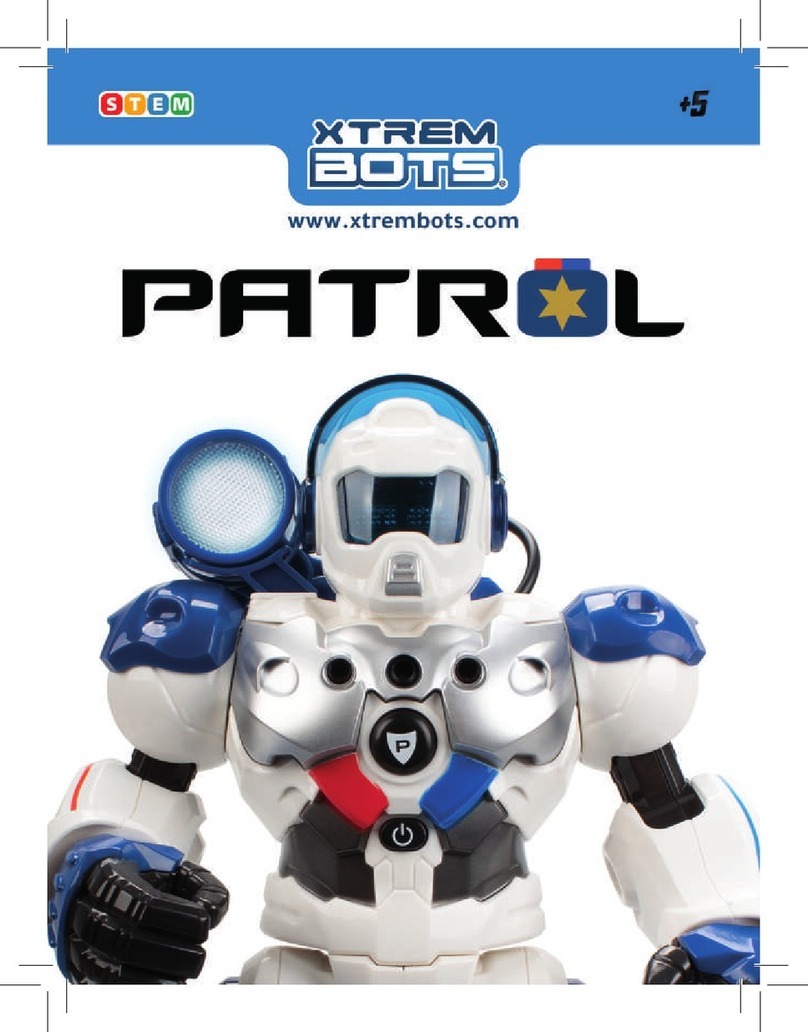
Xtrem Bots
Xtrem Bots PATROL XT380972 instructions