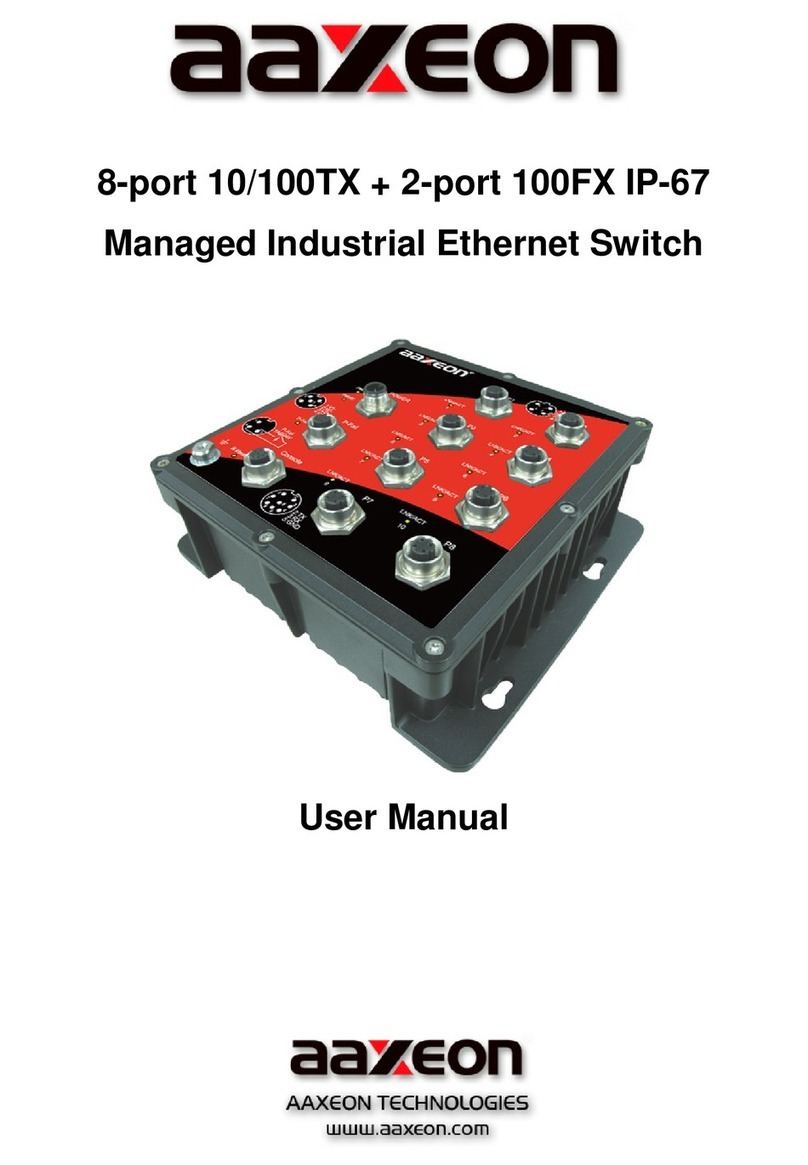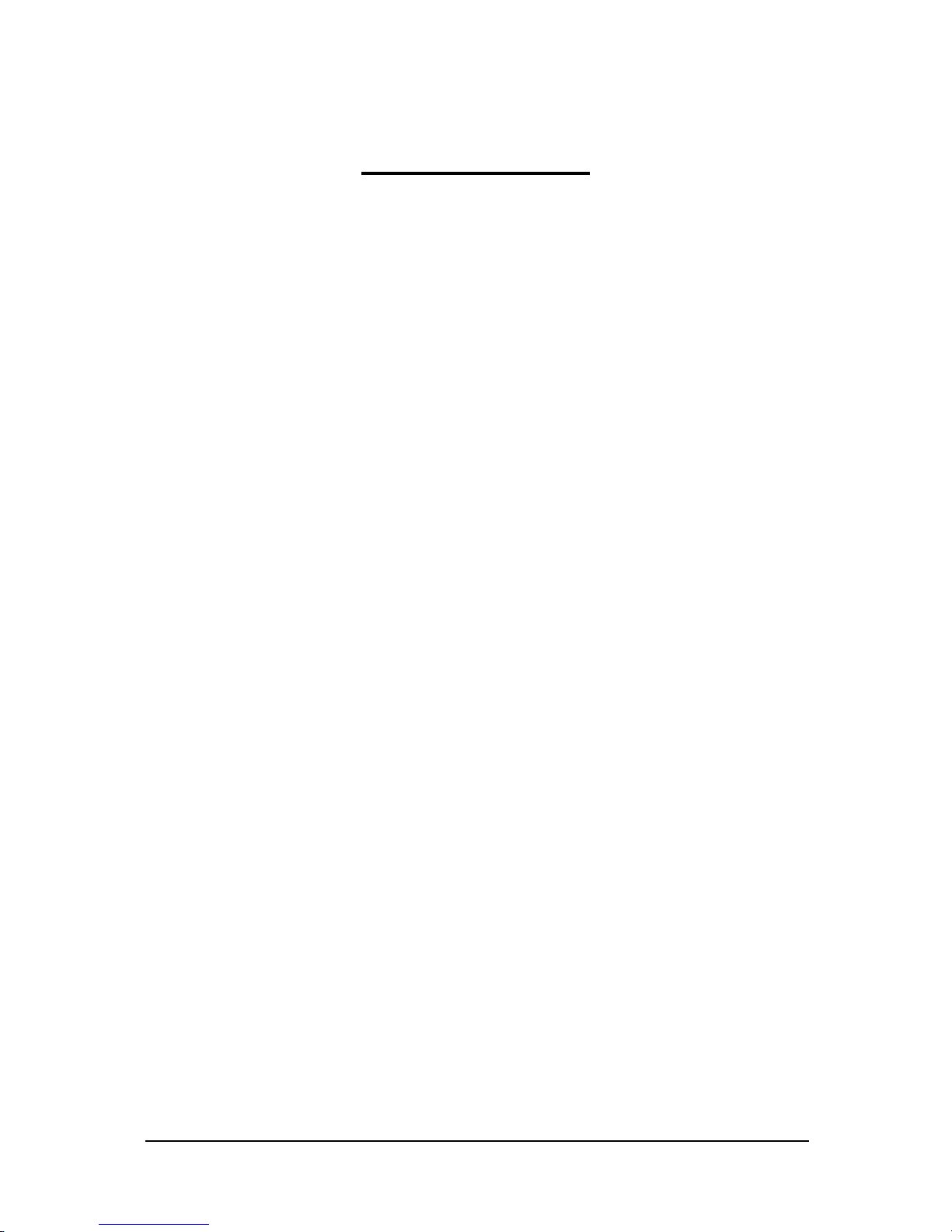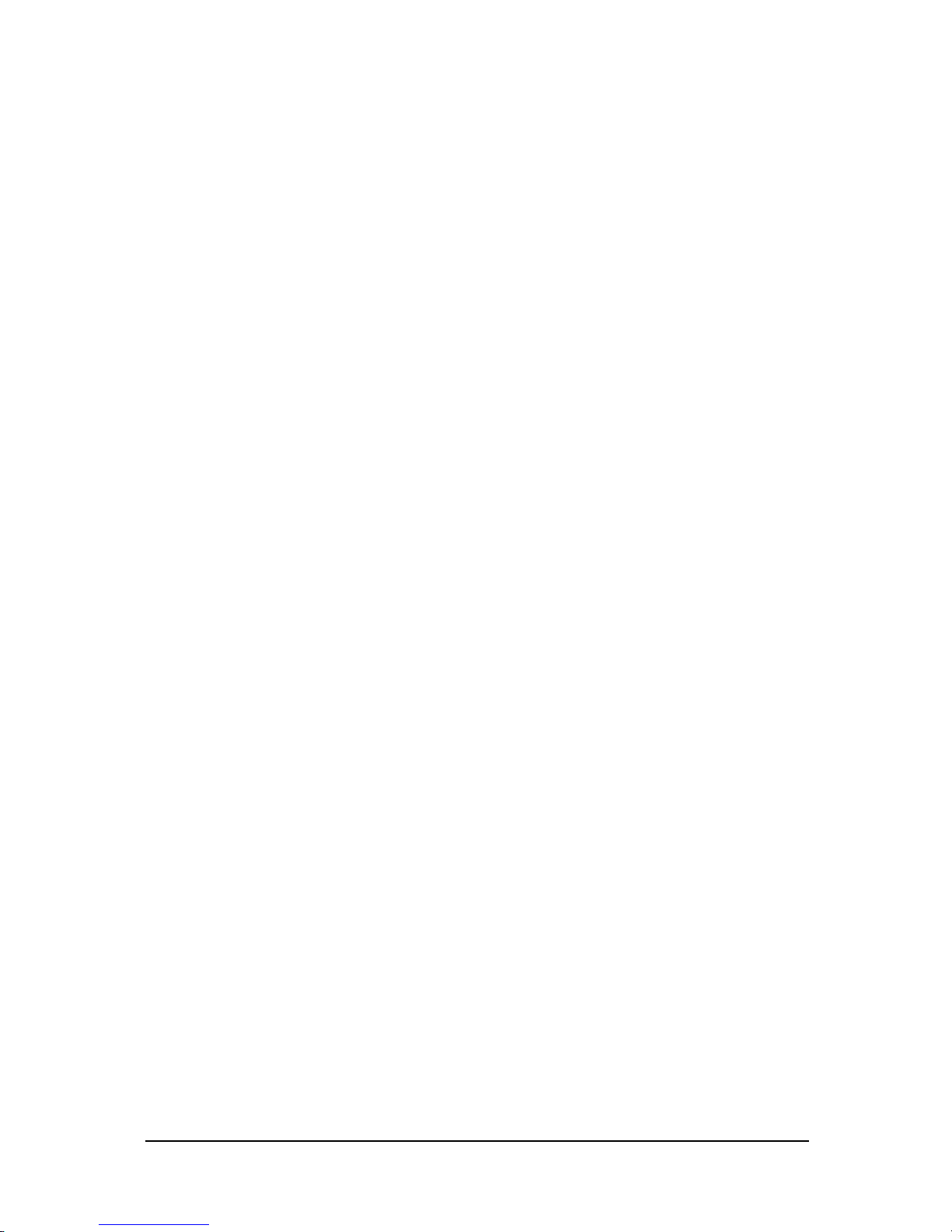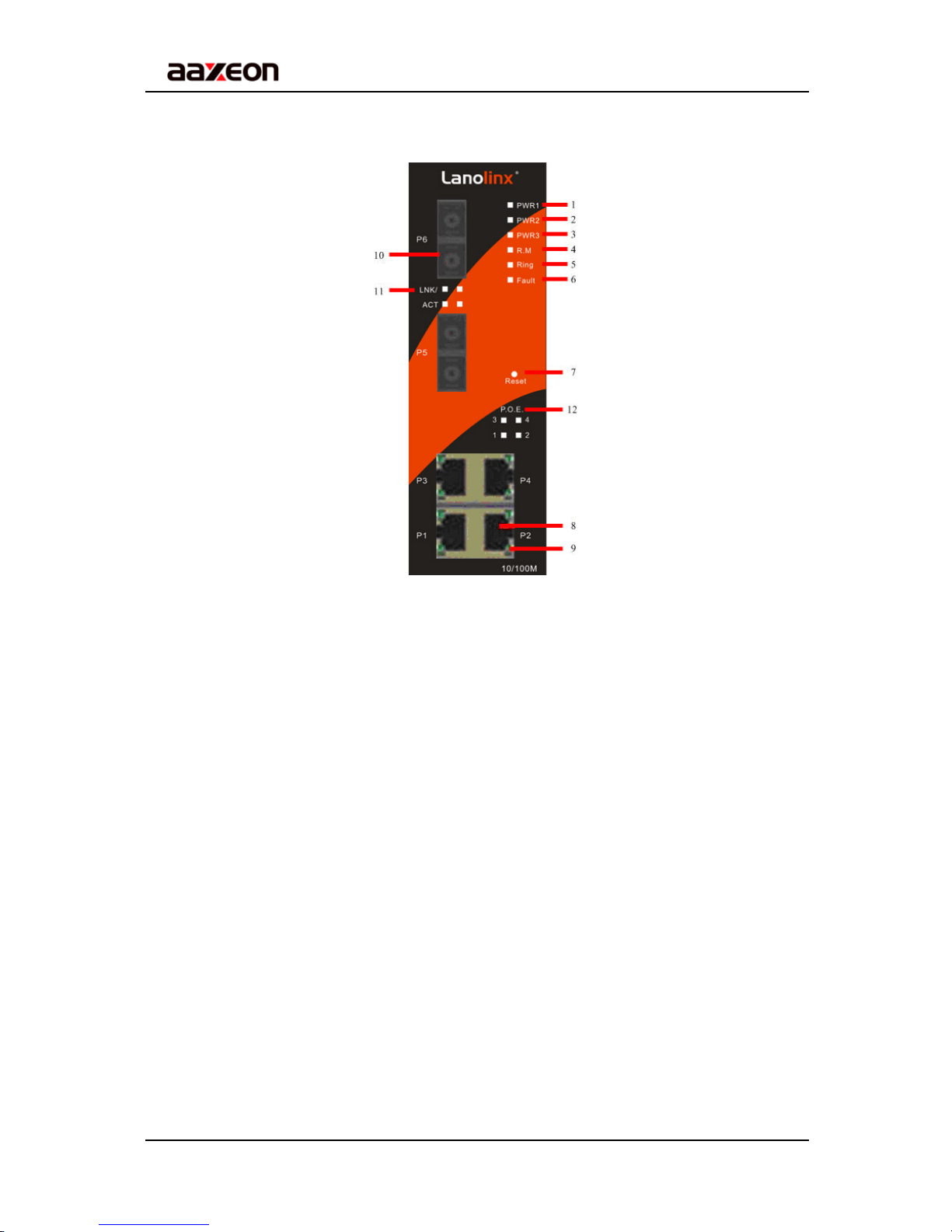Table of Content
Getting to Know Your Switch........................................................................3
1.1 About the LNP-600N/LNP-602N Managed Industrial Switch................................... 3
1.2 Software Features.................................................................................................... 3
1.3 Hardware Features................................................................................................... 3
Hardware Installation.....................................................................................4
2.1 Installing Switch on DIN-Rail.................................................................................... 4
2.1.1 Mount LNP-600N/LNP-602N Series on DIN-Rail ................................................ 4
2.2 Wall Mounting Installation ........................................................................................ 5
2.2.1 Mount LNP-600N/LNP-602N Series on wall........................................................ 5
Hardware Overview........................................................................................7
3.1 Front Panel............................................................................................................... 7
3.2 Front Panel LEDs................................................................................................... 10
3.3 Bottom Panel.......................................................................................................... 10
3.4 Rear Panel ..............................................................................................................11
Cables...........................................................................................................12
4.1 Ethernet Cables...................................................................................................... 12
4.1.1 100BASE-TX/10BASE-T Pin Assignments........................................................ 12
4.2 Fibers ..................................................................................................................... 13
WEB Management........................................................................................14
5.1 Configuration by Web Browser .............................................................................. 14
5.1.1 About Web-based Management........................................................................ 14
5.1.2 Basic Setting...................................................................................................... 16
5.1.2.1 Switch setting ............................................................................................ 16
5.1.2.2 Admin Password ....................................................................................... 16
5.1.2.3 IP configuration ......................................................................................... 17
5.1.2.4 SNTP Configuration .................................................................................. 18
5.1.2.5 Backup & Restore ..................................................................................... 21
5.1.2.6 Upgrade Firmware..................................................................................... 21
5.1.2.7 Factory Default.......................................................................................... 22
5.1.2.8 System Reboot.......................................................................................... 22
5.1.3 Port Configuration.............................................................................................. 23