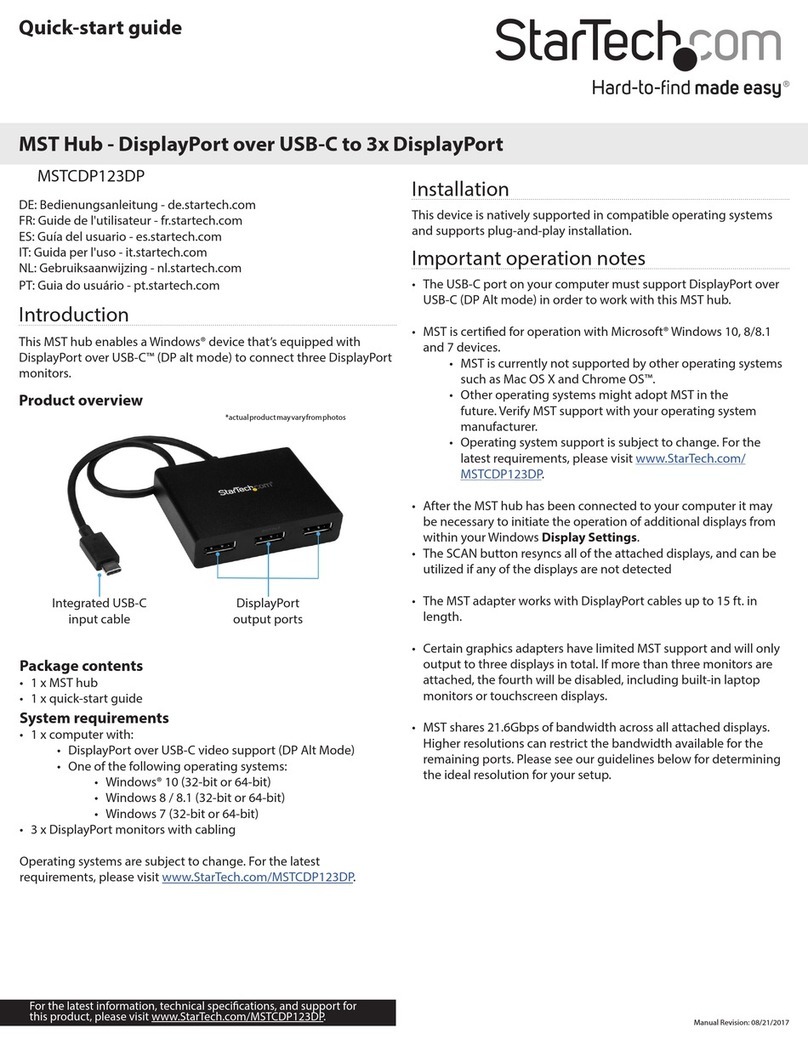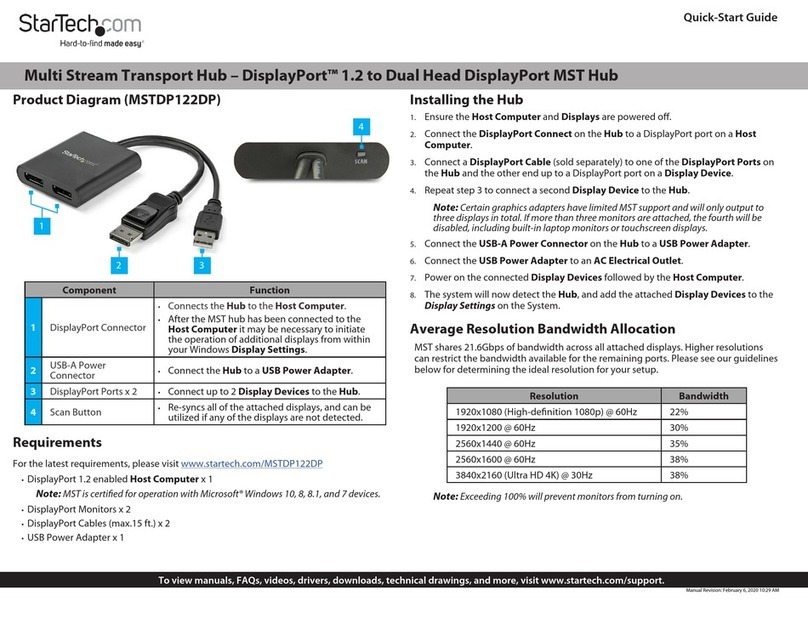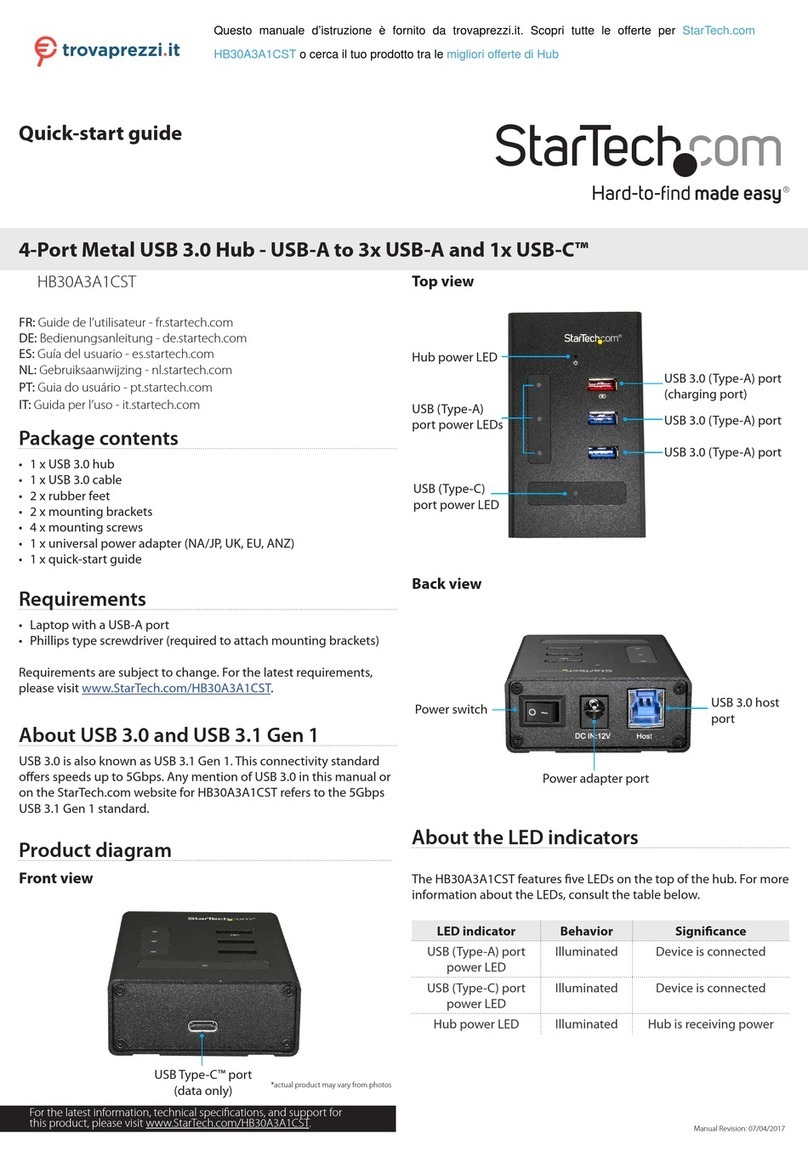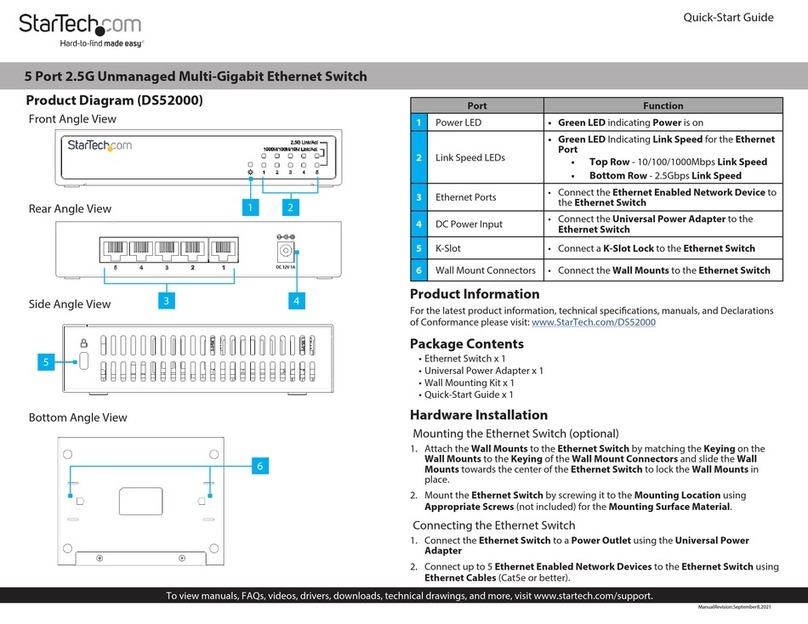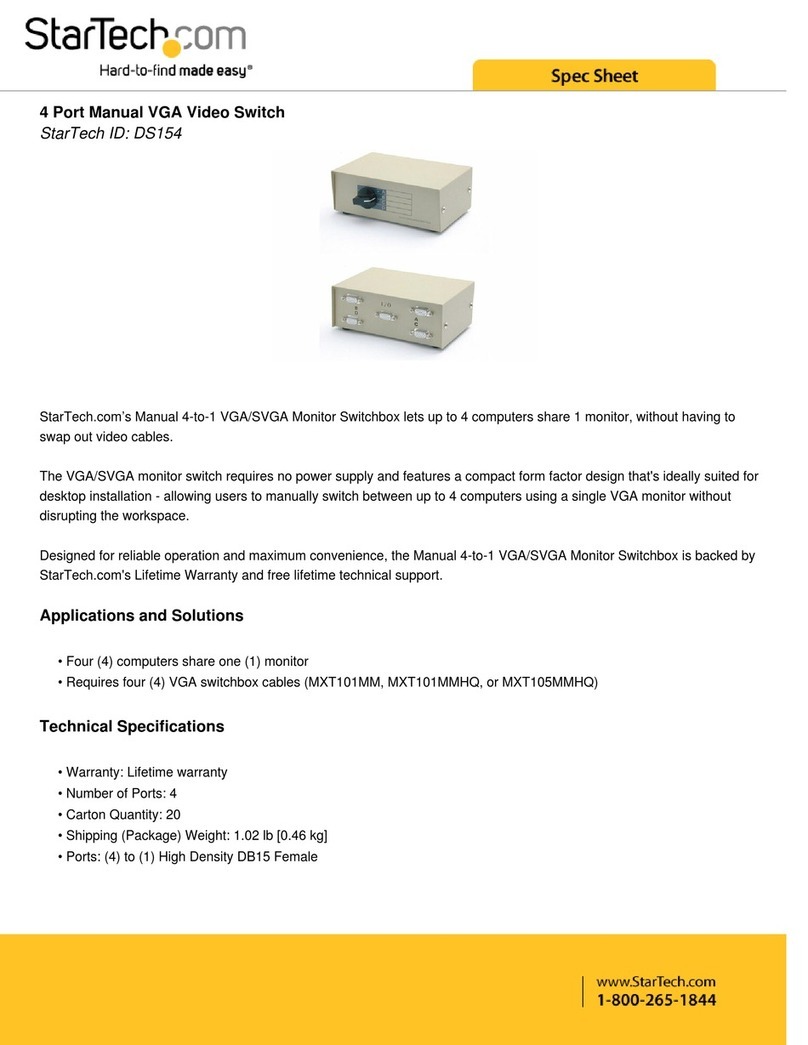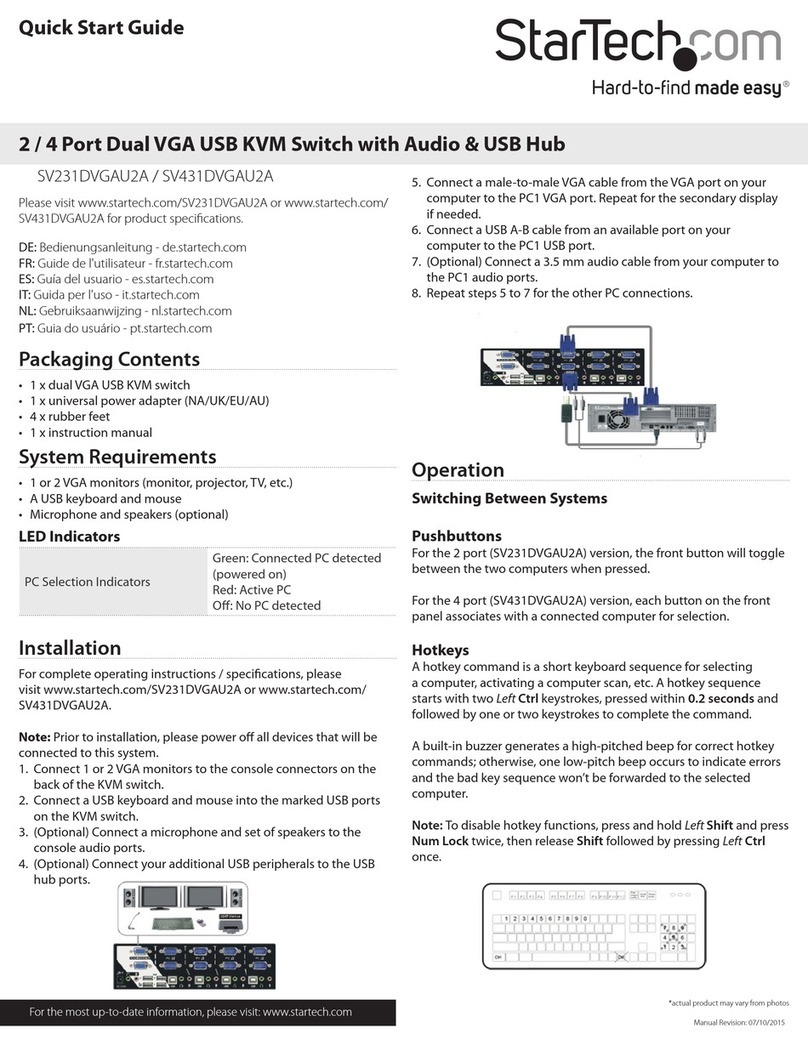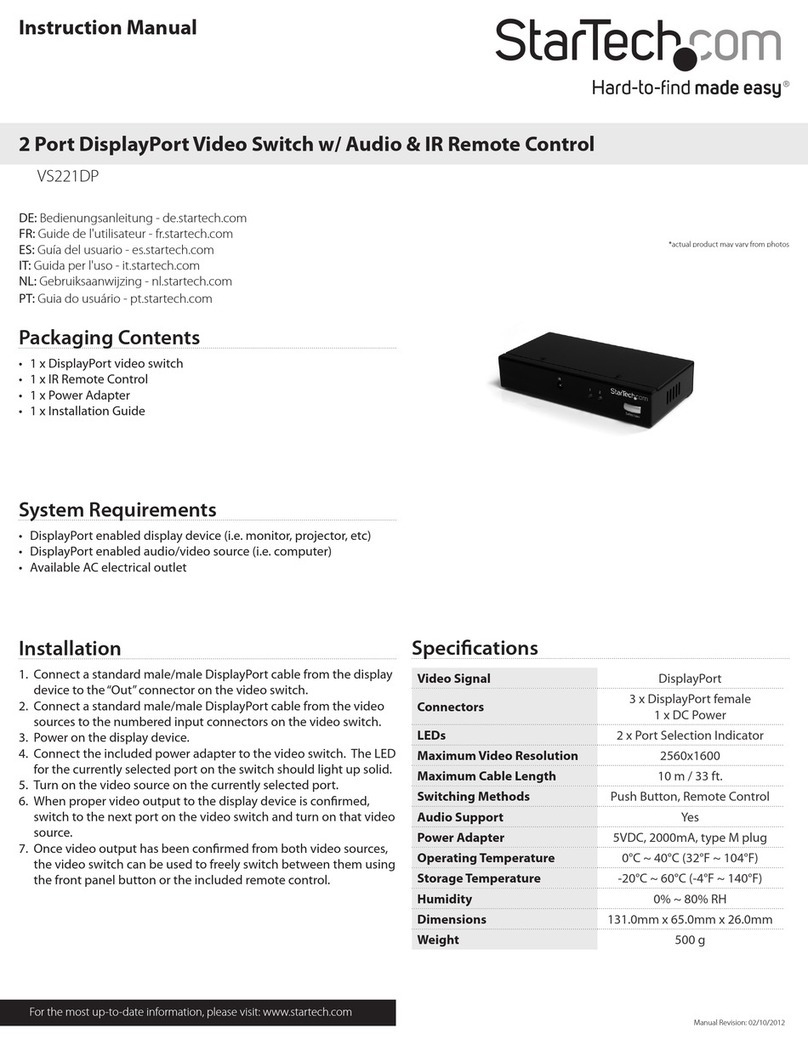FCC Compliance Statement
This equipment has been tested and found to comply with the limits for a Class B digital device,
pursuant to part 15 of the FCC Rules. These limits are designed to provide reasonable protection
against harmful interference in a residential installation. This equipment generates, uses and can
radiate radio frequency energy and, if not installed and used in accordance with the instructions,
may cause harmful interference to radio communications. However, there is no guarantee that
interference will not occur in a particular installation. If this equipment does cause harmful
interference to radio or television reception, which can be determined by turning the equipment
o and on, the user is encouraged to try to correct the interference by one or more of the
following measures:
• Reorient or relocate the receiving antenna.
• Increase the separation between the equipment and receiver.
• Connect the equipment into an outlet on a circuit dierent from that to which the receiver is
connected.
• Consult the dealer or an experienced radio/TV technician for help
This device complies with part 15 of the FCC Rules. Operation is subject to the following two
conditions: (1) This device may not cause harmful interference, and (2) this device must accept
any interference received, including interference that may cause undesired operation. Changes or
modications not expressly approved by StarTech.com could void the user’s authority to operate
the equipment.
WEEE Statement
The European Union has established regulations for the collection and recycling of all waste
electrical and electronic equipment (WEEE). Implementation of WEEE regulations may vary slightly
by individual EU member states. Please check with your local and state government guidelines for
safe disposal and recycling or contact your national WEEE recycling agency for more information.
Industry Canada Statement
This Class B digital apparatus complies with Canadian ICES-003.
Cet appareil numérique de la classe [B] est conforme à la norme NMB-003 du Canada.
CAN ICES-3 (B)/NMB-3(B)
Technical Support
StarTech.com’s lifetime technical support is an integral part of our commitment to provide
industry-leading solutions. If you ever need help with your product, visit www.startech.com/
support and access our comprehensive selection of online tools, documentation, and downloads.
For the latest drivers/software, please visit www.startech.com/downloads
Warranty Information
This product is backed by a two-year warranty.
StarTech.com warrants its products against defects in materials and workmanship for the periods
noted, following the initial date of purchase. During this period, the products may be returned for
repair, or replacement with equivalent products at our discretion. The warranty covers parts and
labor costs only. StarTech.com does not warrant its products from defects or damages arising from
misuse, abuse, alteration, or normal wear and tear.
Limitation of Liability
In no event shall the liability of StarTech.com Ltd. and StarTech.com USA LLP (or their ocers,
directors, employees or agents) for any damages (whether direct or indirect, special, punitive,
incidental, consequential, or otherwise), loss of prots, loss of business, or any pecuniary loss,
arising out of or related to the use of the product exceed the actual price paid for the product.
Some states do not allow the exclusion or limitation of incidental or consequential damages. If
such laws apply, the limitations or exclusions contained in this statement may not apply to you.
Use of Trademarks, Registered Trademarks, and other Protected Names
and Symbols
This manual may make reference to trademarks, registered trademarks, and other protected
names and/or symbols of third-party companies not related in any way to
StarTech.com. Where they occur these references are for illustrative purposes only and do not
represent an endorsement of a product or service by StarTech.com, or an endorsement of the
product(s) to which this manual applies by the third-party company in question. Regardless
of any direct acknowledgement elsewhere in the body of this document, StarTech.com hereby
acknowledges that all trademarks, registered trademarks, service marks, and other protected
names and/or symbols contained in this manual and related documents are the property of their
respective holders.
PHILLIPS® is a registered trademark of Phillips Screw Company in the United States or other
countries.
USB Type-C and USB-C are trademarks of USB Implementers Forum.
Connect the hub
1. Connect the USB 3.0 cable to the USB 3.0 host port on the hub
and a USB-A port on your laptop.
2. Connect the universal power adapter to the Power adapter port
on the hub and to a power source.
3. Use the Power switch to turn on the hub.
4. Do any of the following:
• Connect up to three USB peripherals to the USB 3.0 (Type-A)
ports on the hub.
• Connect a USB device to the USB Type-C port on the hub.
• To charge a USB device, connect the USB device to the USB 3.0
(Type-A) port (charging port) on the hub.
The HB30A3A1CST is natively supported and when you connect it to
your laptop, your laptop automatically detects the hub and installs
the required drivers.
Attach the hub to a wall
1. Position one of the mounting brackets so that the side of the
bracket with the mounting hole extends beyond the hub.
2. Line up the holes on the mounting bracket with the holes on the
underside of the hub.
3. Insert two of the mounting screws through the mounting bracket
and into the hub.
4. Use a Phillips type screwdriver to tighten the screws.
5. Repeat steps 1 to 4 to attach the second mounting bracket to the
hub.
6. Use mounting hardware appropriate for the type of wall you’re
mounting the hub to, and attach the hub to the wall.
Attach the rubber feet
1. Remove the backing from the rubber feet.
2. On the underside of the hub, stick the rubber feet along the two
channels.