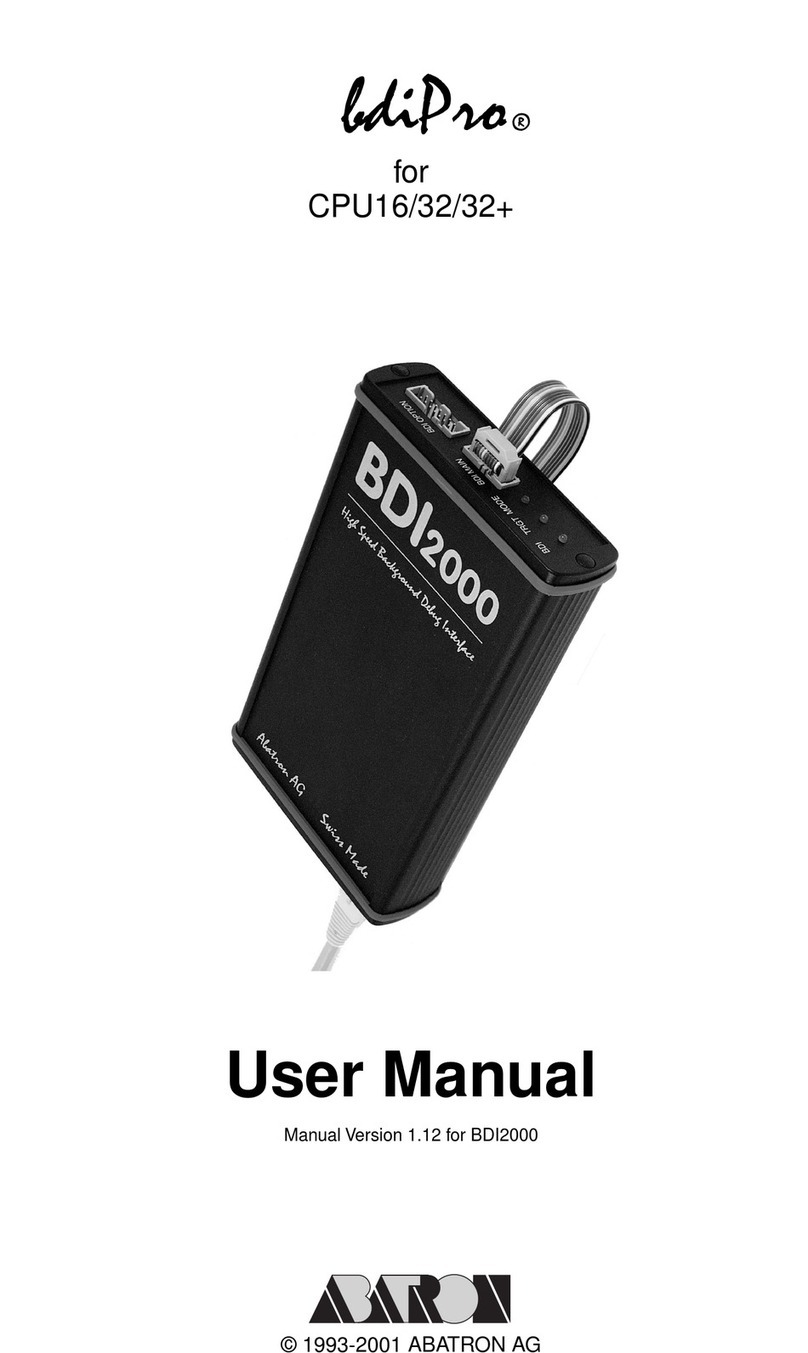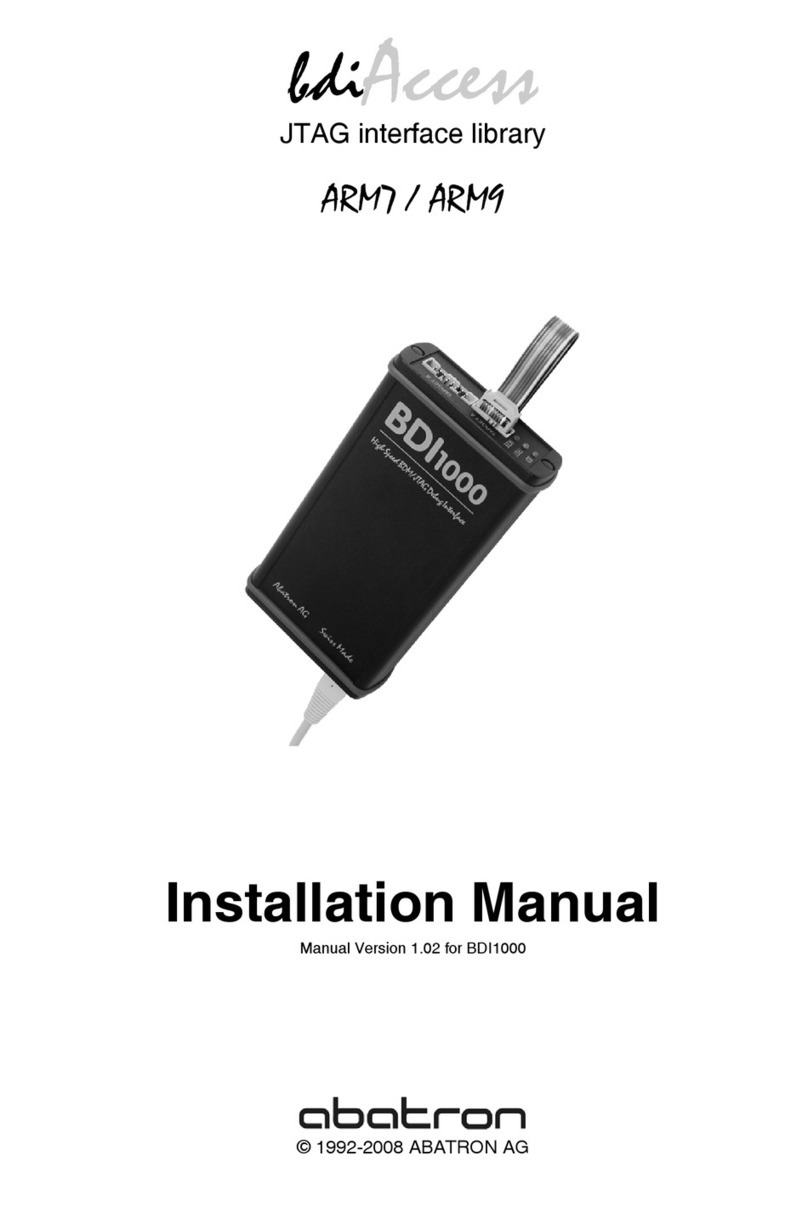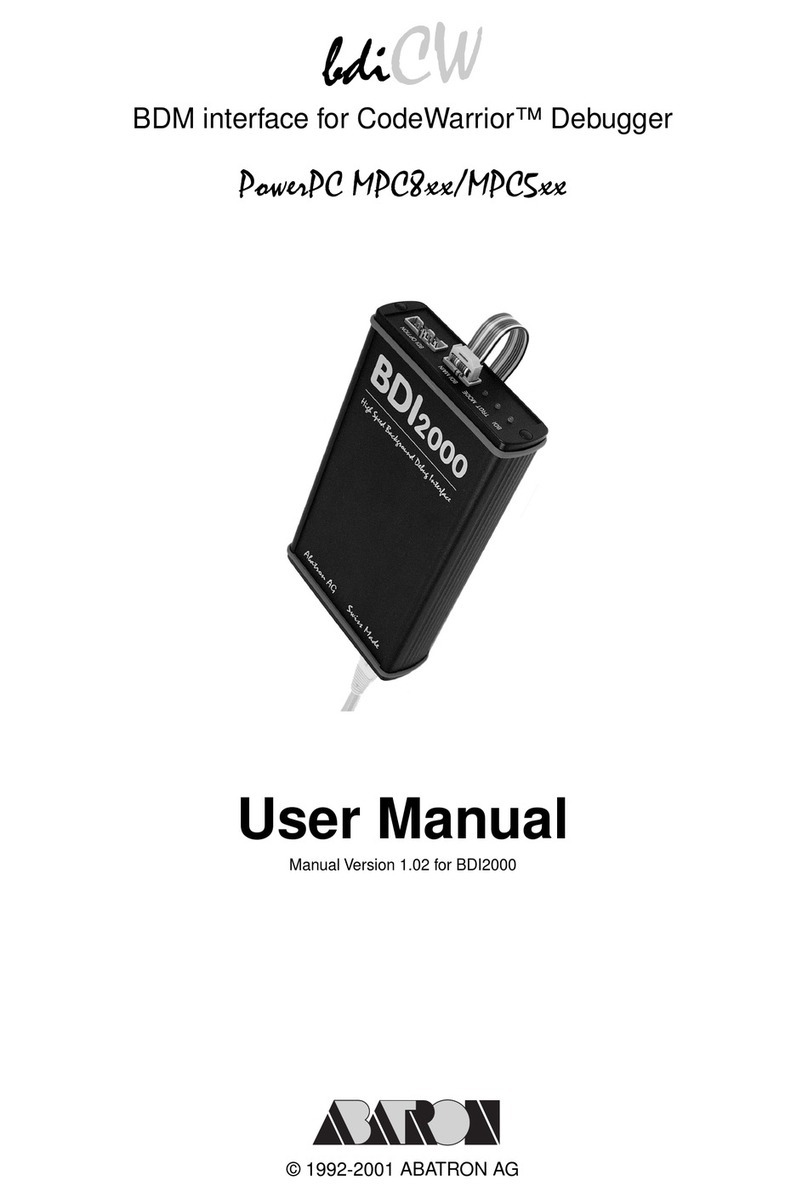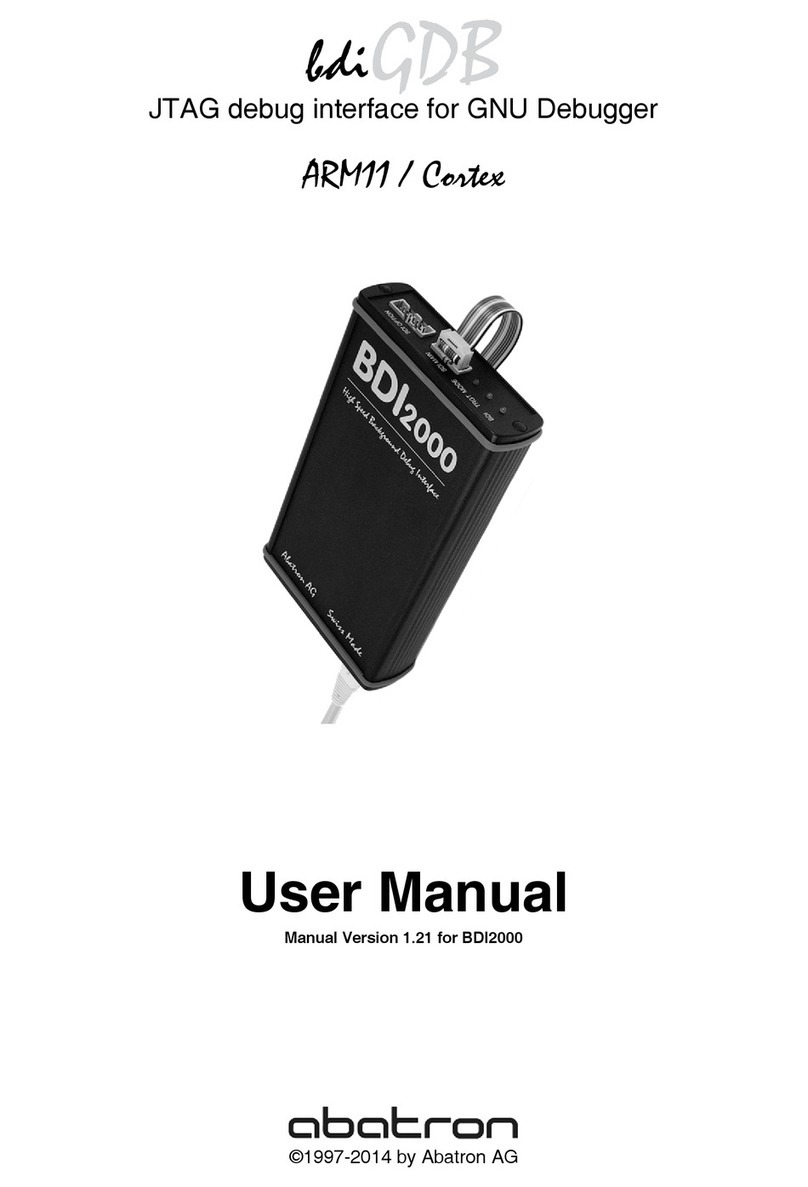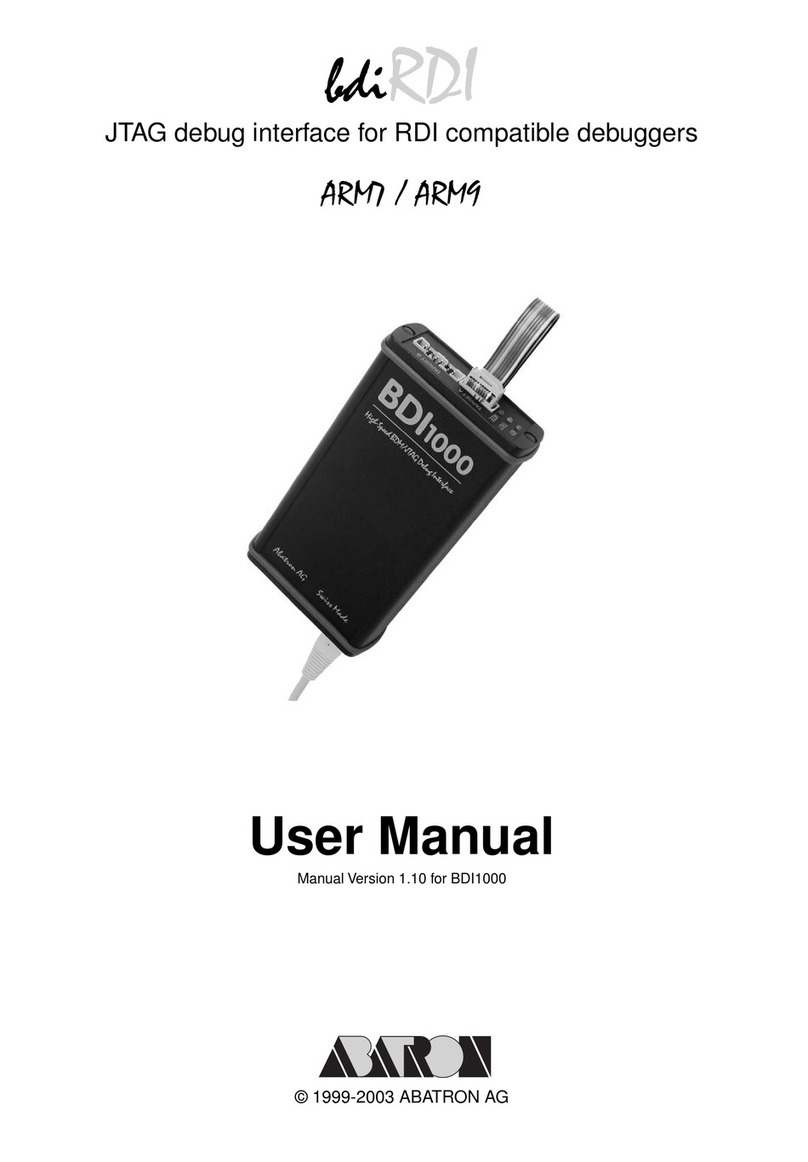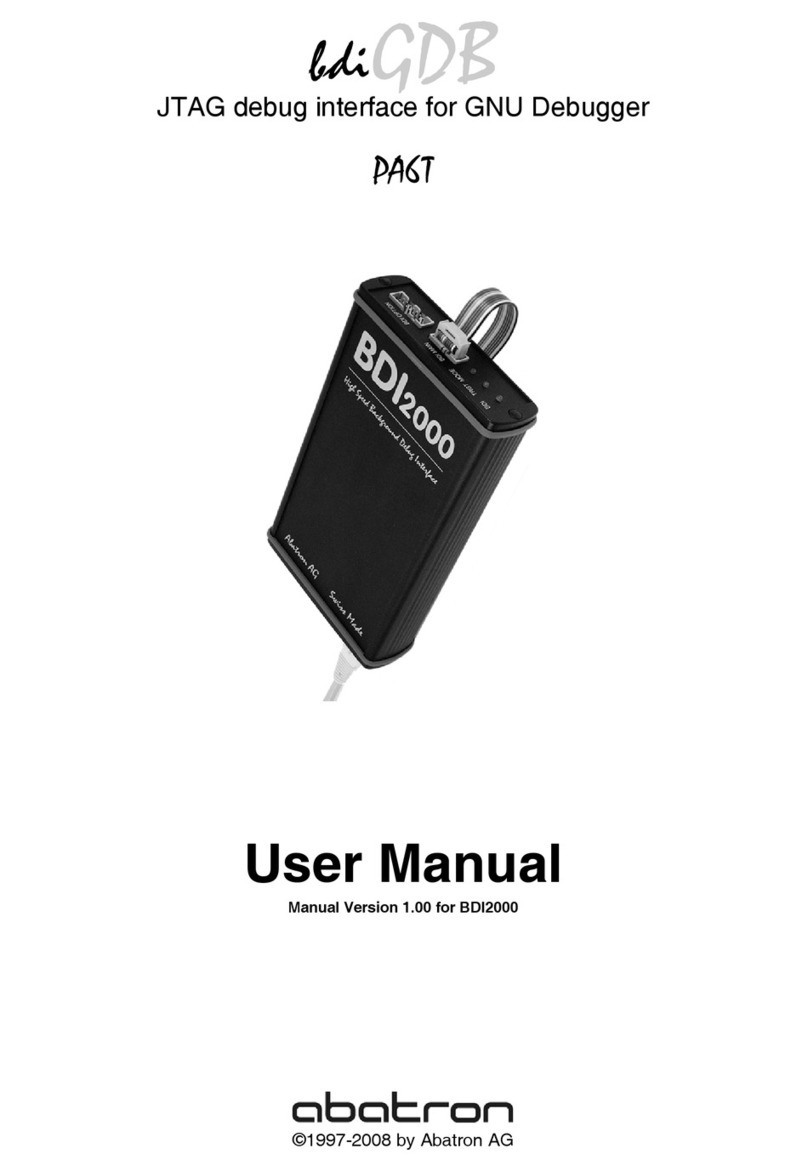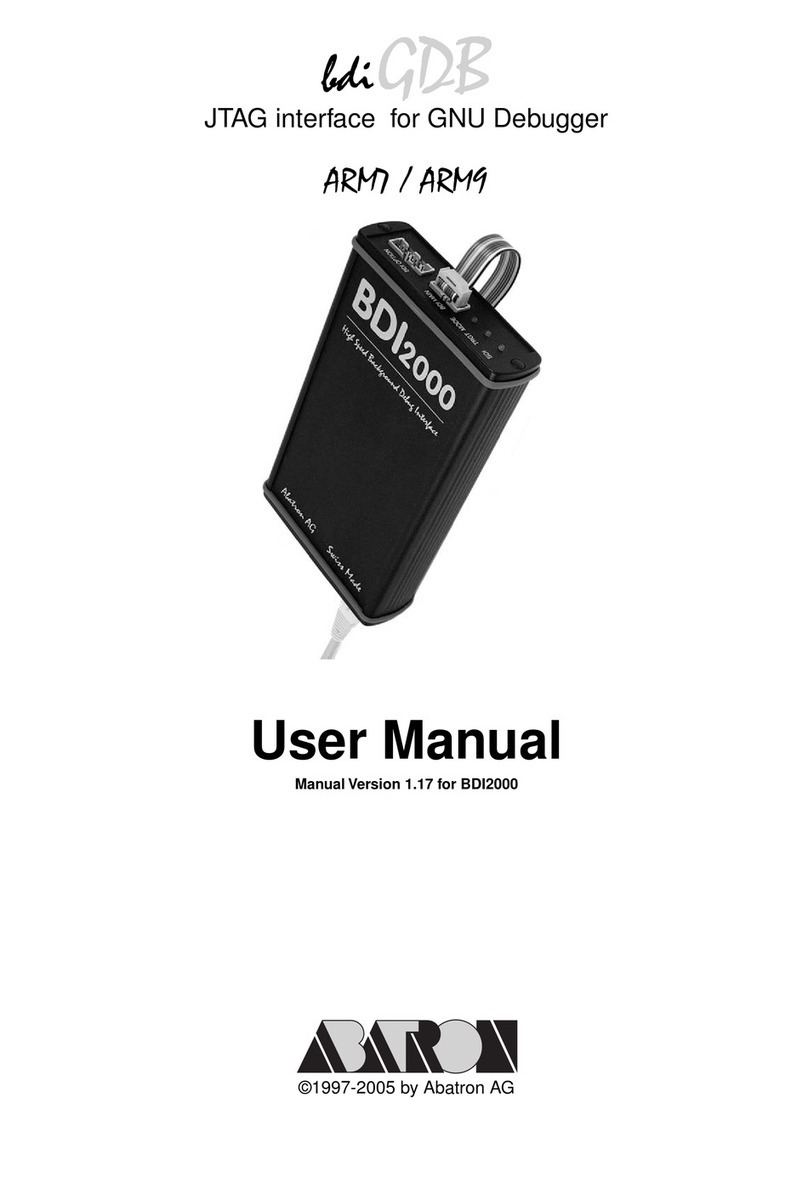bdiGDBfor BDI3000 (QorIQ P3/P4/P5) User Manual 2
© Copyright 1997-2012 by ABATRON AG Switzerland V 1.03
1 Introduction ................................................................................................................................. 3
1.1 BDI3000................................................................................................................................. 3
1.2 BDI Configuration ..................................................................................................................4
2 Installation ................................................................................................................................... 5
2.1 Connecting the BDI3000 to Target ........................................................................................5
2.2 Connecting the BDI3000 to Power Supply ............................................................................ 7
2.3 Status LED «MODE».............................................................................................................8
2.4 Connecting the BDI3000 to Host ...........................................................................................9
2.4.1 Serial line communication ............................................................................................9
2.4.2 Ethernet communication ............................................................................................10
2.5 Installation of the Configuration Software............................................................................11
2.5.1 Configuration with a Linux / Unix host........................................................................12
2.5.2 Configuration with a Windows host ............................................................................14
2.5.3 Configuration via Telnet / TFTP .................................................................................16
2.6 Testing the BDI3000 to host connection..............................................................................18
2.7 TFTP server for Windows....................................................................................................18
3 Using bdiGDB ............................................................................................................................ 19
3.1 Principle of operation...........................................................................................................19
3.2 Configuration File.................................................................................................................20
3.2.1 Part [INIT]...................................................................................................................21
3.2.2 Part [TARGET] ...........................................................................................................24
3.2.3 Part [HOST]................................................................................................................28
3.2.4 Part [FLASH] ..............................................................................................................30
3.2.5 Part [REGS] ...............................................................................................................34
3.3 Debugging with GDB ...........................................................................................................36
3.3.1 Target setup ...............................................................................................................36
3.3.2 Connecting to the target.............................................................................................36
3.3.3 GDB monitor command..............................................................................................36
3.3.4 Target serial I/O via BDI.............................................................................................37
3.3.5 Embedded Linux MMU Support .................................................................................38
3.4 Telnet Interface....................................................................................................................40
3.5 Multi-Core Support...............................................................................................................43
4 Specifications ............................................................................................................................ 45
5 Environmental notice................................................................................................................ 46
6 Declaration of Conformity (CE)................................................................................................ 46
7 Warranty and Support Terms...................................................................................................47
7.1 Hardware ............................................................................................................................. 47
7.2 Software .............................................................................................................................. 47
7.3 Warranty and Disclaimer .....................................................................................................47
7.4 Limitation of Liability ............................................................................................................47
Appendices
A Troubleshooting ....................................................................................................................... 48
B Maintenance .............................................................................................................................. 49
C Trademarks ............................................................................................................................... 49