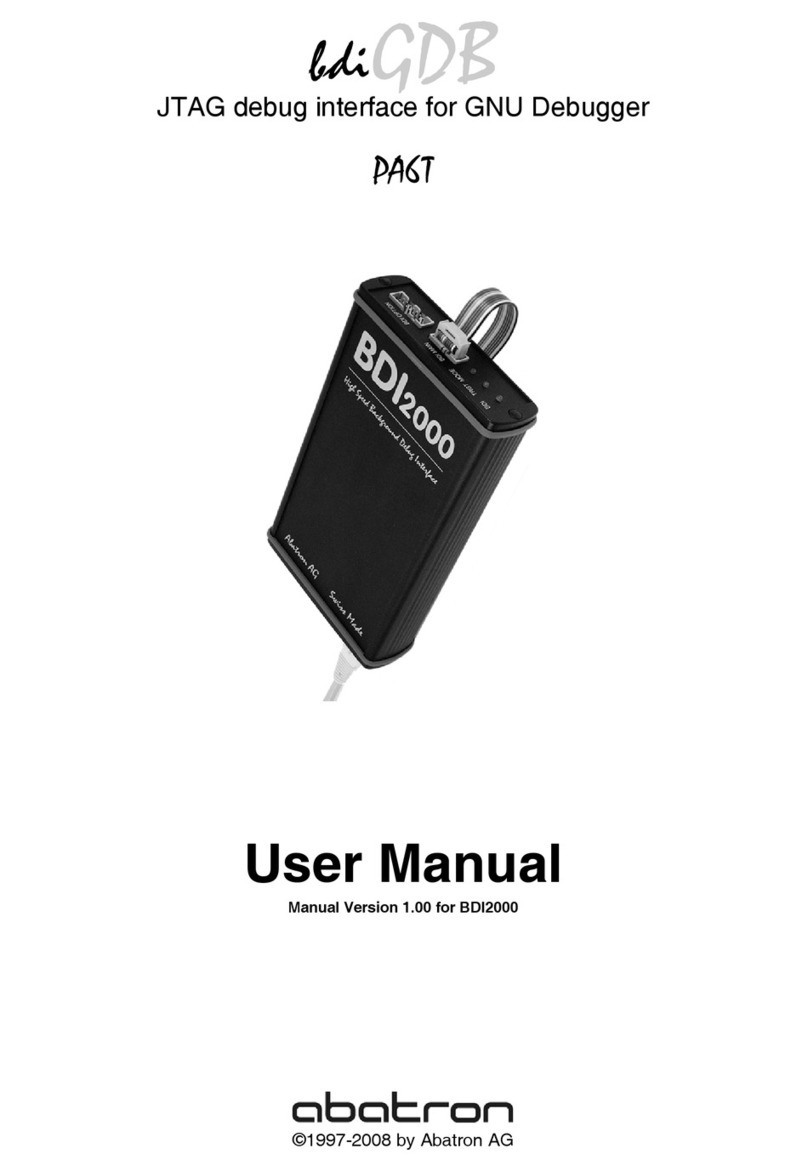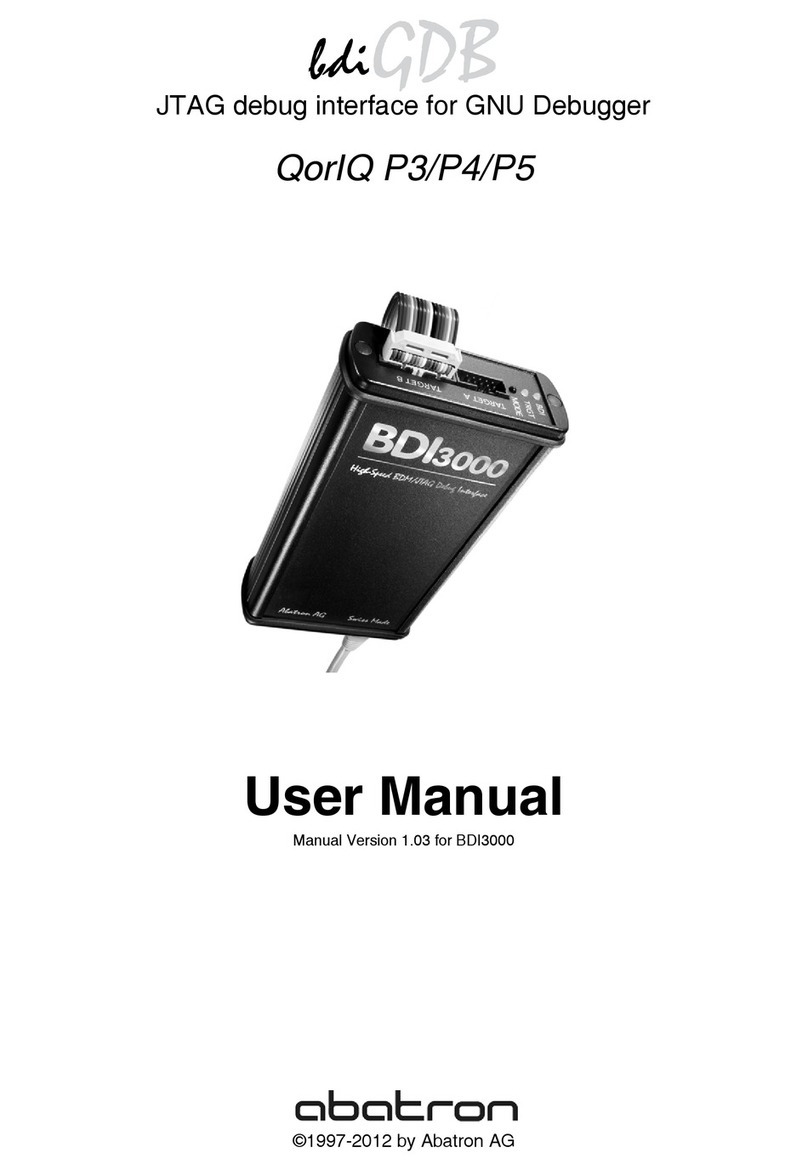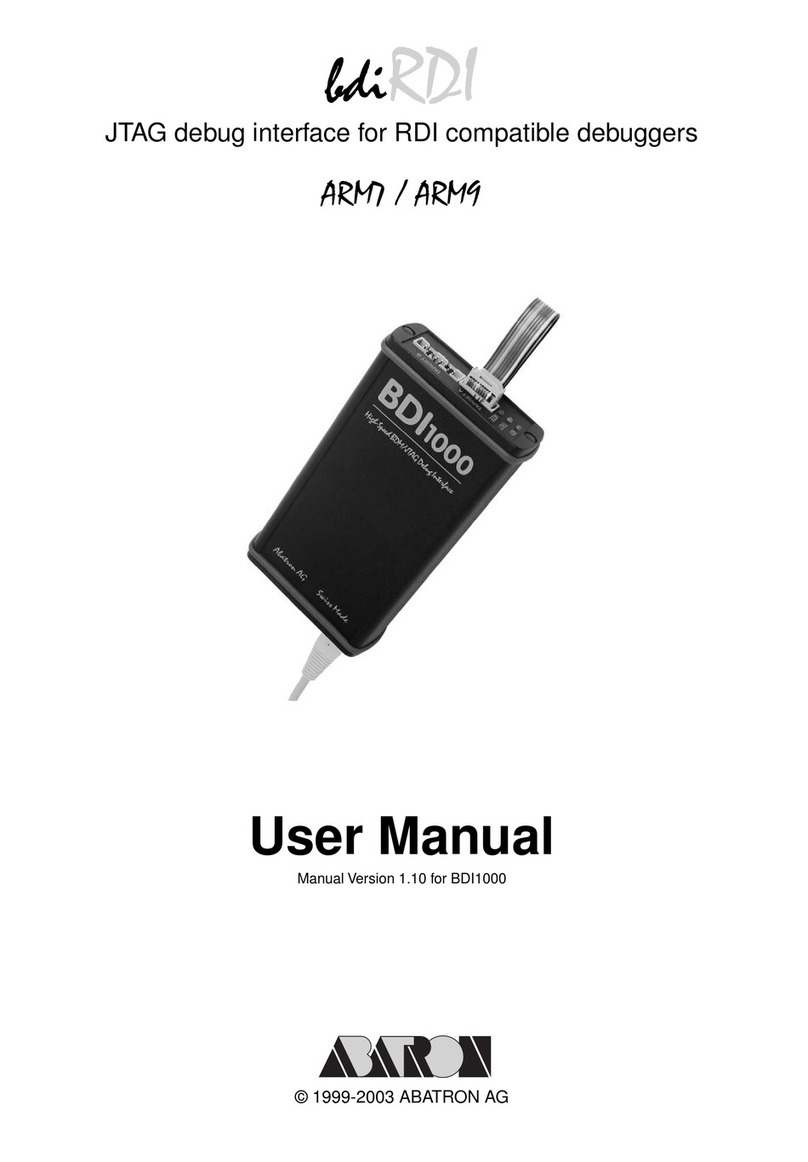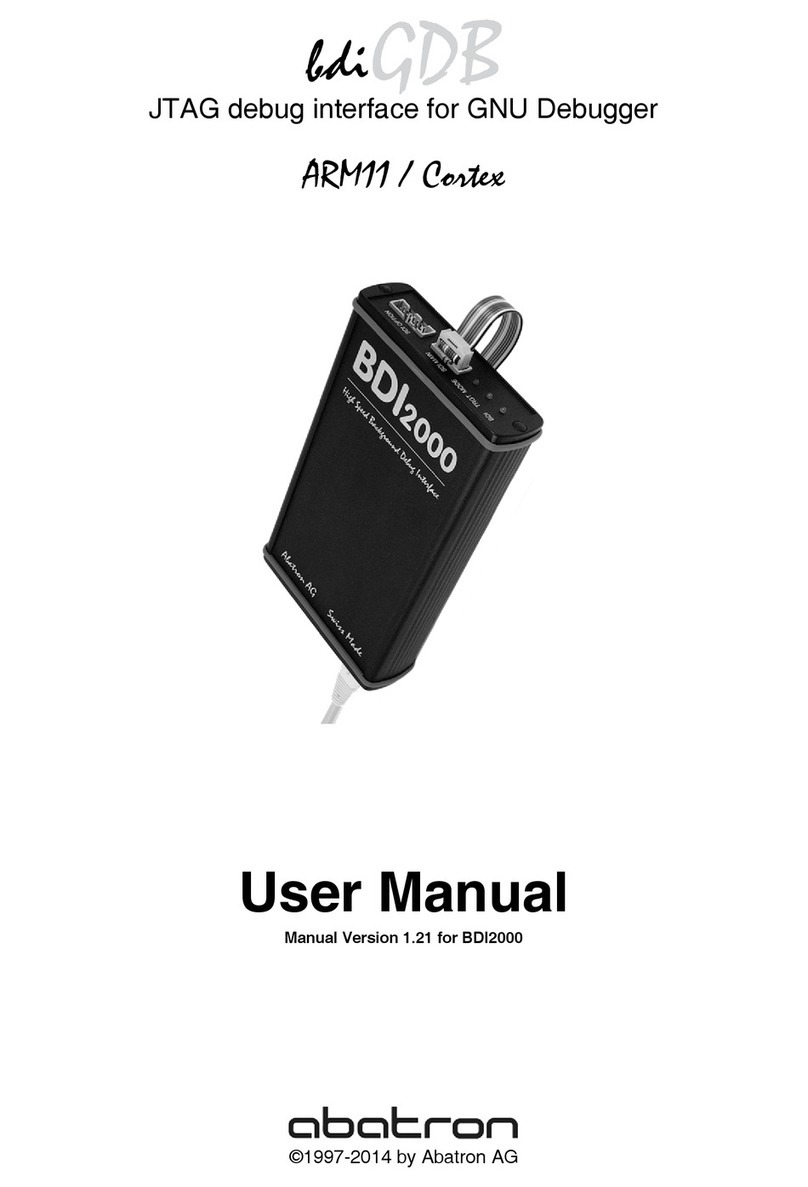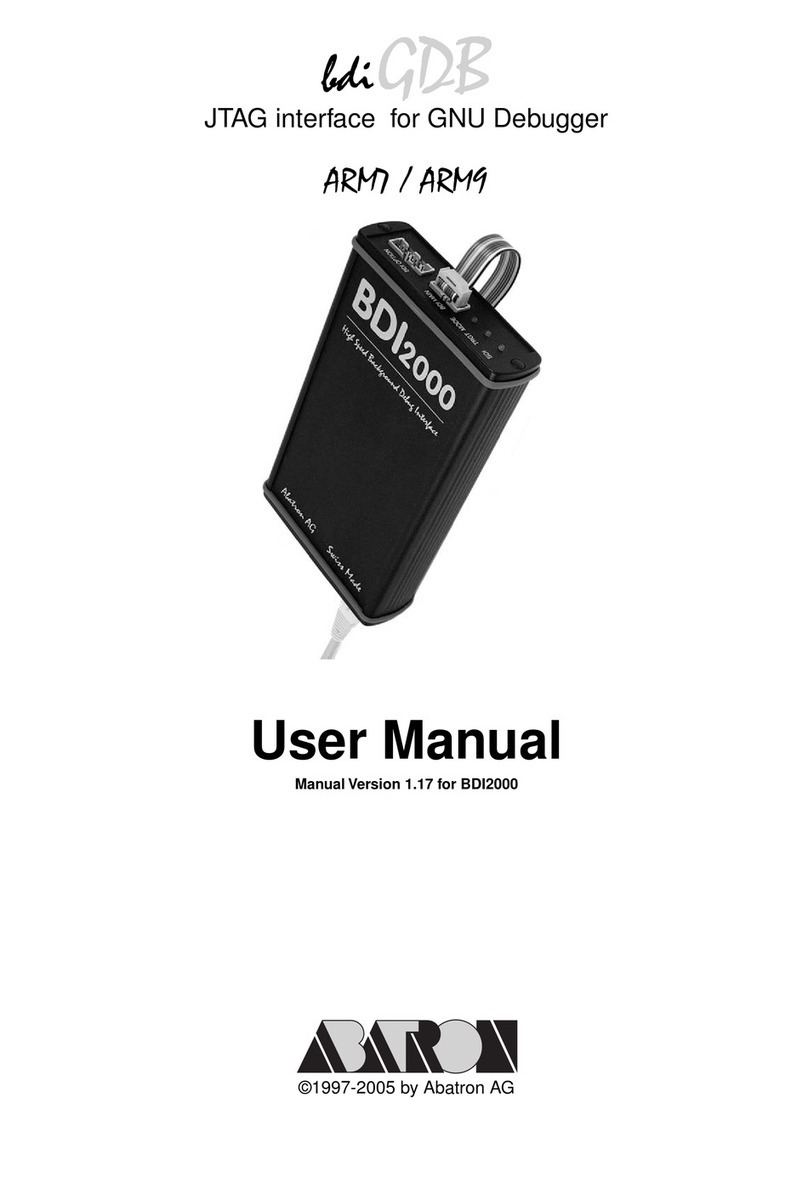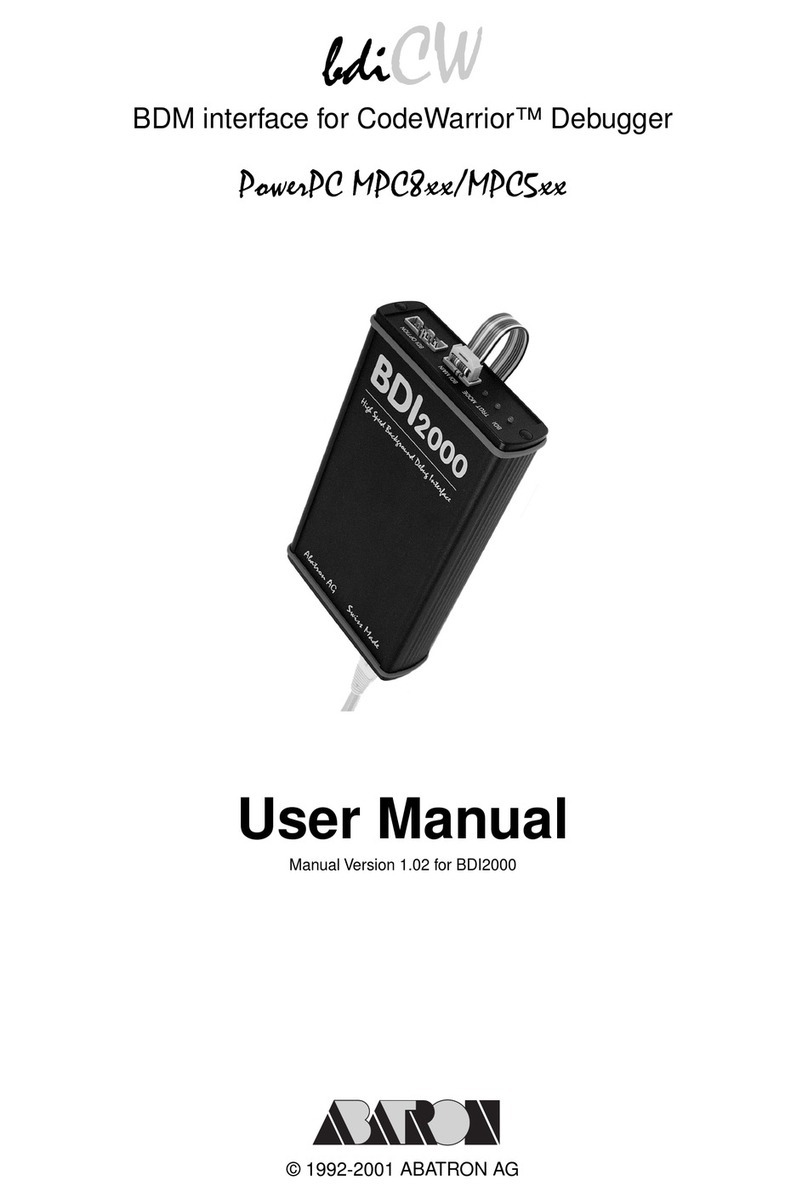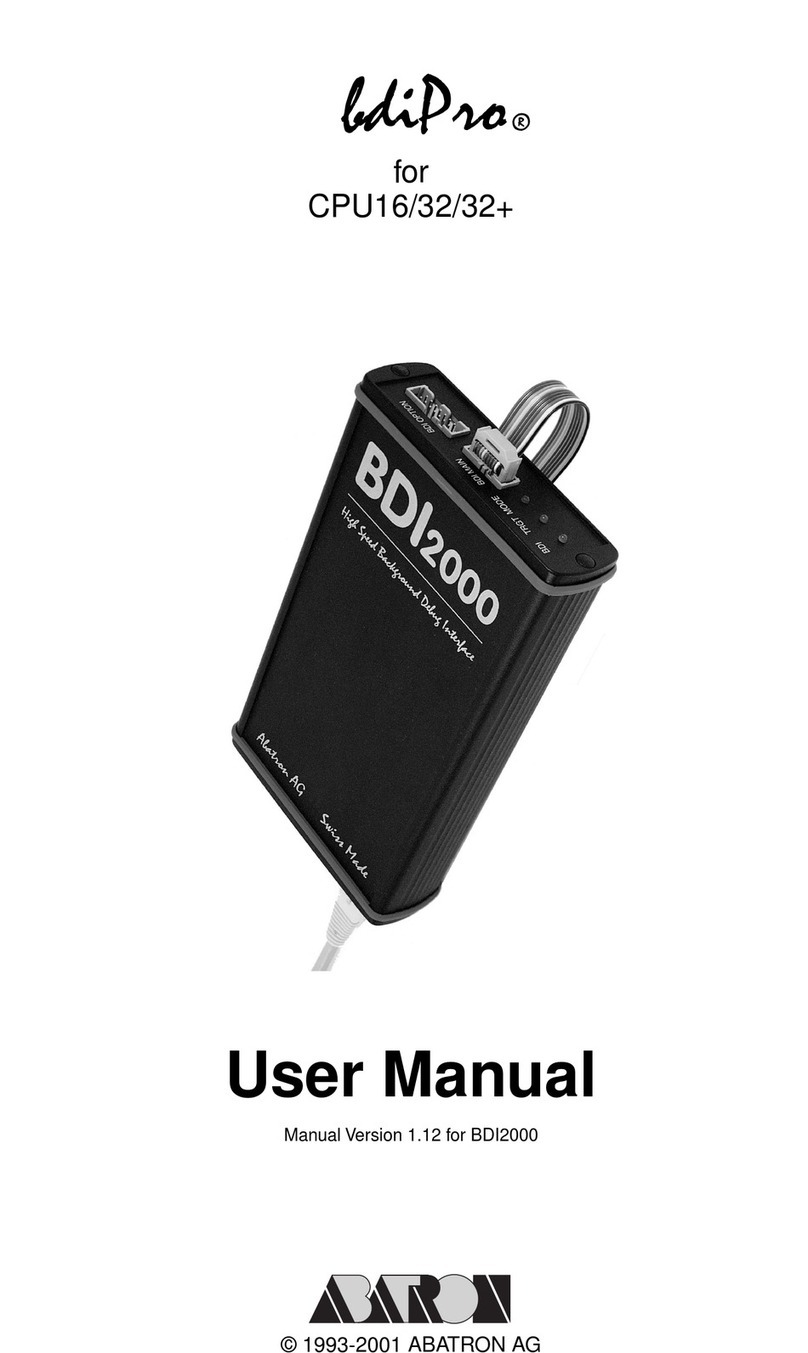bdiAccessJTAG interface library, BDI1000 (ARM7/9/9E) Installation Manual 2
© Copyright 1992-2008 by ABATRON AG V 1.02
1 Introduction ................................................................................................................................. 3
1.1 BDI1000................................................................................................................................. 3
2 Installation ................................................................................................................................... 4
2.1 Connecting the BDI1000 to Target ........................................................................................ 4
2.1.1 Changing Target Processor Type ................................................................................ 6
2.2 Connecting the BDI1000 to Power Supply ............................................................................ 7
2.2.1 External Power Supply................................................................................................. 7
2.2.2 Power Supply from Target System .............................................................................. 8
2.3 Status LED «MODE»............................................................................................................. 9
2.4 Connecting the BDI1000 to Host ......................................................................................... 10
2.4.1 Serial line communication .......................................................................................... 10
2.4.2 Ethernet communication ............................................................................................ 11
2.5 Installation of the Configuration Software............................................................................ 12
2.6 BDI1000 Setup/Update........................................................................................................ 13
2.6.1 Linux/Unix Hosts ........................................................................................................ 13
2.6.2 Windows Hosts .......................................................................................................... 14
2.6.3 Recover procedure..................................................................................................... 15
3 Specifications............................................................................................................................ 16
4 Environmental notice................................................................................................................ 17
5 Declaration of Conformity (CE)................................................................................................ 17
6 Warranty..................................................................................................................................... 18
Appendices
A Troubleshooting ....................................................................................................................... 19
B Maintenance.............................................................................................................................. 20
C Trademarks ............................................................................................................................... 22