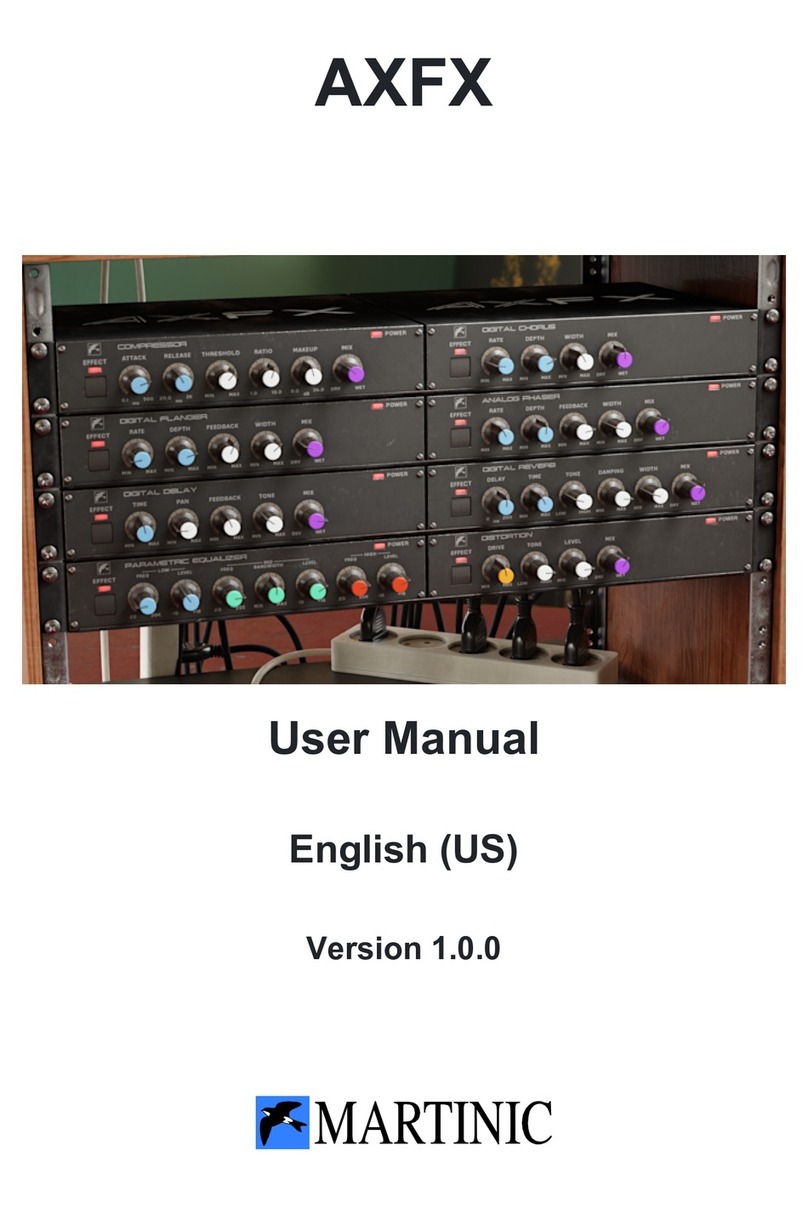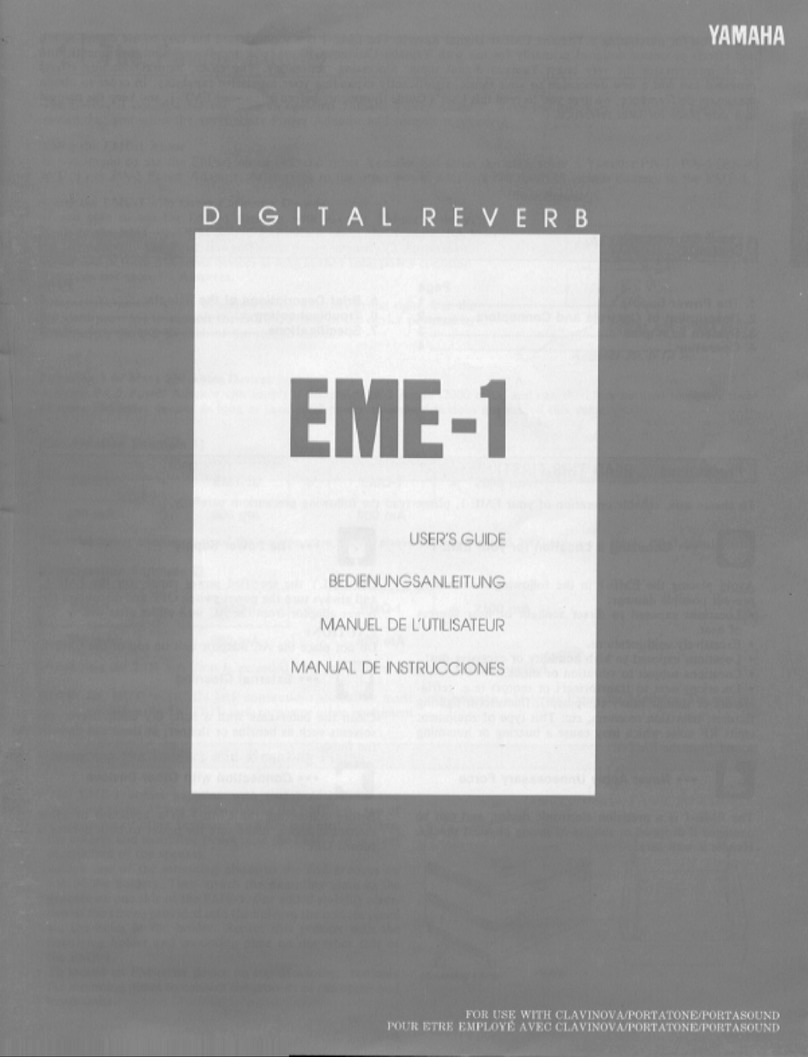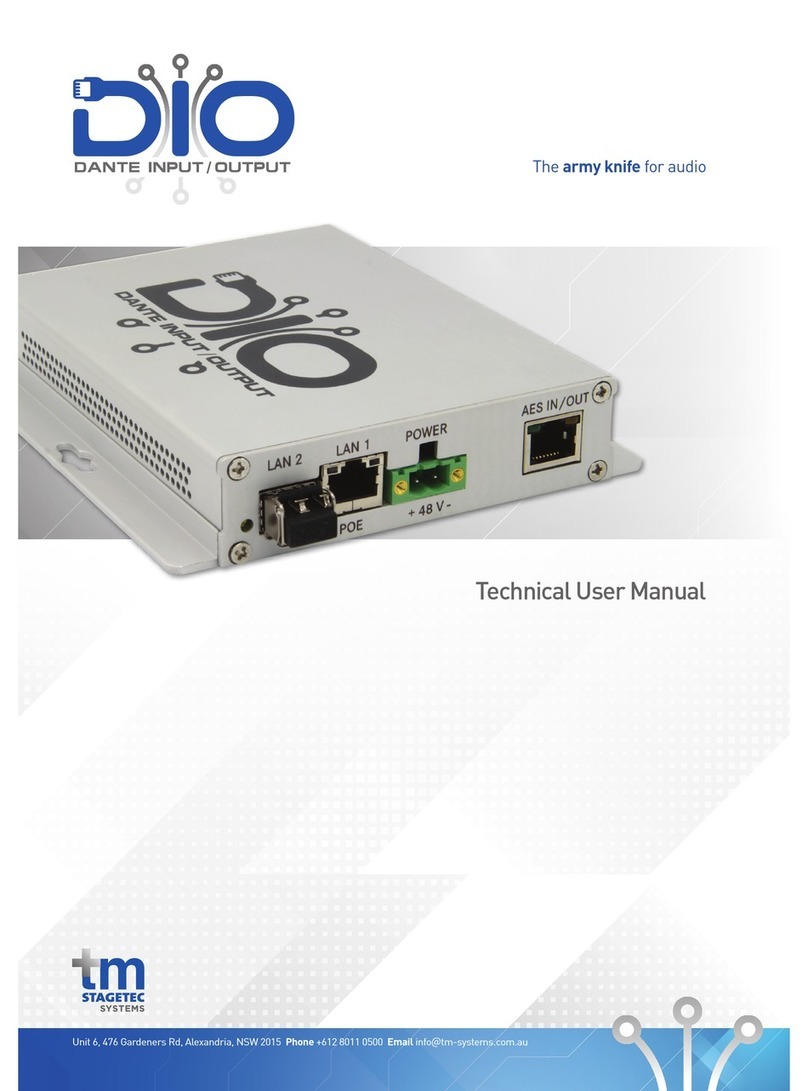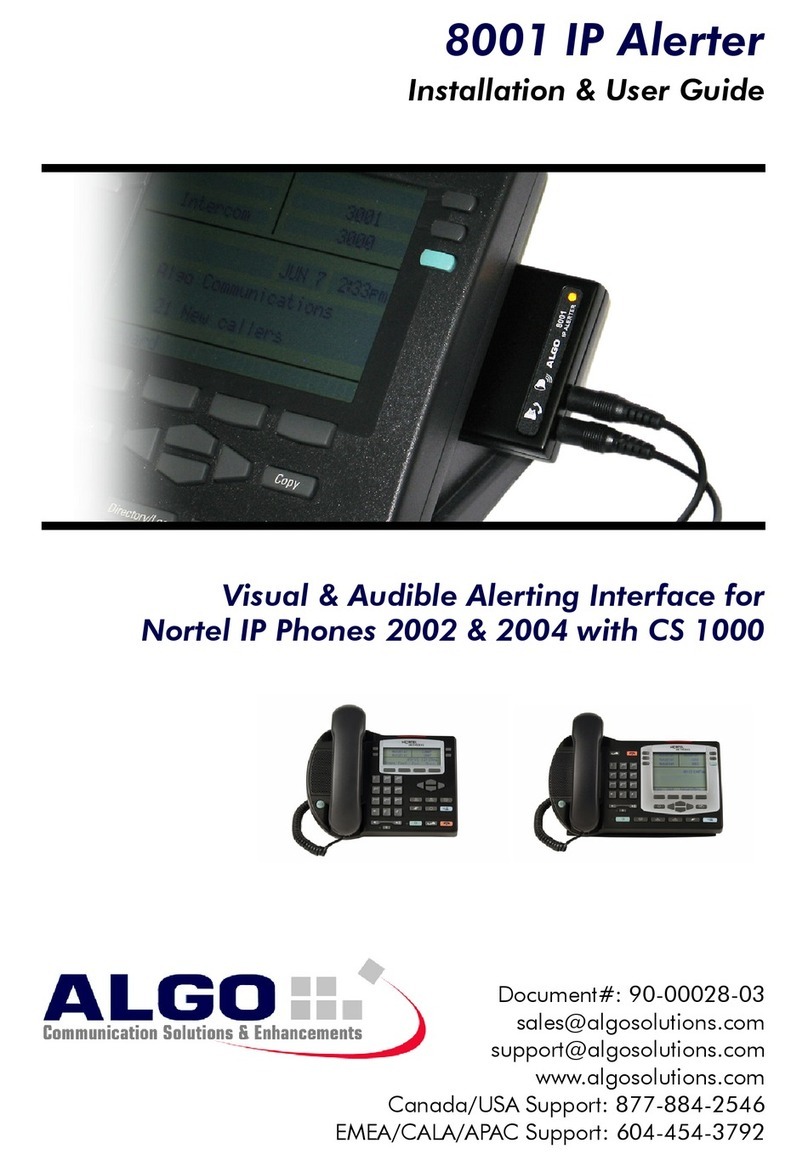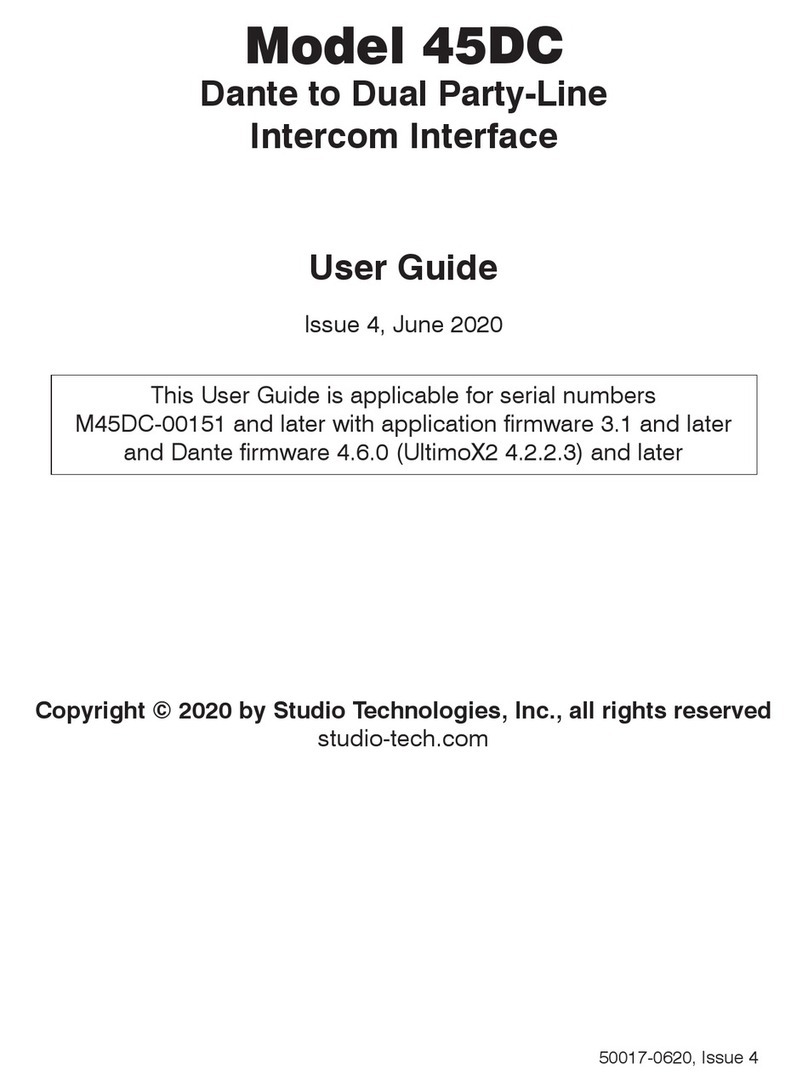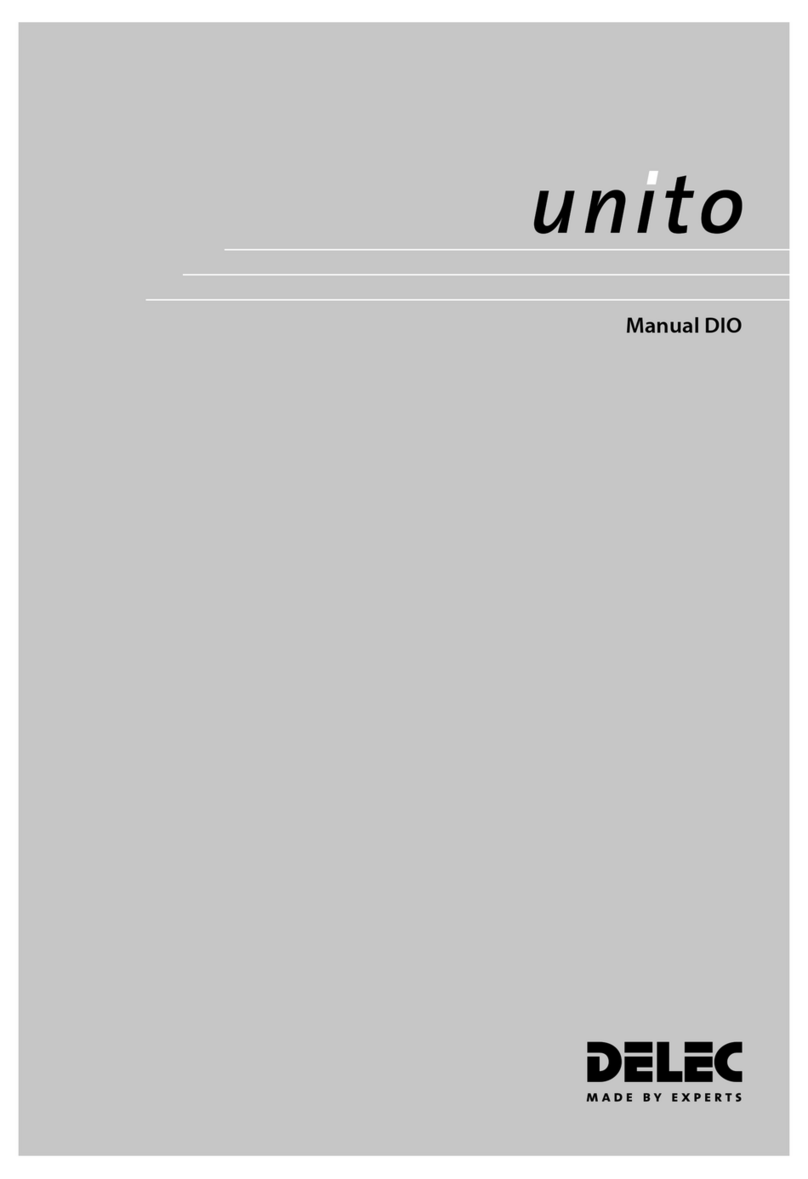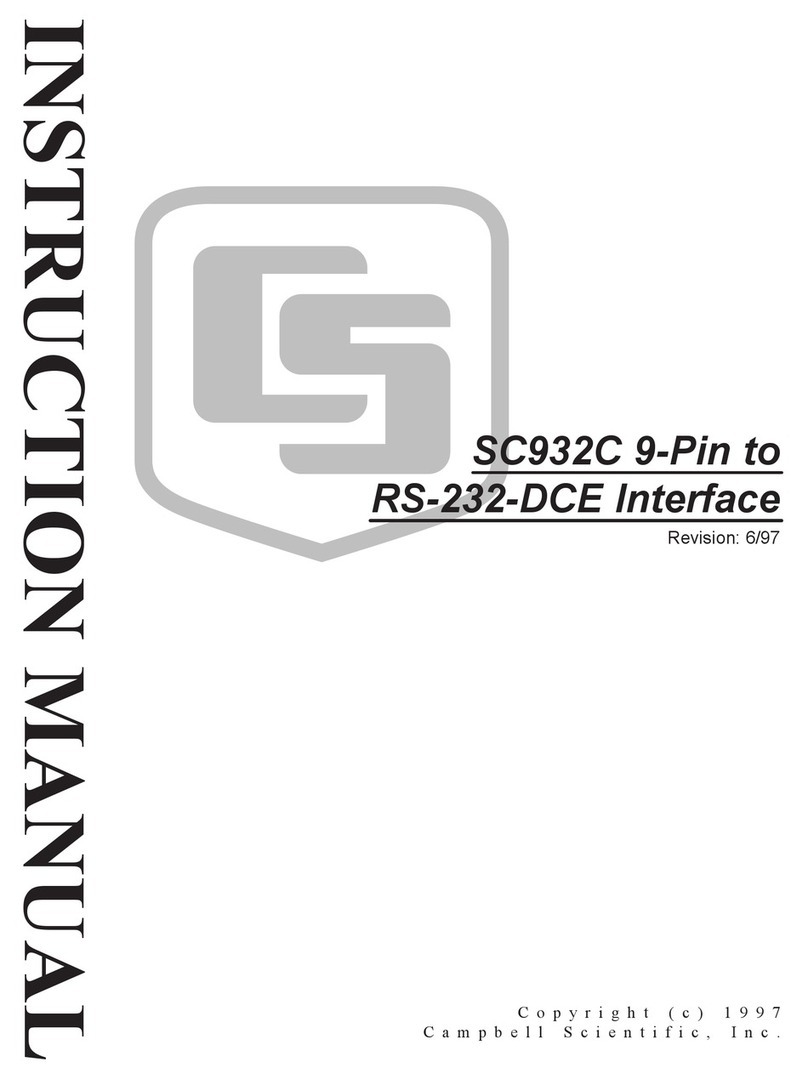Selah Effects Quartz Timer V2 User manual

Thank you for purchasing our Quartz Timer V2, syncing your
pedals is about to get a whole lot easier! The Quartz is an
advanced controller that can sync both your Midi and Non-Midi
basically any other parameter, if the other device allows it!
Whether you’re the organised type and have each song planned
out in advance with presets, or you like to wing it, tap in each
tempo, and send custom Midi data when you tap your foot.
Or a combination of the two.
The Quartz Timer V2 allows you to control your pedalboard the
way YOU want.
www.selaheffects.com
- TIMER -
V2
User Manual

Page 2
3
3
4
4
4
4
4
5
6
6
6
6
6
6
7
7
8
8
8
9
10
10
11
11
11
11
11
11
11
11
11
12
12
12
12
12
13
13
13
13
14
15
CONTENTS PAGE
OVERVIEW.................................................................................................................................................................................
GENERAL NAVIGATION...........................................................................................................................................................
CREATE/EDIT PRESET.............................................................................................................................................................
- NAME...........................................................................................................................................................................
- DIVISION......................................................................................................................................................................
- COLOURS....................................................................................................................................................................
- MIDI DIVISION.............................................................................................................................................................
CREATE/EDIT SETLIST............................................................................................................................................................
SET TEMPO...............................................................................................................................................................................
CHANGE PRESET.....................................................................................................................................................................
AUX JACKS...............................................................................................................................................................................
- TAP OUTPUTS............................................................................................................................................................
- LEAD/CABLE TYPES......................................................................................................................................
- POLARITY.......................................................................................................................................................
- EXTERNAL FOOTSWITCH INPUTS...........................................................................................................................
- CONFIGURATION...........................................................................................................................................
FOOTSWITCH FUNCTIONS......................................................................................................................................................
- HOW TO ALLOCATE...................................................................................................................................................
- LIST OF FUNCTIONS..................................................................................................................................................
METRONOME INPUT.................................................................................................................................................................
GLOBAL MENU..........................................................................................................................................................................
- MIDI..............................................................................................................................................................................
- NUM PULSES..............................................................................................................................................................
- LATCH TIME................................................................................................................................................................
- POLARITY....................................................................................................................................................................
- LED PULSES...............................................................................................................................................................
- GLBL TEMPO..............................................................................................................................................................
- AUDIO INPUT..............................................................................................................................................................
- FOOT FUNC................................................................................................................................................................
- DISPLAY......................................................................................................................................................................
- DIA MOD......................................................................................................................................................................
ADVANCED MIDI OPTIONS......................................................................................................................................................
- SENDING PROGRAM CHANGES...............................................................................................................................
- SEND MORE MIDI MESSAGES PER PRESET..........................................................................................................
- SEND MORE MIDI MESSAGES WITH YOUR FEET..................................................................................................
- FILTER INCOMING MIDI MESSAGES........................................................................................................................
LIBRARY RESET.......................................................................................................................................................................
FACTORY RESET......................................................................................................................................................................
CONNECTING TO COMPUTER.................................................................................................................................................
LEGACY QUARTZ V2 INFORMATION......................................................................................................................................
EXAMPLES OF QUARTZ V2 CAPABILITIES...........................................................................................................................
WARRANTY...............................................................................................................................................................................

1/4" AUXLILLARY JACK 4
1/4" AUXLILLARY JACK 2
MIDI INPUT
TEMPO/SAVE KNOB
PRESET NAME
SETLIST LOCATION
BPM TEMPO
120
#1
1
1/4" AUXLILLARY JACK 3
1/4" AUXLILLARY JACK 1
MIDI OUTPUT
PRESET/EDIT KNOB
USB PORT
1/8" METRONOME INPUT
POWER SOCKET - 9VDC
CENTRE NEGATIVE - 150mA
"SOFT FEEL" FOOTSWITCH
TEMPO LED
WEIGHT 286g
DIMENSIONS
122(L)x66(W)x40(H)
GENERAL NAVIGATION
- Highlight an item by turning the Preset/Edit Knob
- Select an item by clicking the Preset/Edit Knob
- Change the value of an item by turning the Tempo/Save Knob
- Hold the Tempo/Save Knob to go back, or save your edited settings/preset
- Fast Scroll by turning the knob and holding it in at the same time
OVERVIEW
Whether your pedal accepts a Normally Open tap signal, Normally Closed tap signal, TRS tap configuration, MIDI
Clock, or needs a custom Midi Message, the Quartz Timer can sync them to a specified BPM.
The Quartz can act as a MIDI controller by sending Program Changes, Control Changes, or any other MIDI message
you’d like. Not only can the Quartz generate these signals, but can receive MIDI Clock and MIDI Program Changes,
filter certain messages out and at the same time passing any other Midi Messages through.
The Quartz is a powerful Midi Controller in its own right, allowing for Custom Messages to be sent at the precise
moment you need. The Quartz has the ability to plug in up to 6 extra footswitches, each with assigned functions, along
with 128 presets available directly on the pedal, as well as through use of a Midi Controller.
The Quartz computer application will make editing and organising your songs a breeze. All of this will enable it to fit right in
with your favourite MIDI Controller or become your favourite MIDI Controller.
Page 3

NAME
DIVISION
COLOURS
CLICK AGAIN
MIDI DIVISION
PRESET OPTIONS
VALUE
CREATIE/EDIT A PRESET
Click the Preset/Edit knob to open the Preset Menu. Turn the Preset/Edit knob to scroll between the menu options
and turn the Tempo/Save knob to change the value. All options in this menu are for the selected preset only, they are
not global parameters affecting multiple presets.
Page 4
Quartz V2 Preset Menu
NAME
Turn the Preset/Edit Knob to cycle through the available characters. Click the Preset/Edit Knob to add the character
to the name. Click the Tempo/Save Knob to backspace. Hold down the Tempo/Save Knob to save and exit. When the
name is empty, the preset will default to the preset number. Each name can be up to 30 characters long.
DIVISION (AUX OUTPUTS)
Each number represents each Auxiliary Output on the side of the pedal. Turn the Preset/Edit Knob to select the
output, then turn the Tempo/Save Knob to change the division. Hold down the Tempo/Save Knob to save and exit.
Each output can have a different Tap Division.
COLOURS
Turn the Preset/Edit Knob to change the text colour. Turn the Tempo/Save Knob to change the background colour.
Hold down the Tempo/Save Knob to save and exit.
MIDI DIVISION
Turn the Tempo/Save Knob to change the division. Keep in mind that Midi Clock is always global and all devices will
listen to it. So any division that you set here will be sent to all Midi Clock capable pedals.
When you have finished editing your preset, press and hold the Tempo/Save knob for 1 second to save and return.

120
2
3
4
5
6
1
7
169
2
3
4
5
6
1
7
TEMPO
PRESETS/SONGS
SONG ADDED
CREATE/EDIT A SETLIST
Press and hold the Preset/Edit knob for 1 second to open the Setlist Menu. Turn the Preset/Edit knob to scroll through
the presets and use the Tempo/Save knob to add/remove it from the setlist.
If the preset text is red, it means the preset has been added to the Setlist.
Presets are added to the Setlist in the order that they are selected. Removing a preset from the middle of the Setlist will
mean the following preset will take its place. Removing the all presets from the setlist will result in the setlist being reset.
Another way to reset the setlist, is to hold down the on-board footswitch for 1 second. This will reset the Setlist so that it
contains all 128 presets.
You can also edit a preset here the same way you would in Live Mode.
Once you have created your setlist, press and hold the Preset/Edit knob for one second, this will take you back into Live
Mode where you can toggle between the presets in your setlist.
Page 5
Quartz V2 Setlist Menu Quartz V2 Setlist Menu
Selecting a Preset & Change Tempo

Page 6
SET TEMPO
There are multiple ways to set the tempo on the Quartz V2, you can do this by:
a) Turning the Temp/Save knob.
b) Tap one of footswitches*.
c) Receive MIDI Clock from external MIDI device.
d) Receive Metronome Tempo via the 1/8" Metronome Input.
*You need to ensure that the footswitch that you are using has the function "Tap Tempo” assigned to it. Please refer to the
FOOTSWITCH FUNCTIONS section.
CHANGE PRESET
There are multiple ways to change preset on the Quartz V2, you can do this by:
a) Turning the Preset/Edit knob.
b) Tap or Hold one of the footswitches*
c) Receive MIDI Program Change message from external MIDI device.
*You need to ensure that the footswitch that you are using has the appropriate function assigned to it. Please refer to the
FOOTSWITCH FUNCTIONS section.
AUX JACKS
The Aux Jacks on the Quartz V2 are double purposed. Jacks 1, 2, and 3 can be either inputs, or outputs. Jack 4 is always an
output but it has the ability to be modified to support Diamond pedals.
TAP OUTPUTS
The four 1/4” jacks can be used as “Tap Outputs” to connect to the “Tap Inputs” of effects that do not have Midi. In the Global
Menu you can set each output to a different polarity to match the needs of the pedals you have. “Normally Open”, Normally
Closed”, “TRS” configuration used by most Strymon pedals, and a “DIG” option for the Strymon DIG. The number of times the
pedal pulses and its latch time (how long it stays engaged) can also be determined separately for each output.
LEAD/CABLE TYPES
To use a Tap Output you will need one of two leads. A 1/4 inch Stereo TRS (Tip, Ring, Sleeve) lead, or a standard 1/4 inch
Mono TS (Tip, Sleeve) lead.
- If you set Polarity to "Normally Open" or "Normally Closed", a standard 1/4 inch TS patch lead will do.
- If you set Polarity to "TRS" or “DIG” you will need a TRS lead
POLARITY
- "Normally Open" disconnects the Tip and Sleeve by default and then momentarily connects them together.
- "Normally Closed" connects the Tip and Sleeve by default and then momentarily disconnects them.
- "TRS" connects the Tip and Sleeve by default and then momentarily disconnects the Tip and Sleeve while
connecting the Tip and Ring.
- "DIG" connects the Tip and Ring by default and then momentarily connects all three Tip, Ring, and Sleeve together.

Page 7
EXTERNAL FOOTSWITCH INPUTS
Aux Jacks 1, 2, and 3 double as external inputs, with two inputs per Jack. Furthermore, each input has two assignable
functions, one function when tapped, and another when held for one second. Refer to the FOOTSWITCH FUNCTIONS
section below for more on this.
CONFIGURATION
Each jack is a stereo TRS (Tip, Ring, Sleeve) jack, and you access the footswitches by connecting the Tip or Ring to the
Sleeve. As such, the footswitches are labeled: “Jack 1 Tip”, “Jack 1 Ring”, “Jack 2 Tip”, “Jack 2 Ring”, “Jack 3 Tip”, “Jack
3 Ring”.
Example 1: To use the “Jack 2 Tip” footswitch.
Plug in a TRS lead to Jack 2
On the other end, connect a “Normally Open” momentary switch between the TIP and SLEEVE of the
lead.
Example 2: To use the “Jack 3 Ring” footswitch.
Plug in a TRS lead to Jack 3
On the other end, connect a “Normally Open” momentary switch between the RING and SLEEVE of the
lead.
If you do not wish to use the “Ring” footswitch input of a jack and would only like to access the Tip. You
can also just plug in a tap pedal that connects the Tip and Sleeve together. This can be just a standard
mono (TS) patch lead in this case. If you do this, make sure that the “Ring” footswitch of the Jack is set
to ”DISABLED”. So if you only wanted to access one footswitch for one jack, an alternative to “Example
1” above would be:
Plug in a standard mono (TS) lead to Jack 2
On the other end, connect a “Normally Open” momentary switch between the TIP and SLEEVE of the
lead.

Page 8
FOOTSWITCH FUNCTIONS
HOW TO ALLOCATE
- Access the Global Menu by holding both knobs down
- Scroll to “Foot Func” with the Preset/Edit Knob
- Click the Preset/Edit Knob to open the “Foot Func” menu
- Scroll to and click with the Preset/Edit Knob on the footswitch you would like to edit
- Scroll to with the Preset/Edit Knob to “Tapping” or “Holding”
- Scroll with the Tempo/Save Knob to choose the function
LIST OF FUNCTIONS
We are adding more functions all the time, but here is the current list:
TAP TEMPO - Consecutive taps will set a new tempo.
NEXT PRESET - This will take you to the next preset in the setlist.
TGL CLK IN - Toggle whether the Quartz ignores or receives incoming MIDI Clock.
TGL AUDIO IN - Toggle whether the Quartz ignores or receives an incoming audio metronome.
CUSTOM MIDI - Sends a stack of 20 custom MIDI messages (defined within the computer software).
TGL REPEAT - Starts or stops the custom repeating MIDI message. A message sent every quarter note.
TGL CLK OUT - Starts or stops the sending of MIDI Clock.
TGL AUX - Starts or stops the sending of tap signals from the 4 Aux outputs.
TGL ALL TIME - Starts or stops the sending of tempo data from MIDI Clock, the 4 Aux outputs, and the repeating MIDI
message, all at once.
RCL PRESET - Will take you to a specific preset. Whether the preset is in the setlist or not (defined within the computer
software).
PREV PRESET - Will take you to the previous preset in the setlist

120
Lower Threshhold:
45
Starting Point:
915
Upper Threshold:
910
10
36 14
120
Lower Threshhold:
36
Starting Point:
910
Upper Threshold:
910
14
36 14
Page 9
METRONOME INPUT
The Quartz accepts an external click track via the 1/8" (standard headphone size) metronome input. If you find the Quartz
isn’t receiving the click, accurately you may need to configure it. To configure:
1) Switch off your Quartz V2.
2) Plug in your metronome but don’t start it.
3) Hold down the Preset/Edit knob and power up the Quartz. Release when you see “Lower Threshold”, “Starting
Point” and “Upper Threshold”.
4) The values in the white bar represent the audio signal from your metronome. The large number represents the
tempo calculated from the metronome. At the moment the white bar will just be displaying the noise level of your
signal because you haven’t started the metronome yet.
5) Turn the Preset/Edit knob to select a value, and Tempo/Save knob to change the value. A good starting point is
to match the 3 values in the white bar to the Lower Threshold, Starting Point & Upper Threshold values as
shown on the images above.
6) Now start your metronome and you will see the left and right values in the white bar get larger. You should see a
tempo displayed below also. If this tempo is incorrect, play with the values until it is accurate.
7) Once your tempo is correct you can restart your pedal normally and your settings will be saved.
Experiment with different click sounds and volumes to find what works the best for your situation. We cannot test all
metronomes, but we have done our best to accommodate as many different sounds and signal strengths as possible. The
pedal will not be considered faulty if your metronome isn’t compatible.
Metronome Setup Menu
Unmatched Values
Metronome Setup Menu
Matched Values

MIDI
NUM PULES
LATCH TIME
POLARITY
LED PULSES
GLBL TEMPO
AUDIO INPUT
CLICK AGAIN
FOOT FUNC
DISPLAY
DIA MODE
CLICK AGAIN
GLOBAL
OPTIONS
VALUE
GLOBAL MENU
To access the Global Menu on the Quartz Press and hold the Preset/Edit & Tempo/Save knobs simultaneously. Turn
the Preset/Edit knob to scroll between the menu options and turn the Tempo/Save knob to choose the value. If the
value states “Click again”, click the Preset/Edit Knob. Press and hold the Tempo/Save Knob to go back to a previous
menu option and save. Press and hold the Preset/Edit & Tempo/Save knobs simultaneously to exit the Global Menu.
MIDI
SEND CLK - Choose whether to generate and send MIDI Clock or not.
SEND PR CH - Choose whether to generate and send MIDI Program Change Messages or not.
THRU - Choose whether to pass through all MIDI messages including Clock that the Quartz receives. If you are sending
MIDI CLOCK to the Quartz from another device, be sure to only enable either MIDI THRU or MIDI CLOCK. If both are
enabled the Quartz will be sending 2 clock signals at once.
CHAN IN - Choose the MIDI channel to receive program changes.
CHAN OUT - Choose the MIDI channel to send program changes.
THRESHOLD - Choose the threshold at which to listen to MIDI Clock. Some Clock sources are unstable and jump
around quite badly, this option allows you to ignore small jumps in tempo if needed. If you have a good solid Clock
source, keep the threshold set to 1. Example: If set to 3, the Quartz will only change if the BPM is at least 3 BPM
different to the current BPM.
RECEIVE CLK - Choose whether to receive MIDI Clock or not.
CUSTOM MIDI - Choose what the Repeating Midi Message is and how many times it will be sent.
RECL ONCE - When enabled, when the Quartz receives a preset that it is already on, the Quartz will not resend the
preset data.
RECL SET - When enabled, receiving Midi Program Change messages will recall the corresponding setlist preset, not
actual preset.
Quartz V2 Global Menu
(Page 1)
Quartz V2 Global Menu
(Page 2)
Page 10

NUM PULSES
When enabled, receiving Midi Program Change messages will recall the corresponding setlist preset, not actual preset.
LATCH TIME
Choose how long (in milliseconds) each Auxiliary Tap Output stays engaged. Some pedals may require the signal to
be engaged longer or shorter to be received accurately. Use the Preset Knob to select the output. Use the Tempo
Knob to set the value.
POLARITY
Choose what polarity each output is. “Normally Open”, “Normally Closed”, or “TRS” (for most Strymon pedals),
“DIG” (for the Strymon DIG) Use the Preset Knob to select the output. Use the Tempo Knob to set the value.
LED PULSES
Choose how many times the LED will flash when something changes. This can be infinite.
GLBL TEMPO
When enabled, tempos will not be recalled when recalling a preset. Tempo is changed globally via tapping, Midi, or the
metronome input. All other preset data will still be recalled.
AUDIO INPUT
RECEIVE - Choose whether the Audio/Metronome input is enabled or not. Any audio signal will be ignored if this is
disable.
THRESHOLD - Choose the threshold at which to listen to Audio/Metronome. Example: If set to 3, the Quartz will only
change if the BPM is at least 3 BPM different to the current BPM. Use the Tempo Knob to set the value.
FOOT FUNC
ONBOARD > TAPPING - Choose what the Quartz’s footswitch does when tapped.
> HOLDING - Choose what the Quartz’s footswitch does when held for 1 second.
JACK 1, 2 & 3 TIP > TAPPING - Choose what the switch connected to each Jack’s Tip does when tapped.
> HOLDING - Choose what the switch connected to each Jack’s Tip does, when held
down for 1 second.
JACK 1, 2 & 3 RING > TAPPING - Choose what the switch connected to each Jack’s Ring does when tapped.
> HOLDING - Choose what the switch connected to each Jack’s Ring does when held
down for 1 second.
DISPLAY
Choose whether the Tempo is displayed in milliseconds or BPM.
DIA MOD
Enable/Disable the extra switching device on output 4, to be used with Diamond pedals. Keep this option disabled
unless you have a modded Quartz to support Diamond pedals.
Page 11

Page 12
ADVANCED MIDI OPTOINS
Note - These options are only available through the Quartz computer software
SENDING PROGRAM CHANGES
Each Quartz preset/song has a Program Change message assigned to it that it will send out when the preset is recalled.
By default this is the same as the preset number, but it can be changed to whatever number you like. Example: Preset 47
can send Program Change 33. This message will be sent out on the Channel that is set in the MIDI Menu under “CHAN
OUT”, in the Global Menu.
SEND MORE MIDI MESSAGES PER PRESET
In addition to the default Program Change message that is sent, you can also configure each preset to send up to 20
additional messages. These messages can be any type and on any channel you like, not just Program Changes. Or they
could all be Program Changes, it’s up to you. Before adding messages here, we suggest that you first utilise the default
Program Change message mentioned above.
SEND MORE MIDI MESSAGES WITH YOUR FEET
Each footswitch can also send out it’s out stack of 20 custom MIDI Messages. These will only be sent if you have the
footswitch function assigned to “Custom MIDI” and they will be sent when you tap or hold to activate that function.
FILTER INCOMING MIDI MESSAGES
You can assign 2 separate MIDI conversion rules to change the channels of incoming messages. The Quartz will receive
the message, change the channel to what is specified, and send out the converted message. If you assign the new
channel to something that none of your devices are listening to, this will essentially stop the incoming message.
You can also filter out MIDI Clock only. When enabled in the global menu, MIDI Clock will not pass through but will still be
received. Even if MIDI THRU is enabled, the clock will not be sent on. All other messages will still be passed through.
These features are only active when MIDI THRU is enabled, otherwise, all messages aren’t sent through.

Page 13
LIBRARY RESET
This will erase all the names and tempos given to the presets. While editing your setlst, hold down the Preset/Edit knob,
Tempo/Save knob and Footswitch for 7 seconds until the screen reads "Library Reset". Wait until the screen switches
back to Live Mode.
FACTORY RESET
While in the Global Menu, hold down the Preset/Edit knob, Tempo/Save Knob and Footswitch for 7 seconds until it
reads "Factory Reset". Release all 3 and wait until the screen switches back to Live Mode. This will take some time so
please be patient while it reads “Factory Reset”. All user data will be erased and restored to factory settings.
CONNECTING TO COMPUTER
Some features and options can only be accessed and changed from a computer (Windows 7/8/10, MAC OS X). The
software allows you to save your session for backing up or sharing. The session holds all the information that is stored on
your pedal. To transfer information to a new Quartz you will have to save the session to your computer from the old one,
and upload that session to the new one.
LEGACY QUARTZ V2 INFORMAION:
The first batch of Quartz V2s have a slightly different circuit to the current model. To tell which version you have, notice
what colour the “QUARTZ” text is when powering on the pedal. If it is Black it is the old version, if it is Blue it is the latest
version. Here are the differences:
a) You can only plug in one extra footswitch (instead of 6 on the latest version. This input is on Jack 3 on the Tip).
b) The old version has a smaller screen.
c) There are also switches inside the pedal that allow for brightness control. The latest version does not have any
way to control the brightness of the screen. The brightness affects how much current the pedal draws from your
power supply. The brighter the screen, the more current the pedal will draw. You may change these switches
while the pedal is powered so you can see the difference in brightness. The current draw for each option is as
follows:
Top Switch: LEFT, Bottom Switch: LEFT = 150mA
Top Switch: LEFT, Bottom Switch: RIGHT= 248mA
Top Switch: RIGHT, Bottom Switch: LEFT = 140mA
Top Switch: RIGHT, Bottom Switch: RIGHT= 192mA
d) Syncing with Diamond pedals is not supported. On the newer version there is an option to modify the pedal so that
output 4 is capable of syncing with Diamond pedals
CAUTION:
FIRST UNPLUG ALL POWER SOURCES TO THE PEDAL BEFORE CONNECTING IT TO THE COMPUTER.
NOW PLUG THE PEDAL INTO THE PC VIA THE USB PORT. THEN OPEN THE SOFTWARE (PEDAL MUST BE
PLUGGED IN VIA USB BEFORE OPENING THE SOFTWARE). IF THE PEDAL CANNOT CONNECT, PLEASE VIEW
THE QUARTZ SUPPORT PAGE ON OUR WEBSITE

120
#1
1
CLICK TRACK INPUT
1/8" TRS CABLE
EXTERNAL TAP IN
1/4" TR CABLE
EXTERNAL TAP
1/4" TRS CABLE
MIDI PROGRAM CHANGES
5 PIN MIDI CABLE
EXTERNAL TAP
1/4" TR CABLE
MIDI CLOCK OUT
5 PIN MIDI CABLE
120
#1
1
EXTERNAL FOOTSWITCH
1/4" TRS CABLE
EXTERNAL FOOTSWITCH
1/4" TRS CABLE
MIDI OUT
5 PIN MIDI CABLE
TAP SEND MIDI CLOCK PRESET
BANK UP
PRESET
BANK DOWN
SELAH QUARTZ EXTERNAL FOOTSWITCH
(EXAMPLE CONFIGURATIONS) SELAH QUARTZ EXTERNAL FOOTSWITCH
(EXAMPLE CONFIGURATIONS)
(AUDIO INTERFACE)
Page 14
EXAMPLES OF QUARTZ V2 CAPABILITIES

Page 15
SELAH EFFECTS NON-TRANSFERRABLE LIMITED WARRANTY
WARRANTY
Selah Effects warrants the product to be free from defects in material and workmanship for a period of one (1) year
from the original date of purchase. If the product fails within the warranty period, Selah Effects can repair or, at our
discretion, replace the product. In this case there would be no repair costs, however the purchaser must cover the
return postage costs. If the one year warranty has expired, Selah Effects can repair units for a reasonable cost,
depending on the damage. If the product is purchased through a dealer or store other than Selah Effects, Selah
Effects will not be liable to refund any amount of the product or postage costs to the purchaser.
EXCLUSIONS
This warranty covers defects in manufacturing discovered while using this product as recommended by Selah Effects.
This warranty does not cover loss or theft, nor does the coverage extend to damage caused by misuse, abuse,
unauthorized modification, improper storage, lightning, or natural disasters. Damage caused by any of the above
circumstances may result in a non-warranty repair fee.
LIMITS OF LIABILITY
In the case of malfunction, the purchaser’s sole recourse shall be repair or replacement, as described in the preceding
paragraphs. Selah Effects will not be held liable to any party for damages that result from the failure of this product.
Damages excluded include, but are not limited to, the following: lost profits, lost savings, damage to other equipment,
and incidental or consequential damages arising from the use, or inability to use this product. In no event will Selah
Effects be liable for more than the amount of the purchase price, not to exceed the current retail price of the product.
Selah Effects disclaims any other warranties, express or implied. By using the product, the user accepts all terms
herein.
HOW TO OBTAIN SERVICE UNDER THIS WARRANTY
Please contact us through our website www.selaheffects.com, and be ready to provide your original purchase receipt
upon request.
Table of contents
Popular Recording Equipment manuals by other brands

NIPROS
NIPROS S26 operating instructions
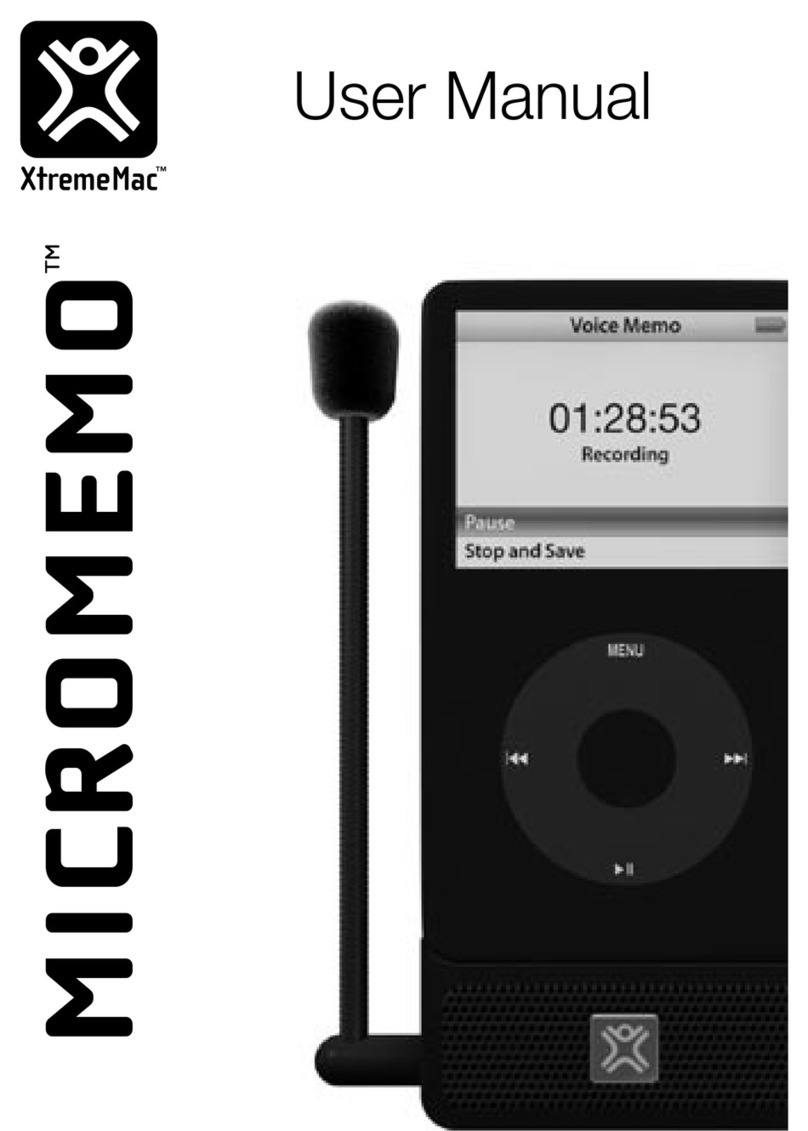
XtremeMac
XtremeMac MICROMEMO IPV-MIC-00 user manual

golmar
golmar EL632/G+/48 quick guide

RODE Microphones
RODE Microphones AI-1 user guide

Fryette
Fryette Power Load PL-1 owner's manual

Swan Analytical Instruments
Swan Analytical Instruments AMI Option USB Interface V1 Installation instruction