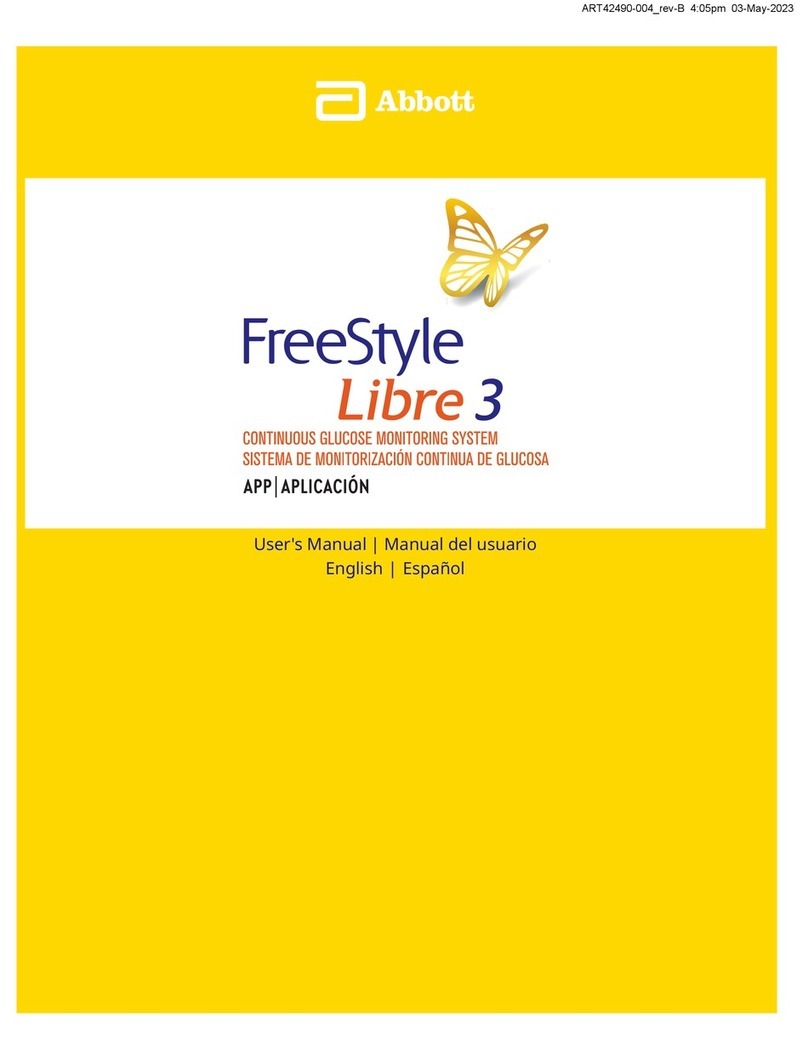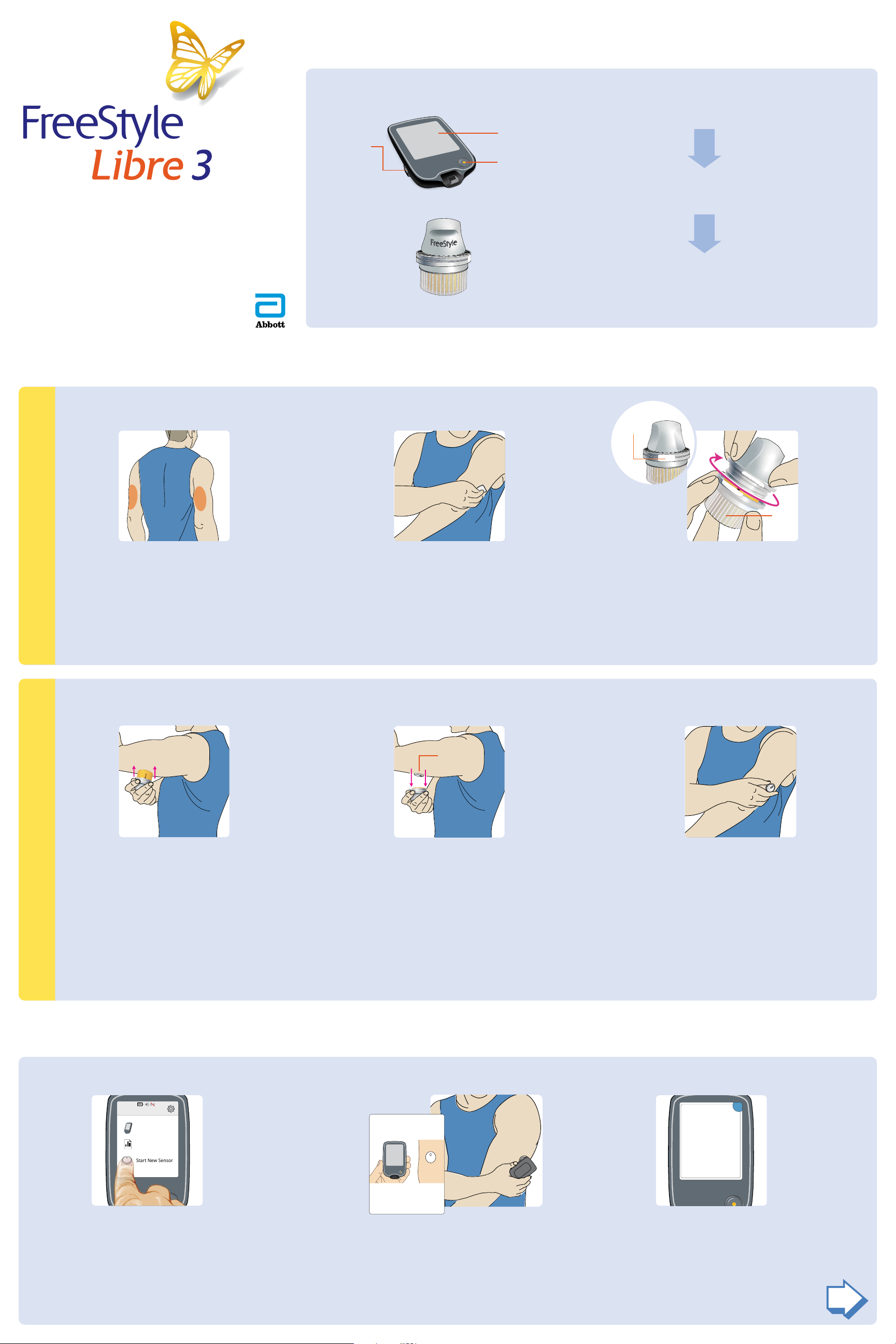Abbott FreeStyle Libre 3 User manual
Other Abbott Blood Glucose Meter manuals

Abbott
Abbott FreeStyle Precision H User manual

Abbott
Abbott FreeStyle Libre User manual

Abbott
Abbott FreeStyle Precision Neo User manual

Abbott
Abbott FreeStyle Precision Neo User manual

Abbott
Abbott FreeStyle Libre User manual

Abbott
Abbott FreeStyle Libre 2 Specification sheet

Abbott
Abbott FreeStyle Navigator User manual

Abbott
Abbott FreeStyle Libre 2 User manual

Abbott
Abbott FreeStyle User manual
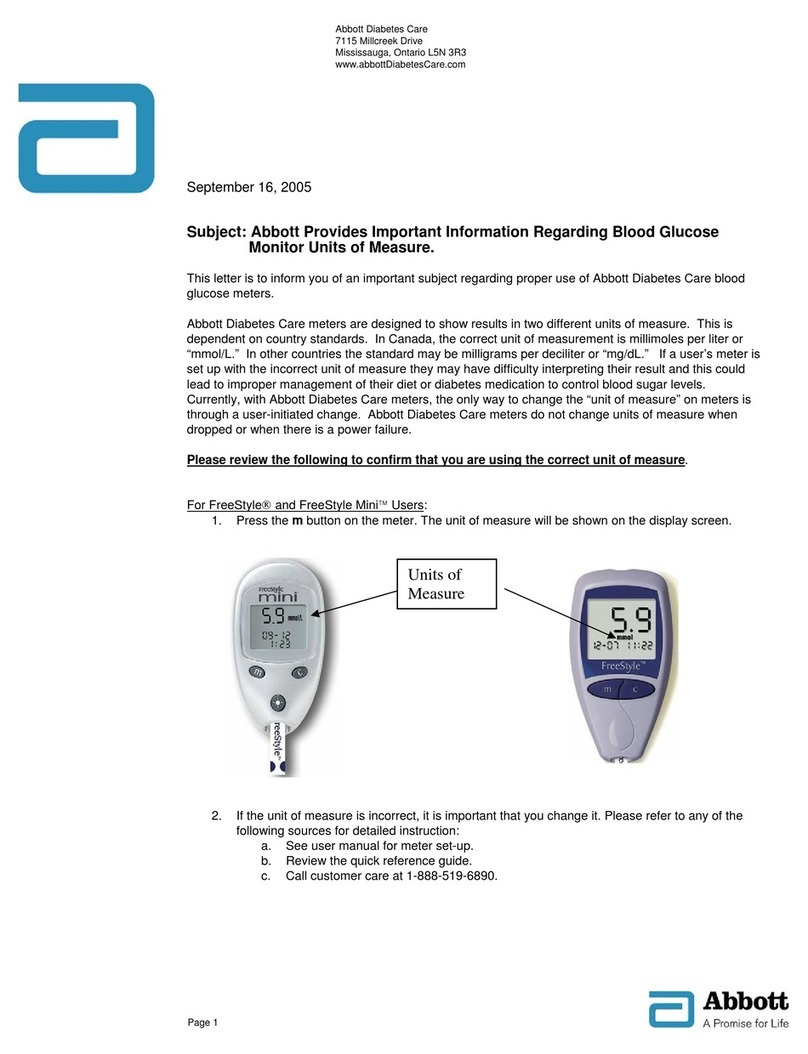
Abbott
Abbott FreeStyle Operating manual

Abbott
Abbott FreeStyle InsuLinx User manual

Abbott
Abbott Freestyle Fredom User manual

Abbott
Abbott i-STAT 1 User guide

Abbott
Abbott Optimum Xceed User manual

Abbott
Abbott FreeStyle Optium User manual

Abbott
Abbott FreeStyle Libre 2 Specification sheet

Abbott
Abbott FreeStyle Libre 2 Specification sheet

Abbott
Abbott FreeStyle Flash User manual

Abbott
Abbott Precision Xtra User manual

Abbott
Abbott FreeStryle Lite User manual
Popular Blood Glucose Meter manuals by other brands

ACONLABS
ACONLABS ON CALL EXPRESS user manual

Higi Technology
Higi Technology iGlucose quick start guide

Bayer HealthCare
Bayer HealthCare CONTOUR NEXT user guide
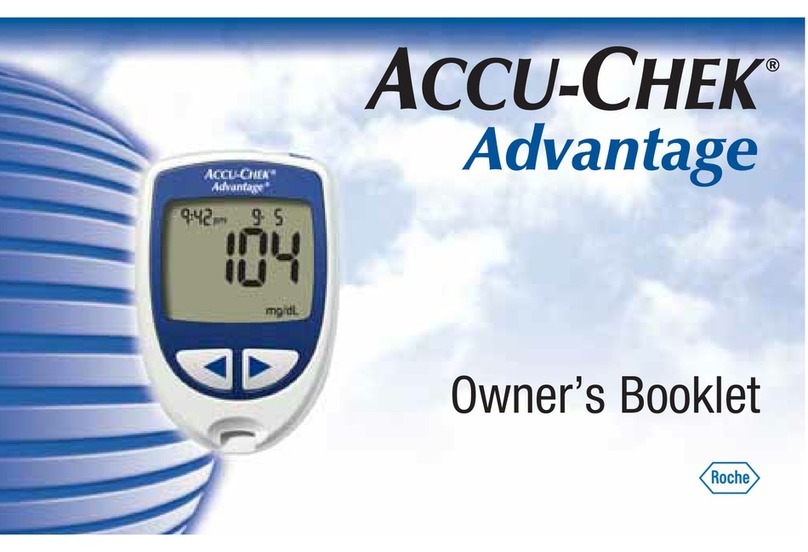
Accu-Chek
Accu-Chek ADVANTAGE owner's booklet

Sanofi-aventis
Sanofi-aventis BG STAR Brief operating instructions

Roche
Roche ACCU-Chek Guide Me quick start guide