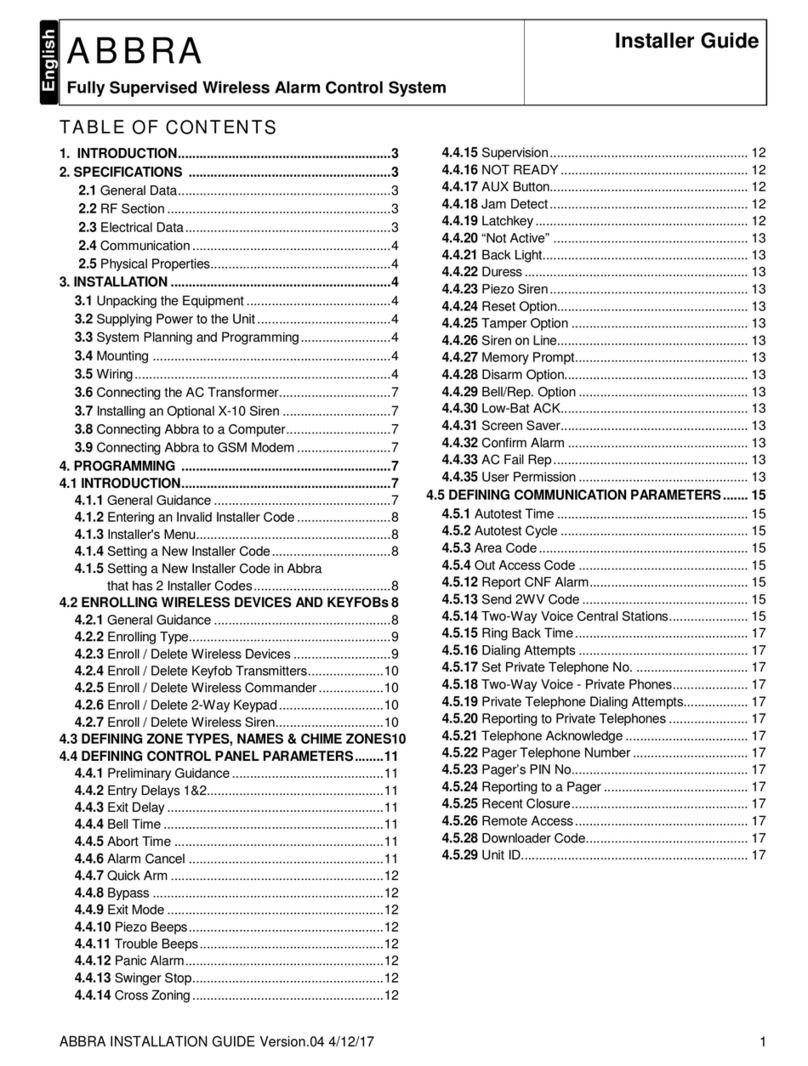Using the bracket as a guide,mark
the mounting surface with the three
drilling holes. The large circle in the
bracket is for the tamper retainer washer
which is a fourth hole that needs to be
marked (using the tamper retainer
washer will ensure that if there is an
attempt to force your Control Panel off
the wall a tamper alarmwill be occur)
Step 6 –Testing Your
System
Make sure all you windows and doors are
closed and sensors are undisturbed. The
Control Panel screen should display
READY. If it does not, please consult the
troubleshooting section of the main User
Guide.
To test your sensors, follow these
instructions:
-Be sure that your account with
NextAlarm is in the test mode. You can
place your account in the test mode by
logging into your account at the
www.myabbra.com website.
-Activate your Abbra system by pressing
the ON AWAY button on your Keychain
Remote Control.
-Wait for the Exit Delay countdown
beeping to end.
-Now open a door or window and allow
the emergency sounder to trigger. NOTE:
If the door you have opened is your main
entry door that has an Entry Delay, you
will have to wait for the Entry Delay to
expire before the emergency sounder will
trigger.
User Settings
Now that you have installed your Abbra
security system, you should program in a
few settings to best suit your needs, and
then you can begin using it.
Open the Abbra’s front door, exposing
the keypad. The part of the Abbra we will
be using next, the User Settings mode, is
operated through a system of menus.
The buttons on the keypad are used to
navigate through these menus. To the
right is a list of all items on the User
Settings menu.
-<Next Item> button is used to move
to the next item on a menu.
-<View/Select> button is used to
select the current item, and also to
confirm the contents of an item if
you have entered new settings.
-<Back> button is used to move
back to the previous item on a
menu.
-<Home> button is used to exit from
a selected item to the previous
menu.
-<Away> button is used to exit the
current mode entirely, and return the
Abbra back to its normal operating
mode.
Press <Next Item> until User Settings is
displayed on the LCD screen, and then
press <View/Select>. The Abbra will
now speak “Please Enter Code”, and a
flashing cursor will appear on the screen.
The Abbra is asking you to enter in your
Master User Code, which you will be
choosing soon. Right now, it is set to 1 1
1 1, so type that in, and the Abbra will
beep several times and display Set
Bypass, the first item on the User
Settings menu. Press <Next Item> until
Set User Codes is displayed, then press
<View/Select>.
The screen will now display User Code
1. This is the Master User Code, and
since 1 1 1 1, is not very secure, the first
thing you should do is change it to a new
number. Press <View/Select>. Now
you should think of a new Master User
Code. The code needs to be four digits,
and, like your bank PIN number, should
be one that is not easy to guess. Type in
the new Master User Code, then press
<View/Select> twice. You need to press
it twice because you have changed the
contents of this menu item. The screen
will now display User Code 1 again. You
can either press <Next Item> to move to
User Code 2 and set it in the same way,
or you can press <Home> to move back
to the User Settings main menu. You
can also press <Away> then
<View/Select> to exit the User Settings
mode entirely.
At this point, the Abbra is ready to use. If
you like, you can use the User Settings
menu to do other things, such as bypass
zones, set the Abbra’s internal clock, or
add new keychain remote control
transmitters, using the <Next Item> and
<View/Select> keys just like you did to
set the user codes. You can use your
new Master User Code to access this
menu any time the Abbra is disarmed.
Automation Control
Your Abbra system is equipped with the X10 home automation platform. With the addition of
the X10 Interface PSC04 which plugs directly into the back of your Abbra control panel in the
X10 jack, you're on your way to making your home the smart home of the future.
Examples of how your Abbra
system can make your life simpler
Automatic lighting control can greatly
improve security, economy and
convenience in your home.
When areas are unoccupied, you can
have Abbra switch lights on and off
automatically when people enter an area
and off when they exit. In areas of the
home there are both convenience and
safety features in having automatic
lighting. For example a sleepy child or an
elderly person might stumble on unlit
stairs. Coming home to a well lit house
can greatly enhance security and safety.
1. As you come close to a motion
detector, it switches on a light to guide
you safely.
2. Lights will also go on if you open a
door.
3. In a large building a whole area will
light up if someone comes in.
4. If no one is in the area for a time, the
lights will go off to save money.