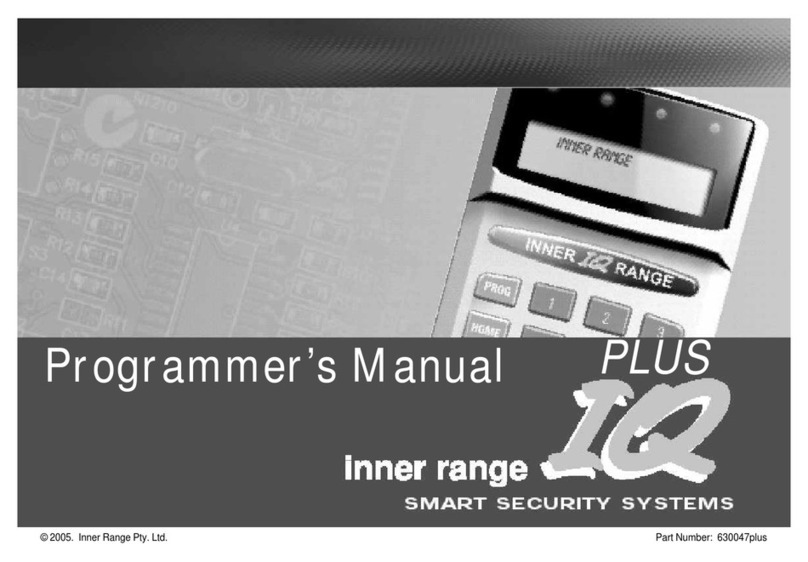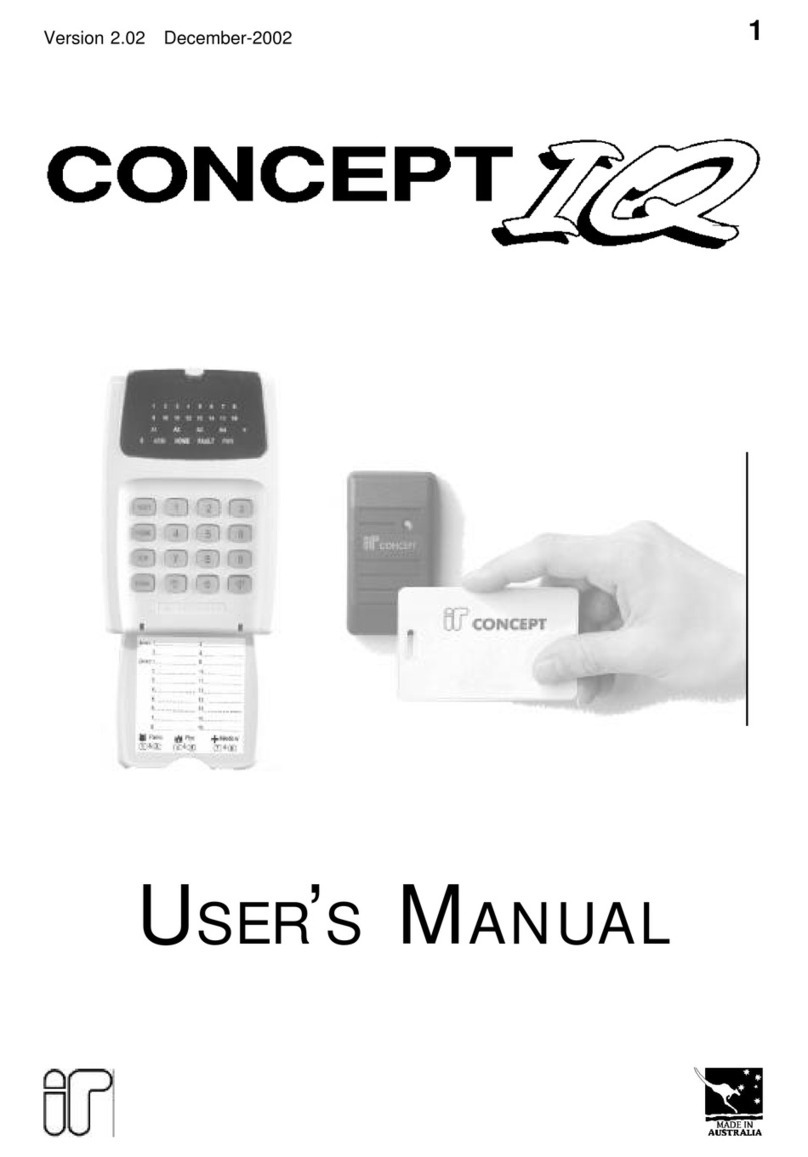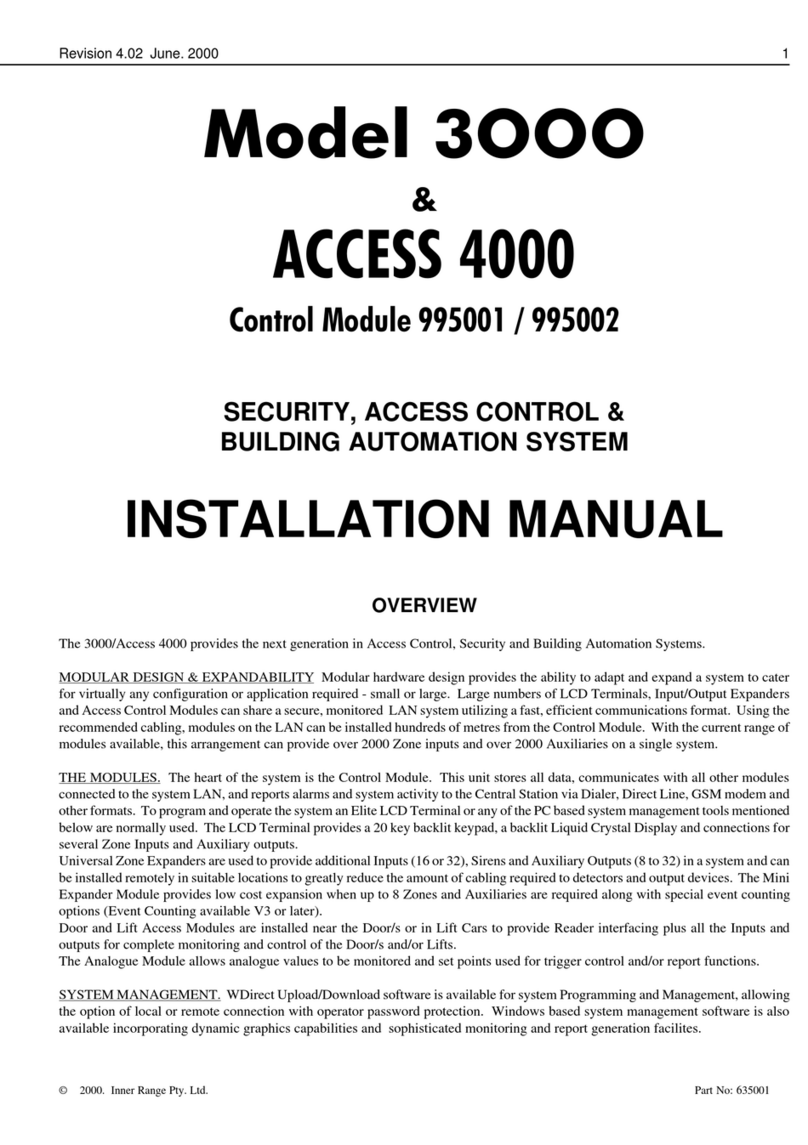C2000 User Manual
Page 6 of 26
3.3 Isolating Zones On Exit
Some Users may be allowed to Isolate the un-sealed Zone which will then prevent the Zone from detecting movement
for the period that the Area is turned On.
If FRANK THRING was allowed to Isolate Zones then the display would show:
!“FRANKS SHED WINDOW is un-sealed. Please secure zone and press ON or isolate this zone by pressing OK.
Press END to abort”
FRANK THRING may go and shut the window and then try again by pressing ON or FRANK can Isolate FRANKS
SHED WINDOW by pressing the OK key.
3.4 Turning On/Off More Than One Area
Some Users, who can operate more than one Area, may wish to turn On or Off all their Areas at once. This can be done
by pushing the LEFT or RIGHT arrow keys when an Area is being displayed.
The display window will now show:
By pressing the ON key, all Areas you are allowed to control will automatically turn On, one by one, if they are Off.
By pressing the OFF key, all Areas you are allowed to control will automatically turn Off, one by one, if they are On.
If some of the Areas are already Off or On, then the Terminal will “beep” and the display window will show that the
“Area is already Off”, or, the “Area is already On”.
3.5 SPECIAL AREAS - AREA 0 AND AREA 9
The Concept 2000 has ten (10) Areas which may all be turned both On and Off. These Areas are numbered from 0 to 9
and all have names so that you can easily recognize which Areas they are.
Area 0 and Area 9 are two special Areas that are normally turned On at all times.
Area 0 is often named “TAMPER AREA” whilst Area 9 is often named “SYSTEM AREA”. Both of these Areas are
used to protect the Concept 2000 from any un-authorized tampering.
If an alarm occurs in Area 0 or Area 9, then the Area may be turned Off to silence the sirens if they are sounding. If
sirens are not sounding, then you needn’t turn Off the Area but rather just acknowledge the Alarm. (See
“Acknowledging alarms” )
A User must be able to control Area 0 and Area 9 before “Tamper Area” or “System Area” alarms can be
acknowledged.
You must remember to turn Area 0 and Area 9 back On. If they are not turned On, the Concept 2000 will be vulnerable
to tampering and SYSTEM SECURITY WILL BE SEVERELY COMPROMISED.
When turning on Area 0 or Area 9, any problems will be displayed if they are present.
DO NOT TURN ON AREA 0 OR AREA 9 IF A PROBLEM IS DISPLAYED, WITHOUT FIRST RECTIFYING THE
PROBLEM.
•Note: If the OK key is pressed, when a problem is displayed, you will cause an alarm immediately which may sound
the sirens.