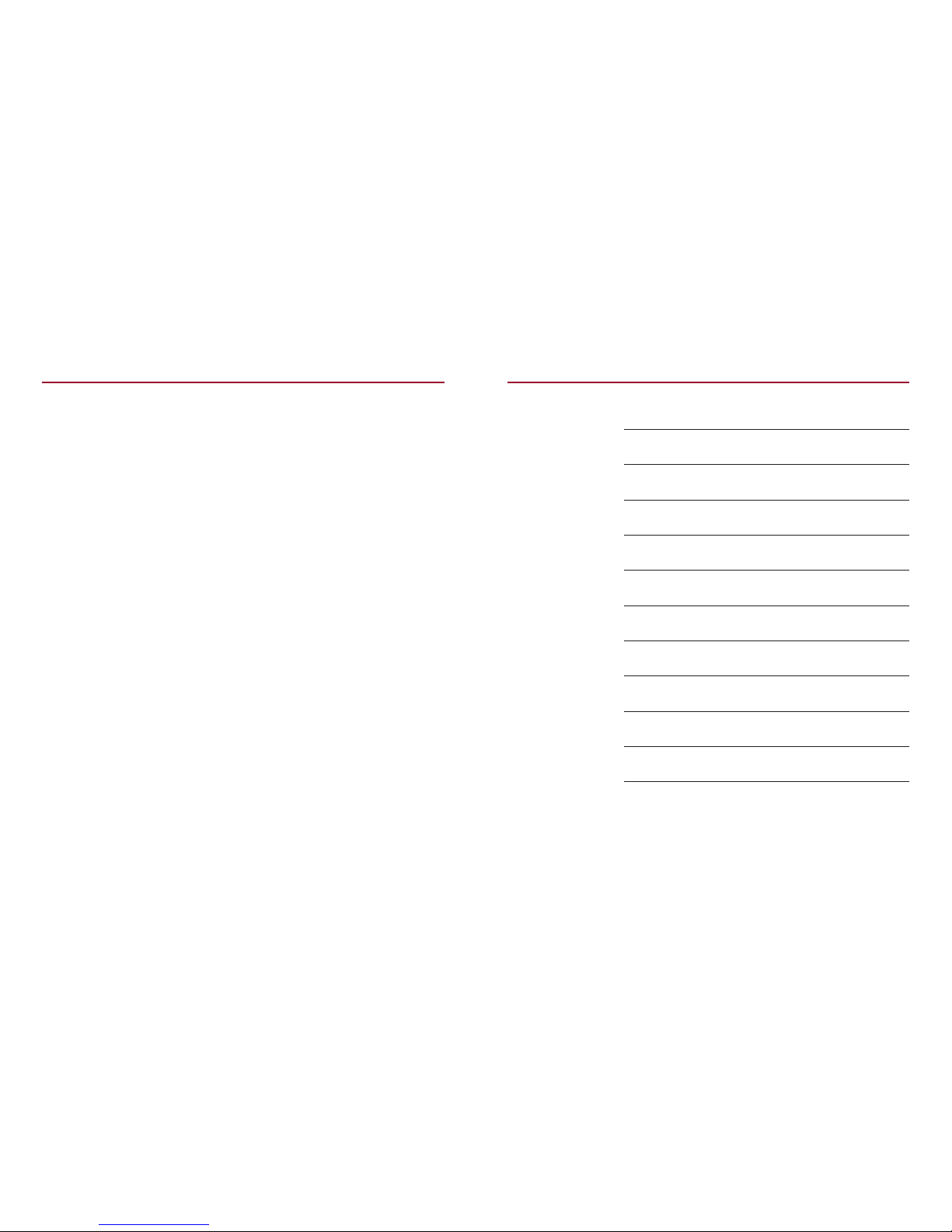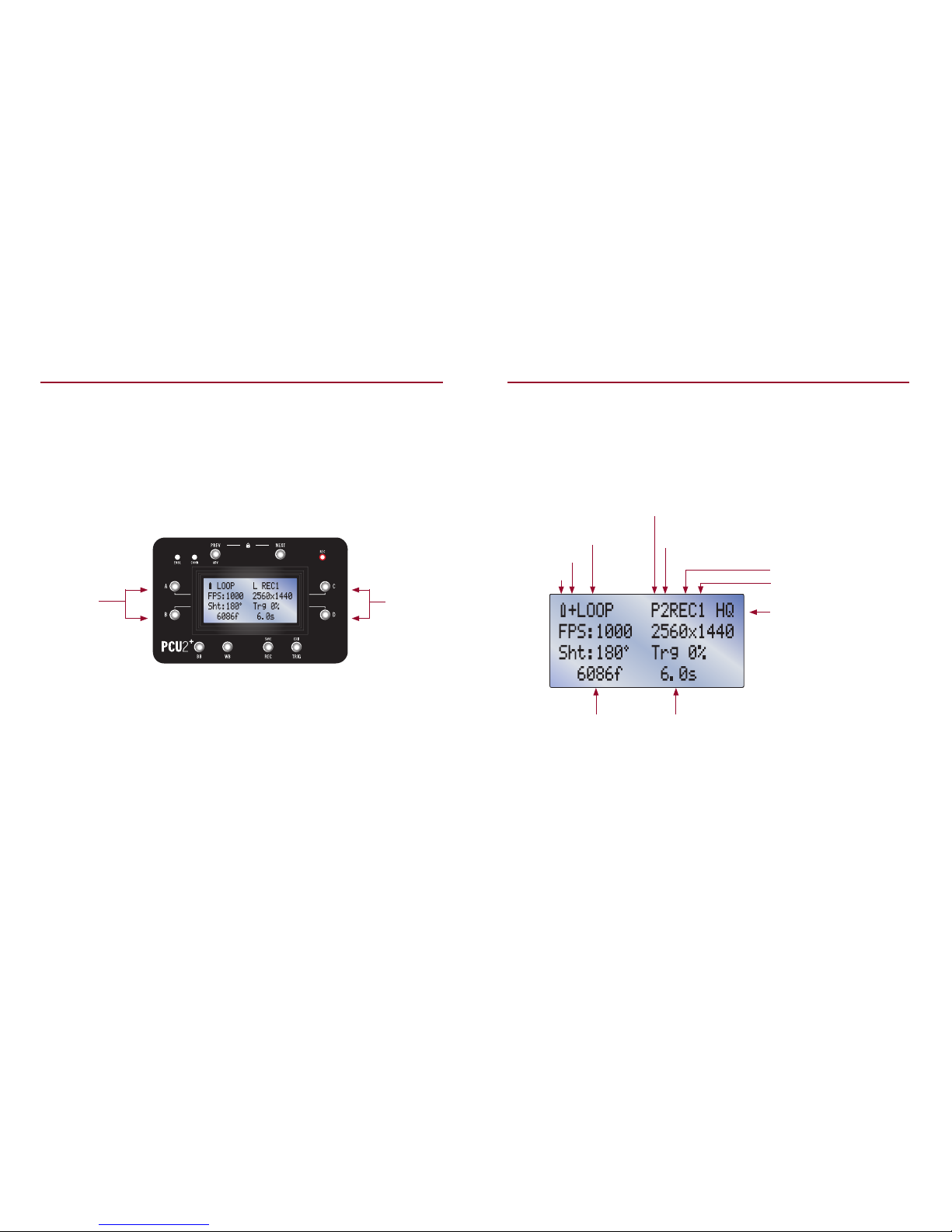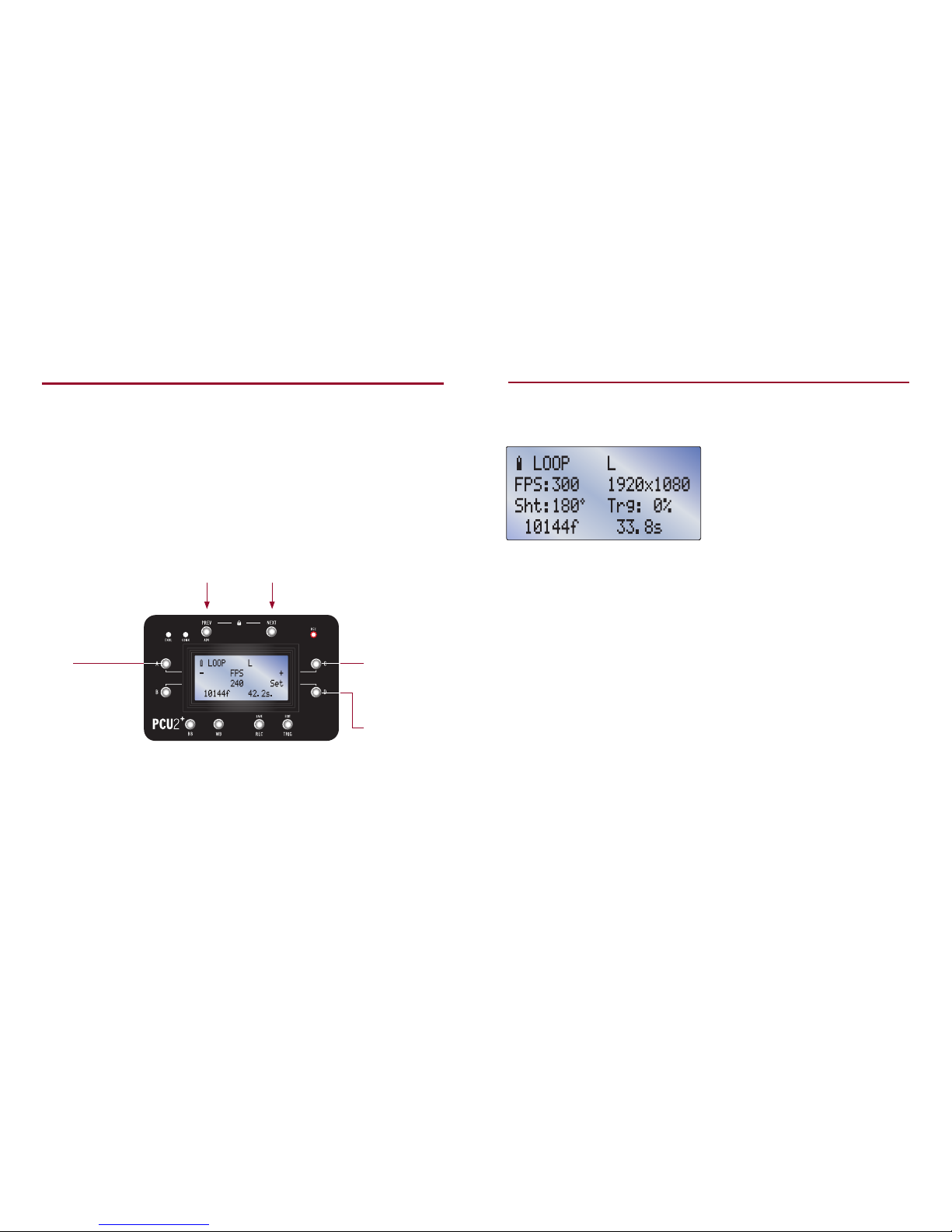V16 ISO Screen
A- Gain: Adds gain to video output,
increasing exposure at the cost of
highlight latitude.
B- Gam: Adjusts gamma from a range of 1.0
to 4.0. The default is 2.2. On the Flex4K
Log mode can be toggled in the Gamma
set screen.
C- EICV: Adjusts sensitivity by applying
a tone curve. is is the preferred method
of setting ISO.
D-TOE: Changes exposure by raising the
video level primarily in the shadows.
1.00 is the default and lowering this value
raises the shadow levels.
3 Record Mode
V16 Video Output Parameters*
A- ISO: Opens a sub-page (see next column)
for editing all values that aect the
camera’s sensitivity, including Gain,
Gamma, Tone Curve and Toe. e
displayed number reflects the eect of all
parameters.
B- Gam: Adjusts gamma from a range of 1.0
to 4.0. The default is 2.2. On the Flex4K
Log mode can be toggled in the Gamma
set screen.
C- WB: Adjusts white balance in degrees
Kelvin. is setting aects the blue-red
axis of white balance only. is value will
update automatically when performing an
auto white balance.
D-CC: Adjusts the green-magenta axis of
white balance. e color compensation
value will update automatically when
performing an auto white balance.
* e Miro 320, V1610 and newer cameras
including the Flex 4K and VEO use the
V16 protocol. See page 15 for legacy camera
protocol.
Camera Cooling Parameters
A- CamTemp: Camera temperature
in Celsius. Press to edit target temp.
B- SnsTemp: Sensor temperature in Celsius.
Press to edit target temp.
C- Fan: Displays fan speed as a percentage
of total power.
D-TE%: Displays sensor cooler power.
14 15
Legacy Video Output Parameters
A- Gain: Adjust the gain of the video signal,
between 1.0 and 5.0.
B- Gam: Adjust gamma from a range of 1.0 to
4.0. The default is 2.2.
C- Chr: Adjust the chroma level between 0
and 3.0.
D- Hue: Shi the image color towards green
or magenta. The default is 0.
Note: On newer cameras the V16 video
Output Parameters will be seen instead
(see page 14).